A little over a year ago, I installed a Honeywell WiFi Thermostat in my home, replacing one of those traditional, “dumb” thermostats that typically comes with a furnace or air conditioner. It was great being able to not only remotely connect to my home’s heating and cooling to turn it on and off, but also using the smart heating and cooling configurations, I was able to set a temperature and a time I wanted the temperature to be at and know that by the scheduled time, the temperature would be at the proper setting. Fast forward about a year, and I now have an upgraded Honeywell WiFi Smart Thermostat and it has some pretty nifty new features. Oh, and at the end of this review, I’m giving one away!
This new Honeywell WiFi Smart Thermostat has a lot of great, powerful features including:
- Remote control – using the mobile or web application, you can fully control the heating or cooling of your home.
- Simple scheduling – while other thermostats ask you to set a time and a temperature and start heating or cooling at that time you set, the Honeywell asks you what time and what temperature you want and then starts working ahead of time to hit that temperature BY THE TIME you have programmed rolls along.
- Touchscreen interface – to make usability a bit better, the entire screen is touch enabled, giving you more functionality that is easier to use right on the screen.
- Easy setup – using an on-screen wizard, you can set up your schedules and connect your thermostat to your WiFi network within minutes.
These feature highlights were common also to the previous model I was replacing. So what has improved over the previous model? Here are some highlights:
- Humidity tracking – you now get a readout of what the humidity is inside your home (as well as outside via connected public weather stations).
- Multi-language – you can now set up your thermostat in English, Spanish and French.
- Smaller size – the size of the thermostat is actually much smaller (see pictures below).
- Color themes – you can now select a variety of color themes to match the environment or paint around the thermostat. And you can create and save your own theme as well.
- Direct connect to WiFi – with the previous model, you had to connect to the WiFi network via a browser on your computer. Now you can directly connect to your WiFi on the thermostat itself.
- More intuitive and functional interface – you now have more controls and can do much more with the thermostat directly. And the controls are easy to use.
Here is the size difference between the old and new Honeywell WiFi Thermostats:
Also note that the older thermostat is monochrome.
Setting up the Honeywell WiFi Smart Thermostat
If you recently had a new HVAC (Heating, Ventilation and Air Conditioning) installed, replaced or upgraded, the setup should be relatively easy and straight forward. If you have an older system, the setup and install might be a bit more complicated.
I recommend taking either a video of your current installation or a bunch of photos. It makes the process a lot easier in the long run. ALSO, it is recommended that you turn off the power at your circuit-breaker when you are working on this project. AND, be sure to read through ALL of the instructions before you do any work.
It is extremely important that you go along carefully and document things as you go. Having a smartphone with you can make things a lot easier as you can take photos of your previous installation, the wiring setup, and your furnace wiring.
I’m not going to go into all of the installations steps here. However, with my previous install, I did document my process with many photos so I recommend looking at my previous review.
The Honeywell WiFi Smart Thermostat comes in two pieces, the front controller and the back plate (which you connect the wires to).
When you remove the old thermostat, be sure to take a picture of your old wiring and the color mappings (as they might be different).
You can see how the new Honeywell thermostat’s back is somewhat similar (even has similar screw slots).
I had labeled all of the wires previously. Be sure to follow the directions that come with the thermostat and do labeling as well.
Once you have all of the labels set up, it is extremely easy to snap the wires into the proper sockets. Once you have done that, just tuck all of the wires back into the wall.
Only after you have all of the wires in their proper places can you turn the power back on to your HVAC environment. Once you snap the faceplate back on, you should have power to the front panel and the guided setup will begin.
You then walk through a series of configuration questions as part of the installation wizard including confirming the types of controls (Cooling & Heating), setting your system type, choosing the heating and cooling efficiency, saying how many cooling and heating stages you have and then connecting to your WiFi. Once you do that, the remainder of the setup is done via a web browser.
You then go to the MyTotalConnectComfort.com website and enter in the MAC and CRC number of your thermostat and finish some configurations online.
Depending on your thermostat, there may be a firmware upgrade required.
Once you are set up online, you can use the on-screen schedule wizards to set up the cooling and heating for your home.
You can set up different settings for each day of the week to meet your specific schedule as well.
Once everything is configured, you will have a handy interface to remotely manage your home’s heating and cooling, and the interface looks almost identical to the mobile apps as well.
With an easy setup and even easier management, having a Honeywell WiFi Smart Thermostat is almost a no-brainer in terms of the added convenience and control it provides. This particular model, the RTH9580 has a retail price of $249.99 but you can get one on Amazon currently for $185.99.
Honeywell WiFi Smart Thermostat (RTH9580) GIVEAWAY
While the price of this WiFi-enabled thermostat is fairly reasonable given all of the features that it has, I’m offering one lucky reader an even better price…FREE!
I’m going to keep this giveaway as simple as possible. Here are the requirements:
- Read my Giveaway Rules page
- Must be over 18.
- Must be a United States resident.
- Must follow me on Twitter (@HighTechDad) – mandatory
- Must like my Facebook page (Facebook.com/HTDblog) – mandatory
- Must tweet out using the Giveaway widget (below or on my Facebook page) – mandatory
- Giveaway date range: 4/28/14 @ 12am Pacific to 5/4/14 @ 12am Pacific
Note, all of the social items must be done, but you get entry points each time you do it. You can Tweet out about the giveaway every day for additional points! And, you must respond back to me within 24 hours of being notified a winner otherwise I will select someone else completely at random. Please review my Giveaway Rules page for additional information.
Best of luck to you!
Disclosure Text : I have a material connection because I received a gift or sample of a product for consideration in preparing to write this content. I was/am not expected to return this item or gift after my review period. All opinions within this article are my own. More information can be found in my About page as well as here.
HTD says: Keep your home hot or cold automatically and with remote control capabilities using the Honeywell WiFi Smart Thermostat!
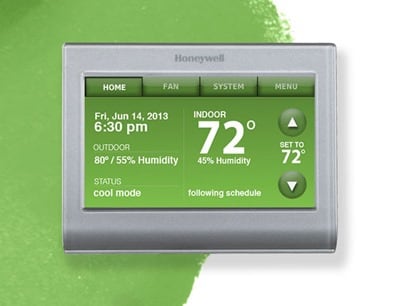







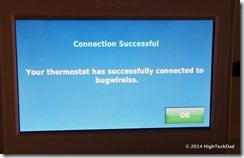
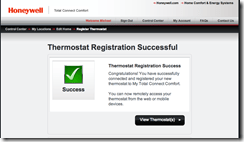
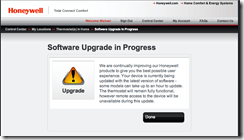
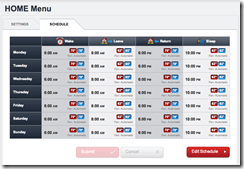
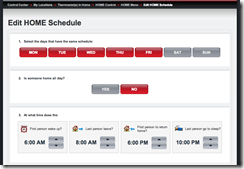
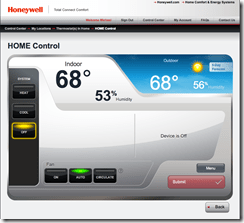



2 comments
EdwardJde
Hi HighTechDad,
Thanks so much for your article. Today Black Friday, when I was at BestBuy in Puyallup, WA to look for a case for my old Samsung Note 2 phone, I had a chance to have a look at Honeywell Wifi Thermostat (model RTH9580WF) & the Honeywell Wifi Lyric thermostat (model RCH9300WF5005/U). I have a feeling that to me using the model RTH9580WF is much easier than Lyrics. I also tried to do some settings such as edit the schedule for 7 days (setting differently for each day) or for the whole week (setting the same for 7 day): great & easier for non-technical person as me. Features are nice, but the price is also high $229.00 plus tax: almost $250.00.
With your review about this product, I have more confidence that some day I can get one thermostat with the above features to use.
Again thanks for your articles & happy Thanksgiving 2014
Vina
hannahlucy07
Very helping blog…. thanks for sharing….!
Online Help Desk
Software
Online Customer
Support Software