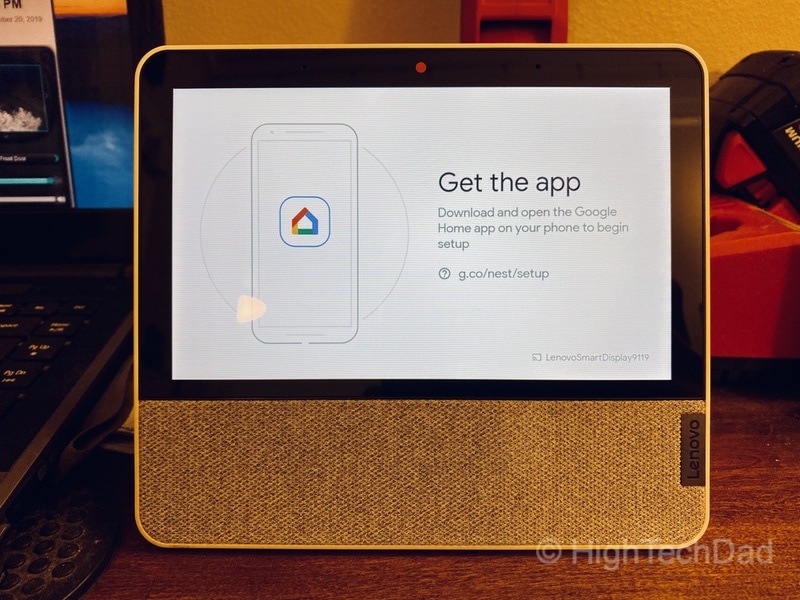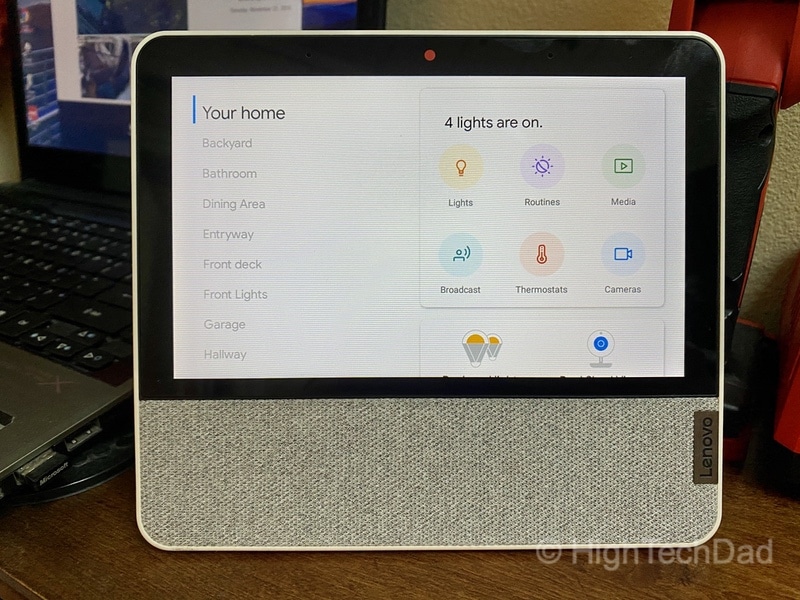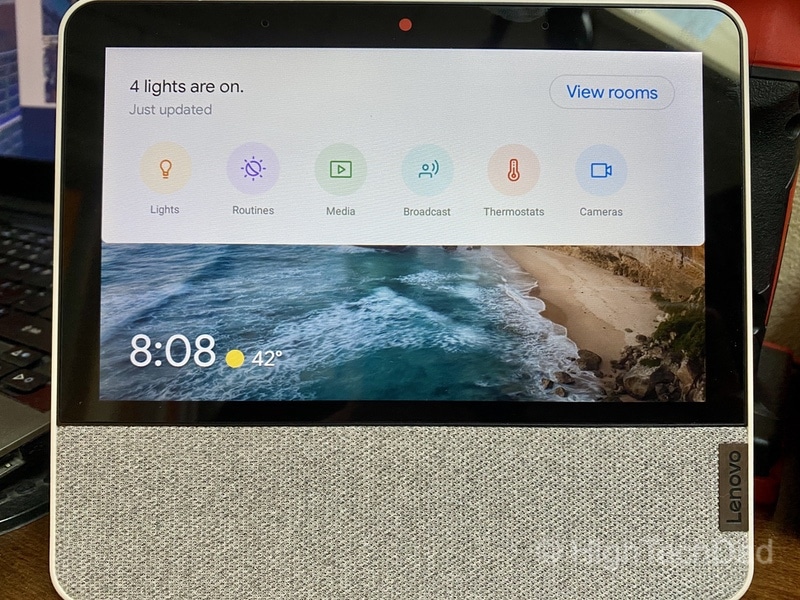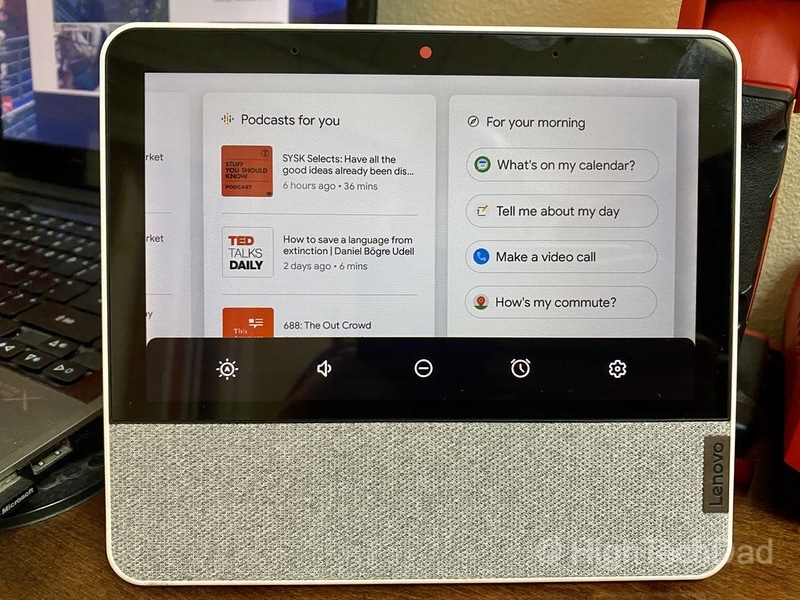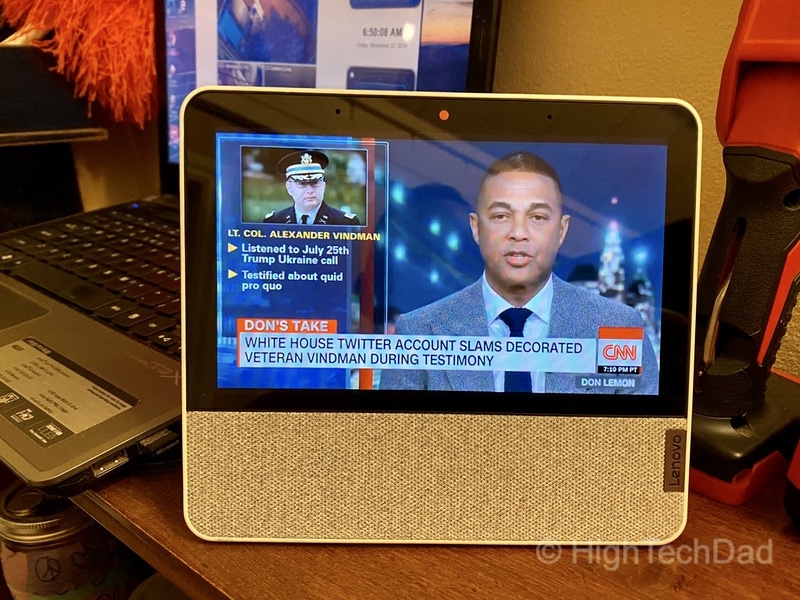There are several critical words in the title of this review: time, show, Google Assistant, smart, and display. Each of these makes the Lenovo Smart Display 7 a powerful and compelling device for your home. Not only is it a 7” display that is powered by Google Assistant, but it also provides multiple smart home functions within a nicely designed, compact desktop device. If you are still building out your smart home, this Lenovo Smart Display gets you a long way down the road of home automation. Oh, and it tells time too. (*Disclosure below.)
Honestly, I have embraced a different smart home ecosystem, but recently, I have been building out my Google Home integrations. Luckily, Google has many, many various third-party services that can be hooked in and controlled. So while my family is using one primarily, I have slowly been installing Google Home products in “my” areas of our home (my office, my bedside, and other areas). The nice thing is, you can have multiple integration points, so if you do have various smart hubs, you should be able to do those smart home integrations.
I spent an hour or so hooking my various smart devices into the Google Home environment. That included over ten lights, a Nest thermostat, security cameras, and more. I have set up scenes for night time (turning off lights and putting on relaxing sounds). All of those were part of my initial setup of the Lenovo Smart Clock (my review). But the Lenovo Smart Display 7 brings things to another level – it adds a much larger screen than the Smart Clock and brings video capabilities (including casting) into the mix.
A Compelling Smart Display
There is a lot of competition out there currently for smart displays. They come in different sizes. In fact, the Lenovo Smart Display line has larger versions (8” and 10”). The Smart Display 7 is the baby of the bunch. And since I don’t have much space for yet another device, the 7” display is actually ideal.
Let’s get some of the specs outlined first, and then talk about how this functionality works. At a high level:
- Display – 7” standard definition (1024×600), IPS, touch compatible
- Two 5-watt speakers pump out audio and music quite well
- Dual-array mics allow for easy voice capture and recognition even from across the room
- RGB light sensor will automatically adjust the display based on the amount of light
- Physical camera shutter
- Physical mute switch
- Dimensions: 155mm x 176mm x 83mm
- Weight: 1.49lbs
The design is clean. From the side, it looks like a triangle. From the front, 75% is devoted to the touch display, and the lower part encloses the speakers. The front is a grey (“blizzard white”) fabric, and the rest of the body is an off-white plastic.
The front also houses a camera which has a physical closure switch to block the camera completely. When the camera shutter is closed, there is an orange dot that indicates the camera is closed. But, the camera can be used for video calling using Google Duo. I set it up but honestly haven’t tested that.
There is also a physical microphone mute switch, which allows you to turn off the mic capture. If you truly want privacy and not have Google “listening” for commands (e.g., “Hey Google”), you can shut off the mics as well and just use the Smart Display as truly only a display.
A Smart Digital Assistant
I have left the mics on as I genuinely like using Google Assistant. There is so much that you can do beyond merely issuing commands for your smart home. I do have to say, being able to turn on and off lights via spoken commands is magical. And if your lights support it, you can even tell Google Assistant to dim them. It’s great for setting up ambient lighting and different scenes.
But beyond controlling various aspects of your smart home, you have the Google smart assistant at your beck and call. And having a larger display is wonderful for things like getting the weather forecast, learning sports scores, or even getting driving directions. As you dictate to Google, your voice is transcribed on the top bar of the screen. A nice little touch for the weather forecast is having sounds relating to the weather (chirping birds, rain, thunder, etc.)
When you ask for driving directions, the traffic and a high-level map are displayed on the Lenovo Smart Display 7. And, detailed driving directions are automatically sent to your linked smartphone. It truly is like having a smart assistant.
As I mentioned, the screen is touch-enabled. This means that you can interact with it physically. If you swipe down from the top of the display, you immediately have access to your smart home devices. Here you can turn on or off lights, view security videos, control your thermostat, and much more depending on what you have integrated with your Google home.
You can even send out voice broadcasts to other Google Home devices around your house. Google recently introduced the ability to reply from a particular device, making it much like an intercom system.
If you swipe up from the bottom of the display, you get access to some of the settings on the Lenovo Smart Display 7, including volume, brightness, alarms, and a do not disturb.
If you swipe right, you turn off the display. And if you swipe left, you get access to various types of content, including videos (from YouTube), podcasts, news, events, and recipes. With the recipes functions, you will be presented the ingredients (which you can add to a shopping list) as well as step-by-step instructions. To proceed through each step, you can simply say “Hey Google, next step,” and the display will show what is next as well as have the instructions spoken out.
Your most recent interactions will also be available on the screen as you swipe left.
Displaying Video Content & Playing Music
As YouTube is a Google service, it is fully baked into the device. You can issue commands and searches which pull content directly from YouTube. You can stream videos from a particular channel or just search for popular videos. I’m sure that once my kids figure out how to do this, they will monopolize the Lenovo Smart Display 7.
But another feature that I have been testing out (with varying success) is the ability to cast videos from my iPhone to the Lenovo Smart Display. I say varying success because there are some video streams that work well, and some that simply do not have the capability enabled.
This past week has been filled with impeachment hearings. So, since I don’t have a TV by my office (nor did I want to stream it on my computer), I decided to see if I could cast the CNN live feed to the Lenovo. Sure enough, I could. I launched the CNN live stream and then clicked the cast icon and chose the Lenovo Smart Display. Instantly, the CNN live stream was showing on the Lenovo.
What’s really great about casting is that once you initiate the stream, you do not have to have your streaming source (like your smartphone) connected. The stream is essentially handed off to the display. So, you could even turn off your smartphone, and the stream would continue.
I decided to test some other services to see if they could cast from my iPhone. I had limited success. If I were using an Android device, I’m guessing there would be more options. But, I couldn’t stream Dish, Netflix, or Amazon Prime Videos. But I was able to stream the new Disney + as well as HBO (running through AT&T’s TV app) and Showtime. You can link other video services and then use Google Assistant to play the videos.
In essence, the Lenovo Smart Display 7 becomes a tiny TV (beyond also being a smart home controller).
But you can also use it to play various music streaming services (e.g., Pandora, Google Music, YouTube Music, Spotify, and Deezer. Some of these services require a premium subscription; others don’t. Just link your music service, and off you go!
A Complete Smart Home Package
Setting up the Lenovo Smart Display 7 literally took me just a few minutes. This is most likely because I had already set up the Lenovo Smart Clock before and had spent a lot of time configuring all of my services and smart devices. The process is basically plugging the Smart Display in, firing up the Google Home app, pairing the app with the Smart Display, connecting to WiFi, and that was it. The amount of time it takes you could vary depending on if you have already set up a Google Home device, how much integration you want to do, and the complexity of your environment.
There are many other features that I haven’t gone into (photos, clock display, shopping, playing games, and more). Another quick note about the screen itself — with the ambient light detection, the display will automatically adjust its brightness and color temperature based on what it detects. So, at night, the display is much dimmer so that your eyes aren’t burnt out, but during the day, the display is bright and easy to read.
The Lenovo Smart Display 7 retails for $129, but you can probably find it for less than $100. As this is a new product, it isn’t available everywhere yet (check B&H). The smaller, bedside smart assistant, the Lenovo Smart Clock, is available on Amazon. Unfortunately, the Lenovo Smart Display 7, 8, or 10 are not currently available on Amazon.
Shop on HighTechDad
The product shown below (and related products that have been reviewed on HighTechDad) is available within the HighTechDad Shop. This review has all of the details about this particular product and you can order it directly by clicking on the Buy button or clicking on the image/title to view more. Be sure to review other products available in the HighTechDad Shop.
-
 Lenovo Smart Display 7$79.99
Lenovo Smart Display 7$79.99
If you are looking for a smart display to integrate with all of your smart home devices as well as integrate with various Google and 3rd party devices, I highly recommend checking out the Lenovo Smart Display 7. The smaller footprint works well on a desk or a bookcase. The screen can display photos and videos with amazon color, and the sound is strong to bring spoken word or music to any room. And having a smart assistant ready to provide you with all types of information (either spoken or displayed), makes the Lenovo Smart Display 7 an essential for any smart home.
HTD says: Whether you are just starting out with a smart home, have adopted the Google Home ecosystem, or have a variety of other smart hubs and devices active in your house, the Lenovo Smart Display 7 brings home connectivity and automation to another level.
HighTechDad Ratings
-
Ease-of-Use
-
Family-Friendly
-
Price Point
-
Features
Summary
Whether you are just starting out with a smart home, have adopted the Google Home ecosystem, or have a variety of other smart hubs and devices active in your house, the Lenovo Smart Display 7 brings home connectivity and automation to another level. The Lenovo Smart Display 7 earns solid 4’s across the board. It is extremely easy to set up and configure (assuming that you have already set up Google Home and other devices and integrations before). You can easily show photos, play music from a variety of music services, and even stream video (not all services are supported). The small footprint of the Lenovo Smart Display 7 allows it to be placed just about anywhere. It’s a great addition to a desktop, table, cabinet, or bookcase. Being able to ask Google Assistant a variety of tasks, questions, and options makes it powerful. And, controlling your smart home couldn’t be easier.
Pros
- Beautiful display
- Easy to set up
- Connects with MANY smart devices
Cons
- Can’t cast/stream all video services (e.g., Netflix, Amazon Prime, others)