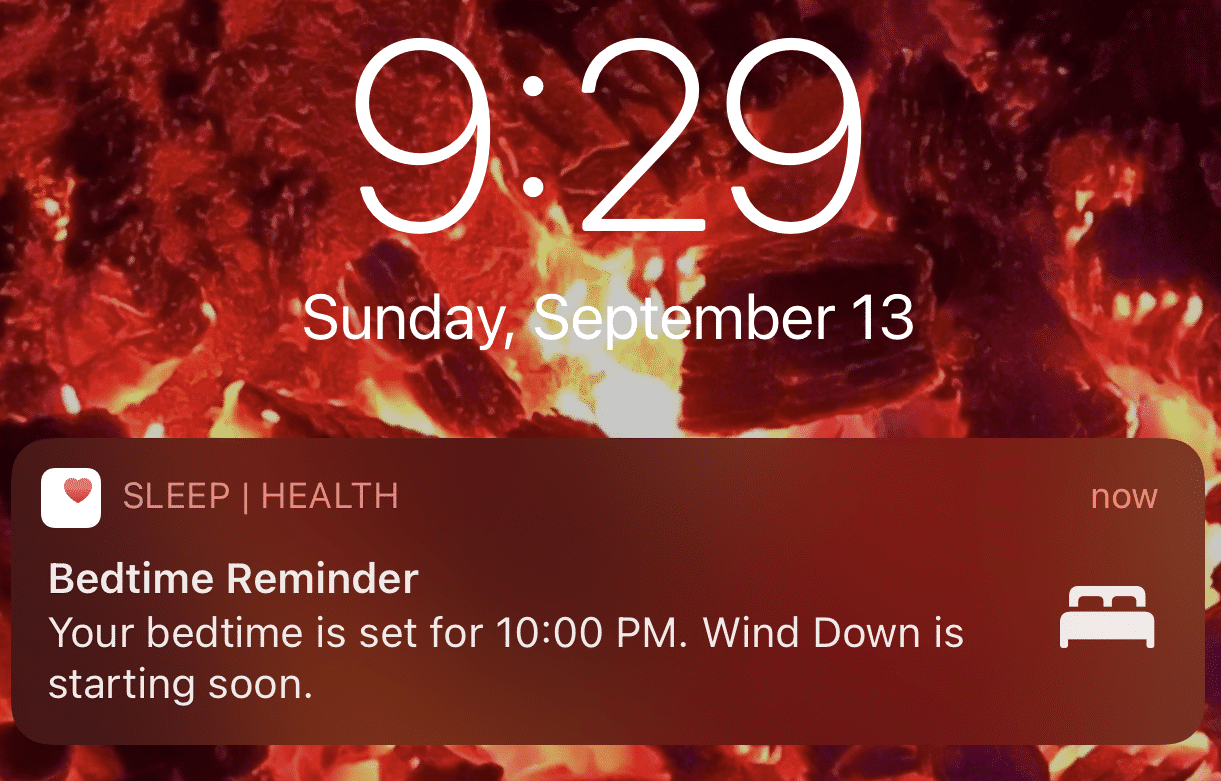Much like how activity tracking on the Apple Watch (coupled with the Health, Fitness, and Activity apps on the iPhone) was truly transformational when it came to getting active, watchOS 7 aims to transform how to get a better night’s sleep with its new Wind Down and Sleep apps. For the past few months, I have been using the watchOS 7 beta and I have to say, I think Wind Down and Sleep are my favorite features of watchOS 7. And while sleep tracking apps have been around for a while (I used to use one on my original Apple Watch), Apple has made efforts to truly integrate the sleep tracking and getting a good rest in general across watchOS and iOS to make it a unified experience.
As all health professionals tell us, getting regular exercise is critical to good health. Apple’s exercise tracking applications and integrations have matured over the years, and have even become gamified as you receive badges for types of workouts, regularly completing your rings of stand, move, and exercise, and sharing your scores with others (competition is good, right?).

In much the same way, with watchOS 7, Apple is trying to tell us that getting rest, a night of good sleep, and even putting down our gadgets when we are trying to go to sleep are equally as important. You can now think of sleep tracking and winding down before going to bed as the new “exercise” and “exercise tracking.”
The New Sleep Tracking App
The Apple Watch has a variety of sensors like the accelerometer that can track movement, activity, heart rate, and more. This is what makes it a logical exercise companion. But in the same way and using many if not all of the same sensors, the Apple Watch can track your sleep patterns. It can detect when you are moving or perhaps restless when you sleep or maybe when you get up to go to the restroom. Also, tracking your pulse when you are resting or sleeping shows how deep your sleep truly is. So instead of being promoted to stand up as part of your daytime routine, the watch can tell if you are actually laying down and staying in bed.
A “good night’s sleep” is directly equated to how MUCH sleep you are getting. The more sleep and the longer the duration, the better. How much sleep you get does depend on your age and your health so be sure to check with a medical professional to know what is the right amount of sleep for you. I have chosen 8 hours as my goal. And I’m getting pretty close to hitting it.
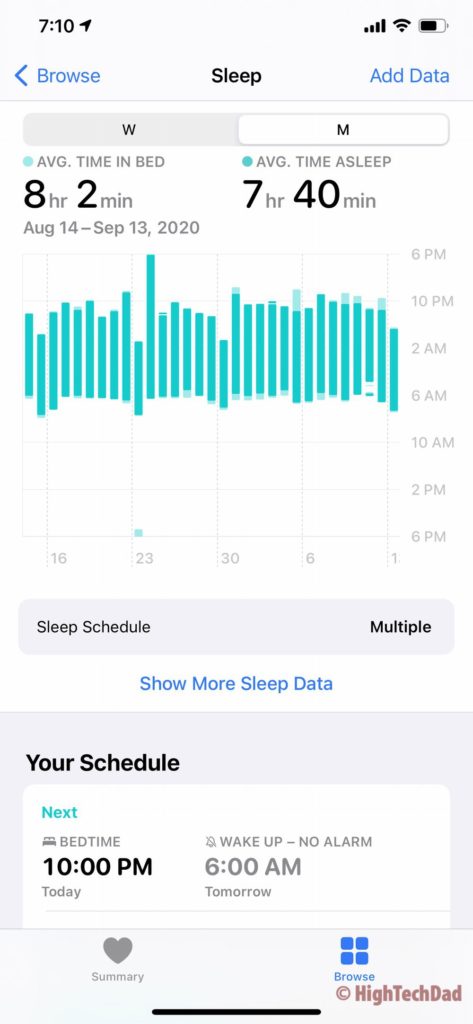
The important thing is getting a good duration of uninterrupted sleep. The Apple Sleep app does not track (yet) if your rest is light or deep or restless. I have a different sleep app that does that but I’m guessing that this is something Apple will be adding in the future.
Setting a Sleep Schedule & Sticking to it
The hardest thing I find about getting a good sleep on a regular basis is actually making sure you stick to a sleep schedule. This can be difficult if you work irregular hours or you are in school and have late papers you have to write or have to study for a test. But think of it as like setting an alarm for when you want to wake up, but just in reverse.
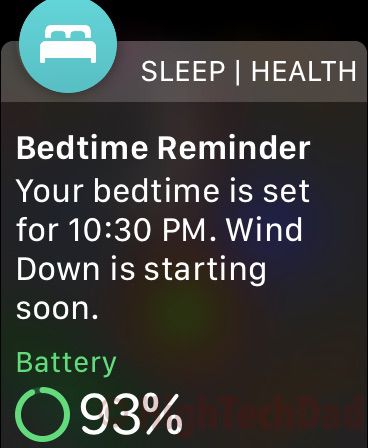
It’s a pretty simple formula. Know the number of hours of sleep you want (8 in my case). Decide what time you want to get up in the morning (6 am but my brain seems to wake up at 5am). So by that simple formula, I should be going to bed at 10 pm (I set it a bit later for weekends). One more thing to think about is that you may want to set your duration to be divisible by 90 minutes because that is typically how long a standard sleep cycle is.
Configuring your sleep cycle is easy enough to do. You can configure it on your Apple Watch or in the Health app on your iOS device. I found it is a bit easy to use the iPhone interface (which is shown below).
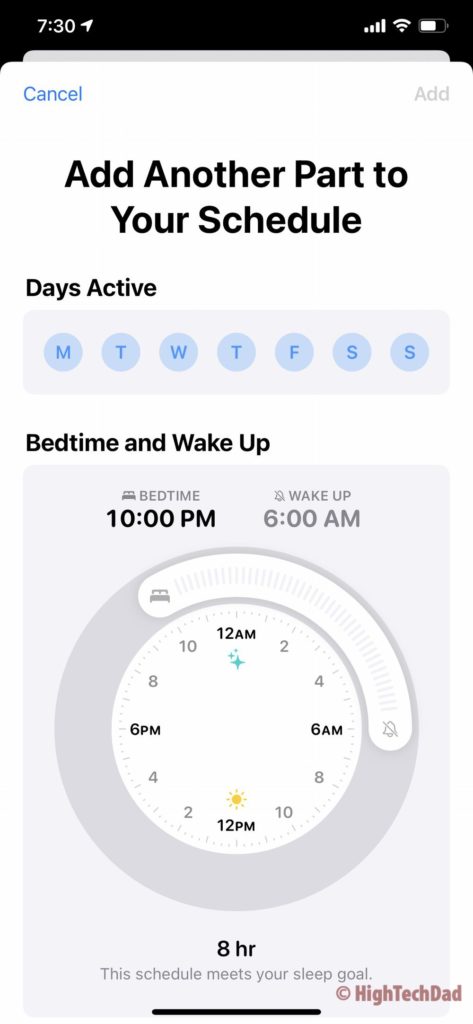
You can have different schedules for different days as well. You set your bedtime and when you want to get up. And you can configure an alarm to wake you up. Do note, you don’t have to have an alarm tied to your sleep schedule. I still have a 6 am alarm set for Mon-Fri but it isn’t set to my schedule.
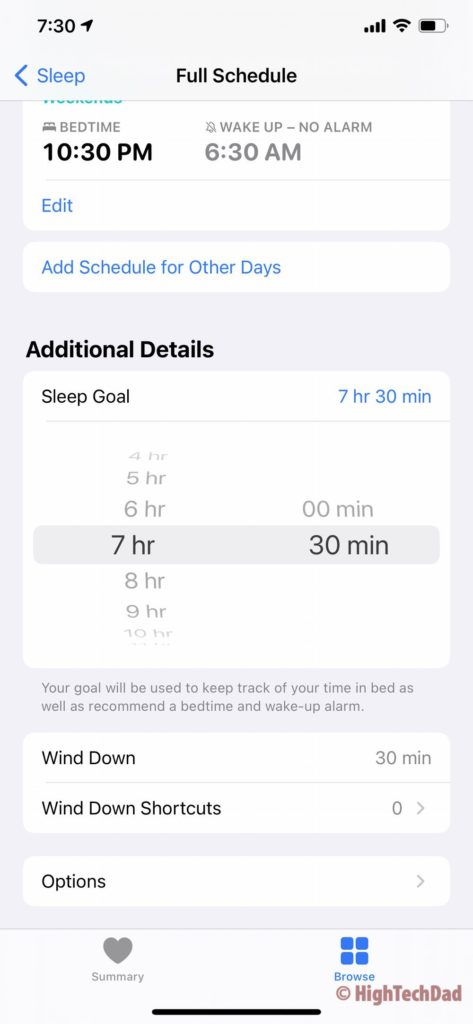
A similar interface is available on watchOS within the Sleep app. It is a nicely contained ecosystem of sleep configurations and data. Here is one of the scheduled configured on my Apple Watch Series 4. Weekdays’ bedtime is at 10 pm and up by 6 am.
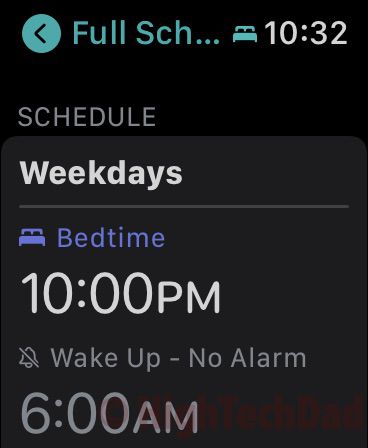
And, on the weekends (as I mentioned), bedtime is a little later (but I seem to never follow it).
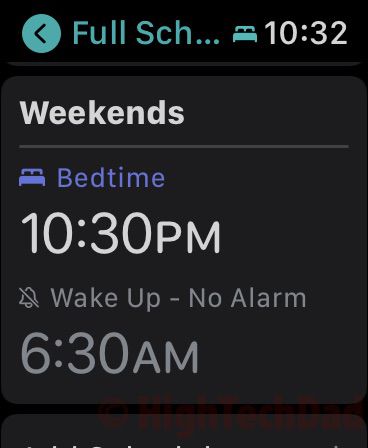
But I think the real power of the Sleep suite of configurations and reminders comes with the Wind Down portion.
Winding Down with Wind Down
Once you configure you desired sleep schedules either on your Watch or iOS device, you then let those devices become like a parent nagging their kids to go to be. Only Apple does it a bit more elegantly. Wind Down is not required to use but I feel it truly adds value to your sleep schedule and may actually help you develop better sleep habits.
Within the Sleep Schedule you configured, you choose how early you want your wind down reminders to begin. So, for example, I want to be in bed by 10 pm so I configured my Wind Down setting to be 30 minutes prior. Think of this like getting the kids ready for bed (e.g., taking a bath, reading them a story, essentially trying to get them calm for sleeping).
Not only can you configure when you want the wind down to start, you can also set up Shortcuts of actions you want to happen during that wind down process. Maybe you want soothing music or sounds to play as part of your night time routine. Set those up as shortcuts and attach them to the wind down process. I kept mine very simple – no short cuts.
In much the same way as calming your kids for bedtime, Wind Down starts calming your iOS and Watch devices so that you hopefully don’t get as “wound up” viewing them. It all starts with a notification saying that Wind Down will be starting.
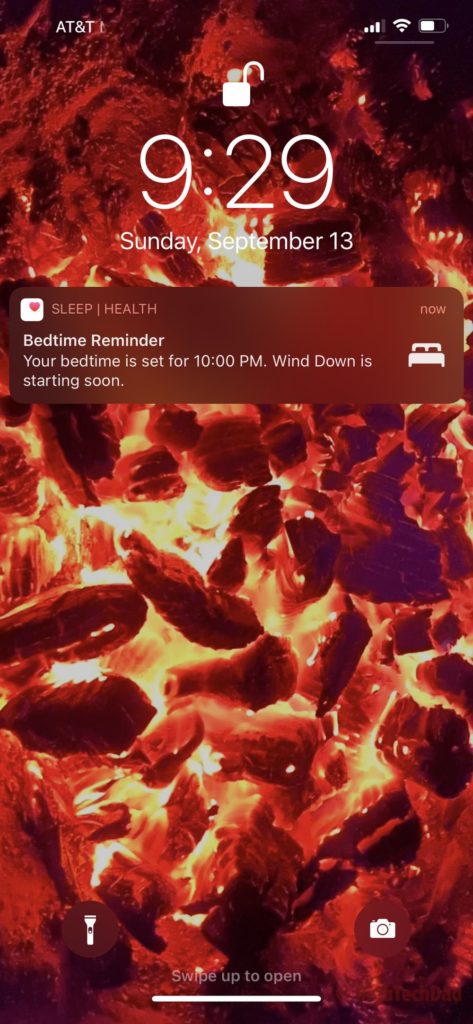
As you go through the wind-down process, your iOS device and Apple Watch begin to get dimmer. Notifications are muted so you aren’t distracted by emails or texts or other items that might just wake you up when you should be going to sleep. You do need to remember that if you have it configured this way, you won’t be getting those notifications. I often wondered why things were so “quiet.”
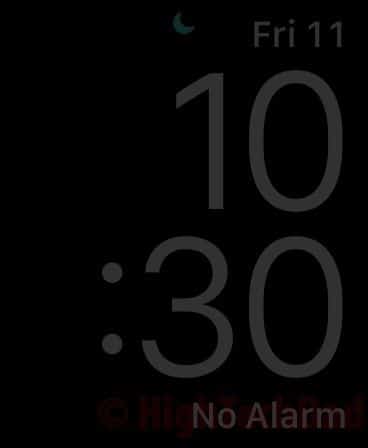
Once your Watch goes into the sleep-time mode, the screen is quite dark. You can twist the crown to wake things up and get back into the regular Watch interface. Also, if you want to get full sleep tracking, you obviously need to wear your Apple Watch at night. During the wind-down process, if your Apple Watch is below 30% charged, you will be notified to charge it quickly if you want to use it while you sleep.
Waking Up Charged and Ready to Go
Well, your watch will probably need to be charged when you wake up, but hopefully your body won’t need to be! The whole point of the sleep app and wind down is to get that good night’s sleep. When you wake up, your Watch will give you a quick status update including battery level and weather.
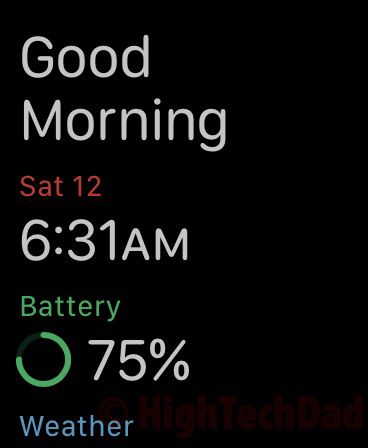
And then, you can actually see how well you slept either within the Apple Watch Sleep app or within the Sleep section of your iOS Health app. The watchOS app gives you some trends to allow you to benchmark your progress.
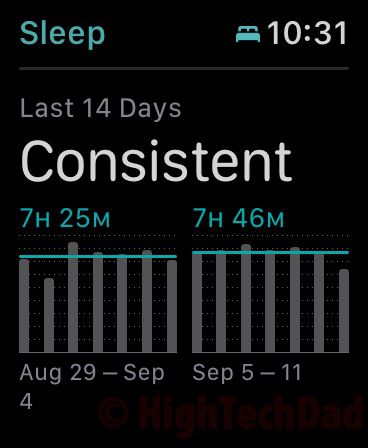
And within the Health app on iOS, you can get into much more granularity. For example, the data can be split between time in bed and time actually asleep.
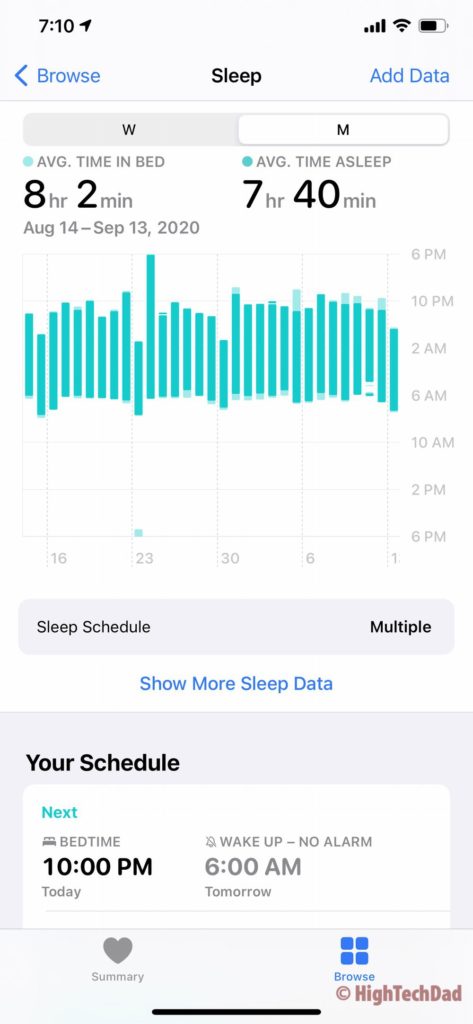
And you can track to see how your pulse rate changes as you sleep. I’m guessing that I was having a nightmare when I had a high pulse but for the most part, I have a pretty good range I think.
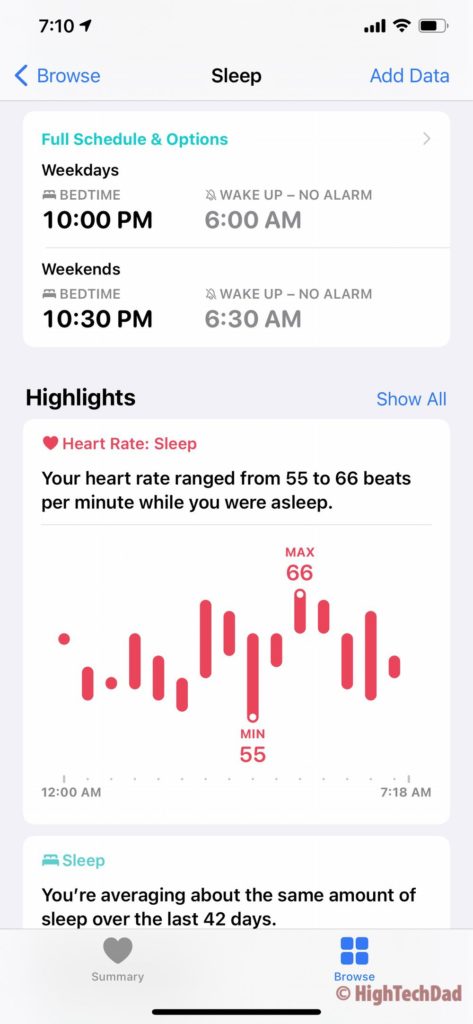
And the more you use your Apple Watch to track your sleep, the more accurate the data and the trends you can glean from the Apple Health application. It does look like while I haven’t hit my eight-hour goal of sleep, I am getting fairly close to it, and, I am sticking to my schedule!
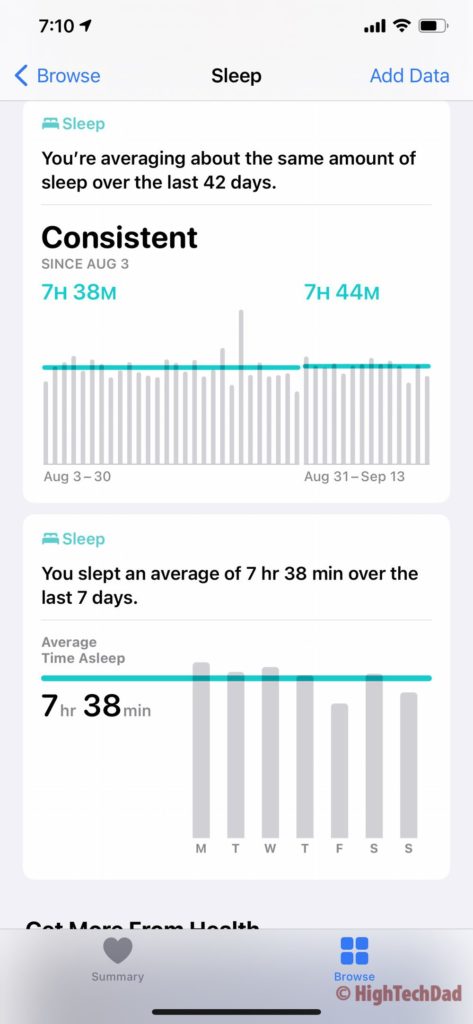
If you so desire, you can trigger Wind Down directly from your Control Center screen. However, being a creature of habit, I just let the built-in process do its own magic. For me, developing good habits is the important thing here.
If you have a later-version Apple Watch that support watchOS 7, I highly recommend you spend some time setting up sleep schedules and playing around with the Wind Down settings. They may even be good for some kids (although, it is often better to simply remove all gadgets from the bed time routine). Personally, I think the dimming of my Apple device screens and the blocking of notifications has really helped me get into that sleep mode. Sweet dreams!
HTD says: Just like tracking your activity to measure how healthy you are being (or not), it’s important to track your sleep as well as set sleep goals. watchOS 7 gives you these powerful settings to hopefully allow you to get a better night’s sleep.