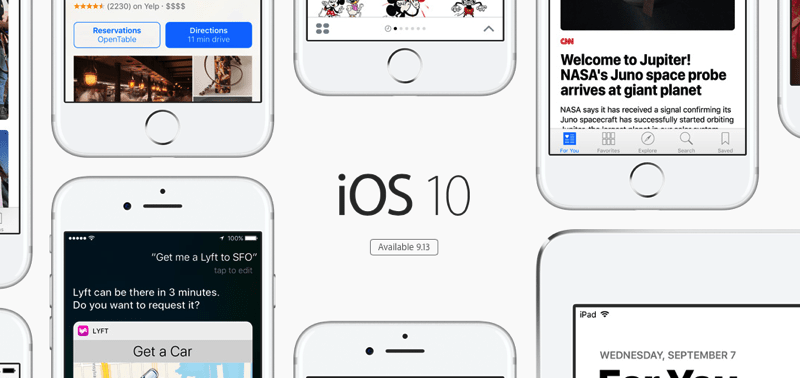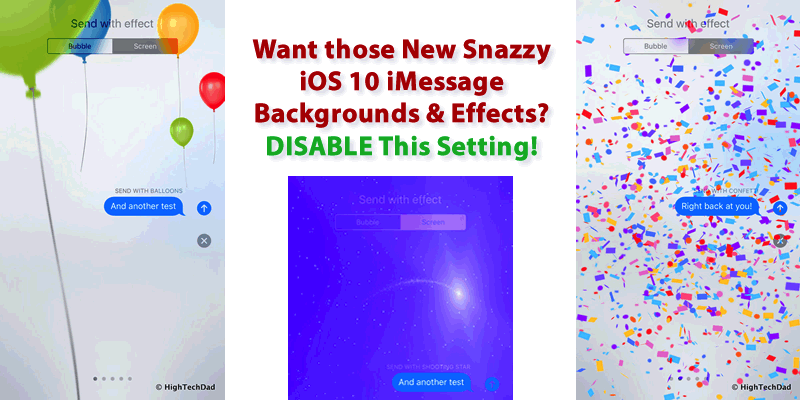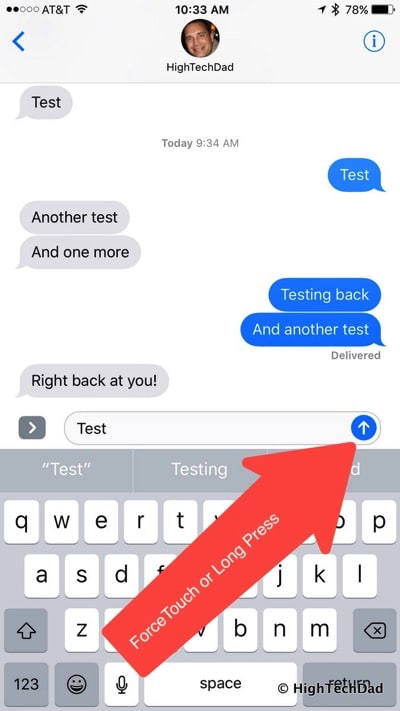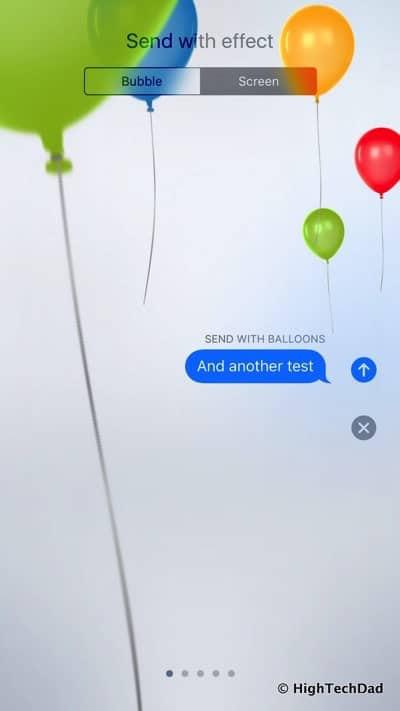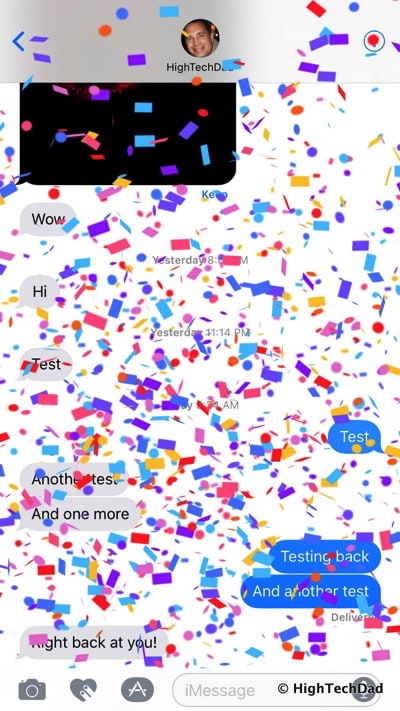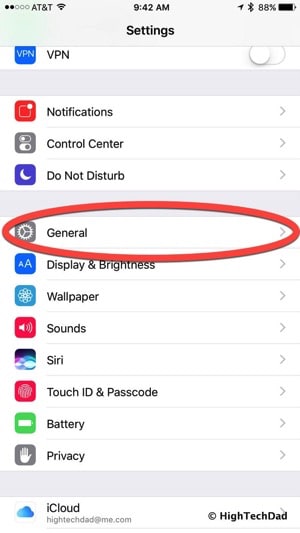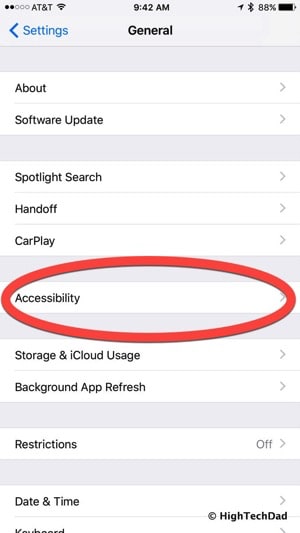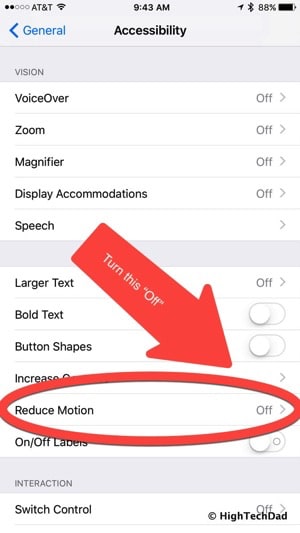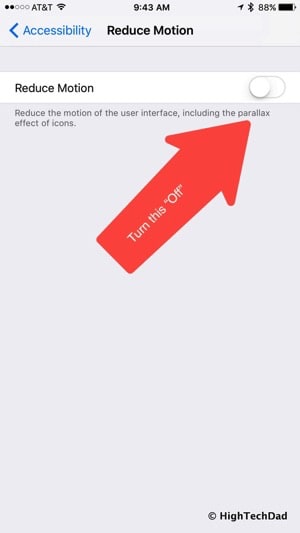I’m sure you have seen the videos and demos showing the great enhancements to iMessage. Soon, on compatible iOS 10 devices, you will be able to add background animations or emphasis your messages in some pretty eye-popping ways. I would predict that when iOS 10 is available to the general public on 9/13/16, that iMessage will be heavily used, more so than the past. And I’m pretty sure my three daughters will have a lot of fun with it. But before you get all excited, I found out there is one setting that you need to make sure is disabled, otherwise you iMessages will not have fireworks, confetti, balloons, a shooting star or more. The change is easy. Just read on!
As I have been testing some earlier releases of iOS 10, one thing I was pretty excited about was how iMessage would be upgraded. But since I was only testing iOS 10 myself, I didn’t really play around with the iMessage enhancement…until today. I tried to send one of the new nifty iMessages with an animated background and it didn’t work. I couldn’t enable it on the screen.
Normally to send either a “bubble” or “screen” effect, you need to do the following:
1) Compose your iMessage.
2) Depending on your device, either ForceTouch or Long Press the blue arrow next to the text. (Remember, if you just tap it, you will send your iMessage.)
3) After a few seconds, you should see a “Send with effect” screen that lets you choose between Bubble or Screen effect.
4) Make your choice and then press the blue up arrow and your enhance iMessage will send.
This is great but I couldn’t get the “Send with effect” screen to show. I practically broke my iPhone 6S Plus’s screen trying to ForceTouch to make the menu pop up. It wasn’t working.
After some thought, I remember a setting I had changed to supposedly make the iPhone run faster and preserve battery. It was the “Reduce Motion” setting under the Accessibility menu. Sure enough, when I went to that setting, it was enabled. Once I disabled it and went back to test my iMessages, all of the snazzy animations worked by ForceTouching (or Long Pressing) that blue up arrow.
Here is where you go to check that setting (and turn it to “disabled” if you have it enabled).
Go to Settings > General.
Choose Accessibility.
Look for “Reduce Motion” and if it is enabled, disable it!
Then go test out your super-enhanced version of iMessage. There are lots of other enhancements to it like Sticker, Ink, Handwriting, Tapping, Drawings and even iMessage apps. So be sure to check it out and have some fun with it!
iOS 10 looks great so far but there is a lot to dive into and test out. If you have questions about this feature or other things iOS related, be sure to leave a comment! I love hearing from people!
HTD says: iOS 10 looks to be a great enhancement to the general iOS platform and there are definitely some fun and useful new features available!