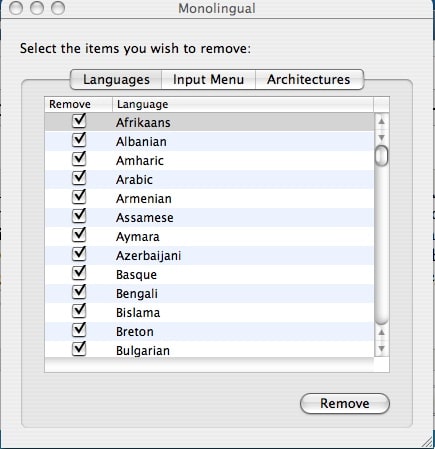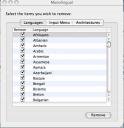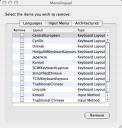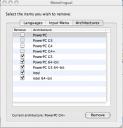If you are like me, disk space is a precious commodity. I tend to download gobs and gobs of software and never clean it up. Pictures and MP3’s can suck up a lot of space on your computer as well. How do you manage your disk space? Well, I found a great little (free) application that can potentially save you a chuck of diskspace on your Mac, just by running it. It’s called “Monolingual” and is described by the author as: “… a program for removing unnecessary language resources from Mac OS X, in order to reclaim several hundred megabytes of disk space.”
Well, it completely lives up to this description. Typically, when you receive a new Mac or install a new version of the Operating System, you install extra language packs that you probably don’t need. If you don’t look for this part of the installation process, you will probably miss it and have additional pack installed. I pretty much only work with the English Language (my Spanish speaking is probably the only other language that I could potentially use). So why then are countless other languages installed? There are probably many good reasons but I don’t have one that quickly comes to mind.
So what does Monolingual do for you? It lets you do a couple of really useful things. The main one is to uninstall and remove all of the other additional language packs that are installed on your computer. But it also does another nice thing, it lets you strip out code from applications that you don’t really need. What I’m talking about here is the wonderful “Universal” installers that include both PPC and Intel code in the applications. Since I’m on a non-Intel machine, why would I want or need Intel-based Code on there? (The only reason I could think of is if I some how got an Intel Mac – donations accepted – and I were to migrate all of my applications over. IF I did get a new Intel Mac, I would most likely start from scratch, but that is just me.)
So, I ran the two removal processes listed above: Architecture and Languages. I ran the Architecture one first and I was shocked to see that I saved almost 2-3 GIGABYTES of space! WOW. Talk about a great, easy savings. The Language removal was significantly less simply because I don’t think that I installed any Language packs when I upgraded my OS (smart foresight, I guess). There is a third removal option for Input Menus (but I didn’t use that one).
Warning! Once you remove a Language Pack, the only way to get it back is to install your OS again.
The nice things about Monolingual (I used version 1.3.7) is that while the Language removal is pretty much a one-time shot, the Architectures clean-up can be run periodically as you install or upgrade your code. The other nice thing about the Architecture is that it automagically select what code will be stripped from your system (based on your system profile).
Here are a few screen shots to see how simple the interface is.
Languages
Input Menu
Architectures
Be sure to check the Author’s FAQ page for more info (and warnings). I suggest that you read that prior to running. Of note there is issues you may have with “self-healing” applications like Adobe Acrobat and how to exclude those from the code removal process (guess I should have read that one).
HTD (HighTechDad) gives this app a THUMBS UP!