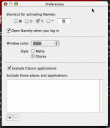I’m sure that many of you have already heard of QuickSilver which is one of the most powerful, free, “finder-replacement” tools out there. QS is simply amazing in letting you quickly launch programs, execute tasks, find documents…all with keyboard commands. No need to dig through hundreds upon hundreds of folders and applications to find something, just hit the hotkey and start typing the name of the file or application or person or whatever and QS can launch, open, reveal, get info, etc. on it. Well for me, I found myself just launching applications all of the time and not really using the rest of the features. I must admit that I haven’t gone through all of them yet as there are too many to list and new ones are being added.
So the other day, I stumbled across an application called “Namely” which is basically QuickSilver with 99% of the other functions stripped out of it. All it does is allow you to search for applications by typing the name and launch them. Simple and straight forward. When you first install it, it indexes all of the applications on your hard drive (and I’m sure whenever you install new ones, it adds to the index). Then using a user-defined hotkey, you launch the search box where you just start typing. Your search results are displayed below and you use an arrow key to select the one you want and hit Enter:
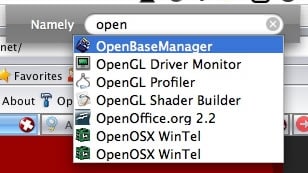
Also, according to the author, Namely start to “remember” your most frequently used applications (there must be some kind of frequency search counter built in). The Preferences are just as simple as the application itself, with very few things to select or configure.
You can specify if you want Namely to autolaunch on login, what key combination you want to launch the search box (note: that strange character in my shortcut is for the “escape” key…I had to search for that one), if you want to not include Classic apps, the color and style of the search box and if you want to exclude particular places and applications…that’s it! Simple and clean!
So if you want the convenience of QuickSilver but with functionality limited to application searching and launching, Namely is the way to go. Oh and it’s FREE.
HTD say: this is a must-have utility!