Looks like LogMeIn.com has finally won my heart. For several months, I have been looking for a cross-platform solution to manage both PC’s and Mac’s. Until now, all of my PC work has been with LogMeIn and all of my Mac work has been in a state of trial (but swinging towards YuuGuu.com which I still really like). I tried NTRconnect.com but it just seemed a bit too raw for me and didn’t work that well. I had kept hoping that LogMeIn would come out with support for Mac and, today, they announced a Preview Release.
I currently do remote IT support for a company in New York (I’m based in California). LogMeIn really helped me “save the day” one time by getting quickly and easily onto several of the company’s users’ computers, fixing their issues and getting them up and running with relative little pain. I now use it monthly with this company for fine-tuning of computer issues. LogMeIn is now my default “remote support” requirement for any PC client that I take on.
Unfortunately, that was not true with my Mac clients. Luckily, they are closer to me geographically but still, the problem of “instant gratification” on support needs was missing. Now I have a weapon that I can use and centralize.
Below is a quick review of the Mac version.
Installation: Installation couldn’t be easier. What I did was first log into my existing LogMeIn.com account and click on Add a Computer. Then I chose the Mac download (I believe that the site auto-sensed that I was coming from a Mac and only presented me with the Mac download.) Then, just download the file and install it. One thing that was nice was that the installer checked to see if it was the latest version and then updated itself. Very clean! Detailed installation instructions are here.
Use: After the system installed, a new menu appeared at the top bar (next to all of my other ones – it’s the one with the dots in an arc).

There are several options within that new menu (in fact, they are almost the same as the ones on the PC version):
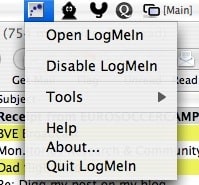
Once you are fully installed, you are good to go. You can test your connection from within your Account exactly the same way you would connect to a PC. One thing to note though, the user name is case sensitive when you try to connect to your Mac. While I can log into my Mac normally when I boot up using all lower case, I had to check to see how the account was set up in my System Preferences > Accounts > Name/Short Name to figure out why I couldn’t log in remotely (and banned my IP in the process – grin – ).
Connection after authentication was a snap. In fact, I’m using a PC connected to my Mac right now and writing this on my mac. The clipboard sharing seems to work ok (I need to find out the proper key sequence to paste it but copy form the local PC and pasting to the remote Mac using the Mac Edit window does work). There is also the standard “notification” window floating around to let the remote user know that someone has connected. Below is a screenshot of me writing this post on my Mac via my PC using LogMeIn.
You can use full screen or fit to window type of viewing and all of the standard LogMeIn controls seem to be present (I haven’t tested all of them yet).
I think the thing that I like best is that they truly did a stellar job ensuring consistency between platforms. When you look for something, it is where you expect it to be. It didn’t seem like they hacked together a release. They have won my business for sure! Great job!
HTD says: This is a definite winner!
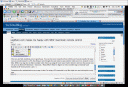


26 comments
Erica Malinowski
Great news that LogMeIn is now available for Macs. LogMeIn has also released an app to remote access from your smartphone. The time savings gained from remote access are revolutionary.
Robert
There are many other remote support solutions like LogMeIn. For instance, RHUB (http://www.rhubcom.com) is an appliance based remote support solution at one time payment.
techoftheday
I'd recommend Techinline Remote Desktop (http://www.techinline.com) as a nice alternative to the LogMeIn and GoToAssists because it's a fraction of the cost (although maybe not as feature-loaded). I've recently switched from LMI Rescue and find it easier to use because all the other person has to do is go to a URL, get a number, and once you type it in, that's the connection right there.
hightechdad
Thanks for the recommendation. I will check it out.
-HTD
techoftheday
I'd recommend Techinline Remote Desktop (http://www.techinline.com) as a nice alternative to the LogMeIn and GoToAssists because it's a fraction of the cost (although maybe not as feature-loaded). I've recently switched from LMI Rescue and find it easier to use because all the other person has to do is go to a URL, get a number, and once you type it in, that's the connection right there.
hightechdad
Thanks for the recommendation. I will check it out.-HTD
RG Rittr
Have used LogMeIn for years, relaly like the interface ans ease of use. Best of all, LogMeIn is receptive to recommendations from users and the inclusion of MAC control likely started as a user request.
This program is the best kept S*E*C*R*E*T since Gotomypc, except that the free version works so well I’d decline to pay for the package from other vendors.
Lots to like, no problems … my kind of remote support application.
RR
RG Rittr
Have used LogMeIn for years, relaly like the interface ans ease of use. Best of all, LogMeIn is receptive to recommendations from users and the inclusion of MAC control likely started as a user request.
This program is the best kept S*E*C*R*E*T since Gotomypc, except that the free version works so well I’d decline to pay for the package from other vendors.
Lots to like, no problems … my kind of remote support application.
RR
Giuseppe Taibi
Great review. Saved me a tons of time and pain. I need to be able to remotely support my dad’s iMac in Sicily from my MacBook in Cambridge. MA. I was ready to put up with testing various options, including Timbuktu Pro + Skype, but LogMeIn.com sounds just what I need. Thanks a lot and congrats for the great blog!
~Giuseppe – a Sicilian-born techdad in Cambridge, MA
Giuseppe Taibi
Great review. Saved me a tons of time and pain. I need to be able to remotely support my dad’s iMac in Sicily from my MacBook in Cambridge. MA. I was ready to put up with testing various options, including Timbuktu Pro + Skype, but LogMeIn.com sounds just what I need. Thanks a lot and congrats for the great blog!
~Giuseppe – a Sicilian-born techdad in Cambridge, MA
Michael
It looks like the most recent version of LogMeIn for the mac has a much more integrated look and feel for the menu bar. Good job LMI for listening to us!
-HTD
hightechdad
It looks like the most recent version of LogMeIn for the mac has a much more integrated look and feel for the menu bar. Good job LMI for listening to us!
-HTD
WK
HTD,
Thanks so much for the response, and especially for taking the time to check all that out.
WK
WK
HTD,
Thanks so much for the response, and especially for taking the time to check all that out.
WK
Michael
Hi WK,
Good questions (I had to test them out to answer you).
1. Unfortunately, when the remote computer is asleep (and this applies to both Macs and PCs, I believe), LogMeIn views those computers as being “offline” through the admin screen. I believe what happens is the tiny application that is installed on the remote computer continually “pings” the mothership (the LogMeIn servers). That is how you know if one of the computers you are managing is on or off-line. So, when I put my Mac to sleep, it does not show as being online. I think what you are looking for is WOL (Wake on LAN) type of capabilities. There could be a way to set this up to work though if you have two computers in your network. There are WOL tools that you can run on a Mac and or PC to wake them. So you could attach to a computer that is awake and then force it through the local network to wake up the sleeping Mac (provided you have it plugged into an Ethernet connection, WOL won’t work on Airport). But that all sounds like a lot of effort to me.
2. Yes and No to this one. If you rebooted your Mac and it is at the login screen, you can NOT log in because the LogMeIn service will not have launched and LMI thinks you are offline. If you have an active Mac user session and log out, you CAN access the login screen because LMI service has started and is supposedly running in the background.
Hope that helps!
-HTD
hightechdad
Hi WK,
Good questions (I had to test them out to answer you).
1. Unfortunately, when the remote computer is asleep (and this applies to both Macs and PCs, I believe), LogMeIn views those computers as being “offline” through the admin screen. I believe what happens is the tiny application that is installed on the remote computer continually “pings” the mothership (the LogMeIn servers). That is how you know if one of the computers you are managing is on or off-line. So, when I put my Mac to sleep, it does not show as being online. I think what you are looking for is WOL (Wake on LAN) type of capabilities. There could be a way to set this up to work though if you have two computers in your network. There are WOL tools that you can run on a Mac and or PC to wake them. So you could attach to a computer that is awake and then force it through the local network to wake up the sleeping Mac (provided you have it plugged into an Ethernet connection, WOL won’t work on Airport). But that all sounds like a lot of effort to me.
2. Yes and No to this one. If you rebooted your Mac and it is at the login screen, you can NOT log in because the LogMeIn service will not have launched and LMI thinks you are offline. If you have an active Mac user session and log out, you CAN access the login screen because LMI service has started and is supposedly running in the background.
Hope that helps!
-HTD
WK
Thanks for the great post. I too have been waiting for a Mac version to try LogMeIn. I have two questions, if you don’t mind:
1. Does the computer you are accessing from afar need to be awake? For example, I keep my home desktop mac on, but set to go to sleep after a period of inactivity. If I try to access it from my laptop and the desktop is asleep, will I be able to log on?
2. My desktop has multiple users. If the computer is set to the login screen, can i access it and choose a user, or does it need to be logged into one of the users?
Many Thanks!
WK
WK
Thanks for the great post. I too have been waiting for a Mac version to try LogMeIn. I have two questions, if you don’t mind:
1. Does the computer you are accessing from afar need to be awake? For example, I keep my home desktop mac on, but set to go to sleep after a period of inactivity. If I try to access it from my laptop and the desktop is asleep, will I be able to log on?
2. My desktop has multiple users. If the computer is set to the login screen, can i access it and choose a user, or does it need to be logged into one of the users?
Many Thanks!
WK
Michael
Hi Joe,
Thanks for the feedback. Like I said, I tried to evaluate quite a few different things before I made my statements. I looked at quite a few offerings including: NTRconnect, YuuGuu, Apple Remote Desktop, Timbuktu and a few others that I can’t remember off-hand.
However, I know that products improve over time (the Mac version of LogMeIn has already self-updated twice – nice feature). When I reviewed NTRconnect, I didn’t personally feel that it had hit a stability that I would recommend to my clients. I will re-evaluate it again.
-HTD
hightechdad
Hi Joe,
Thanks for the feedback. Like I said, I tried to evaluate quite a few different things before I made my statements. I looked at quite a few offerings including: NTRconnect, YuuGuu, Apple Remote Desktop, Timbuktu and a few others that I can’t remember off-hand.
However, I know that products improve over time (the Mac version of LogMeIn has already self-updated twice – nice feature). When I reviewed NTRconnect, I didn’t personally feel that it had hit a stability that I would recommend to my clients. I will re-evaluate it again.
-HTD
Joe Coletti
I’ve been using NTR Support for over a year now and this is a much better product versus LogMeIn. They’ve been offering Mac connections for as long as I know and connections are much faster. Further. NTR Support offers connection to take control of the end users machine in addition to share your computer. I use it for my meetings and to take control of the end users machine.
Joe Coletti
I’ve been using NTR Support for over a year now and this is a much better product versus LogMeIn. They’ve been offering Mac connections for as long as I know and connections are much faster. Further. NTR Support offers connection to take control of the end users machine in addition to share your computer. I use it for my meetings and to take control of the end users machine.
Michael
Thom,
Thanks for the comment. I should note one important thing that I neglected to mention in my article, that there is a FREE version of LogMeIn and both Macs and PCs qualify for these types of accounts. In fact, when I register, I automatically “downgrade” my account to the Free Account so that I know what I’m getting. And, believe me, the Free version is more than enough!
Also, I still do like YuuGuu alot, especially how it has a built-in Instant Messenger so if you have someone who is always in need of help, they can 1) see if you are online, 2) send you a quick message to see if you can connect and 3) allow you to connect, screenshare and control their desktop. You do have to have their software installed and running for it to work (similar to LogMeIn) but this is another alternative. Also, it is cross-platform as well. I have used it a few times and it has worked well.
-HTD
hightechdad
Thom,
Thanks for the comment. I should note one important thing that I neglected to mention in my article, that there is a FREE version of LogMeIn and both Macs and PCs qualify for these types of accounts. In fact, when I register, I automatically “downgrade” my account to the Free Account so that I know what I’m getting. And, believe me, the Free version is more than enough!
Also, I still do like YuuGuu alot, especially how it has a built-in Instant Messenger so if you have someone who is always in need of help, they can 1) see if you are online, 2) send you a quick message to see if you can connect and 3) allow you to connect, screenshare and control their desktop. You do have to have their software installed and running for it to work (similar to LogMeIn) but this is another alternative. Also, it is cross-platform as well. I have used it a few times and it has worked well.
-HTD
Thom Jensen
I couldn’t agree more with this posting. I have been hunting for a way to support my elderly mother who lives on the other side of the country for the longest time. She, like everyone else in the world, is behind a router (firewall). Her vision problems make the whole issue of configuring ports almost impossible. I bought and tried Apple’s ARD. I bought and tried Timbuktu’s Skype option (slow like molasses, especially considering Mom is using DSL… the upload speed is pathetic). I have used GoToMyPc for years and always wondered why there couldn’t be a Mac version. Now LogMeIn has done it. I am very grateful for them and for this very fine product. I would happily pay for this, it is so good.
Thom Jensen
I couldn’t agree more with this posting. I have been hunting for a way to support my elderly mother who lives on the other side of the country for the longest time. She, like everyone else in the world, is behind a router (firewall). Her vision problems make the whole issue of configuring ports almost impossible. I bought and tried Apple’s ARD. I bought and tried Timbuktu’s Skype option (slow like molasses, especially considering Mom is using DSL… the upload speed is pathetic). I have used GoToMyPc for years and always wondered why there couldn’t be a Mac version. Now LogMeIn has done it. I am very grateful for them and for this very fine product. I would happily pay for this, it is so good.