Conceited Software has released an updated version of their 1.1.2 Jailbreak application.
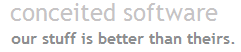
I have not personally tested this nor do I have an iPhone or iPhone Touch that I can test it on since my iPhone is already jailbroken using my instructions here, but I’m assuming from some commentary that I have read that it supposedly fixes a lot of issues and complaints that users have posted on my site and others, namely:
- Support for PPC (not just Intel)
- No need to do the craziness with the libreadline stuff (that is documented on my previous post)
- Fixes to YouTube support
- Allowing you to connect to activate without connecting to iTunes (e.g., you don’t need an AT&T account)
There are no instructions posted on Conceited’s website, however, for ease of use, I have republished the contents of the ReadMe.txt file included in the zip download so that you can evaluate what needs to be done and make the decision to do so or not. I make no guarantees that this will work for you and since I have not tried it myself, it may be a bit difficult for me to answer many questions (but feel free to ask). Also, you assume all the risk of trying this on your iPhone or iPhone Touch.
Here are the ReadMe.txt instructions:
1.1.2 Jailbreak (Updated)
**** NOTE: This method currently requires you be on 1.1.1 of the firmware. If you are on 1.1.2
you must downgrade prior to being able to use this jailbreak. ****Updates:
– Activation/YouTube for iPhones
– Added an automatic fix for SpringBoard crash problem on touches
– PPC support
– Some improvements to crossplatform compatibilityStep 1: Downgrade to 1.1.1 (if required)
*** NOTE: This guide does not guarantee it will work 100%. Also errors 1015 is expected at
the end of the process. Continue reading to understand. ***1. Download the 1.1.1 ipsw firmware file from Apple. If the downloaded file has the extension
“.zip”, please remove it and modify it to end up with a filename ending in _Restore.ipsw2. Reboot your iPhone holding the top (power) and home buttons BUT release the top button 10
seconds into it (right after the screen goes dark) and continue to hold the home button until
iTunes detects the phone in recovery mode. The iPhone screen will appear to be off, but start
iTunes if not started yet .3. Restore your iPhone by pressing and holding the ‘Shift’ key on windows or ‘option’ key on Mac,
then click ‘restore’ to select the 1.1.1 firmware file you downloaded earlier. The restore should
go through and errors at the end with error 1015. However you will notice that the iphone is in
DFU mode with the connect to itunes screen from 1.1.1.4. In order to kick the phone out of that mode I just had to launch iNdependence version 1.2.5
and wait a minute or so. If you are using iTunes 7.5 you will have to get a MobileDevice from a
previousv version in order to run Independence.– If iNdependence is not available or you are on a Windows machine, download a working copy of
iPhuc and issue the following commands:
cmd setenv auto-boot true
cmd saveenv
cmd fsboot—————————————————————————————————-
Step 2a: Jailbreak 1.1.1 on Unactivated iPhone
*** NOTE: If your phone has been activated through iTunes, you can proceed to step 2b. ***1. enter *#307# press call, now use the back button on the top of your screen to remove *#307# ,
now enter 0 , press call, press answer, press hold, press decline. And you get to the contact
list. And thereafter every time you push the homebutton you just slide the “emergency call”
slide, then enter 0 , press call, press hold, press decline.2. Push contacts, end call and you get called again, this time hit decline and you access one of
menus with favorites, you can edit contacts, do a test ride on keyboard, take photos etc.3. Now edit a new contact and type in “prefs://11” as web-address and “http://jailbreakme.com” as
an additional URL.4. When you tap “prefs://11” you can now select your favorite WiFi gateway.
5. Now press the home button and move the slider to the dial-pad.
6. Now you can go back to the contact list by Dialing 0, push call, then answer, then contacts,
then hit the “http://jailbreakme.com” web address you typed in.7. Scroll down to the bottom, click “Install AppSnapp”. Safari will exit and you’ll return to your
springboard. Wait for the phone to reboot. You are now jailbroken. and are able to use
Installer.app.—————————————————————————————————-
Step 2b: Jailbreaking on iPod Touch or iTunes Activated iPhone
1. Launch Safari
2. Visit http://jailbreakme.com, Scroll down to the bottom, click “Install AppSnapp”. Safari will
exit and you’ll return to your springboard. Slide to unlock, you are now jailbroken. and are
able to use Installer.app.—————————————————————————————————-
Step 3: Prepare your 1.1.1 device for the Update
1. Launch Installer.app
2. Scroll down to Tweaks (1.1.1)
3. Select OktoPrep
4. Click Install
—————————————————————————————————-
Step 3b: Prevent SpringBoard crash on previous hacked iPod touches
If you have installed MobileMail on your iPod touch, there is a chance an update to 1.1.2 will
render your device inoperable until a restore. This issue can be prevented by switching Auto-Check
off.– Go to General->Mail->Auto-Check. Set it to Manual.
If you forget to do this step and update, proceed with the jailbreak in step 5 (even though
SpringBoard is unusable) and we will fix it for you.—————————————————————————————————-
Step 4: Update to 1.1.2
1. Connect your device to your computer
2. Launch iTunes
3. Choose your device
4. Click Update
– If update still shows 1.1.1 as being the newest version, you may download the 1.1.2 from an
Apple download server and shift-click (PC) or option-click (Mac) on “Check for update” and
select the update you downloaded.– DO NOT CLICK OR SHIFT-CLICK RESTORE: That will wipe the changes OktoPrep made.
5. Wait forever for your device to update
—————————————————————————————————-
Step 5: Jailbreak your iPod Touch or iPhone
WARNING: If your iPhone is unactivated, it will be factory “hactivated” for you and YouTube enabled.
If this is not desired behavior, activate your iPhone with iTunes before proceeding.1. Close iTunes
2. Connect your device to your computer
3. On Windows, double click on windows.bat, on Mac, double click on jailbreak.jar
4. Follow the on screen instructions.
From reading through this, it does look like the process has been simplified, especially with the libreadline process being internalized. However, the general process remains the same:
- If on 1.1.2 –> downgrade to 1.1.1
- Jailbreak 1.1.1
- Prepare Jailbroken 1.1.1 iPhone for 1.1.2 upgrade
- Update to 1.1.2
- Jailbreak on 1.1.2
Let me know how it goes! More commentary can be found on this TUAW.com post.
HTD says: Glad that this process is getting a little simpler. Good job Conceited Software!


32 comments
Ady
Hi, I need your help
After jailbraking my IPhone I can not conect to Edge and I can not install any apps even with the wireless conection. Now when I conect my Iphone to computer ITunes shows up asking me to restore my phone to a backup of my phone or set up as a new phone. I don’t know what to do. I don’t know what I did wrong.
Thank you for your time
Ady
Hi, I need your help
After jailbraking my IPhone I can not conect to Edge and I can not install any apps even with the wireless conection. Now when I conect my Iphone to computer ITunes shows up asking me to restore my phone to a backup of my phone or set up as a new phone. I don’t know what to do. I don’t know what I did wrong.
Thank you for your time
perr
I followed all the steps mentioned above but I had no luck activating my iphone after updating to 1.1.2. (got the “cannot connect to device message”. I, then, used independence 1.3.1 to activate the iphone and it worked. I also installed ssh via independence. Problem is, I cannot see the installer.app. I tried running jailbreak.jar via terminal and got this:
Mac detected…
iPhuc at: /private/tmp/tmp24249
Connecting to iPod/iPhone…
This utility can only be used if you have already run OktoPrep before updating to 1.1.2.
Size calculation: 948718772
Uploading Installer.app files…
java.io.IOException: Stream closed
at java.io.BufferedInputStream.getBufIfOpen(BufferedInputStream.java:145)
at java.io.BufferedInputStream.read(BufferedInputStream.java:239)
at com.planetbeing.iPhuc.IPhuc.waitForPrompt(IPhuc.java:264)
at com.planetbeing.iPhuc.IPhuc.execute(IPhuc.java:345)
at com.planetbeing.iPhuc.IPhuc.execute(IPhuc.java:330)
at com.planetbeing.iPhuc.IPhuc.execute(IPhuc.java:318)
at com.planetbeing.iPhuc.IPhuc.mkdir(IPhuc.java:124)
at com.planetbeing.iPhuc.IPhuc.recursiveUpload(IPhuc.java:59)
at com.planetbeing.touchFree.TouchFreeEngine.jailbreak(TouchFreeEngine.java:98)
at Jailbreak$Task.run(Jailbreak.java:255)
at java.lang.Thread.run(Thread.java:613)
java.io.IOException: Stream closed
at java.io.BufferedInputStream.getBufIfOpen(BufferedInputStream.java:145)
at java.io.BufferedInputStream.read(BufferedInputStream.java:239)
at com.planetbeing.iPhuc.IPhuc.waitForPrompt(IPhuc.java:264)
at com.planetbeing.iPhuc.IPhuc.execute(IPhuc.java:337)
at com.planetbeing.iPhuc.IPhuc.execute(IPhuc.java:330)
at com.planetbeing.iPhuc.IPhuc.execute(IPhuc.java:318)
at com.planetbeing.iPhuc.IPhuc.fileExists(IPhuc.java:148)
at com.planetbeing.iPhuc.IPhuc.mkdir(IPhuc.java:123)
at com.planetbeing.iPhuc.IPhuc.recursiveUpload(IPhuc.java:59)
at com.planetbeing.touchFree.TouchFreeEngine.jailbreak(TouchFreeEngine.java:98)
at Jailbreak$Task.run(Jailbreak.java:255)
at java.lang.Thread.run(Thread.java:613)
java.lang.NullPointerException
at com.planetbeing.iPhuc.IPhuc.execute(IPhuc.java:341)
at com.planetbeing.iPhuc.IPhuc.execute(IPhuc.java:330)
at com.planetbeing.iPhuc.IPhuc.execute(IPhuc.java:318)
at com.planetbeing.iPhuc.IPhuc.fileExists(IPhuc.java:148)
at com.planetbeing.iPhuc.IPhuc.mkdir(IPhuc.java:123)
at com.planetbeing.iPhuc.IPhuc.recursiveUpload(IPhuc.java:59)
at com.planetbeing.touchFree.TouchFreeEngine.jailbreak(TouchFreeEngine.java:98)
at Jailbreak$Task.run(Jailbreak.java:255)
at java.lang.Thread.run(Thread.java:613)
Still, no sign of installer.app. Do I really need to have installer.app since my iphone seems to be working properly. If yes, is there a differenet way of getting the app in the iphone, other than jailbreak.rar? This is all very new to me, sorry if I’m asking silly questions
perr
I followed all the steps mentioned above but I had no luck activating my iphone after updating to 1.1.2. (got the “cannot connect to device message”. I, then, used independence 1.3.1 to activate the iphone and it worked. I also installed ssh via independence. Problem is, I cannot see the installer.app. I tried running jailbreak.jar via terminal and got this:
Mac detected…
iPhuc at: /private/tmp/tmp24249
Connecting to iPod/iPhone…
This utility can only be used if you have already run OktoPrep before updating to 1.1.2.
Size calculation: 948718772
Uploading Installer.app files…
java.io.IOException: Stream closed
at java.io.BufferedInputStream.getBufIfOpen(BufferedInputStream.java:145)
at java.io.BufferedInputStream.read(BufferedInputStream.java:239)
at com.planetbeing.iPhuc.IPhuc.waitForPrompt(IPhuc.java:264)
at com.planetbeing.iPhuc.IPhuc.execute(IPhuc.java:345)
at com.planetbeing.iPhuc.IPhuc.execute(IPhuc.java:330)
at com.planetbeing.iPhuc.IPhuc.execute(IPhuc.java:318)
at com.planetbeing.iPhuc.IPhuc.mkdir(IPhuc.java:124)
at com.planetbeing.iPhuc.IPhuc.recursiveUpload(IPhuc.java:59)
at com.planetbeing.touchFree.TouchFreeEngine.jailbreak(TouchFreeEngine.java:98)
at Jailbreak$Task.run(Jailbreak.java:255)
at java.lang.Thread.run(Thread.java:613)
java.io.IOException: Stream closed
at java.io.BufferedInputStream.getBufIfOpen(BufferedInputStream.java:145)
at java.io.BufferedInputStream.read(BufferedInputStream.java:239)
at com.planetbeing.iPhuc.IPhuc.waitForPrompt(IPhuc.java:264)
at com.planetbeing.iPhuc.IPhuc.execute(IPhuc.java:337)
at com.planetbeing.iPhuc.IPhuc.execute(IPhuc.java:330)
at com.planetbeing.iPhuc.IPhuc.execute(IPhuc.java:318)
at com.planetbeing.iPhuc.IPhuc.fileExists(IPhuc.java:148)
at com.planetbeing.iPhuc.IPhuc.mkdir(IPhuc.java:123)
at com.planetbeing.iPhuc.IPhuc.recursiveUpload(IPhuc.java:59)
at com.planetbeing.touchFree.TouchFreeEngine.jailbreak(TouchFreeEngine.java:98)
at Jailbreak$Task.run(Jailbreak.java:255)
at java.lang.Thread.run(Thread.java:613)
java.lang.NullPointerException
at com.planetbeing.iPhuc.IPhuc.execute(IPhuc.java:341)
at com.planetbeing.iPhuc.IPhuc.execute(IPhuc.java:330)
at com.planetbeing.iPhuc.IPhuc.execute(IPhuc.java:318)
at com.planetbeing.iPhuc.IPhuc.fileExists(IPhuc.java:148)
at com.planetbeing.iPhuc.IPhuc.mkdir(IPhuc.java:123)
at com.planetbeing.iPhuc.IPhuc.recursiveUpload(IPhuc.java:59)
at com.planetbeing.touchFree.TouchFreeEngine.jailbreak(TouchFreeEngine.java:98)
at Jailbreak$Task.run(Jailbreak.java:255)
at java.lang.Thread.run(Thread.java:613)
Still, no sign of installer.app. Do I really need to have installer.app since my iphone seems to be working properly. If yes, is there a differenet way of getting the app in the iphone, other than jailbreak.rar? This is all very new to me, sorry if I’m asking silly questions
Kage
After reading the pros and cons of this and comming to the conclusion that I know nothing of computers, I am just wondering if it is possible to put the installer.app on a version 1.1.2 that has already been activated and currently maintaining an AT&T contract?
Kage
After reading the pros and cons of this and comming to the conclusion that I know nothing of computers, I am just wondering if it is possible to put the installer.app on a version 1.1.2 that has already been activated and currently maintaining an AT&T contract?
Alex
Please Help!!
This thread seems to be the most comprehensive on my problem but have an issue.
I have a problem with upgrading to 1.1.2 from unlocked jailbroken 1.1.1 (originally 1.0.2 / anysim) due to the new 1.1.2 jailbreak.jar file. I’ve downloaded the new version which is supposed to work for PPC Macs and it still won’t launch. I also downloaded the dylib file that I’ve seen mentioned and it still won’t launch when clicking on the jar file.
This is my setup:
Mac: 10.4.11
iTunes 7.5
iphone: Americain version on 1.0.2 upgraded and jailbroken / unlocked to 1.1.1. Community sources, bsd subsystem, open ssh installed. Oktoprep and upgraded to 1.1.2. Now ready to be jailbroken and unlocked….
dylib installed + latest version of jalbreak.jar
It seems to be a language issue I think. Launched command: sudo java -jar jailbreak.jar to get the jailbreak.jar to launch. Terminal is coming back with:
Mac detected…
iPhuc at: /private/tmp/tmp39809
Connecting to iPod/iPhone…
This utility can only be used if you have already run OktoPrep before updating to 1.1.2.
Size calculation: 945183002
Uploading Installer.app files…
java.lang.NullPointerException
at com.planetbeing.iPhuc.IPhuc.execute(IPhuc.java:341 )
at com.planetbeing.iPhuc.IPhuc.execute(IPhuc.java:330 )
at com.planetbeing.iPhuc.IPhuc.execute(IPhuc.java:318 )
at com.planetbeing.iPhuc.IPhuc.mkdir(IPhuc.java:124)
at com.planetbeing.iPhuc.IPhuc.recursiveUpload(IPhuc. java:59)
Is it saying the language is a problem? I’ve seen on other posts that if the language on the Mac and phone are set to English, it solves the issue. The language on my Mac is English. The phone….well I can’t get into it now to change it, but it was also on English I think.
Any help greatly appreciated!
Alex
Alex
Please Help!!
This thread seems to be the most comprehensive on my problem but have an issue.
I have a problem with upgrading to 1.1.2 from unlocked jailbroken 1.1.1 (originally 1.0.2 / anysim) due to the new 1.1.2 jailbreak.jar file. I’ve downloaded the new version which is supposed to work for PPC Macs and it still won’t launch. I also downloaded the dylib file that I’ve seen mentioned and it still won’t launch when clicking on the jar file.
This is my setup:
Mac: 10.4.11
iTunes 7.5
iphone: Americain version on 1.0.2 upgraded and jailbroken / unlocked to 1.1.1. Community sources, bsd subsystem, open ssh installed. Oktoprep and upgraded to 1.1.2. Now ready to be jailbroken and unlocked….
dylib installed + latest version of jalbreak.jar
It seems to be a language issue I think. Launched command: sudo java -jar jailbreak.jar to get the jailbreak.jar to launch. Terminal is coming back with:
Mac detected…
iPhuc at: /private/tmp/tmp39809
Connecting to iPod/iPhone…
This utility can only be used if you have already run OktoPrep before updating to 1.1.2.
Size calculation: 945183002
Uploading Installer.app files…
java.lang.NullPointerException
at com.planetbeing.iPhuc.IPhuc.execute(IPhuc.java:341 )
at com.planetbeing.iPhuc.IPhuc.execute(IPhuc.java:330 )
at com.planetbeing.iPhuc.IPhuc.execute(IPhuc.java:318 )
at com.planetbeing.iPhuc.IPhuc.mkdir(IPhuc.java:124)
at com.planetbeing.iPhuc.IPhuc.recursiveUpload(IPhuc. java:59)
Is it saying the language is a problem? I’ve seen on other posts that if the language on the Mac and phone are set to English, it solves the issue. The language on my Mac is English. The phone….well I can’t get into it now to change it, but it was also on English I think.
Any help greatly appreciated!
Alex
Julian Field
I have tried the latest jailbreak.tar, without success. I got all the way through the downgrade, jailbreak, oktoprep, upgrade process. This is on a UK iPhone (1.1.2 originally).
The latest jailbreak.tar then goes away forever, running iPhuc (the version that it included) which never returns. I left it overnight, it chewed CPU all night. As soon as I click on the alert saying “you must have oktoprep done before running this” it dies instantly. But oktoprep went in just fine. I have tried the whole process twice, following your instructions very closely each time.
Anyone got any ideas please?
Many thanks!
Jules.
jkf at ecs dot soton dot ac dot uk
Julian Field
I have tried the latest jailbreak.tar, without success. I got all the way through the downgrade, jailbreak, oktoprep, upgrade process. This is on a UK iPhone (1.1.2 originally).
The latest jailbreak.tar then goes away forever, running iPhuc (the version that it included) which never returns. I left it overnight, it chewed CPU all night. As soon as I click on the alert saying “you must have oktoprep done before running this” it dies instantly. But oktoprep went in just fine. I have tried the whole process twice, following your instructions very closely each time.
Anyone got any ideas please?
Many thanks!
Jules.
jkf at ecs dot soton dot ac dot uk
Dick Applebaum
A few days ago, I was able to get a bricked iDay iPhone upgraded to 1.1.2 and Jailbroken. I still can’t use it as a phone– even though it has the original ATT SIM & I have an ATT account. The iPhone has an 0049… IMEI, and I have not been successful trying to revirginizing it.
But, that’s not why I am posting this. Based on the success with the the above iPhone, I performed the process on an an unbricked 1.1.2 iPhone (the one I use every day). The process was quick, repeatable*, and worked! I have all the niceness of 1.1.2 and all the goodies of a Jailbroken iPhone.
*see my post above about iNdependence 1.3.2 Beta.
Thank you very much to everyone who made this possible!
planetbeing:
Your post really helps me to understand the players and the parts they play.
When you think about it, it is amazing that so many talented people are willing to spend long hours developing this stuff (code, procedures, docs). Then provide the means to discus, distribute and share their work with the iPhone community… at no cost to the recipients.
Whoever you girls and guys are… I salute you.
Setting aside, your professional abilities, you are “amateur” iPhone Developers, in the best sense of the word amateur:
“lover of: reflecting the amateur’s motivation to work as a result of a love or passion for a particular activity”.
What you are doing is appreciated!
Hopefully, your collective efforts will help the iPhones, and their successors, be “all that they can be”.
That said, I would like to help, if I can. I have a few Macs, 3 iPhones (one bricked), Parallels running XP, and some time (though not always predictable).
Or, if you tell me where/how, I will support you with a donation.
Thanks, again!
Dick
Dick Applebaum
A few days ago, I was able to get a bricked iDay iPhone upgraded to 1.1.2 and Jailbroken. I still can’t use it as a phone– even though it has the original ATT SIM & I have an ATT account. The iPhone has an 0049… IMEI, and I have not been successful trying to revirginizing it.
But, that’s not why I am posting this. Based on the success with the the above iPhone, I performed the process on an an unbricked 1.1.2 iPhone (the one I use every day). The process was quick, repeatable*, and worked! I have all the niceness of 1.1.2 and all the goodies of a Jailbroken iPhone.
*see my post above about iNdependence 1.3.2 Beta.
Thank you very much to everyone who made this possible!
planetbeing:
Your post really helps me to understand the players and the parts they play.
When you think about it, it is amazing that so many talented people are willing to spend long hours developing this stuff (code, procedures, docs). Then provide the means to discus, distribute and share their work with the iPhone community… at no cost to the recipients.
Whoever you girls and guys are… I salute you.
Setting aside, your professional abilities, you are “amateur” iPhone Developers, in the best sense of the word amateur:
“lover of: reflecting the amateur’s motivation to work as a result of a love or passion for a particular activity”.
What you are doing is appreciated!
Hopefully, your collective efforts will help the iPhones, and their successors, be “all that they can be”.
That said, I would like to help, if I can. I have a few Macs, 3 iPhones (one bricked), Parallels running XP, and some time (though not always predictable).
Or, if you tell me where/how, I will support you with a donation.
Thanks, again!
Dick
planetbeing
Hi,
First of all, thanks for helping so many people out with your blog. We really appreciate it! When you actually write the software, it’s hard to write good documentation for it because many things seem obvious to you. It’s a valuable part of delivering a good product, and something we need to work on.
As for Dick’s question: We posted an unannounced update the other day that eliminates the need for a different utility. The application now has an option that lets you boot the iPhone. The “easy way” would probably be just to redownload the package, since our way should now work out of the box regardless of what version of iTunes you have or if you have libreadline installed.
All of the issues so far have all been basically caused by iPhuc, many versions of which are floating around (most of them broken).
The PPC issue was because we were depending on a PPC version of iPhuc that someone compiled to work — it didn’t. We didn’t know that because we couldn’t actually find a PPC tester. Eventually, I was able to compile my own: An annoying task when I don’t even own a Mac.
The iNdependence problem is caused by it not working with iTunes 7.5, which contains the frameworks iPhuc needs to communicate with an iPhone or iPod touch. The most sensitive part of the iTunes dependency are (you guessed it) the capability to send recovery mode commands.
I did the homework necessary to get iPhuc and iPhuc-like solutions (like iNdependence) to work on 7.5 the other day and compiled a version of iPhuc that should work (I also e-mailed the necessary info to operator, the maintainer of iNdependence). As a bonus, I added a button that does what we previously asked to use iPhuc or iNdependence to do.
Now, of course, all of this begs the question of why we didn’t release it with all these features. The first part of the answer is that we’re NOT Conceited Software. One of our team members, Nicholas Penree, better known to us as “drudge”, is the founder of Conceited Software and kindly offers us webspace. That’s about the extent of Conceited Software’s official involvement.
As such, we’re not really a software development house, and it’s difficult for us to do stuff like test on diverse platforms.
That also means we have limited time to work on stuff like this. We all have lives and work outside of what we do for the community.
But hey, it worked didn’t it? Only you had to use a little bit more elbow grease than we all expected.
Having said that, all of this has been a learning experience, (the software you’re using had been written exclusively on a Windows Vista machine! =P) and I’m sure things will go much smoother next time.
In any case, while I encourage you to plug Conceited Software as one of our major benefactors. It’s unfair to credit the jailbreak to them… If only because I don’t want their name attached to its shortcomings.
Thanks!
planetbeing
Hi,
First of all, thanks for helping so many people out with your blog. We really appreciate it! When you actually write the software, it’s hard to write good documentation for it because many things seem obvious to you. It’s a valuable part of delivering a good product, and something we need to work on.
As for Dick’s question: We posted an unannounced update the other day that eliminates the need for a different utility. The application now has an option that lets you boot the iPhone. The “easy way” would probably be just to redownload the package, since our way should now work out of the box regardless of what version of iTunes you have or if you have libreadline installed.
All of the issues so far have all been basically caused by iPhuc, many versions of which are floating around (most of them broken).
The PPC issue was because we were depending on a PPC version of iPhuc that someone compiled to work — it didn’t. We didn’t know that because we couldn’t actually find a PPC tester. Eventually, I was able to compile my own: An annoying task when I don’t even own a Mac.
The iNdependence problem is caused by it not working with iTunes 7.5, which contains the frameworks iPhuc needs to communicate with an iPhone or iPod touch. The most sensitive part of the iTunes dependency are (you guessed it) the capability to send recovery mode commands.
I did the homework necessary to get iPhuc and iPhuc-like solutions (like iNdependence) to work on 7.5 the other day and compiled a version of iPhuc that should work (I also e-mailed the necessary info to operator, the maintainer of iNdependence). As a bonus, I added a button that does what we previously asked to use iPhuc or iNdependence to do.
Now, of course, all of this begs the question of why we didn’t release it with all these features. The first part of the answer is that we’re NOT Conceited Software. One of our team members, Nicholas Penree, better known to us as “drudge”, is the founder of Conceited Software and kindly offers us webspace. That’s about the extent of Conceited Software’s official involvement.
As such, we’re not really a software development house, and it’s difficult for us to do stuff like test on diverse platforms.
That also means we have limited time to work on stuff like this. We all have lives and work outside of what we do for the community.
But hey, it worked didn’t it? Only you had to use a little bit more elbow grease than we all expected.
Having said that, all of this has been a learning experience, (the software you’re using had been written exclusively on a Windows Vista machine! =P) and I’m sure things will go much smoother next time.
In any case, while I encourage you to plug Conceited Software as one of our major benefactors. It’s unfair to credit the jailbreak to them… If only because I don’t want their name attached to its shortcomings.
Thanks!
Michael
@ Kiran,
Glad it worked! Saw your notes on the upgrade process on your site. Glad you have those there. Hope that I helped a bit!
@ Dick,
In my previous post, I talked about how you can set up iNdependence to work properly. It is towards the end of the post. It is a bit confusing so I included some screenshots of what to expect.
When you go in and unlock, it puts your environment in a slightly different state that if you had kept it as ATT provider. You may have to completely do a clean 1.1.2 install and then start over. Not sure how the unlocking will affect that though. Let me know what happens.
I agree with you about how hard it is to do this with the various changing applications. This post here was sort of a follow up to the previous one. In that one, I tried to list out my environment fully as well as the versions of the applications that I used (with download links). I work in the computer/software industry and manage a QA department so I know how important environmental variables are.
In terms of getting out of the situation that you are in with the unactivated iPhone, that is tricky. Because the downgrade process tries to update your phone’s modem, it puts it in a state where it can’t communicate, thus the need to eventually upgrade to 1.1.2 so that it can communicate with the Edge network. You may, as I mentioned, have to do the upgrade process again. (Again, take a look at my previous post.)
Let me know how it goes!
-HTD
hightechdad
@ Kiran,
Glad it worked! Saw your notes on the upgrade process on your site. Glad you have those there. Hope that I helped a bit!
@ Dick,
In my previous post, I talked about how you can set up iNdependence to work properly. It is towards the end of the post. It is a bit confusing so I included some screenshots of what to expect.
When you go in and unlock, it puts your environment in a slightly different state that if you had kept it as ATT provider. You may have to completely do a clean 1.1.2 install and then start over. Not sure how the unlocking will affect that though. Let me know what happens.
I agree with you about how hard it is to do this with the various changing applications. This post here was sort of a follow up to the previous one. In that one, I tried to list out my environment fully as well as the versions of the applications that I used (with download links). I work in the computer/software industry and manage a QA department so I know how important environmental variables are.
In terms of getting out of the situation that you are in with the unactivated iPhone, that is tricky. Because the downgrade process tries to update your phone’s modem, it puts it in a state where it can’t communicate, thus the need to eventually upgrade to 1.1.2 so that it can communicate with the Edge network. You may, as I mentioned, have to do the upgrade process again. (Again, take a look at my previous post.)
Let me know how it goes!
-HTD
Kiran
Hey all!! Latest Jailbreak 1.1.2 from conceited s/w works just fine. Check my experiences @ http://windows-mobiles.com/?p=116
Downgrading posed some errors but I finally made it, not to mention the enormous amput of hours spent deciphering the right method. Strangely Independence is not update for 1.1.2 while iDemocracy is!!
Kiran
Hey all!! Latest Jailbreak 1.1.2 from conceited s/w works just fine. Check my experiences @ http://windows-mobiles.com/?p=116
Downgrading posed some errors but I finally made it, not to mention the enormous amput of hours spent deciphering the right method. Strangely Independence is not update for 1.1.2 while iDemocracy is!!
Dick Applebaum
Michael,
I got my hacked iPhone updated to 1.1.2 and Jailbroken,
I got out of 1.1.1 DFU mod by using iNdependence 1.3.2 eta updated with the iTunes MobileDevice_7_4_2.framework.
Not a criticism, but FYI:
Some of the reasons that mere mortals, like myself, have problems with this whole iPhone Jailbreaking process are:
1) Several different programs (Jailbreak,iPhuc, iNdepndence, aptap installer, etc) are required
2) these are available in many different versions from several different sites.
3) assembling the correct versions (that work together) of all these pieces prior to following the above instructions is, well neigh, impossible– pointing to a web site for a required piece may yield a different version of that piece than you used in the process… so the process breaks.
It’s 2 steps forward, failure, look around to see what happened, try to determine what to do… then 3 steps backwards and repeat…
It is very difficult to get a repeatable process (we have 3 iPhones).
Anyway, my bricked iPhone (with a valid ATT SIM & account) is now Jailbroken on 1,1,2. But, it is not activated– any help with this will be greatly appreciated.
The other 2 iPhones are at 1.1.2, activated, but not Jailbroken– I think I will wait a while before fooling around with these
Thanks
Dick
Dick Applebaum
Michael,
I got my hacked iPhone updated to 1.1.2 and Jailbroken,
I got out of 1.1.1 DFU mod by using iNdependence 1.3.2 eta updated with the iTunes MobileDevice_7_4_2.framework.
Not a criticism, but FYI:
Some of the reasons that mere mortals, like myself, have problems with this whole iPhone Jailbreaking process are:
1) Several different programs (Jailbreak,iPhuc, iNdepndence, aptap installer, etc) are required
2) these are available in many different versions from several different sites.
3) assembling the correct versions (that work together) of all these pieces prior to following the above instructions is, well neigh, impossible– pointing to a web site for a required piece may yield a different version of that piece than you used in the process… so the process breaks.
It’s 2 steps forward, failure, look around to see what happened, try to determine what to do… then 3 steps backwards and repeat…
It is very difficult to get a repeatable process (we have 3 iPhones).
Anyway, my bricked iPhone (with a valid ATT SIM & account) is now Jailbroken on 1,1,2. But, it is not activated– any help with this will be greatly appreciated.
The other 2 iPhones are at 1.1.2, activated, but not Jailbroken– I think I will wait a while before fooling around with these
Thanks
Dick
Dick Applebaum
I am on the latest Leopard with Latest iTunes.
After downgrading to 1.1.1, I am in DFU mode withe the connect to iTunes screen. I cannot get out of this mode:
1) Independence 1.2.5 won’t run because of iTunes version
2) iphuc gives Segmentation fault
when I issue:
cmd setenv auto-boot true
Where do I go fro here?
This is a iDay iPhone that was activated with ATT, then, for grins, I did an unlock to see if it would work with my Moble SIM card… bad mistake!
Help!
Dick Applebaum
I am on the latest Leopard with Latest iTunes.
After downgrading to 1.1.1, I am in DFU mode withe the connect to iTunes screen. I cannot get out of this mode:
1) Independence 1.2.5 won’t run because of iTunes version
2) iphuc gives Segmentation fault
when I issue:
cmd setenv auto-boot true
Where do I go fro here?
This is a iDay iPhone that was activated with ATT, then, for grins, I did an unlock to see if it would work with my Moble SIM card… bad mistake!
Help!
Kiran
Confirmed – Cingular works with 1.1.2 – the latest 1.1.2 jailbreak is the trick!! Thanks a lot Mike :) You rock as always!
Kiran
Confirmed – Cingular works with 1.1.2 – the latest 1.1.2 jailbreak is the trick!! Thanks a lot Mike :) You rock as always!
Michael
@ Kiran,
Welcome back! Well, like I mentioned, I haven’t tried this new version since I was fine with the older method. I believe that this process will allow you to “activate” it without iTunes, basically setting a flag somewhere within the phone to set it as activated, thus allowing you to do it without having to connect to iTunes.
– HTD
hightechdad
@ Kiran,
Welcome back! Well, like I mentioned, I haven’t tried this new version since I was fine with the older method. I believe that this process will allow you to “activate” it without iTunes, basically setting a flag somewhere within the phone to set it as activated, thus allowing you to do it without having to connect to iTunes.
– HTD
Kiran
Hey Mike! Could you pl throw light on the following excerpt ::
Step 5: Jailbreak your iPod Touch or iPhone
WARNING: If your iPhone is unactivated, it will be factory “hactivated†for you and YouTube enabled.
If this is not desired behavior, activate your iPhone with iTunes before proceeding.
1. Close iTunes
2. Connect your device to your computer
3. On Windows, double click on windows.bat, on Mac, double click on jailbreak.jar
4. Follow the on screen instructions.
What good is it if iTunes is required to activate it?? Can we activate the iPhone without iTunes? I am using a Cingular sim btb, we spoke about 1.1.1 in length before if you remember!!
Kiran
Hey Mike! Could you pl throw light on the following excerpt ::
Step 5: Jailbreak your iPod Touch or iPhone
WARNING: If your iPhone is unactivated, it will be factory “hactivated” for you and YouTube enabled.
If this is not desired behavior, activate your iPhone with iTunes before proceeding.
1. Close iTunes
2. Connect your device to your computer
3. On Windows, double click on windows.bat, on Mac, double click on jailbreak.jar
4. Follow the on screen instructions.
What good is it if iTunes is required to activate it?? Can we activate the iPhone without iTunes? I am using a Cingular sim btb, we spoke about 1.1.1 in length before if you remember!!
Michael
@ Nick,
Interesting scenario. So are you on a non-unlocked (legit) carrier iPhone? Meaning you haven’t used any unlocker? Then you probably, I would think, have to go through the regular iTunes process to activate.
If you are on an unlocked phone, and you are getting the message to connect to iTunes, I’m not sure.
Sorry,
-HTD
hightechdad
@ Nick,
Interesting scenario. So are you on a non-unlocked (legit) carrier iPhone? Meaning you haven’t used any unlocker? Then you probably, I would think, have to go through the regular iTunes process to activate.
If you are on an unlocked phone, and you are getting the message to connect to iTunes, I’m not sure.
Sorry,
-HTD
Nick
Thanks for the instructions.
Have just tried it with my UK 1.1.2 phone. It works until I switch off my phone. Next time I turn it on it wants to connect to iTunes again.
Any help would be appreciated.
Nick
Thanks for the instructions.
Have just tried it with my UK 1.1.2 phone. It works until I switch off my phone. Next time I turn it on it wants to connect to iTunes again.
Any help would be appreciated.