Just a quick fix-it tip here. I have a co-worker who was having some issues with his iPhone and Outlook 2007 calendar times being off or offset by 1 hour. I guess that this fix it would apply to anyone who is getting calendar notifications on their iPhone earlier or later than what is showing up on their Outlook 2003 or 2007 client. Basically, his iPhone was showing all of his Outlook events 1 hour earlier than Outlook was.
Here are the steps to fix this issue:
- Check computer to be sure that you have set the proper Time Zone
- Check that your iPhone is set to the same Time Zone as your computer. To access the settings, go to SETTINGS > GENERAL > DATE & TIME and be sure it is set to “Automatic” (note: you can manually set this as well if you need to).
- Now, assuming you have ActiveSync enabled, go to SETTINGS > MAIL, CONTACTS, CALENDARS and scroll all the way down to the “Calendar” section (at the bottom):
- Click on “Time Zone Support”. Turn it “ON”. Then look at the “Time Zone” field. This is probably where you have something incorrectly configured. (Note, the image below is my setting which is correctly set.)
- Click on the “Time Zone” field and start typing in the name of the city closest to you. In my case, I typed in “San Francisco”. A listing of cities will show up. Simply click on the one that you want.
- Click the top arrows as the top of the Window to go back or just close the Settings application. Now go to your calendar and see if it is showing the times correctly as compared to Outlook.
That’s it! Hope this solves some people’s headaches on this. It stumped me for a few days. But no more!
HTD says: Hang in there, there is usually a solution to all problems. Some are just not as elegant or obvious as others!
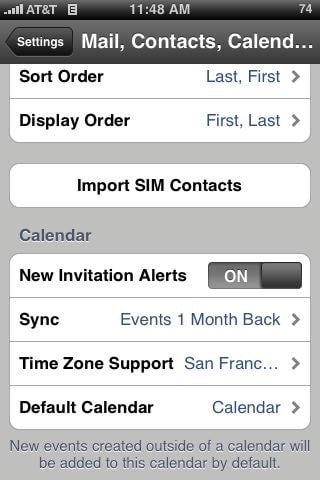
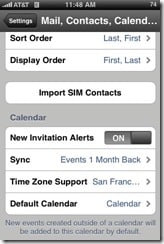
![clip_image001[7]](https://www.hightechdad.com/wp-content/uploads/2008/08/clip-image0017-thumb.jpg)
![clip_image001[9]](https://www.hightechdad.com/wp-content/uploads/2008/08/clip-image0019-thumb.jpg)


64 comments
Neurotech
OK the suggestions did not work for me(iPhone 6) until I went to settings- iCloud-and turned Calendars off (at the prompt, choose to keep calendars on phone), checked my calendar and it was fixed! I turned Calendars on again in iCloud, allowed them to merge with my calendars (it prompts you for this) and it works!
#writerinsw17
This did not work for me. I live in London and I found that the cure was to stop calling my time zone “London” and instead to call it “UTC.” I’ll report back if it fails to transition back to the right time in the autumn clock change.
iPhonelly
LEGEND !!! that fixed it !
Perukasr
This helped me to fix the ssue. Thanks
Anonymous
Thanks! I was having trouble with this for months and only today narrowed it down to being a problem with my iPhone 4. Fixed it for me instantly without needing to restart!
Guik
Thank you very much!!!!!! It was driving me crazy
jroth
Thanks! This fixed my problem in about 1 minute!
Ericzimmerman12000
Thank you so much. This solved my problem instantly.
Euphy2010
Thank you sooo much!! I’ve been trying to figure this out for awhile now. Seems soooo simple too! Thanks for posting this!
Joe Average
Awesome! Worked for me!!! Thanks
air jordan 21
Well , the view of the passage is totally correct ,your details is really reasonable and you guy louis vuitton handbags give us valuable informative post, I totally agree the standpoint of upstairs. I often surfing on this forum when I m free and I find there are so much good information we can learn in this forum!
kamayogi
This solution pertains only to the one hour time difference people notice upon syncing to MS outlook.
In iPhone, there are two areas where you have an option to change your time settings – the device time zone and the calendar time zone – two different things, both will need to be fixed..
1. When you go to 'settings', then to 'general', you can set up time and date, and also 12-24 hour format. Please note that changing the time here DOES NOT correct the problem, despite iPhone displaying correct date, time and time zone. Many people in this thread have stated that the problem persisted despite them setting appropriate time zone.
2. When you go to 'settings', then to 'mail, contacts and calendars' row (NOT the 'General' row) – you get an option to change your time zone at the very bottom of all the choices. You will see that wrong time zone is selected here – likely cause of the problem. Correct this choice and the one hour discrepancy between appointments in outlook and iPhone disappears.
Additional problem solutions – in the solution No. 2, if you set 'Time Zome Support' to 'ON', then all your appointments in the calendar will be displayed in the time zone of your HOME address. In other words, for example, if you are a person in central time zone, your appointments will be displayed ALWAYS in central time zone format – they will NOT change automatically when you travel from central time zone to eastern time zone. On the other hand, if you set the time zone support to 'OFF', then all your outlook appointment display times will change and adjust according to any time zone you travel to – This is often an inconvenience since most of us would like to remember our appointments as they were made in our home time zone, regardless of what time zone we traveled to.
Please note that the above solution pertains to only display of appoint times in outlook – This solution does NOT relate to the time displayed by iPhone and how that displayed time adjusts when you travel to different time zone away from your home time zone. This second issue is addressed below –
You can get your iPhone to display the current time in two ways –
1. Either always show the time in your home time zone, regardless of where you are (i.e., a person from Texas central time zone can set up to see the time always in central time, even if he/she travels to another time zone). This display setup is good for people who always think of time in their home time zone and then do mental conversions to reach at the local time zone time.
2. On the other hand, you can get iPhone to do this for you and change displayed clock time automatically to the local time zone that you have traveled to, away from your home time zone. Please note that enabling this capability in iPhone has no bearing on how the appointments are displayed in MS outlook.
Go to 'Settings'. Go to 'General' tab. then click on 'date and time'. Pick the 'set automatically' option to 'ON'. Now, the iPhone will automatically adjust displayed time to show the current time in which ever time zone you travel to.
If you set the 'set automatically' option to 'OFF', then you can select your home time zone. Then, the iPhone will always display time in your home city time zone and will NOT change even if you travel to a different time zone.
So, in summary, there are two places you need to adjust the time zones in iPhone – to do two separate tasks, first task of displaying appointments always in your home time zone upon syncing with outlook thereby avoiding the one hour skip; Second task of getting iPhone to display either your home time zone clock, or getting it to adjust current time to reflect the time in new time zone you travel to.
Hope this helps.
kamayogi
This solution pertains only to the one hour time difference people notice upon syncing to MS outlook.
In iPhone, there are two areas where you have an option to change your time settings – the device time zone and the calendar time zone – two different things, both will need to be fixed..
1. When you go to 'settings', then to 'general', you can set up time and date, and also 12-24 hour format. Please note that changing the time here DOES NOT correct the problem, despite iPhone displaying correct date, time and time zone. Many people in this thread have stated that the problem persisted despite them setting appropriate time zone.
2. When you go to 'settings', then to 'mail, contacts and calendars' row (NOT the 'General' row) – you get an option to change your time zone at the very bottom of all the choices. You will see that wrong time zone is selected here – likely cause of the problem. Correct this choice and the one hour discrepancy between appointments in outlook and iPhone disappears.
Additional problem solutions – in the solution No. 2, if you set 'Time Zome Support' to 'ON', then all your appointments in the calendar will be displayed in the time zone of your HOME address. In other words, for example, if you are a person in central time zone, your appointments will be displayed ALWAYS in central time zone format – they will NOT change automatically when you travel from central time zone to eastern time zone. On the other hand, if you set the time zone support to 'OFF', then all your outlook appointment display times will change and adjust according to any time zone you travel to – This is often an inconvenience since most of us would like to remember our appointments as they were made in our home time zone, regardless of what time zone we traveled to.
Please note that the above solution pertains to only display of appoint times in outlook – This solution does NOT relate to the time displayed by iPhone and how that displayed time adjusts when you travel to different time zone away from your home time zone. This second issue is addressed below –
You can get your iPhone to display the current time in two ways –
1. Either always show the time in your home time zone, regardless of where you are (i.e., a person from Texas central time zone can set up to see the time always in central time, even if he/she travels to another time zone). This display setup is good for people who always think of time in their home time zone and then do mental conversions to reach at the local time zone time.
2. On the other hand, you can get iPhone to do this for you and change displayed clock time automatically to the local time zone that you have traveled to, away from your home time zone. Please note that enabling this capability in iPhone has no bearing on how the appointments are displayed in MS outlook.
Go to 'Settings'. Go to 'General' tab. then click on 'date and time'. Pick the 'set automatically' option to 'ON'. Now, the iPhone will automatically adjust displayed time to show the current time in which ever time zone you travel to.
If you set the 'set automatically' option to 'OFF', then you can select your home time zone. Then, the iPhone will always display time in your home city time zone and will NOT change even if you travel to a different time zone.
So, in summary, there are two places you need to adjust the time zones in iPhone – to do two separate tasks, first task of displaying appointments always in your home time zone upon syncing with outlook thereby avoiding the one hour skip; Second task of getting iPhone to display either your home time zone clock, or getting it to adjust current time to reflect the time in new time zone you travel to.
Hope this helps.
kamayogi
This solution pertains only to the one hour time difference people notice upon syncing to MS outlook.
In iPhone, there are two areas where you have an option to change your time settings – the device time zone and the calendar time zone – two different things, both will need to be fixed..
1. When you go to 'settings', then to 'general', you can set up time and date, and also 12-24 hour format. Please note that changing the time here DOES NOT correct the problem, despite iPhone displaying correct date, time and time zone. Many people in this thread have stated that the problem persisted despite them setting appropriate time zone.
2. When you go to 'settings', then to 'mail, contacts and calendars' row (NOT the 'General' row) – you get an option to change your time zone at the very bottom of all the choices. You will see that wrong time zone is selected here – likely cause of the problem. Correct this choice and the one hour discrepancy between appointments in outlook and iPhone disappears.
Additional problem solutions – in the solution No. 2, if you set 'Time Zome Support' to 'ON', then all your appointments in the calendar will be displayed in the time zone of your HOME address. In other words, for example, if you are a person in central time zone, your appointments will be displayed ALWAYS in central time zone format – they will NOT change automatically when you travel from central time zone to eastern time zone. On the other hand, if you set the time zone support to 'OFF', then all your outlook appointment display times will change and adjust according to any time zone you travel to – This is often an inconvenience since most of us would like to remember our appointments as they were made in our home time zone, regardless of what time zone we traveled to.
Please note that the above solution pertains to only display of appoint times in outlook – This solution does NOT relate to the time displayed by iPhone and how that displayed time adjusts when you travel to different time zone away from your home time zone. This second issue is addressed below –
You can get your iPhone to display the current time in two ways –
1. Either always show the time in your home time zone, regardless of where you are (i.e., a person from Texas central time zone can set up to see the time always in central time, even if he/she travels to another time zone). This display setup is good for people who always think of time in their home time zone and then do mental conversions to reach at the local time zone time.
2. On the other hand, you can get iPhone to do this for you and change displayed clock time automatically to the local time zone that you have traveled to, away from your home time zone. Please note that enabling this capability in iPhone has no bearing on how the appointments are displayed in MS outlook.
Go to 'Settings'. Go to 'General' tab. then click on 'date and time'. Pick the 'set automatically' option to 'ON'. Now, the iPhone will automatically adjust displayed time to show the current time in which ever time zone you travel to.
If you set the 'set automatically' option to 'OFF', then you can select your home time zone. Then, the iPhone will always display time in your home city time zone and will NOT change even if you travel to a different time zone.
So, in summary, there are two places you need to adjust the time zones in iPhone – to do two separate tasks, first task of displaying appointments always in your home time zone upon syncing with outlook thereby avoiding the one hour skip; Second task of getting iPhone to display either your home time zone clock, or getting it to adjust current time to reflect the time in new time zone you travel to.
Hope this helps.
kamayogi
This solution pertains only to the one hour time difference people notice upon syncing to MS outlook.
In iPhone, there are two areas where you have an option to change your time settings – the device time zone and the calendar time zone – two different things, both will need to be fixed.
1. When you go to 'settings', then to 'general', you can set up time and date, and also 12-24 hour format. Please note that changing the time here DOES NOT correct the problem, despite iPhone displaying correct date, time and time zone. Many people in this thread have stated that the problem persisted despite them setting appropriate time zone.
2. When you go to 'settings', then to 'mail, contacts and calendars' row (NOT the 'General' row) – you get an option to change your time zone at the very bottom of all the choices. You will see that wrong time zone is selected here – likely cause of the problem. Correct this choice and the one hour discrepancy between appointments in outlook and iPhone disappears.
Additional problem solutions – in the solution No. 2, if you set 'Time Zome Support' to 'ON', then all your appointments in the calendar will be displayed in the time zone of your HOME address. In other words, for example, if you are a person in central time zone, your appointments will be displayed ALWAYS in central time zone format – they will NOT change automatically when you travel from central time zone to eastern time zone. On the other hand, if you set the time zone support to 'OFF', then all your outlook appointment display times will change and adjust according to any time zone you travel to – This is often an inconvenience since most of us would like to remember our appointments as they were made in our home time zone, regardless of what time zone we traveled to.
Please note that the above solution pertains to only display of appoint times in outlook – This solution does NOT relate to the time displayed by iPhone and how that displayed time adjusts when you travel to different time zone away from your home time zone. This second issue is addressed below –
You can get your iPhone to display the current time in two ways –
1. Either always show the time in your home time zone, regardless of where you are (i.e., a person from Texas central time zone can set up to see the time always in central time, even if he/she travels to another time zone). This display setup is good for people who always think of time in their home time zone and then do mental conversions to reach at the local time zone time.
2. On the other hand, you can get iPhone to do this for you and change displayed clock time automatically to the local time zone that you have traveled to, away from your home time zone. Please note that enabling this capability in iPhone has no bearing on how the appointments are displayed in MS outlook.
Go to 'Settings'. Go to 'General' tab. then click on 'date and time'. Pick the 'set automatically' option to 'ON'. Now, the iPhone will automatically adjust displayed time to show the current time in which ever time zone you travel to.
If you set the 'set automatically' option to 'OFF', then you can select your home time zone. Then, the iPhone will always display time in your home city time zone and will NOT change even if you travel to a different time zone.
So, in summary, there are two places you need to adjust the time zones in iPhone – to do two separate tasks, first task of displaying appointments always in your home time zone upon syncing with outlook thereby avoiding the one hour skip; Second task of getting iPhone to display either your home time zone clock, or getting it to adjust current time to reflect the time in new time zone you travel to.
Hope this helps.
kamayogi
I had this problem and finally figured out how to fix it – Then I wanted to post it to all forums and came to this one and saw that hightechdad had already posted it. Great going, hightech dad! I have not seen the correct solution posted anywhere else. This particular solution works. I will post my version of it here anyway.
This solution pertains only to the one hour time difference people notice upon syncing to MS outlook.
In iPhone, there are two areas where you have an option to change your time settings.
1. When you go to 'settings', then to 'general', you can set up time and date, and also 12-24 hour format. Please note that changing the time here DOES NOT correct the problem, despite iPhone displaying correct date, time and time zone. Many people in this thread have stated that the problem persisted despite them setting appropriate time zone.
2. When you go to 'settings', then to 'mail, contacts and calendars' row (NOT the 'General' row) – you get an option to change your time zone at the very bottom of all the choices. You will see that wrong time zone is selected here – likely cause of the problem. Correct this choice and the one hour discrepancy between appointments in outlook and iPhone disappears.
Additional problem solutions – in the solution No. 2, if you set 'Time Zome Support' to 'ON', then all your appointments in the calendar will be displayed in the time zone of your HOME address. In other words, for example, if you are a person in central time zone, your appointments will be displayed ALWAYS in central time zone format – they will NOT change automatically when you travel from central time zone to eastern time zone. On the other hand, if you set the time zone support to 'OFF', then all your outlook appointment display times will change and adjust according to any time zone you travel to – This is often an inconvenience since most of us would like to remember our appointments as they were made in our home time zone, regardless of what time zone we traveled to.
Please note that the above solution pertains to only display of appoint times in outlook – This solution does NOT relate to the time displayed by iPhone and how that displayed time adjusts when you travel to different time zone away from your home time zone. This second issue is addressed below –
You can get your iPhone to display the current time in two ways –
1. Either always show the time in your home time zone, regardless of where you are (i.e., a person from Texas central time zone can set up to see the time always in central time, even if he/she travels to another time zone). This display setup is good for people who always think of time in their home time zone and then do mental conversions to reach at the local time zone time.
2. On the other hand, you can get iPhone to do this for you and change displayed clock time automatically to the local time zone that you have traveled to, away from your home time zone. Please note that enabling this capability in iPhone has no bearing on how the appointments are displayed in MS outlook.
Go to 'Settings'. Go to 'General' tab. then click on 'date and time'. Pick the 'set automatically' option to 'ON'. Now, the iPhone will automatically adjust displayed time to show the current time in which ever time zone you travel to.
If you set the 'set automatically' option to 'OFF', then you can select your home time zone. Then, the iPhone will always display time in your home city time zone and will NOT change even if you travel to a different time zone.
So, in summary, there are two places you need to adjust the time zones in iPhone – to do two separate tasks, first task of displaying appointments always in your home time zone upon syncing with outlook thereby avoiding the one hour skip; Second task of getting iPhone to display either your home time zone clock, or getting it to adjust current time to reflect the time in new time zone you travel to.
Hope this helps.
Some guy
Do all this (re-setting in two places) THEN power cycle the iPhone. That worked for me. The reset alone without power cycle did not work.
hightechdad
What version of the iPhone OS are you using? On my Date & Time settings, there are two toggles: 24-Hour Time and Set Automatically. What options do you have on the Date & Time pane?
Darren
I seem to be failing at step 2
Check that your iPhone is set to the same Time Zone as your computer. To access the settings, go to SETTINGS > GENERAL > DATE & TIME and be sure it is set to “Automatic” (note: you can manually set this as well if you need to).
I have NO option to set automatic
Matt
Hi Corey,
I am coming from Melbourne too, and has the same problem even after applying HighTechDad's extremely useful tip. Very frustrating! The problem for me started when Aust East Coast went out of daylight savings and USA EST went into Daylight Savings. All my US meeting reminders were suddenly out of wack by 2 hours (late).
So after applying Tech Dad's solution, here's what I did to fix in my situation:-
1/ Removed all re-occurring US meetings (most were scheduled pre-daylight savings changes).
2/ Sync'ed my calendar (thus removing from iphone).
3/ Recreated all re-occurring US meetings, or asked meeting organizer to update and re-issue.
4/ Sync'ed my calendar.
All good! For some reason, re-scheduling fixed my problem. Hope it helps.
Thanks, Matt.
hightechdad
Yeah, it took me a while to figure it out. Glad it worked!
JW
Thanks. this really helped! I was searching for a long time before your post helped me realize that the device time zone and calendar time zone are in two different places
Rachell
Ack! I set the time zone correctly under settings – Mail, Contacts, and Calendars on my phone but I'm not sure where the other time zone setting is. World Clock shows my current location and now everything on my phone is an hour earlier. Time zone on my computer clock and in outlook are correct. Can I fix all the times to the correct time without changing each one? Before I did this the times on my phone were correct and it was just an hour earlier on my outlook. Now they are both the wrong time, an hour earlier than they should be. Help!
Kris F
Thanks… This has been driving me crazy for days and now my calendar is correct. You rock!
Kris F
Thanks… This has been driving me crazy for days and now my calendar is correct. You rock!
plemley
Thanks so much for your tip. Helped me out so much. I was getting my alerts an hour later!!
Bo
thanks!!!!!!..it worked
hightechdad
Hmmm. That is a tough one. Are you syncing to an exchange server? Do
they have the proper time zone there? Did you apply the DST patch that
came up a few years ago (search for DST patch on my blog)?
Read through some of the other comments above. You may have to
actually turn off time zone support. Keep trying different things
(that's what I did) and post back if you figure it out. Thanks!
Wendie
Hi! Bill McKenzie forwarded me this web site and I followed the instructions. Actually, I had already done all of this, but I did it again. Doesn't fix my problem. I also checked the time zone in Outlook (tools, options, time zone) and that was set correctly, as well. Time zone on computer is set properly. Time zone on iPhone is set correctly for my city (Denver) and Time Zone Support is “on”. I also tried what one person suggested in your comments…I turned off the Time Zone Support…tested with a new appointment…synched…no change. Have you learned any new possibilities since the last posting??? The calandar was the main reason I bought the phone! Wendie
Doug from Philly
Thank you SO much! I found other “fixes” for this problem, none of which worked, and fortunately, I found your solution before I did anything too drastic or time consuming.
Belinda
Thanks for this High Tech Dad…. it fixed the problem straight away. It was driving me nuts!
Tony
Dear Dad
Thanks for the answer this helped me sort things out. One note however is if you leave the timezone setting to 'Off' then your calendar will work correctly with the timezone you set in the clock. Bizzare really, you'd think that turning it on would link to the timezone…
Many thanks though!
Tony
Hai Morgenstern
Someone please help me, I've tried everything.. I've fixed all the DST in my computer, downloaded the last service pack for the 2007 outlook, set everything correct in my Iphone, and still there's this offset between my Iphone and my computer.
please HELP! I'm freaking out
Hai Morgenstern
Someone please help me, I've tried everything.. I've fixed all the DST in my computer, downloaded the last service pack for the 2007 outlook, set everything correct in my Iphone, and still there's this offset between my Iphone and my computer.
please HELP! I'm freaking out
Corey
Hey All,
I'm in Melbourne, Australia and also having this issue. All time zone and daylight saving settings are correct and the same on both Outlook, Vista and my Iphone but still has this insane problem.
Any fixes anyone?
Corey
Hey All,
I'm in Melbourne, Australia and also having this issue. All time zone and daylight saving settings are correct and the same on both Outlook, Vista and my Iphone but still has this insane problem.
Any fixes anyone?
Psyxe
this hasn't fixed my problem. all 4 time zones are set to Sydney.
the ONLY reason i can think is that the aus government moved daylight savings around a bit last year.. and internet times were a bit wierd…
any other australian/sydney users getting this error still?
Bruce
For those still having problems make sure your Exchange server has the latest DST patch installed. See Microsoft article KB926666.
Psyxe
this hasn't fixed my problem. all 4 time zones are set to Sydney.
the ONLY reason i can think is that the aus government moved daylight savings around a bit last year.. and internet times were a bit wierd…
any other australian/sydney users getting this error still?
Bruce
For those still having problems make sure your Exchange server has the latest DST patch installed. See Microsoft article KB926666.
Neil
Wow THANKS!!! I have been searching for this solution for a week, all of the other websites have no idea what they are talking about.
hightechdad
@Neil,
GREAT! Glad that it worked out for you. Be sure to spread the word if you can.
Best,
HTD
Neil
Wow THANKS!!! I have been searching for this solution for a week, all of the other websites have no idea what they are talking about.
hightechdad
@Neil,GREAT! Glad that it worked out for you. Be sure to spread the word if you can.Best,HTD
Joel
God bless you…I've been searching all over God's green earth for this fix. Just FYI to everyone else, there's 4 different places (2 Outlook, 2 iPhone) where time zone settings are found.
Joel
God bless you…I've been searching all over God's green earth for this fix. Just FYI to everyone else, there's 4 different places (2 Outlook, 2 iPhone) where time zone settings are found.
Hal Hopson
Thank you so much!!! Very helpful!
Hal Hopson
Thank you so much!!! Very helpful!
sean
thank you !!!!! My boss was going to freak out if this did not get fixed
sean
thank you !!!!! My boss was going to freak out if this did not get fixed
Peter
Geez…I just Googled the problem and found this thread …it fixed the problem for me. Thanks!
Peter
Geez…I just Googled the problem and found this thread …it fixed the problem for me. Thanks!
hightechdad
Great! Glad that it worked for you! Be sure to spread the word.
-HTD
hightechdad
Great! Glad that it worked for you! Be sure to spread the word.-HTD
Bocaboy
Thank you! This had me completely stumpted after Daylight Savings Time ended on Sunday.