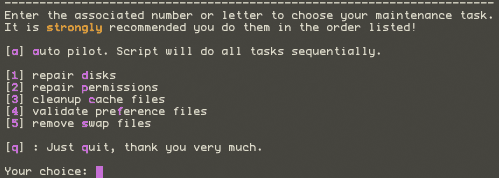Next in line is a piece of software for all of the Mac users out there. I’m sure that you take good care of your mac from a maintenance perspective (you do, right?)…you install the Apple Software Updates, periodically run the Disk Repair utility, repair your permissions, and generally don’t abuse your system. There are lots of tools that you can buy and/or download for free that can also help you maintain a smooth running and happy mac. I have used Cocktail, Diskwarrior and Onyx fairly regularly.
Those tools are great, provided you can boot your computer or you have an external drive that has them and the OSX operating system on them to run Disk Repair or even a start-up CD available. Well, here is a great application for those users who don’t mind booting in Single User mode (it’s a bit scary, I’ll admit) to run their checks and repairs. It’s called AppleJack (located here) and is an open-source application.
Here are some of the things that AppleJack can do for you:
– Repair disks
– Repair your permissions
– Clean up your cache files
– Validate your preference files
– Remove swap files
In fact, here is what the “command line” menu shows (this is what you will see when you run AppleJack from Single User Mode):
It is very easy to install, just download the installer and run it and away you go. Now, how do you get into Single User mode on your Mac? When you (re)boot, just hold down the command (that is the Apple key) and “S” at the same time (when you hear the chime, you can release the keys a few seconds later). Then buckle your seatbelts because you are entering the command line mode and you will see only text on your screen. Once all of the text has stopped scrolling by, you will, most likely, see the line “For troubleshooting assistance, just type ‘applejack’ at the prompt”. You should then see the menu (see the image above). I recommend simply choosing “a” for “auto pilot” as it runs through all of the checks and fixes in the best sequence. You can also just type in “applejack auto restart” to have all of the check run in the proper sequence and then it restarts your computer.
There is a great detailed article on MacFixIt by Dan Frakes that goes into as lot more detail on the application. One way or another, I definitely recommend this app for those who are above the Mac “newbie” level.