Back in mid-November, 2006, I wrote up how to get Apple’s Front Row to work on older macs using a program and instructions outlined on AndrewEscobar.com. The only disadvantage to the “hack” was that it didn’t magically have a remote control materialize out of the air after installation. The way that I left it on my previous post, I wanted to try Griffin Technology’s AirClickUSB. Well today at the MacWorld Expo, I received one to complete my tests.
First impression of the AirClickUSB, it’s small and white and simple. In the package is a 1″x 2″ remote with 5 buttons (Play/Pause, Forward, Reverse, Volume Up and Volume Down). There is a lock, a slider on the side to prevent the remote buttons from being active and accidentally pushed if it is in your pocket or something. [Click the picture below for a larger size.]
Also in the package is the USB dongle. It is about the same length as the remote, but longer and thinner, slightly smaller than a pack of gum, for example. [Click the picture below for a larger size.]
You also get a USB cable extender which is useful for desktops. I prefer just using the USB dongle by itself for my laptop. Lastly you have the software that enables the functionality. (Note: this device can be used on Windows and Mac machines…I will only be talking about my Mac implementation)
Instead of using the software that came on the CD, I went straight to Griffin’s Support site and downloaded the latest version there (I typically do this since usually when some software goes to CD, it is instantly out-of-date. Best bet is always to get the latest version from a company’s support site.) So, software downloaded and installed, I fired up Front Row and started clicking away. Well, it seemed to work ok…but it needed some help. I needed to launch the app that I wanted to use from within Front Row in order to get the AirclickUSB to do its thing. Unfortunately, that was not the solution that I was hoping for.
So, once again, armed with the power of Google, I searched for “Airclick FrontRow” and got plenty of results. The first one was from a forum link on MP3Car.com. After reading through the threads, I found that none of the “hacks” applied to the version of the AirClick software that I installed (1.06). So I kept digging through sites and came across a blog post from Casey who works(ed?) for Griffin. Since the post was over a year old, I scanned down the comments to see if there were any hints on what I wanted to do (the blog post, btw, was pretty interesting though, discussing how if you analyzed the AirClick program package, you could change some of the AppleScript contained within the functions.plist file – geek alert!).
Buried in the comments was one from Casey that suggested checking out an application written by Griffin as well called Proxi. I remember looking at Proxi back when it first launched, but I did not have a Griffin product that I could use with it. (Proxi is located at http://proxi.griffintechnology.com .) Proxi is a free application that lets you have much more control over how your Griffin products interact and control your Mac. Not only can you customize how AirClick, for example works with an application, you can also set up hot keys, run tasks or do other actions within Proxi for use with non-Griffin products like your keyboard. When you install Proxi, on first run, you are asked if you want to download/install blueprints (which are basically like AppleScripts on steroids). I went wild and downloaded all of the ones that were available for the AirClick. Here is what Proxi looks like:
And here are some of the Blueprints:
I then fired up Front Row, manually, and started clicking away on the Airclick. Unfortunately, Proxi got confused, since I had installed so many different triggers for different applications and multiple applications launched (iTunes, QuickTime, DVD player, etc.). They all did seem to work fine with the AirClick…but my Mac started acting schizophrenically. So I had to curb my enthusiasm a bit and thought things out a bit more. First, there was probably a conflict between the software that came with the Airclick and Proxi, so I quit the Airclick software. Then, I deleted all of the triggers for all of the different applications that I had installed earlier. Then, I only installed the Blueprint for Front Row.
Firing up Front Row again worked much better. I did not have other applications start launching simultaneously. I couldn’t quite figure out how to navigate through Front Row with the 5 Airclick buttons…so I went back to Proxi and read through the notes listed for Front Row in the Blueprint Browser and there were all of the answers on how to control other aspects of the Front Row application. The secrets were in how long you hold buttons or if you pressed a combination of buttons. All in all, it seems to work quite well.
So, to sum it all up, for about $40 (for the Griffin Airclick USB) and some patience when installing the hack to enable Front Row as well as downloading and setting up Griffin’s Proxi, you can pretty much have Front Row running the way it does on the newer Macs! So, go pick up an AirClick!



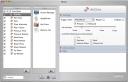



8 comments
athikities supabiola
Obstructive sleep apnea (OSA) is the most common category of sleep-related breathing disorders. I found the good pillow for hekp you from apnea, are you interest? See at http://www.antisnorepillow.us/
Charles
Finally found the information that I've been looking for. The screens helped out a lot.
snoring aids
Really helpful man. I am searching for this information from very long time. Thanks for such a helpful post about snoring.
snoring aids
Really helpful man. I am searching for this information from very long time. Thanks for such a helpful post about snoring.
Mortimer
You can check up here: http://6v8.gamboni.org/Proxi-AirClick-Front-Row-controls.html
I provide a blueprint for Proxi with all the mappings of the AirClick keys to use Front Row.
Holding play will launch Front Row, the other keys have similar behaviour as in Front Row.
Mortimer
You can check up here: http://6v8.gamboni.org/Proxi-AirClick-Front-Row-controls.html
I provide a blueprint for Proxi with all the mappings of the AirClick keys to use Front Row.
Holding play will launch Front Row, the other keys have similar behaviour as in Front Row.
Casey
Nice post! :)
Yeah I still work for Griffin and it\’s good to hear the AirClick / Proxi combo is working out for you. You might also mention that there are additional resources to help get the most out of Proxi at:
http://proxi.griffintechnology.com/wiki
Casey
Casey
Nice post! :)
Yeah I still work for Griffin and it’s good to hear the AirClick / Proxi combo is working out for you. You might also mention that there are additional resources to help get the most out of Proxi at:
http://proxi.griffintechnology.com/wiki
Casey