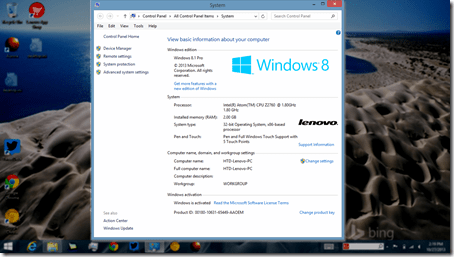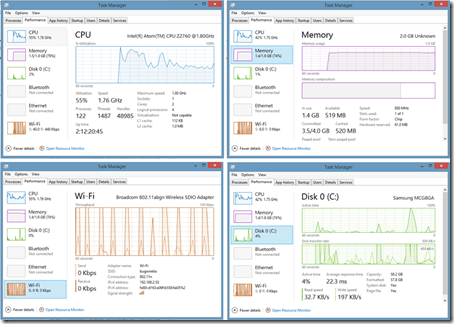I have had my fair share of experience with a variety of tablets ranging from iPads to Samsung 10.1 tablets to a Sony and even a Blackberry Playbook. It seems that manufacturers and developers continue to tweak their interfaces and hardware specifications to hopefully be the one that “sticks” and that everyone gravitates towards. I believe, though, that each of these tablet types have their own particular space in the marketplace. You need to find that one that does the most for you and that does it in the best way possible. I, personally, have balanced my time between iOS and Android devices, that is, until I got my hands on a Windows 8.1 Pro Lenovo ThinkPad Tablet 2. Suddenly I started rethinking things.
Wait, Windows you say? Yes, I reply. A Windows-based tablet. What is interesting is actually how the Windows Metro interface (the one with the square, colorful tiles) and the traditional Windows 7/8 interface can actually converge and be useful within the tablet form factor. If you are a Windows person and you don’t have a tablet and you need something that is enterprise-ready, start thinking about a Windows Tablet. I believe that the business sweet-spot is right there.
I have now spent a few weeks toting around the Lenovo ThinkPad Tablet 2. I actually held off a few weeks before writing this review because I wanted to have the Windows 8.1 Pro update running on it. With Windows 8.1 now out (and fully installed on the Lenovo), I actually find myself picking up the Lenovo prior to my iPad or Samsung. Sure, it’s newer and I always tend to gravitate toward the latest bright and shiny thing. But even the specs are pretty darn good. The model that I’m using has the following:
- Intel Atom Processor Z2760 (1.8 GHz)
- 2 GB Installed Memory
- Windows 8.1 Pro (32 bit)
- 10.1 (16:9 ratio) IPS w/ LED backlight and 5-finger multi-touch screen
- Screen resolution of 1366×768 (HD WXGA)
- Intel HD SGX545 GSX video (12-bit, 1080p video @ 30 frames per second)
- 64 GB hard drive (e-MMC)
- 2-cell Li-Polymer 30 watt battery (10 hours video streaming, 150 hours MP3 playback, 25 days connected standby)
- 1.29 lbs (for the WiFi & Pen/Digitizer version – this one)
- 10.1″ wide x 6.9″ high x 0.34″ thick
- Front (2MP, 720p HD) & Rear (8MP, auto-focus w/ LED flash) cameras
- Ports: 1 USB 2.0, 1 mini HDMI, 1 MicroSD slot, 1 docking connector, 13.5mm mic/headphone combo
- Sensors: GPS, Compass, Ambient light sensor, Proximity sensor, sensor hub
- WiFi – 802.11 a/b/g/n
The funny thing is, you might want to compare these types of specs more with a laptop than with a tablet. While the memory and storage options are fairly common to other tablets, having a USB, MicroSD and mini HDMI port are a bit less common (but actually extremely useful).
In a world of BYOD (Bring Your Own Devices), it’s important to have a device that is easy to integrate into a work environment. And I’m not just talking about simply connecting to a WiFi network at work. This is something that IT people are actually afraid of. When I talk about integration, I mean connecting securely to a Local Area Network (LAN) or a Microsoft Exchange Server directly, instead of accessing corporate email via an IMAP or POP3 implementation.
The Lenovo ThinkPad Tablet 2 integrates well, in fact, it is designed to be enterprise-ready. After all, it is running Windows 8 Pro which is pretty much no different than a Windows box or laptop sitting on someone’s desk. Windows 8 was designed to support touch-interfaces like touch-screens, dual-purpose laptops and tablets, like the Lenovo.
Just to test out my own premise, I decided to write most of this article on the Lenovo ThinkPad Tablet. Honestly, I’m not a huge fan of ANY tablet’s on-screen keyboard. I’m a touch-typist and need to be able to feel the keys so that I won’t need to look at them. And while it is easy enough to point using your finger or even the pen/stylus that comes with the Lenovo, I wanted to see how well the Lenovo with Windows 8.1 Pro would integrate into my home network (essentially my business environment).
For starters, I had the optional Lenovo dock. If you are going to use the Lenovo tablet in a workplace, this, in my opinion, is an essential accessory. Retailing for $99 (or for about $95 on Amazon), the dock gives you 4 core functions:
- Holds your tablet upright while charging it (using a faster, 65W changer)
- Adds 2 USB ports to the 1 on the side of the tablet
- Adds a full-sized HDMI port for a larger monitor
- Adds an Ethernet port and a mic and speaker ports
The dock literally transforms the tablet into a full-fledged PC, but with the ability to undock and go. Most other tablets don’t have this easy workplace integration – they sort of float on the periphery. You would leave the dock connected to your LAN and plugged in to a monitor so that you could easily come and go with it.
Another optional accessory (that I was not supplied with but wish that I had been), is the Bluetooth Keyboard with Stand. This accessory transforms the Lenovo into a mini, powerful laptop. While the on-screen keyboard is usable, as I mentioned, there is something nice about feeling the keys (for me, it increases my typing speed and allows me to look away). This keyboard is a great companion to the tablet, especially if you put it in the Sleeve which holds both the tablet and the keyboard. The Bluetooth keyboard/stand retails for $120 ($109 on Amazon) and the sleeve for $40 ($43 on Amazon).
But for my environment (writing this article), I opted to get a full-sized keyboard (Microsoft Natural Ergonomic Keyboard). I simply plugged it into the back of the dock and was able to immediate start typing. As the Lenovo tablet is running Windows 8.1 Pro, all of the function keys work as expected.
For a mouse, I chose a Logitech VX Revolution Ergonomic cordless mouse specifically designed for laptops. I purposely chose a mouse that wasn’t Bluetooth because I wanted to see how a proprietary (2.4 Ghz wireless) connection worked. This particular mouse comes with a dongle that you plug into a spare USB port. Luckily, the Lenovo dock has 2 of them. I used one for the keyboard and one for the mouse dongle. The rest is history and I’m cruising along writing this article.
From a performance standpoint, I decided to run Google Play Music streaming in the background while I did my writing. I wanted to see if using Wifi, having a browser open and streaming audio would affect performance of the Intel Atom processor. As you can see from the Task Manager Performance tab, the Atom handles the streaming perfectly with adequate Memory and CPU available for other tasks. (Note: Memory & CPU jump up towards the left because that is when I launched the Task Manager to start measuring performance.)
As it stands, the Lenovo integrated fine into my home network. I was able to easily install and use printers, scanners and other networked devices. (Try doing that on an Android or iOS device!) Being able to choose between WiFi and an Ethernet connection means that with just a quick motion, I can grab the “screen” (tablet) and instantly be mobile. Or, had this been installed in a workplace, it would be easy enough to grab the Lenovo and head off for a commute or work at home – carrying a full-featured Windows 8.1 Pro “computer.”
The Lenovo ThinkPad Tablet 2 running Windows 8.1 Pro must be thought of more than just a tablet simply because it CAN do a lot more than most tablets, especially within a business or enterprise environment. Given that you can run full versions of Microsoft Office, easily enable Windows networking and VPN services, can plug right into a LAN, and can connect to a domain for added control and security, you can consider it to be a workplace computer. But when you add the capabilities and portability of a tablet like five-finger multi-touch display, front and rear-facing cameras, a small and lightweight form factor and even a digitizer pen that performs capacitive touch-screen functions (think swipe, drag and click) with the ability to convert handwriting into digital text, you suddenly have a device that can do much more.
The ThinkPad that I tested retails for $629 which is in-line with a comparable tablet or even an Ultrabook laptop. But when you think about it, you are really getting 2 devices in 1 (a Windows laptop paired with a tablet). If you shop around, you can get this ThinkPad for less (it’s currently available on Amazon for $553).
So if you are a small or medium sized business, the Lenovo might be perfect for you, and for an Enterprise looking to easily integrate, secure and support devices, choosing the Lenovo (or other Windows 8.1 Pro-enabled tablets) is almost a no-brainer.
Disclosure Text : I have a material connection because I received a gift or sample of a product for consideration in preparing to write this content and/or monetary compensation. I was/am not expected to return this item or gift after my review period. All opinions within this article are my own and are not subject to the editorial review from any 3rd party. More information can be found in my About page as well as here. #IntelTablets
HTD says: Lenovo and Microsoft now really have my attention with this multi-function and multi-purpose, Intel-powered, Windows 8.1 Pro tablet!
[amazonproducts asin=”B009TLA7P4″]
[amazonproducts asin=”B009ZN8T2Y”]
[amazonproducts asin=”B009ZN8TEM”]
[amazonproducts asin=”B009ZN8QGS”]