I remember when the Blackberry Playbook was first announced, in fact, I was at the CES 2011 where it was revealed. Everyone was saying what an amazing piece of hardware it was but then over time, the details emerged about how closely tied it was to having a Blackberry smartphone. Also, during the 1.5 years between the announcement and now, the tablet market has changed and evolved dramatically. The iPad is on its third iteration and there are some big players in the Android tablet marketplace. And let’s not forget about the Amazon Kindle Fire. The tablet world has really evolved.
Honestly, with all of the other entrants out in the tablet marketplace, I kind of forgot about the Blackberry Playbook. I hadn’t even had a chance to play with it when I was at CES. But a couple of weeks ago, I finally got to use one for an extended period of time. And I was actually pretty impressed.
My biggest concern even prior to my hands-on time was that I would need to have a Blackberry to use the Playbook. The last Blackberry left our family about 2 iPhone versions ago. (My wife, though, keeps telling me how she misses the physical keyboard of the Blackberry.)
But that tethering dependency has been broken with the latest release of the Blackberry Playbook OS version 2.0. Now, for the most part, the Playbook can act as a completely standalone tablet, free of previous dependencies. And that is how I have been using it currently.
Before I go into how the Playbook works, let’s take a look at the items powering it and the things that make it unique:
- Display – 7 inch diagonal capacitive multi-touch screen with a 1024×600 resolution
- Processor – 1 Ghz Dual Core
- RAM – 1 GB
- Storage – 3 sizes: 16, 32 & 64GB
- Cameras – 3 MP (front) & 5 MP (rear) – 1080p HD video recording
- Wifi – 802.11 a/b/g/n
- USB – Micro USB used for data transfer and charging
- Bluetooth – version 2.1 w/ EDR
- HDMI – Micro HDMI
- GPS Navigation and compass built in
- Support for Flash and HTML5
- Stereo speakers and microphone
I actually quite liked the form factor. While the Playbook itself feels a bit heavy (it weighs 0.9 lbs – that’s just 15 ounces!), it’s size is perfect in term of being easy to handle. I enjoyed the smaller form factor of 7 inches – it means that it is much more portable than larger sized tablets or the iPad, truly companion-sized that can be tucked away easily.
Under normal usage, you should be able to squeak out about 10 hours of battery and then you use the micro USB to charge it back up (it does come with an adapter to plug into the wall as well as a neoprene case). The USB function is also used in conjunction with the Blackberry Desktop Manager which allows you to back up your Playbook as well as manage the media therein. The boot-up time is about what is expected with a tablet device, it does take a minute or two. But once you are in, you get a snappy experience with apps launching quickly.
The exterior of the Playbook consists of front and rear facing cameras on the front and back respectively. On the front, there are slim slits for the stereo speakers. On the top edge, there is a headphone jack, two tiny stereo microphones, a small power button, and a row of adjoined buttons for volume up, play/pause, and volume down. The bottom houses a micro HDMI port, a micro USB port and a dock connector. And that’s it. There are no buttons on the face of the device, but I will explain why this is ok.
When you log in, you are presented with your home page or dashboard. If you do get a Playbook, be sure to go through the tutorial as there are some tips that you must know in order to take full advantage of your device. The two most important things have to do with there NOT being any buttons on the front. For starters, if you swipe in an upwards direction from below the screen on the front, you will either bring up your full application list (with key ones at the top – just touch, hold and drag the apps you want to appear up there – you can even set up folders), or the slide up swipe can bring up a “task list” of open applications so that you can close or navigate to those applications easily. Also, when you are in an application, you can swipe to the left or right to quickly switch between any open applications.
The other important swiping process is swiping down from the top of the screen. Remember, for both processes, you start with your finger actually off of the screen. From the home screen, this swipe-down process will bring up the full Playbook settings screens. Now THAT is actually quite handy!
If you are in an application, you will get additional settings. For example, in the Mail app, you can quickly get to settings or compose a message.
There are other multi-touch features for using the screen like pinch out/in to zoom out or in. Swiping from the left corner will bring up the status bar from wherever you are. If your Playbook goes into sleep mode, you can wake it up by sliding your finger from the top of the frame, all the way to the bottom. If you swipe diagonally from the bottom left corner, you can bring up the on-screen keyboard. And to quickly close an open application, you can click on the X in the task viewer window or simply swipe up on that app when it is minimized.
I simply loved the screen swiping options, especially the concept of swiping from the frame and into the screen. It makes for very easy access to core functionality and it is completely intuitive as well.
Ok, sounds great thus far, right? It is, actually, and the screen itself plays HD video and it is simply stunning. The camera is pretty nice as well as you can see from this shot below of me writing this article.
So where are the issues? Well, prior to version 2.0 of the Playbook OS, users were REQUIRED to have a Blackberry phone to be able to use email. In fact, there wasn’t even an email application in the first version. With version 2.0 of the operating system, suddenly the Playbook (almost) becomes a viable tablet. The email applications isn’t bad (it isn’t perfect though – I hope that it gets upgraded to behave a bit more like an email client – it just takes some getting used to I guess and understanding what each of the icons means). But, again, with 2.0, you suddenly can use the Playbook without a Blackberry phone in sight. So no issue here, it’s actually what I would have expected when the Playbook launched.
But, there is an issue, that of the Playbook marketplace. It is practically impossible to compete with the likes of the Apple iOS app ecosystem or even the Google Play/Android Marketplace. However, there is a bit of good news on that front, with the 2.0 OS, you “can” install Android applications onto the Playbook and “run them natively.” Unfortunately, it’s not as easy or seamless as I would have liked. There is a process called “Side-loading” which allows you to put converted Android apps directly onto your Playbook.
I tried the Side-loading process. It’s a bit time consuming but once you get it set up, it’s pretty easy to do.
First I started with a program called DDPB (just Google it). I had to install Java JRE (32-bit – even if you are on a 64-bit Windows OS). Then you simply put your Playbook into developer mode and you can install any converted apps that you have downloaded to your PC using DDPB. (I’m over-simplifying this process a bit.) But, the folks over at GoodeReader.com actually have an app that is all packaged up for you to use. AND on top of that, they have converted popular Android apps for you to download and install. Just head over to this page and download the “Essential Download – Load Android Apps on your Playbook“. After that, download and install all of those Android apps that you are missing. I have tested out quite a few of the popular ones, and they seem to run just fine (practically natively) on the Playbook.
So, while the hardware of the Playbook is great, and the fact that you can use it as a stand-alone tablet now is greater, the fact that there are only limited native Blackberry applications to choose from hurts a bit. The Side-loading process does help overcome this barrier. However, I feel that if the Playbook is going to succeed, Blackberry needs to make this process much more “native” and they should ink some sort of a licensing deal with Google to allow for Android applications to be easily downloaded FROM THE PLAYBOOK and installed onto the Playbook seamlessly. A guy can wish right?
HighTechDad Ratings
Rating the Blackberry Playbook was difficult. Part of me wanted to really love it but the other rational part kept saying “but where are the apps.” From a hardware perspective, the Playbook is solid and is a good performer. Apps open quickly and are responsive. The HD video and the screen is quite impressive. I liked the form factor and how the various swipe gestures help you do a variety of essential tasks. And, I do like the price point actually for this performance. Currently on Amazon, you can get a 16 GB version for $219.99 (normal – overpriced- MSRP is $499.00). At $200, the Playbook is on par with the Kindle Fire ($199.00).
So, while you can side-load Android applications onto the Playbook, until Blackberry makes this process a bit more straightforward, I feel that the Playbook will always be behind in the game against iOS and Android tablets, and even the Kindle Fire. If they can ink a deal to really allow easy installation of Android apps, the hardware and interface of the Playbook is good and will do well.
Disclosure Text : I have a material connection because I received a gift or sample of a product for consideration in preparing to write this content. I was/am not expected to return this item or gift after my review period. All opinions within this article are my own. More information can be found in my About page as well as here.
HTD says: The Blackberry Playbook has a lot of potential. If you already have a Blackberry, it’s a winner!
[amazonproduct=B004UL34EY]



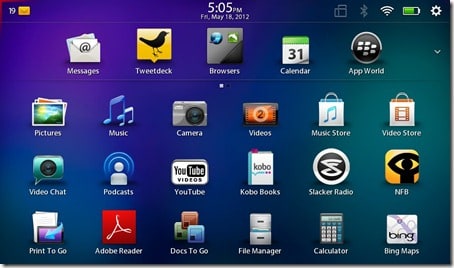
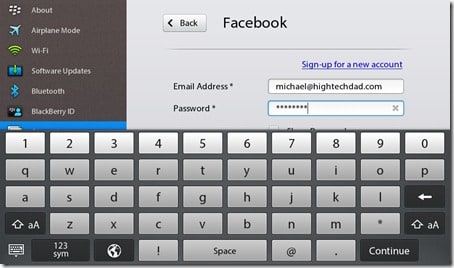
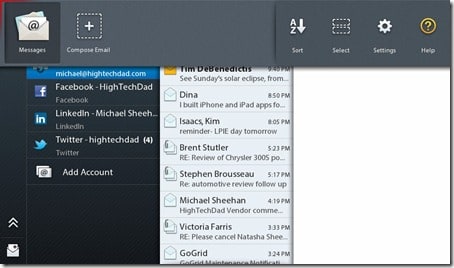

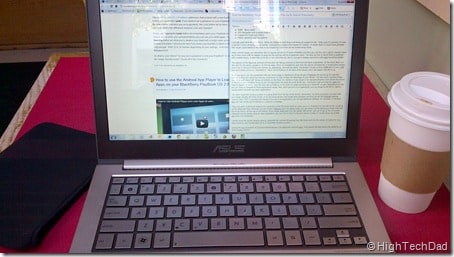









3 comments
ccna security exam
The BlackBerry PlayBook is a tablet computer made by Research In Motion.
cisco security
Blackberry as of the pricing at the moment is the best priced-tab in the market.
ccie certification
The RIM BlackBerry PlayBook is finally a viable tablet computer, now that it includes native email support.