It seems like everyone is becoming a “professional” photographer, especially now that the technology-to-price ratio of DSLR cameras is getting truly amazing. While taking a photo really depends though on the mind’s eye, the technology of the camera as a tool to capture that moment in time has made those moments even better. And there are accessories now for your DSLR that extends the usage of those cameras. HyperDrive recently gave me the Hyper iUSBportCamera which not only transforms your mobile device or tablet into a remote shutter trigger, but it also allows you to wirelessly view and stream your media content from your DSLR to a connected device.
The iUSBportCamera is a perfect accessory for the professional studio photographer or the parent hoping to capture that special moment. It is about the size of a flash and in fact attaches to the top flash shoe (or tripod mount) of your camera. You can use it to get a live view for photos and video from a supported DSLR camera. Before I go into the features of the iUSBportCamera, I do feel that it is important to note that this accessory does NOT work with all DSLR cameras. There are only some that it specifically works with, namely:
Canon
Xsi / 450D, T1i / 500D, T2i / 550D, T3i / 600D, T4i / 650D, 40D, 50D, 60D, 7D, 6D, 5D Mark II, 5D Mark III, 1Ds III, 1D IV, 1Dx
Nikon
D5000, D5100, D90, D7000, D300, D300S, D700, D600, D800, D800E, D3, D3s, D3x, D4
So as you can see, it only seems compatible with Canons and Nikons. Also, not all features will be fully supported. For example, while my (very old) Canon Rebel XTi is not on the list, it does seem to work (minimally) with the iUSBportCamera. Perhaps some day I may be able to upgrade to one that is fully compatible. But until then, I guess I will “limp” along with the lower-tech Rebel.
The features of the Rebel XTi were good enough for me to be able to use the iUSBportCamera as a remote shutter trigger and be able to view the taken picture. However, I could not get a live-view with it (probably one of the better features). So what are the features exactly? Here you go (and this is for the fully-supported DSLRs) :
- Remotely tether (via WiFi) to a native iPad app (note: needs iPad 2 or later)
- Remotely tether (via Wifi) to a web interface for Mac/PC/Tablet/iPhone
- Remote shooting
- See the live-view screen of your DSLR
- Touch-focus your DSLR by tapping on the screen
- Control all aspects of your DSLR (ISO, aperture, shutter speed, white balance & more)
- Remote “Client” view allows for other connected devices to view the shot as well (but not control)
- Remotely start and stop video recordings
- View live video during recording
- Stream and/or transfer recorded video to mobile device
- Stream media from a USB flash or hard drive and transfer files from that device
Unfortunately, as I mentioned, I could not test the live-view nor the remote video recording because my Rebel XTi doesn’t record video nor has the live view features that newer DSLRs have. However, I was able to test out the various interfaces of both the iPad app as well as the web interface (on a browser and on my iPhone 5).
The set up is incredibly easy actually. You simply connect the iUSBportCamera to the DSLR camera via the USB port. Then turn on the iUSBportCamera. After a few seconds (and you can watch the progress on the LCD screen of the iUSBportCamera), you will be able to connect your device via a WiFi connection.
The iUSBportCamera creates its own wireless network. Once you connect to the private WiFi network, you can then either launch the iOS iPad app or a web browser. Let’s take a look at the iPad app first:
In this screenshot from the iOS iPad app, you can see some pictures that I took. This is not the live-view. There is a histogram in the corner and other controls down the right side panel. With compatible DSLRs, you can tweak the ISO, f-stop and other aspects. The big camera button lets you trigger the shutter. Other button below that are for returning to the Home of the app, seeing a live view, accessing the 4 GB internal hard drive of the iUSBportCamera (YES – there is storage in this!), filming video, sharing and saving of media.
In the picture above, I’m remotely triggering the camera to take a picture (the iPad is not connected to the camera physically, only via WiFi and to the iUSBportCamera). So you could have your camera mounted on a tripod and then be sitting across the room or in another room viewing the shot, making adjustments to the shot and triggering the shutter.
The web interface is pretty similar in functionality, which is really nice actually. The web interface can be used by “clients” in view-only mode (nothing to install) while the photographer has full access to the camera’s controls (either via the iPad app or directly on the web interface as well). The first WiFi connection is the one with full control (for the photographer) and then the others that connect have only view-access.
To access the iUSBportCamera via a browser, you need to first connect your computer, smartphone or tablet to the iUSBportCamera’s WiFi account. Then you open a browser to http://192.168.0.1 and the web-app will launch.
Click on the camera icon (seen above) to launch the controller.
Since my camera doesn’t have live-view capabilities, it only shows a blank screen. It does show the camera’s current settings (which you have to change on the Rebel directly) as well as the battery status of the DSLR.
And above is a picture that I took using the web interface.
The nice thing is, the web interface was designed to “feel” like a mobile application. So, when I tried connecting via my iPhone 5, the feel was almost app-like.
There are other things that you can browse (just like you can on the web or iOS app) but what I’m focusing on here is the camera control. You click on the page called CameraControl.html and that launches the camera interface (that you have seen in other pictures above).
The same settings are available and again, the supported features depend on your DSLR. But you can do all of the same functions that you can on the native app.
It’s all pretty intuitive and relatively easy to use. When you are finished with your photo shoot, simply power off the iUSBportCamera and its WiFi connection goes away.
HighTechDad Ratings
The HyperDrive iUSBportCamera retails for $299.95 and you can currently pick it up on Amazon for $298.95. I think for the features of this device, the price point is fairly reasonable. I don’t think it should be any more expensive and if you can find it for $250 or even lower, that is a good deal. If you are a professional photographer, this will probably be an accessory that you would use frequently. If you are the family photographer, I would think that having a remotely view-able live viewfinder will make capturing those precious family photos and videos even better. You could set up the camera on a tripod in one room and then wait for the perfect moment in another when your kids aren’t posing. Or perhaps you are a nature or animal photographer – you can set up your camera and then hide and take remote photos or videos without being near your camera.
The setup is relatively easy. Note that if you need/want to upgrade the firmware, the easiest way to do it is via the iPad app. You can do it other ways but it is a bit more involved. There are other functions of the iUSBportCamera but I didn’t test those out. I do wish the interface of the other features (apart from the camera controller) were a bit more intuitive. The camera control portion is easy enough to understand.
Overall, if you have a compatible DSLR camera, with the iUSBportCamera, you will have a very powerful remote photo shooting experience. Being able to remotely control, manage, view, and focus your DSLR is something extremely useful.
Disclosure Text : I have a material connection because I received a gift or sample of a product for consideration in preparing to write this content. I was/am not expected to return this item or gift after my review period. All opinions within this article are my own. More information can be found in my About page as well as here.
HTD says: Untether and wirelessly manage the control of your DSLR with the iUSBportCamera!
[amazonproducts=B00BAX1TLU]




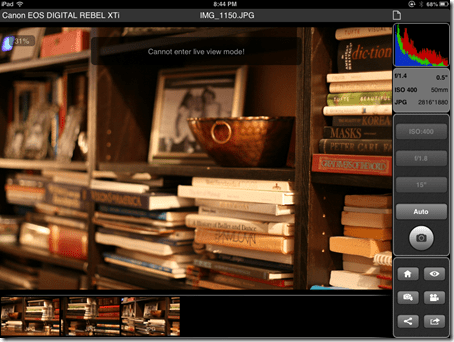

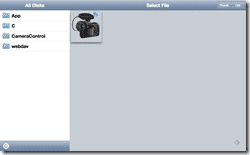
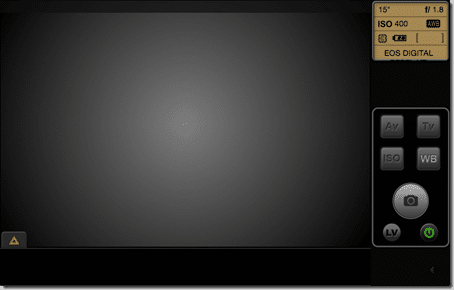
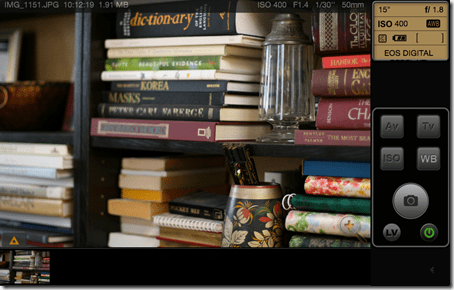
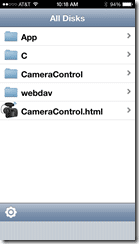
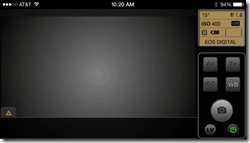
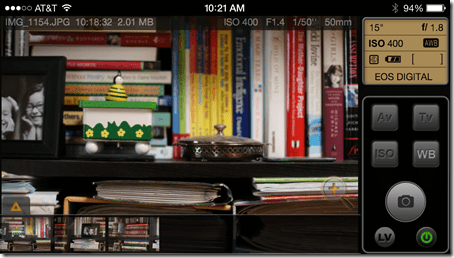







1 comment
Eldaria
Thanks for the review, one question, can this device be used to transfer images from the SD card to for example an Android phone, or PC?