First of all, if you don’t have a hands-free solution for your auto, you might be violating some laws in your state. While this isn’t as much of a problem with people buying new(er) autos, those of us who get new cars without Bluetooth solutions or who have older cars might have a more difficult time in getting a hands-free solution up and running, thus complying with laws. However, that was until I tested out the Jabra Cruiser.
The Cruiser is a compact device that slips onto the sun visors of your auto. This was one of those devices that is easy enough to use that I never even opened the user manual, something that is a bit rare when dealing with technology. And this is a feature that I’m sure that most people will like – the fact that there is practically zero configuration and no real learning curve.
Some of the quick highlights of the Jabra Cruiser are:
- Dual microphones – helps to eliminate background noise
- Voice Announcements – allows you to keep your hands on the wheel and not be distracted when you get a call
- Audio Streaming – using the built-in FM transmitter, you can listen to calls and audio from your Bluetooth connected device through your car stereo
- Easy Usage – intuitive button placement allows for easy usage
When you first turn on the Cruiser, you need to pair it with your Bluetooth-enabled device. In my case, I was able to quickly pair my iPhone by simply launching the Bluetooth setting screen (once the Cruiser was turned on). To turn on the Cruiser, there is a toggle on the side. When you turn it on, there is a tone that signifies it is running. To pair, simply press and hold the “big” button:
The Cruiser then starts talking to you and says to go to the Bluetooth settings on your phone and search for devices and then select the Jabra hands-free device and then use the default pin code of 0000. When it is pairing mode, the Bluetooth light flashes. Once you pair with the Cruiser, it tells you by saying “connected.” That’s it! Pretty easy, especially without a manual and just using the voice prompts to get you up and running quickly.
Once you are paired, there are some other functions that you can do. For example, you can stream audio from your Bluetooth phone directly to the speaker. This is helpful is you have a GPS application on your phone or for calls (obviously). There are some controls on the Cruiser for playing and pausing audio and skipping songs (assuming that you phone supports that functionality).
But the great features don’t stop there, you can also have the audio of the Cruiser play through your car’s stereo. Simply press the FM button on the side, and the Cruiser announces an FM radio station that it will broadcast the audio to. You simply tune your car stereo to that station and the audio plays through your car stereo speakers. You can still, obviously, use the built-in microphones of the Cruiser for calls. If you want to change the station that the Cruiser broadcasts to, that is easy as well (and I again figured it out without using the manual). When you are in FM mode, just use the volume buttons to change the frequency up or down. The Cruiser announces what station it is broadcasting. The frequencies you can tune are: 88.1, 88.3, 88.5, 88.7, 88.9, 89.1 and 89.3 and there are visual indicators as well as voice prompt to let you know what frequency you are on.
There is a power save mode where the Cruiser will go into standby after 10 minutes. To reconnect, simply press the big button again. It has Bluetooth 2.1 with EDR and eSCO and does require a phone with A2DP, AVRCP (for remote control) and Phone Book Access profiles (PBAP) to operate fully. It has 14 hours of talk-time and 13 days of standby time. And you can connect two devices simultaneously. When you receive a call, using the PBAP function and assuming your phone supports that, the caller’s name will be announced if it is in your cell phone’s phone book.
Lastly, you don’t have to just use it in your car, it is easy enough to take off of the visor and simply use as a speaker phone at your desk or on the go. Be sure to check the Phone Compatibility widget on the site to ensure that your phone will work with it. It comes with a micro-USB charger which you can use to charge directly with your computer, or you can use the included power port adapter (e.g., cigarette lighter adapter).
There is a new version of the Cruiser, called the Cruiser 2 which I haven’t tested out (yet) but it looks like it has many of the same features but has a new look and feel.
The MSRP on the Jabra Cruiser is $99 however, you can pick one up on Amazon for $50.45 currently. The Cruiser 2 is currently going for $83.08 on Amazon (with the same MSRP of $99).
HighTechDad Rating
If you are looking for a Bluetooth hands-free speaker phone solution for your car, then I really recommend the Jabra Cruiser. As I mentioned, I haven’t tested the Cruiser 2 but I’m sure that it is just building on the success of the first version. The fact that this device is so easy to get running and use gives it a very high rating on the “Easy to Geek Factor”. It works well, the sound is good and there are plenty of added bonuses like the FM integration that makes it a great device. While the MSRP of $99 is a bit high, getting it at a $50 price point makes it a good deal.
Disclosure Text : I have a material connection because I received a gift or sample of a product for consideration in preparing to write this content. I was/am not expected to return this item or gift after my review period. More information can be found in my About page as well as here.
HTD says: You really can’t go wrong with the Jabra Cruiser for your car’s hands-free cell-phone solution.
[amazonproduct=B002PY7P2U]
[amazonproduct=B0043M668G]




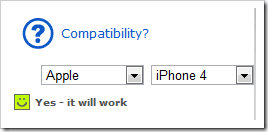







4 comments
MultitaskerGT
I just got a Jabra Cruiser based on your review. It pairs well, but I can’t believe it does not automatically connect with my iPhone 3GS (updated OS) after I leave the car and return. This means that I have to turn the speakerphone off and on again each and every time I get into the car. If I don’t remember to do so, incoming or outgoing calls do not automatically connect the phone to the speaker, and I’m scrambling around more so than without a speakerphone. In the end, I don’t like having to remember to remember yet another thing! Is there a way to automatically connect the two units after a disconnection?
Kfrelk
I just got a JABRA Cruiser to use with my iPhone 3G. It came with a car charger, with a USB connection. Question: Can I use the cord that came with my iPhone 3G to connect my phone to the car charger (cigarette lighter) via USB connection?
hightechdad
I think I understand your question. If you have a USB slot/charger, you can use the USB dock connector cable to connect your iPhone and charge it.
David
Nice bit of kit, let’s hope you can hear with it and they can hear you, which is often a problem with many hands free kits.
David.
http://www.webbgear.co.uk