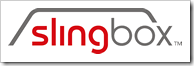 So, you are thinking about getting the new Slingbox PRO HD. Trust me, it’s a great decision. The PRO HD transforms any computer in your network or even remotely an extension of your media center but more about the Slingbox PRO HD feature set later. There is something critical to having a Slingbox though that it cannot exist without, namely a good reliable network connection.
So, you are thinking about getting the new Slingbox PRO HD. Trust me, it’s a great decision. The PRO HD transforms any computer in your network or even remotely an extension of your media center but more about the Slingbox PRO HD feature set later. There is something critical to having a Slingbox though that it cannot exist without, namely a good reliable network connection.
A Slingbox is a quite simple product conceptually. It basically sits between a component (e.g., Cable Box, Tivo, Dish or DirecTV receiver, DVD player, etc) and a TV. It also has an internet pipe where it sends the signal that is captured. The quality of the video signal coming from your Slingbox depends on the speed and quality of the connection to it. There are two connections to think about: LAN (Local Area Network) and WAN (Wide Area Network). If you are going to be viewing your Slingbox stream within the network of your home, you will be using the LAN. If you will be watching your Slingbox content remotely (e.g., from work), you will be using the WAN. The Slingbox software does the magic of connecting you whether you are 100 feet from your Slingbox or 100 miles. It just works.
In the back of the Slingbox PRO-HD is an Ethernet port or jack. What you need to connect to this is either a wired connection (e.g., Cat5/6 cable connected directly to your router or network), a wireless connection (still connected via a cable, but in this case, the cable is connected to some sort of a wireless device) or a Ethernet over Powerline connection.
Wired Connection
If your router is close to your Slingbox, then this is the recommended approach, in my opinion, as your throughput and transfer speeds will be faster and more reliable. Simply plug it in and away you go. In the end, this is the way that I hooked up my setup, but it did entail making a 50 foot Cat5 cable and running it under the house, complete with drilling holes in the floor and having my daughter feed me the cables while I was under the house. There are many tutorials on the web about making your own Cat5/5e/6 cable. My only advice, be sure that you fully crimp down on the RJ-45 connector, otherwise your cable will be useless. The disadvantage of this approach is the time that you have to invest in running/creating the cables. (One site that I know about that has a wide array of cabling products that could help you with potential wiring dilemmas is CXtec. Check their Network Cables section! Note: I have not used their service but looking at some of their higher end networking products.)
Wireless Connection
If your router is too far away (and I’m assuming you have a wireless router) or you just don’t want to go through the trouble of running cable all over your house, then you could simple purchase a Wireless Bridge(e.g., a Linksys WET54G). You then establish an internet connection between your wireless router and your wireless bridge and then just plug the bridge into your Slingbox. The disadvantages of this the added cost of a wireless bridge. However, if you happen to have a spare one lying around (e.g., that you may have used for an Xbox or something), you can get up and running very quickly. Another disadvantage is, you will not have the same throughput and speeds that you might with a wired connection. The further your wireless bridge is from the wireless router, the lower the quality of the signal, and consequently, the poorer the speed of your connection. If you want to stream HD content in your house, the wired connection is preferred and the wireless connection will most likely be sufficient.
Ethernet over Power
Slingmedia seems to have thought of everything for you. I got my hands on their SlingLink product which basically uses your power lines to transmit an Internet connection. The basic set  up is extremely straightforward. Plug your router into one SlingLink, plug that SlingLink into the wall, plug the 2nd SlingLink in near where you want your connection to be (e.g., near your Slingbox) and then plug in the Ethernet cable. You (should) now have a connection that passes all Ethernet traffic between the two SlingLinks all using your existing power lines in your home or business. Great concept! And it works, most of the time. I tried this as an option. First, let me explain my environment. I live in a house that was built in the 1940’s. It has had sections of it upgraded and sections still even have old knob and tube wiring and even fuses. How did it work out? Pretty well if you follow these guidelines:
up is extremely straightforward. Plug your router into one SlingLink, plug that SlingLink into the wall, plug the 2nd SlingLink in near where you want your connection to be (e.g., near your Slingbox) and then plug in the Ethernet cable. You (should) now have a connection that passes all Ethernet traffic between the two SlingLinks all using your existing power lines in your home or business. Great concept! And it works, most of the time. I tried this as an option. First, let me explain my environment. I live in a house that was built in the 1940’s. It has had sections of it upgraded and sections still even have old knob and tube wiring and even fuses. How did it work out? Pretty well if you follow these guidelines:
- DON’T use a surge protector. Plug this device directly into the wall. Surge protectors seem to filter out the networking spectrum. That means, that while you have all green lights showing that the two devices can see each other, they are not communicating properly.
- DON’T connect to a Power Cleaner. A Power Cleaner is a device that regulates, evens out and cleans your power and is primarily used with high-end video components. It supposedly helps with video picture and sound quality and provides protection against spikes and dips in current. Well, it, like a surge protector, does a great job at filtering out a connection between SlingLinks.
- Keep the SlingLinks within the same circuit. Here is what I mean by that. As I mentioned earlier, my house has some old wiring (knob and tube/fuses) and new wiring (Romex and circuit breakers). I had a hunch that the connection would not work between different wirings so I decided to test it out. Luckily testing is pretty easy, just plug the devices in to the wall and check to see if all the green lights on the front light up. When I spanned two different circuits (e.g., plug in via knob and tube wiring, down through fuses, back to circuit breaker and then out to ending plug), the lights did not even show a connection. (Note: you may get all green lights but not be able to have a network connection once you attach a device to your SlingLink. This happened to me with the surge protector tests.)
Once you have a good, reliable Internet connection set up directly to your Slingbox, you are ready to start streaming signals. Next up, Unboxing the Slingbox HD-PRO.
HTD says: It’s important to have connectivity that is fast in order to make your Slingbox really perform all of its features well.
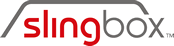


8 comments
50 ft Ethernet Cable
Thanks for information, I'll always keep updated here!
Desk Outlets
You can't use surge protectors on that product but you can use a “Power Tap Gromet” equipment which provides direct access to power and Ethernet. You can check this site http://www.cabletiesandmore.com/power-and-data-… to see that equipment.
David
The target market are non-techies and users abroad who don't 'have an option' to use a slingbox in the US when they are living abroad.
David
The target market are non-techies and users abroad who don't 'have an option' to use a slingbox in the US when they are living abroad.
hightechdad
@ David,
Thanks for the note. I took a quick look at parkmytv.com and it is intriguing, however I don't quote get it. Do you simply buy/rent a Slingbox or similar device from them as well as use their internet pipe in order to stream in HD? It's a pretty small market I would think that would use their service: 1) you would have to have bad DSL at home and 2) lost of cash. Considering I have no out-of-pocket recurring expenses (I piggy-back my DSL spending and Dish spending).
Do they put something at your location?
If not, do you tell them what channels you subscribe to?
Do you get local channels?
What about recorded content?
I just don't quite get it. For me, Slingbox is better, I maintain full control of my environment and have access to other components (DVR, DISH, DVD, you name it). I just couldn't justify an additional $50/month.
Thanks though.
-HTD
hightechdad
@ David,Thanks for the note. I took a quick look at parkmytv.com and it is intriguing, however I don't quote get it. Do you simply buy/rent a Slingbox or similar device from them as well as use their internet pipe in order to stream in HD? It's a pretty small market I would think that would use their service: 1) you would have to have bad DSL at home and 2) lost of cash. Considering I have no out-of-pocket recurring expenses (I piggy-back my DSL spending and Dish spending). Do they put something at your location? If not, do you tell them what channels you subscribe to?Do you get local channels?What about recorded content?I just don't quite get it. For me, Slingbox is better, I maintain full control of my environment and have access to other components (DVR, DISH, DVD, you name it). I just couldn't justify an additional $50/month.Thanks though.-HTD
David
I recently starting using http://parkmytv.com which hosts my slingbox for me and I'm now getting MUCh better video quality since I'm not limited to my home DSL upload speeds and I pleasantly no longer annoy those at home watching TV while I'm switching channels on them while away :) I think they are in trials now but I was able to get an account early on…
David
I recently starting using http://parkmytv.com which hosts my slingbox for me and I'm now getting MUCh better video quality since I'm not limited to my home DSL upload speeds and I pleasantly no longer annoy those at home watching TV while I'm switching channels on them while away :) I think they are in trials now but I was able to get an account early on…