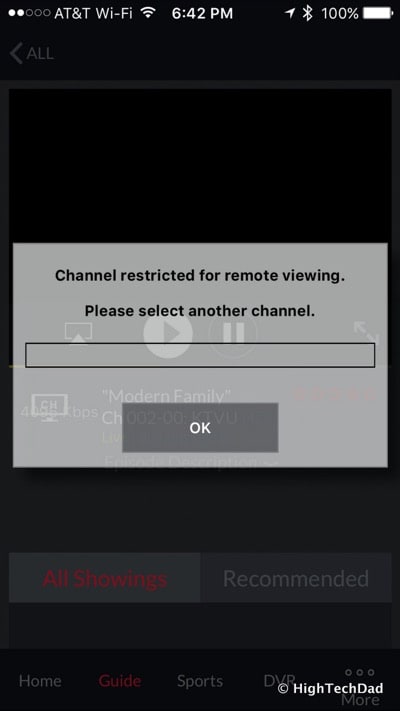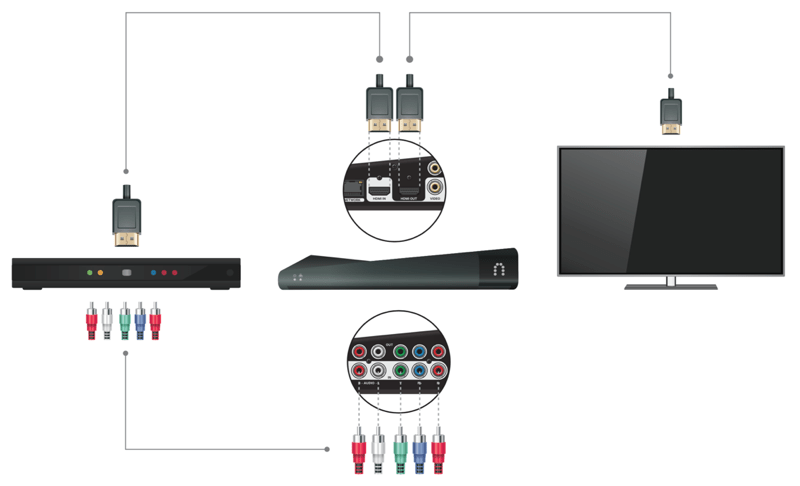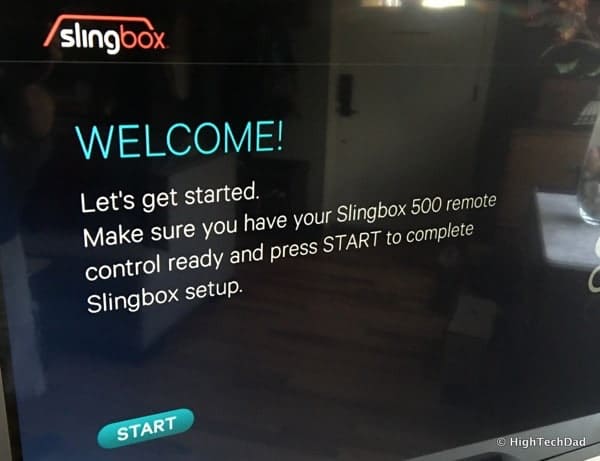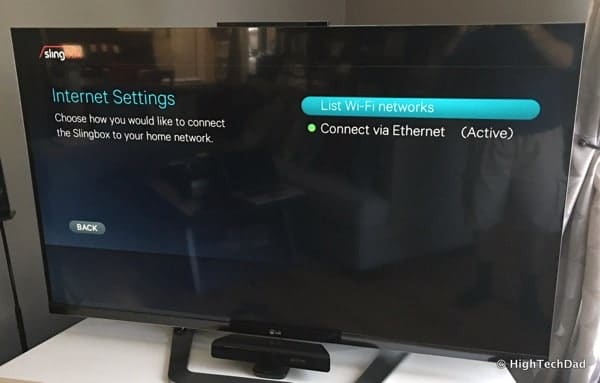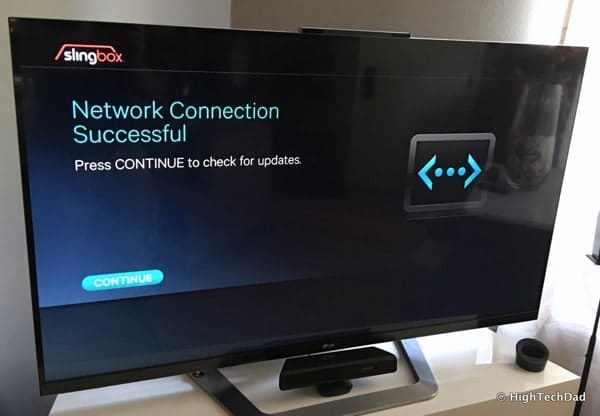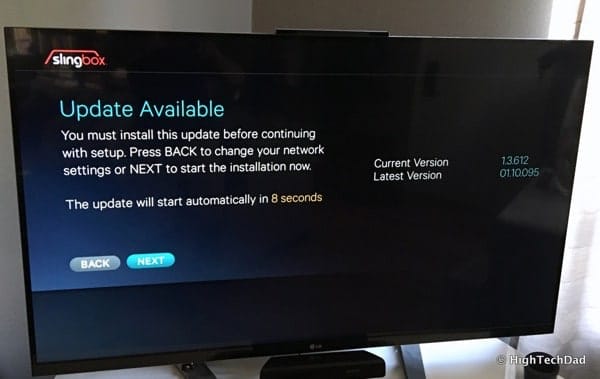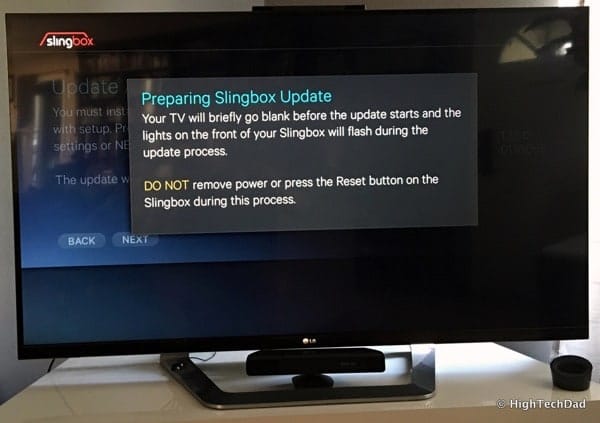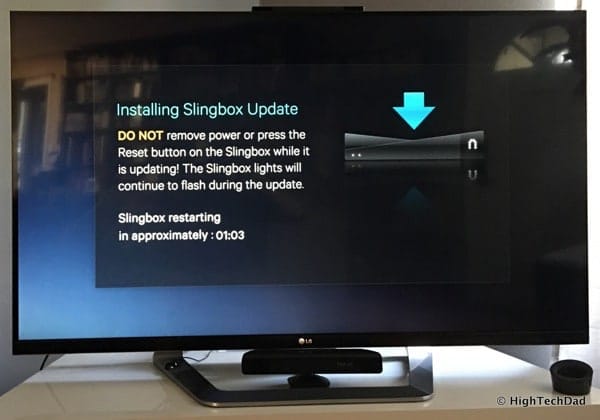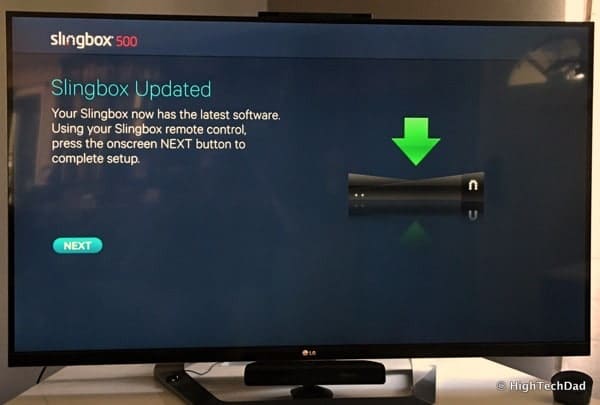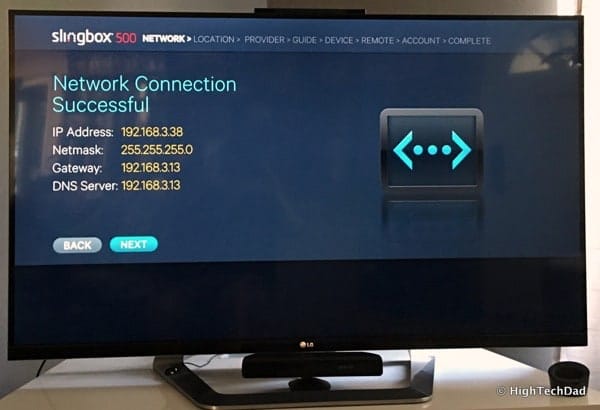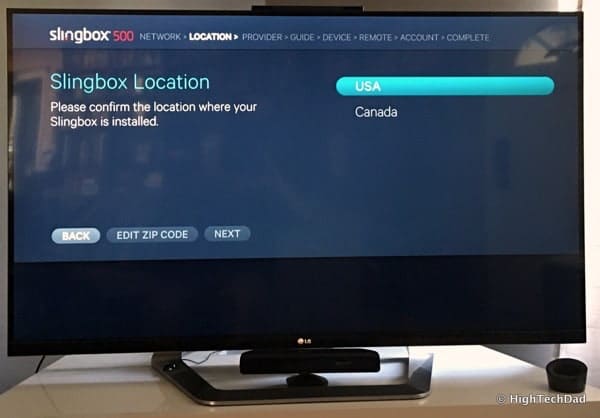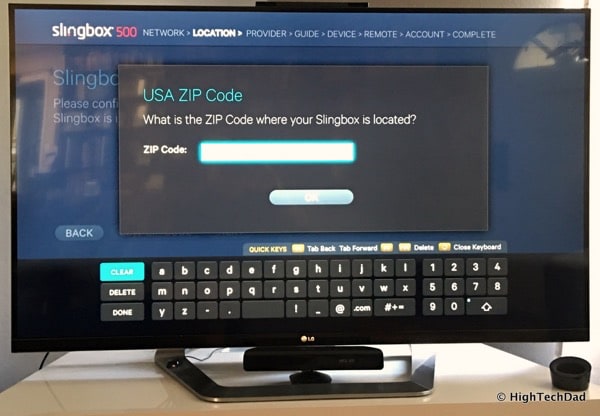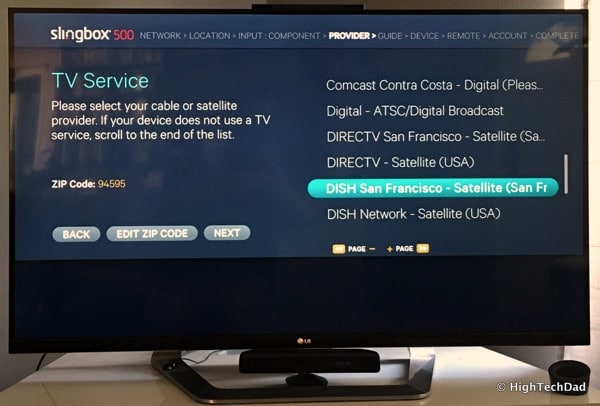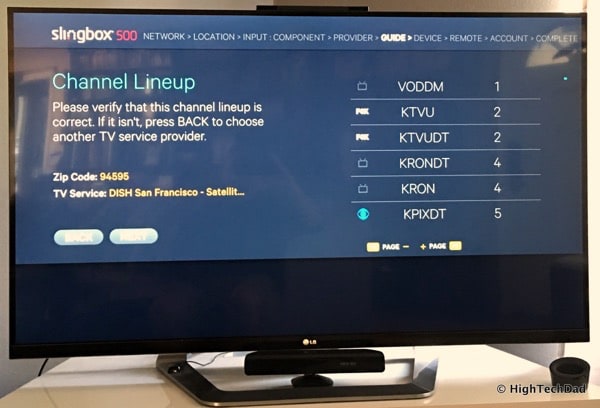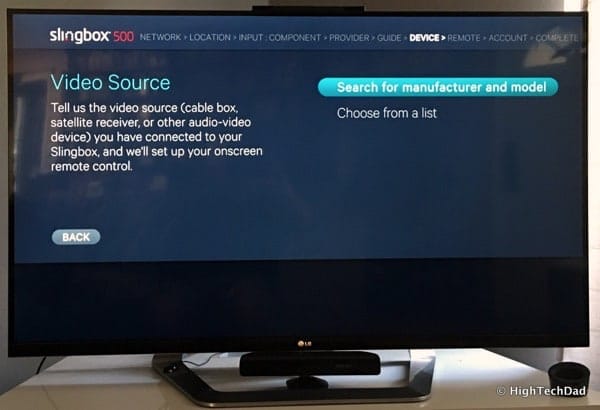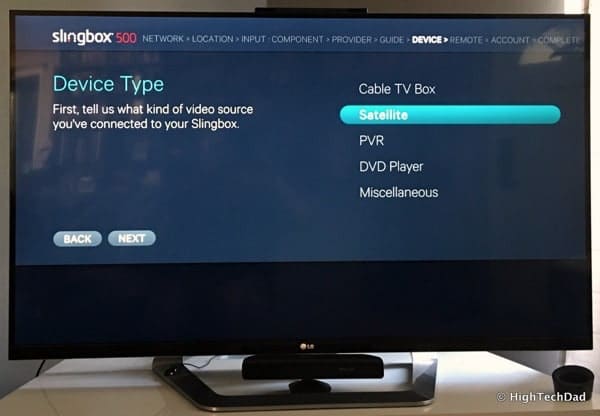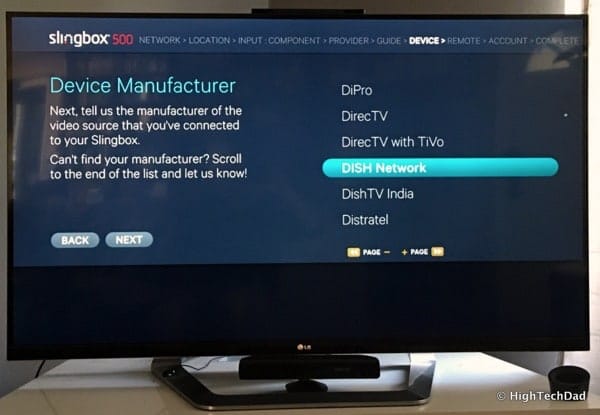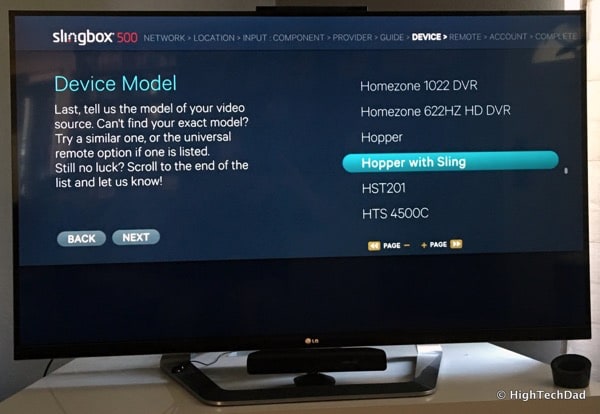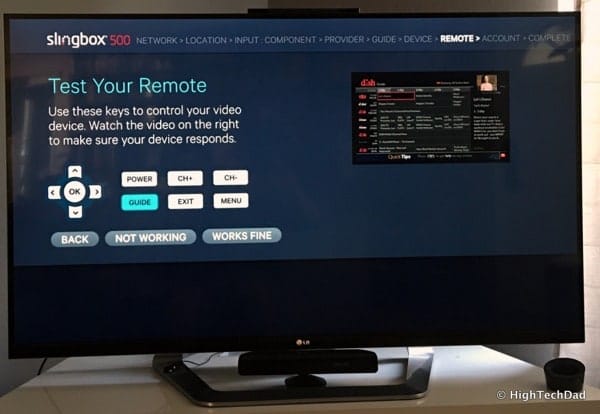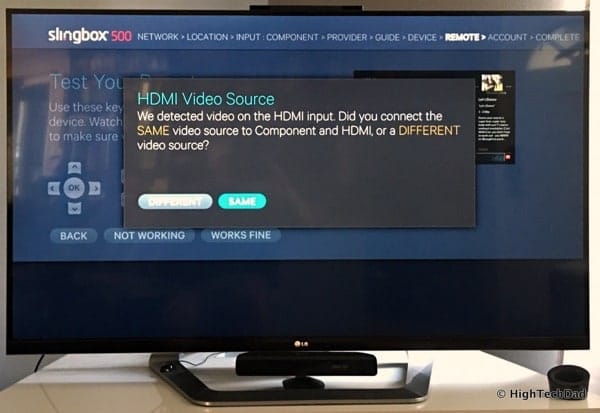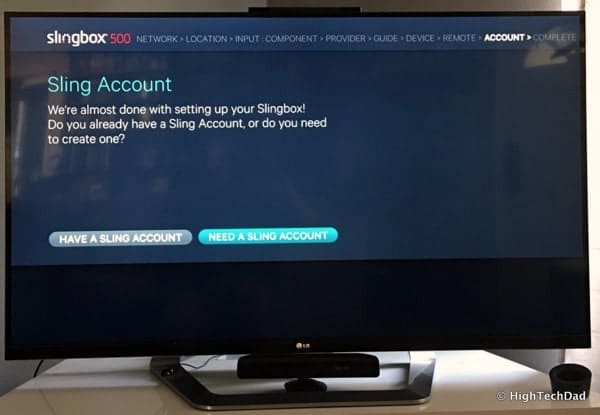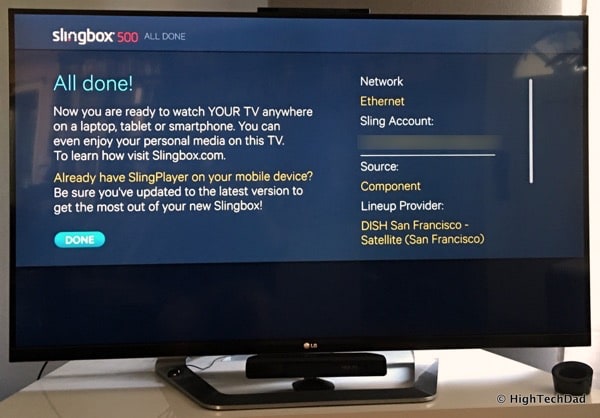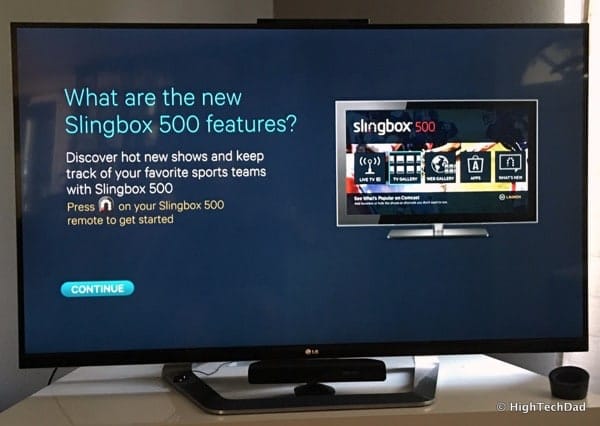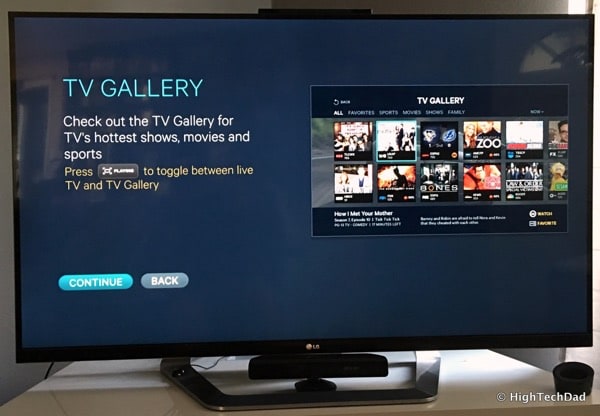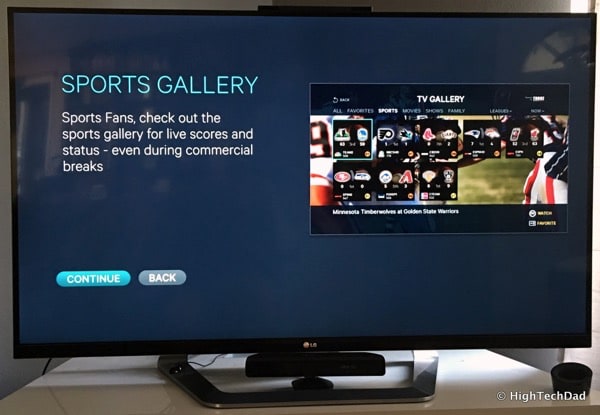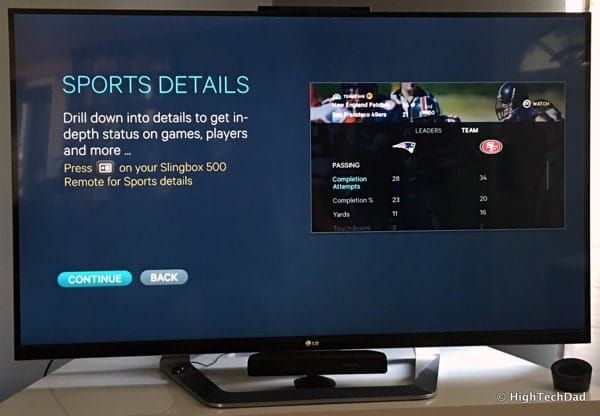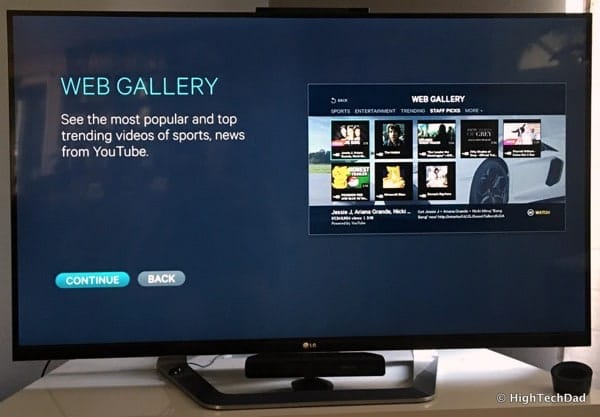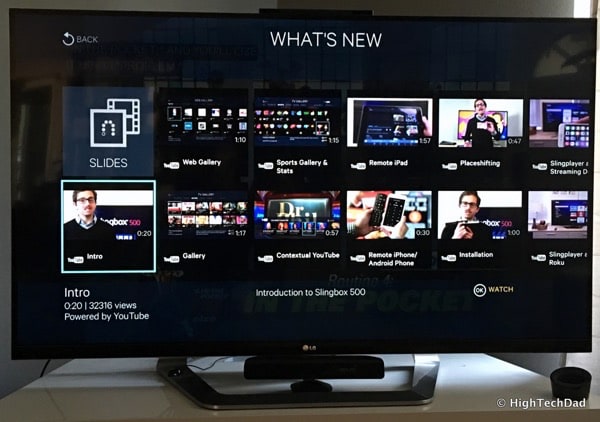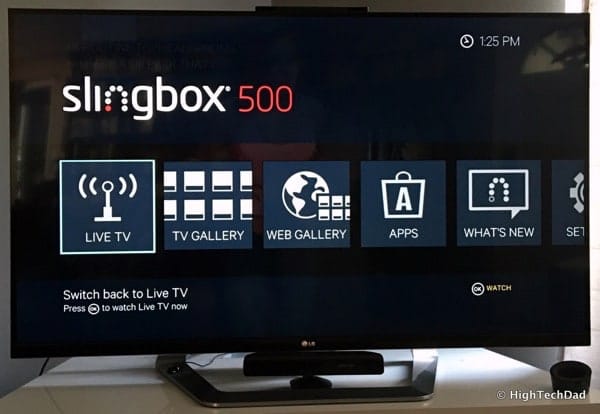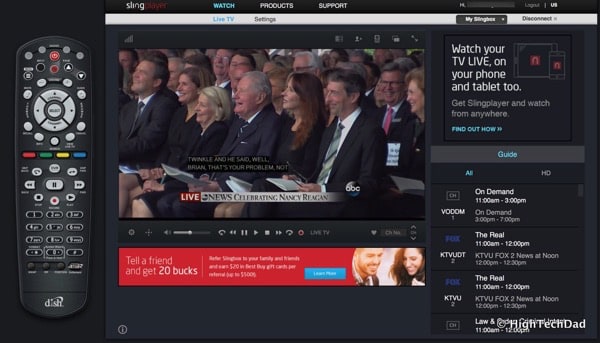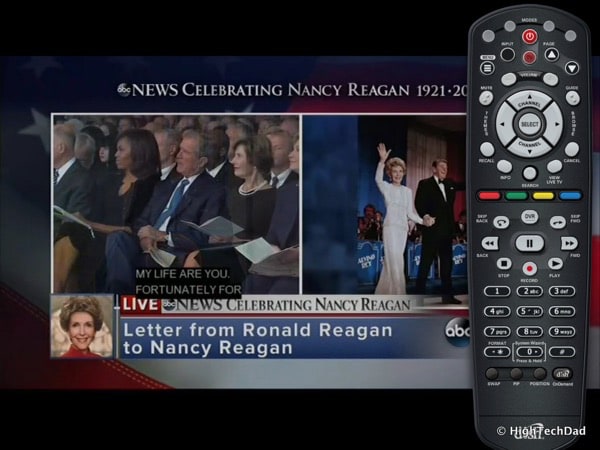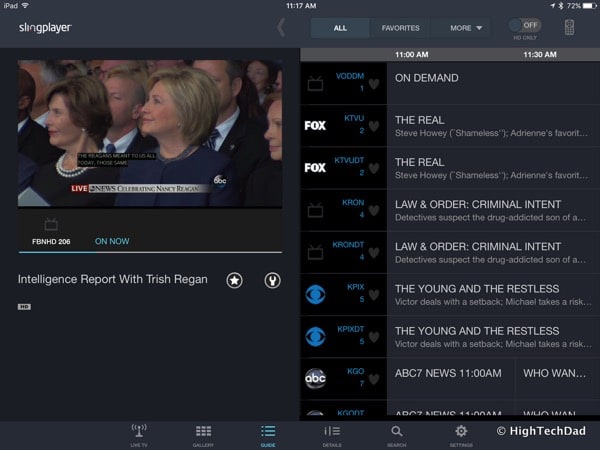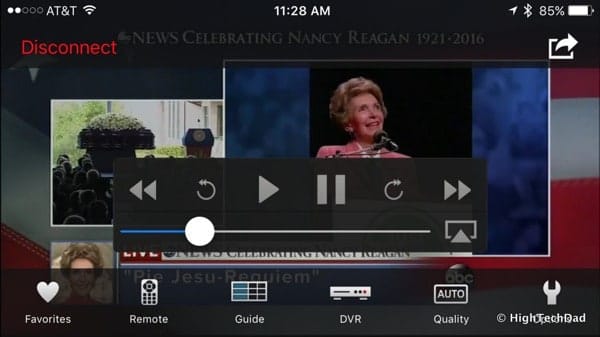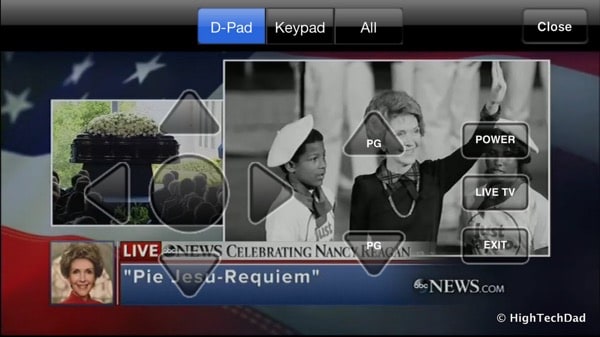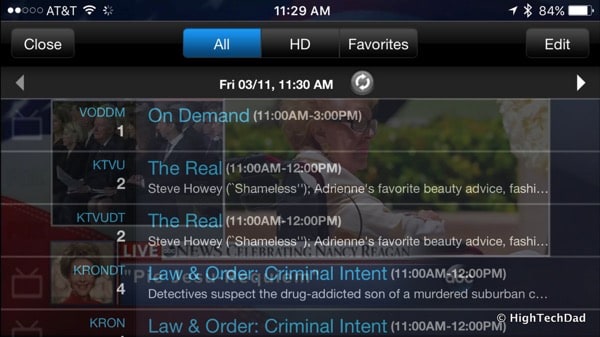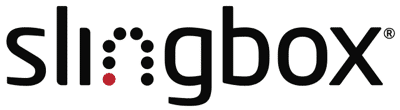A few weeks ago I talked about the idea of “remote” being a descriptor for other words like control, access and viewing. We all love our remote controls and the ability to view things away from where they are being shown. Remote desktop access gives you control of your computer when you are away from it via another device. A remote control lets you sit comfortably on your couch without having to get up to control your Hi-Fi appliances. The Slingbox 500 gives you both – a way to remotely view and control your TV from a different location, something called “placeshifting” but the same way a DVR allows for “timeshifting” of recorded content.
We are a TV-generation whether we like it or not. And, we are increasingly a mobile-generation, using devices on-the-go to access all aspects of our lives. What happens when you combine the two? You get Slingbox that makes hardware devices that you connect to your media devices which allow you to view the multimedia coming from these media devices remotely. Through hardware and software wizardry, you can literally stream whatever is playing physically at your home or office and view it on a computer, tablet, or smartphone while you are on-the-go. The setup of the Slingbox 500 is actually incredibly easy and, in most setup scenarios, will only take a few minutes.
This review of the Slingbox 500 discusses two primary items: the setup and the usage. But before I go into these items, let’s describe some of the quick benefits you can get by hooking your Slingbox 500 up to your cable or satellite or other device (DVD or game console for example). Here are a few things:
- Remote, unrestricted access to your TV – While many cable and satellite providers now provide ways to view your TV live or recorded content, some channels are restricted from remote viewing. And, some providers don’t let you stream your TV content outside of your own home network. The Slingbox 500 will not give you any restrictions. What you see coming from your cable or satellite box is exactly what you will see on your remote Slingbox viewer or app.
- Local sports even internationally – Want to watch your favorite home team? If you are traveling, that may be next to impossible. In fact, this is part of the reason why Slingbox came to be. Again, if you can view it on your home TV, you can view it on the Slingbox 500.
- No monthly fees – You have already paid for your cable or satellite services, so there is no need to pay more on top of that. Apart from the initial cost of the Slingbox 500, there are no monthly fees to access the content you have already paid for.
- No need for VPN or Proxy service – While it is definitely recommended that you have a fairly high-speed broadband connection to stream in HD, that is pretty much all that you need. Unlike the past where you may have needed a proxy or VPN service to view streaming services like Netflix while you are out of the country, you don’t need that with the Slingbox 500. Just a good high-speed connection is all that is required.
Those are some pretty compelling benefits if you ask me.
Remember, there are some providers or TV networks that might block some remote viewing.
With the Slingbox 500, I don’t get these “restricted viewing” alerts!
So, let’s take a look at the setup process.
Setting Up the Slingbox 500
The Slingbox 500 is about the same size as some DVD players. I set mine up so that I could actually tuck it away so that it really isn’t seen. It only needs to be visible enough to be able to send some IR commands if you use the included remote control (but I actually only used the remote in the setup process). Below is the side view of the Slingbox 500.
The package includes:
- The Slingbox 500
- Power Cord
- IR blaster (to control other devices)
- Video cable (yellow)
- Audio cable (white/red)
- Component cable (green/blue/red)
- HDMI cable
- Ethernet cable
- Remote control and batteries
You should become familiar with the connections in the back of the Slingbox 500. And you should know how your current connections between your cable/satellite box and TV are set up. Here’s the back of the Slingbox 500.
You have:
- Power plug
- Reset button
- IR blaster port
- USB port
- Ethernet port
- HDMI In and Out ports
- Video/Audio/Component In and Out Ports
There are 3 main ways to set up your Slingbox 500, two for HD and one for SD. Ideally, you want to use High Definition as it looks pretty amazing. But if you don’t have the proper or available connections to support HD streaming, SD works pretty well. I tested it using a Slingbox 350 (which doesn’t have HDMI) and a DISH Wireless Joey (which didn’t have any available component connections). The Slingbox 350 worked just great and the SD was fine for viewing on a smartphone. But, for the best experience, do try to use an HD connection.
My HD setup of the Slingbox 500 was extremely straight forward (once I was able to untangle all of the cables behind my satellite receiver and my TV). I used the outlines by Slingbox in their Quick Start Guide.
The steps are easy. Connect the HDMI from the satellite/cable box to the HDMI IN on the Slingbox 500 and then connect the HDMI cable to your TV from the Slingbox 500 OUT port. Then, if your cable/satellite box has component ports, simply connect the ones OUT from the satellite/cable box to the IN component ports on the Slingbox 500. (Be sure to look at the other hook up scenarios in the Quick Start Guide I linked to above in case the one I just described doesn’t work with your setup.)
Once you have those connected, plug in your Ethernet cable (you can use WiFi but I would recommend for better speeds to use a hard-wired solution).
Then plug in the power. The reset of the setup takes place on your TV screen. (WARNING: lots of TV setup photos below!)
So, you need to grab the remote to get going.
Then choose your internet connectivity (either WiFi or Wired). I would recommend a wired connection if you have it.
You then receive confirmation of the connection.
You may be prompted at this point to run an update.
Run the update (your Slingbox 500 will restart).
The update gives you an estimated time.
Then you receive the confirmation of the update.
You return back to the network page and the Slingbox 500 shows your local network information.
Next you choose your location. I choose USA.
Then you choose the zip code. This allows the Slingbox to know what cable/satellite or other services are available to you.
Next you choose your TV Service from a list of possible options from your location.
At this point, you need to confirm your Channel Line Up. This is important for the later guide presentation and is driven by the TV Service choice you made previously.
Now you need to tell the Slingbox 500 what type of cable or satellite box you have from a list of manufacturers.
Choose the Device Type.
Then from the Device Type, you choose the Manufacturer. Do you best here. Sometimes you may have to select a manufacturer that is similar to yours if your TV or cable/satellite box is new. But for the most part, most devices are there. This will help with the remote control usage later.
I chose the DISH Hopper with Sling (although I have a Hopper 3).
Next you test your virtual remote using the buttons on the screen and the Slingbox remote. You will see activity happen on the small screen display.
You may be prompted to select the video source (e.g., HDMI in my case) so that you are sure you are getting the image from your device box.
Finally, you need to associate your Slingbox 500 with a Sling account. You can either create a new one or use an existing one. I had an existing account.
Finally, you get the confirmation screen.
Once everything is set up, you are given a quick tour of the features.
At this point, we move on to using the Slingbox 500.
Using the Slingbox 500
After you have set up the Slingbox 500, you are ready to do some place (and even time) shifting. Again, my setup uses my satellite receiver which gives me access to anything I see on my satellite box at home. So that means I can view DVR recordings, live TV and even OnDemand content, because everything is initiated on the satellite receiver. I even use the Slingbox 500 to access some of my main satellite box testing, configuration and settings screens, something that you can’t usually do unless you are physically in front of your TV.
Once you have fully programmed your Slingbox 500 and configured the proper satellite or cable box, the remote (not on the smartphone app) on the tablet and web view looks identical to the remote you physically have. All of the buttons are exactly matched to the physical remote so there is no learning curve when you are remote viewing using the Slingbox.
In the tour, you are walked through things like the TV Gallery which shows some of the hottest shows, sports broadcasts and movies.
There is a Sports Gallery that can show you quickly all of the latest scores of lives games, even if you aren’t watching them. This works as an overlay to whatever you are currently watching. Again, it is important to note that this is when you are viewing on your actual TV. The Slingbox 500 gives you additional functionality and information on top of what you are viewing.
If you are a sports fan, you can even drill down into some of the details of the game.
Also, the Slingbox 500 provides ways to see web video content like things that are trending in YouTube.
In the What’s New screen, you can see all of the hot video or TV items going on, as well as access videos on how to use your new Slingbox 500.
By pressing the dedicated Sling button on the Sling remote, you are presented with a menu of selections including: watching Live TV, viewing the TV Gallery, accessing the Web Gallery (e.g., YouTube), seeing what other apps are available from Sling, seeing what is new to sling and accessing your Slingbox 500 settings.
So that is what you can do with the Slingbox 500 directly with your TV.
But there are also remote viewing possibilities using one of the Slingbox smartphone or tablet apps. You can also view your TV content directly via a web browser.
To get the best mobile experience, I recommend getting the tablet app as you actually can view the full remote control that comes with your cable or satellite box. Below is the tablet view.
And the same broadcast as seen on the iPhone app.
With the smaller size of the screen, the remote uses transparent buttons.
The TV guide also is transparent.
Another important thing to note is that you can only do one remote viewing session per Slingbox device. If you try to log in via a different device (Web, tablet or smart phone), the currently viewing user will be prompted if they want to allow the second session to connect. You can allow them or re-take over the video stream. Also, whatever you see on the remote device is what will be displayed on your TV that is attached to the Slingbox 500.
The quality of the video broadcast, as I have mentioned, depends on two things: 1) the connectivity of both your Slingbox 500 – I recommend fast broadband with an Ethernet connection, and 2) how you have connected your Slingbox 500 to the cable or satellite box – I recommend either the HDMI or Component connections. Also your remote viewer connectivity comes into play. Don’t eat up your mobile data – look for a WiFi connection whenever you can.
Overall, I think the setup and viewing experience, as well as the functionality built into the Slingbox 500 is extremely solid. You are not paying anything (other than the initial cost of the Slingbox 500) to view video content you have already purchased/rented/licensed from your TV provider. And you are not subject to any local channel or sports blackouts, that is to say, if you can see it on your home TV, you can see it from anywhere around the connected world.
The Slingbox 500 retails for $299 and you can currently purchase it on Amazon for $252.48. There are a few versions of the SlingPlayer for tablets and smartphones. You can get a free, ad-supported version or pay for ad-free versions (about $15).
So if you are looking to do some time & place shifting to view your March Madness games on the go, or catch up on some recorded movies or TV, or just don’t have a TV in the room you are in, definitely take a look at the Slingbox 500. With just a quick setup, you can truly turn your mobile devices into mobile viewing stations with Live or recorded TV content!
[StandardDisclosure]
HTD says: Get the TV you want, where you want it and when you want it, without restrictions, using the Slingbox 500.
HighTechDad's Ratings
-
Ease-of-Use
-
Family-Friendly
-
Price Point
-
Features
Summary
Get the TV you want, where you want it and when you want it, without restrictions, using the Slingbox 500. While many satelite and cable carriers are now offering the ability to view live tv on smart devices, often times there are restrictions to what you can view and when. The Slingbox 500 allows you to essentially stream any video device (cable box, DVD, game console, etc.) which gives you flexibility. If a game is blocked from streaming, for example, but you can view on your TV at home, you can stream it with the Slingbox. Setup is easy and the features are quite compelling. I only dinged the price a bit because you have to pay for ad-free apps and the unit itself is a bit hefty in price.