Despite all efforts by Social Media, text messaging and other communication protocols, email is not going away. And, it seems to be growing instead of shrinking. The good think is, email service providers like Google (Gmail) and Microsoft (Outlook.com) seem to be trying to keep up with the times and integrating “intelligent” features within their web-based clients. Things like smart folders/tabs, tagging, social integration, filtering and other features are making email a bit more interesting to use. However, if you do not use one of those main providers, you might be thinking that email is still just as “boring” as before. Well, there is a refreshing new email client for Windows and Mac called “Inky” which allows you to have some of those advanced features of the “big boys” but with any email account that you may have.
I have only been using Inky on and off for a day or so but I thought that some of the features were compelling enough to write a mini-review of it. At a high level, Inky bills itself as “an app for all your email.” What does that mean exactly? For starters, it has several built in “intelligent” features to allow you to get more out of your email with features like:
- Smart Views
- Unified Inbox
- Relevancy Sorting
- Cloud Enablement
Inky works on any IMAP or POP email account and actually has some nice automatic discovery built-in.
For example, I was simply able to type in my email address and Inky new that it was Google Apps hosted and consequently created all of the proper email server configurations. It is compatible with those big boy email players like Gmail, Yahoo, iCloud, Windows Live and Outlook.com.
Once you configure your Inky account (and email accounts within Inky), you can simply download the Inky client to any computer and all of your settings are already configured. That’s the power of being cloud-enabled.
The interface is consistent across platforms so you don’t have to relearn nuances on different operating systems.
The interface is very clean and easy to understand. On the left you have your main navigation which includes Smart Views.
This left pane can be collapsed down to allow for more real estate.
The middle panel has a list of all of the emails within that main view. And the column on the far right shows the actual message.
The real power of Inky comes in with the folders and filtering. Out of the box, Inky sets up some smart views, specifically:
- Filtered Inbox – The filtered inbox strips out all of the items that automatically appear in the Newsletters, Daily Deals and Social Notifications.
- Unified Inbox – If you have more than one email account configured, the Unified Inbox consolidates all of your email, which are easily identifiable via icons.
- Personal – Messages that appear in here are typically personal ones (e.g., non-spam or newsletters)
- Social – These emails are typically linked with some sort of social network like Facebook or Twitter or LinkedIn.
- Daily Deals – If you get regular emails from deal websites, all of these messages will show up here.
- Subscriptions – This is the view where all of your email subscriptions or newsletters will show up.
- Notes – If you are like me, you frequently send emails to yourself. These will show up as notes.
- Blocked – If you set up blocking filters, those emails will be in here.
- Packages – All of your package tracking emails will filter in to this view.
- Maps – If Inky detects emails with addresses, it will automatically put them into this view for easy finding.
- Contacts – If you have contacts stored online, they will show up here.
Another nice feature is that there is a visual indicator of the relevancy of your email. Emails that you receive from close contacts get a higher relevancy and will rise to the top of the list (if you have your filters set that way) while spam or less important emails sink further down the list.
An important thing to note, Inky does not move your emails into these views (or folders), in fact, other than reading, archiving, deleting or replying, Inky simply works at the display layer to show your emails in various views. These are all local to Inky and do not appear in your email inbox. As stated on the Inky website: “Your mail provider stores your mail, and our mail never touches Inky’s own servers. Inky runs on your computer so your email never goes through our network or computers.”
Inky might not be for everybody. It takes some getting used to. It doesn’t have all of the power-user functions that you may find with Outlook or Postbox or Thunderbird or Apple Mail. And, I did notice that emails take a few minutes to show up (this obviously depends on your syncing schedule as well).
But if are looking for a new way of looking at email and want to get a bit more control over your inbox, you should definitely try Inky out. And the best thing…it’s currently FREE!
I’m hoping that they will release an iOS and/or Android version of the app as I feel that it could play pretty well with some of the others out there. They could make the desktop version free but charge a dollar or two for the mobile app.
I think this is a great app for kids potentially, simply because they tend to sign up for numerous websites that consequently send you lots of spam…er…emails. Those emails can be automatically filtered away. And it is almost fun and easy to use. (My nine-year-old likes the octopus icon too!)
If you do use or try it out, let me know what you think, like or don’t like about Inky.
HTD says: Inky is a refreshing new look at email management with some really nifty smart filtering power.

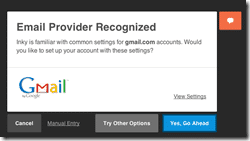
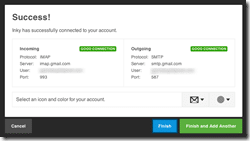
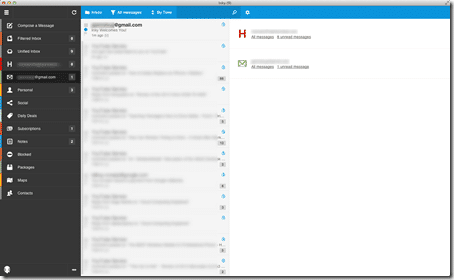
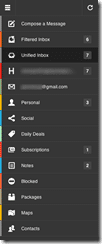

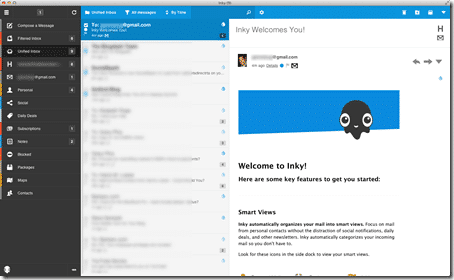


2 comments
Catherine Young
Inky now lets you send encrypted mail and it digitally signs your mail. http://www.inky.com
Catherine Young
Hi Michael, thank you for your review–we’re glad you like Inky! We have a signup system you can use to get alerts about future Inky developments available here: http://eepurl.com/Bfzw1