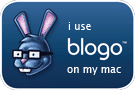
Because of my frustration with the various Mac blog editors out there (or lack of any good editor for the most part), I was using a kludgy system of using Parallels running Windows XP and Microsoft LiveWriter (which I reviewed back in 2007). As a side note, I completely swear by LiveWriter, so much so, that when I met the head of the Microsoft Macintosh Business Unit at a MacWorld 2009 party, I pleaded with him to do a port over to the Mac platform. LiveWriter works incredibly well, so much so, that I started to benchmark all other blogging editors against it.
When I first looked at Blogo, I thought that it had some promise. It had a unique UI and had the basic feature set that I was looking for. But on my initial review, it had some issues that bothered me. There were problems rendering some of the HTML from previously posted articles, random freezes and crashes, lack of an HTML editor, no off-line editing and the inability to run the program if you weren’t connected to the Internet. All of these items I sent over to the guys at BrainJuice (big thanks to Ben for listening to my complaining) and they actually notified me of new beta builds that fixed all of the things I mentioned.
So I tried build after build and great progress was made. Now, I’m writing this post on version 1.2 (2934) which was just released. I fully used most of the features of Blogo in writing this post and only minimal tweaking within the WordPress editor itself to finalize (ok, actually I lied, I did tweak a tiny bit more using LiveWriter – sorry).
And, as luck would have it, before I could write up this review, Leo Laporte made Blogo his “Pick of Week” on MacBreak Weekly (Episode #125). I must say, Leo knows how to pick them.
Getting to the Details
What makes Blogo different or even better than the others, in my opinion is the fact that it BEING different makes it BETTER. From the UI to the features, the guys are BrainJuice really set out create a blogging editor from the ground up, but using styles, UI elements and iconography that was simple, elegant and functional and very Mac-like.
Laundry list time…here are the basic features as outlined by the BrainJuice site (their subjects, my commentary):
Intuitive interface
Simplicity is key with the Blogo interface. Buttons are minimal. All buttons have help text that appears when you mouse over them but once you get to know the layout, it is all very intuitive, as they say. See the details that follow for more information.
Post images effortlessly
It is very easy to put images into any blog post. You can drag images from your finder window or use the image section of the editor to add as well (see more details below). When you edit an image, you can set the thumbnail size as well as the full size. You can easily crop the size of both the thumbnails and the full size images within the image editor as well as define actual sizes via numbers. There are also a couple of image filters (Sepia/Black & White) that you can apply to your images. Too bad there aren’t some more like drop shadow or reflection.
No-hassle preview
The preview function is very nice. It will give you a rendering with of how your post will look. It’s good to use to see how the images show up, especially since within the editor itself, images are displayed as placeholders. One thing I would love to see here is a way to see the post as it would appear using your blog theme. LiveWriter does this pretty well by first posting a test post and then grabbing all of the elements from your blog and storing it locally so that when you preview: you actually see what the post would look like within your blog’s framework. I have mentioned this to the BrainJuice guys.
Post videos, widgets and more
You can add videos, widgets and embedded code (e.g., through HTML) to your posts very easily. They do have a bookmarklet that you can install to your browser to easily grab snippets of text from web-pages directly into your post. Here is the description that appears on the Blogo site using the bookmarklet:
Post videos, widgets and more Use snippets from the web the same way you work with images: just paste or use our bookmarklet in your web browser. Once you’ve added, just drag, drop, and post.
link: Blogo: The blog editor for your Mac
Powerful editor
Blogo has a pretty nice editor that allows you to write in both Rich Text as well as HTML (only recently added). This works fairly well in terms of outputting good HTML. However, you might want to review Blogo’s Preferences fully. For example, I turned off the “Remove inline styles from HTML” toggle in the advanced section since I wanted my HTML output to be fairly clean with no additional CSS added.
The editor in regular mode is broken up into several components (as one works from the top of the screen down and left to right):
- Title – also the name of the post if you want to save locally
- Posting to – allows you to select which blog you want to post to if configured. Also allows you to switch to Twitter or Ping.fm
- Calendar icon – allows you to change the time/date of publication
- Triangle in a circle – button to go to your blog
- Body – where you do all of the writing of the content
- Rich/HTML – toggle that lets you use either the rich text editor or in the HTML editor
- Bold/Italics/Underline/Strikethru/Quote/Lists – six icons that do just that. Of note, the bullet list takes some time to figure out but the secret is, just hit Return twice to add a new bullet
- Category/Tags – You can click the # button to get a listing of all of the categories configured on your blog. If you want to add tags to your post, simply type them in and separate them with commas. Categories will appear with # in front of them.
- Fullscreen – this is the button that switches your view to the fullscreen (clutter & distraction-free) view. Has 4 arrows pointing out. In the fullscreen view this button changes to 4 arrows pointing in.
- Image area – click the +/- button to add or remove an image. In the box to the right, you will see a thumbnail as well as links to edit and align left/center/right
- Post – sends your blog post out to your blog in a published status
- Save Draft – saves your post to your blog as a draft (not local save)
- Preview – brings up the preview view of your post
Intelligent microblogging
I think that this is one if the few, if not the only, blogging editors that actually also has a full Twitter client included with it. You can do most of the functionality that you find in Twhirl or TweetDeck within Blogo’s microblogging interface including track replies, direct messages and all tweets. If you want to notify Twitter or even blast out that you posted a new blog post to Ping.fm, that functionality exists all within Blogo.
Full featured Twitter client includes trending topics and Twitter Search.
Ping news sites
When you post a new article to your blog, you can have Blogo automatically ping whatever ping service you choose. It comes configured with a few but you can easily add others:
Update all of your blogs
Blogo is compatible with Wordpress, Blogger, Typepad, Typo, Drupal, Expression Engine, Twitter, Ping.fm and others. I have only tested on Wordpress and with Twitter which work fine. I have Ping.fm integrated but untested.
No distractions: fullscreen mode
This is one of my favorite features of Blogo. All to frequently, we are constantly bombarded with distractions whether they be email notifications, twitter alerts, instant messages or just basic clutter on your computer. When you enter into fullscreen mode, you eliminate all of these distractions. Think of it as entering a darkroom or using a lightbox to look at your photos. There are some other applications out there now that follow a similar model. Here’s what it looks like:
Offline mode
This was one of my biggest complaints about earlier versions of Blogo, you couldn’t save local versions of your articles. In fact, without an internet connection, you couldn’t even launch the program as it did a license check (or something). Blogo would simply force you to shut down. Well, you can now save files locally AND without an internet connection.
If there is one area, however that does need some improvement, it is here. I should be able to hit the save command and it would simply save. Instead, I am prompted if I want to overwrite a file that has the same name. Also, if I change the title of the blog article, the file is saved with the title as the file name as a new file. I would like to recommend that the Title and the name that the file is saved under are separate items. This would be especially critical if you employ a naming convention in your articles. Perhaps there can be some sort of embedded ID that helps with this?
Summing It Up
I think that Blogo has made huge improvements over the past few months, so much so that it has become my defacto blogging editor on my Mac. My quick feature/fix wishlist:
- Enhanced image placements for text wrapping, etc.
- Remove the addition of some image class links that break some lightbox implementations (e.g., remove “class=’image-link'” and “class=’linked-to-original'”); however, this may break the thumbnail to original linking if you need to edit again within Blogo (unconfirmed)
- Resize the text/writing area a bit (bigger) when I’m in full screen mode
- Resolve an issue with animated gifs losing their animation when resized
- Update the saving function to make it a bit more elegant
- Add more filters for images (drop shadow, reflection, etc.)
- Fine-tune the Rich Editor a bit so that oddities go away (e.g., I had to keep moving text with carriage returns to get them in the right place, esp. with images and text)
- The Print Preview function needs a bit of work too – would be nice to have images shown as well, instead of just placeholders.
Don’t get me wrong, the fix list above is me being very nit-picky. As the product exists with this current build, it really is stellar.
It retails for $25 which is a bargain in my opinion. However, the first 10 users who enter the the Coupon Code: “HIGHTECHDAD” will get $5 off which makes this a steal! ((Please inform me if your coupon doesn’t work!)) If you don’t believe me, you can try also Blogo out for 21 days for free.
All in all, Blogo is a fantastic blogging editor for the Macintosh, much better than the others already out there. If you do any type of blogging on a Mac, Blogo is a MUST HAVE!
HTD Says: Blogo gets a solid A- from me. Just a few tweaks and it will have hit a home run!
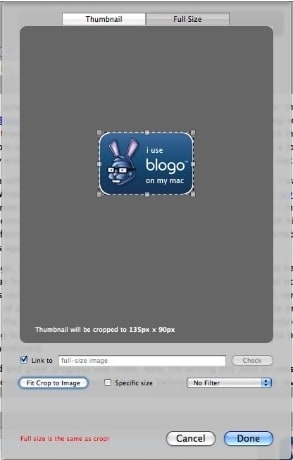
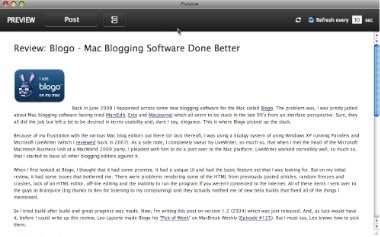
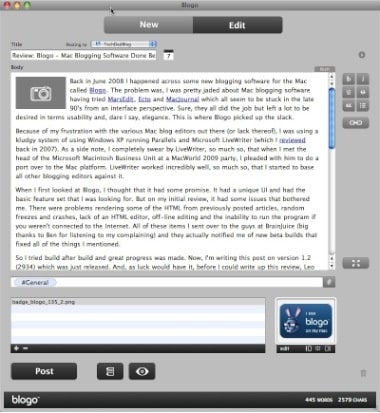
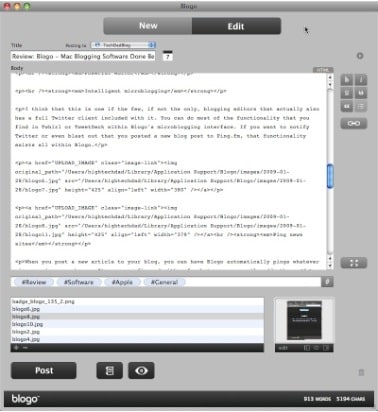
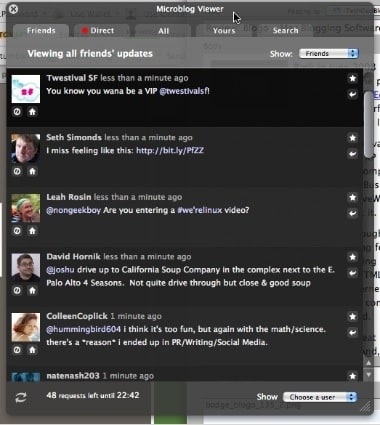
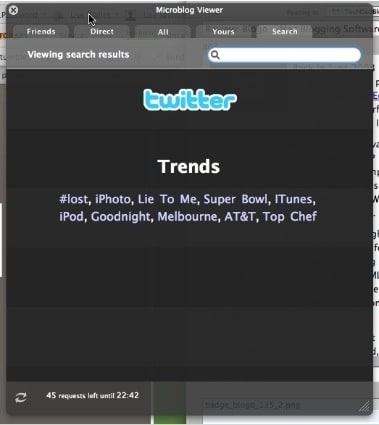
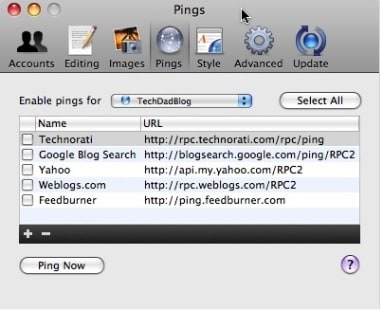
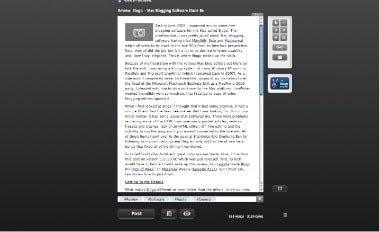
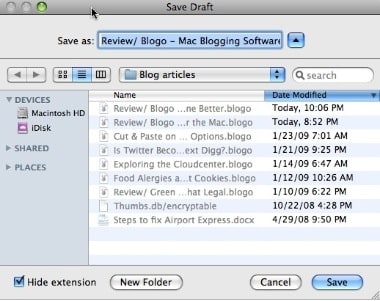


23 comments
??????????
mac or os Different?
nike shox
Every Twitter text sent or received counts as a regular text and comes out of your texting plan, however many you have.
chanel
Thanks a landlord it! I acquired yet some insight. Life is so colorful, we should be able to live in, such as Korea and honor the planet. Human life is like rivers, slowly flowing, flowing rivers, flowing through the snow, flows through the prairie and ultimately into the sea, return to the embrace of nature, start a new reincarnation. Allow us to feel the meaning of life will come only to those you have those memories http://www.cheap-nikeshox.com/nike-shox-TL3.html
ugg boots
Well , the view of the passage is totally correct ,your details is really reasonable and you guy louis vuitton handbags give us valuable informative post, I totally agree the standpoint of upstairs. I often surfing on this forum when I m free and I find there are so much good information we can learn in this forum!
uggs outlet
Agree with Landlord sit.Various of online games provided are dynamic sense and free indefinitely.We are looking forward to you to here share the experience of
exciting game competition! Dior homme shoes
uggs outlet
I totally agree the standpoint of upstairs, and I believe this will be a trend. I often come this forum , rom here I learn much and know the newest tide!
<a href=” http://www.eeadie.com“ >eeadie
the content here constantly update and I love it! Another I know some websites which often update their contents, you guys should browse if you are free.
air jordan 4
Well , the view of the passage is totally correct ,your details is really reasonable and you guy give us valuable informative post, I totally agree the standpoint of upstairs. I often surfing on this forum when I m free and I find there are so much good information we can learn in this forum! http://www.globalcommuni-cation.com/
gucci
Well , the view of the passage is totally correct ,your details is really reasonable and you guy give us valuable informative post, I totally agree the standpoint of upstairs. I often surfing on this forum when I m free and I find there are so much good information we can learn in this forum! http://www.in-donesia.net/
mac
This is one of the best things that happen in blog commenting. Thanks for this software, posting a comment has never been easy.
markwitt
Thank you very much I am always looking for more convenient ways of posting to my blogs using blog posting software. http://internet-pro-tools.com/the-best-blog-posting-software-online-period
antaplayepere
????? ??????? ????????? ???????? ???? ????? ????? ?????? ????????? ????? ?????? ??????? ????? ???????? ?? ?????? ????????? ????? ?? ?????? ????? ?????????? mp3 ?? ?????? ???? ?????????? ?????? ????? ????????????? ???? ????? ?? ?????? ???? ?????? ?? ?????? ?????? ??????? ??????? ????? ????????? 1 ???????? ?????? ???????? ????? ? ??????? ???? ?????????? ?????????? ??????? ????????? ?????? ????? ????? ?????? ???????? 2 ??????????? ???? ????? ?????? ?? ?????? ?????????? 3 ?????? ?? ?????? ????? ?????????? ?????????? ?????? ?????????? ?????? ????? ????? ????? ?? ?????? ???????? ???????? ?????? ?????? ?? ????? ????? ????? 2008 ????? ?? ?????? ???? ???????? ????? ??????? ??? ?????????? ????? ?????? ???? ????????? ? ?????? ??????? ?????? ?? ?????? ??????? ????? ?????? 2012 ????? ????? ?????? ????? 2001 ?????????? ???? ??????? ??????? ????? ??????? ????? ??????? ????? ??? ?????? ??????? ???????? ?????? ??????? ????? ??????? ????????? ????? ????? ?????? ?????? ???????? ???????? ???? ?????? ????? ?????? ?????? ?? ?????? ???????? ????? ??????? ??????? ???????????? ?????? ?? ?????? ??????????? ?? ????? ?????????? ????? ????????? ? ???????? ???????? ????? ?????? ???????? ? ?????? ??????? ?????? ????? ?????? ????? ????????????? ????? ??????? ???? ??????? ????? 2009 ?????????? ????? ?????? ?????? ?? ?????? ???????????? 1
Gr8Scott
Thanks for the write up. Too bad I missed the MacZot sale while researching the product. Thanks again.
Gr8Scott
Thanks for the write up. Too bad I missed the MacZot sale while researching the product. Thanks again.
jencc
hi there, doesn't work for me! should i write them?
hightechdad
Are you talking about the discount code? There were only a limited amount, I believe. But sure, you can contact them to see what happens.
Let me know how it goes!
jencc
hi there, doesn't work for me! should i write them?
hightechdad
Are you talking about the discount code? There were only a limited amount, I believe. But sure, you can contact them to see what happens.Let me know how it goes!
Paul Graham
Awesome, the coupon code worked fine for me and Blogo is well worth the money! It's a nice twitter client for just keeping in the background too, works well with Growl too.
Paul Graham
Awesome, the coupon code worked fine for me and Blogo is well worth the money! It's a nice twitter client for just keeping in the background too, works well with Growl too.
Corey
Great Post… I've been trying out and share your elation and frustration.
Tried to use your coupon code… doesn't work. If it's working again… I'll definitely buy it.
hightechdad
That is odd that the coupon doesn't work. Drop them a note and let them know that the code doesn't work. I will see what they say as well.
Thanks,
HTD
Corey
Great Post… I've been trying out and share your elation and frustration.
Tried to use your coupon code… doesn't work. If it's working again… I'll definitely buy it.
hightechdad
That is odd that the coupon doesn't work. Drop them a note and let them know that the code doesn't work. I will see what they say as well.Thanks,HTD