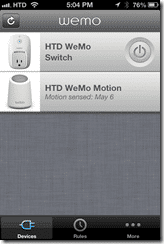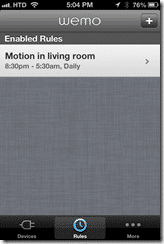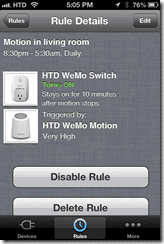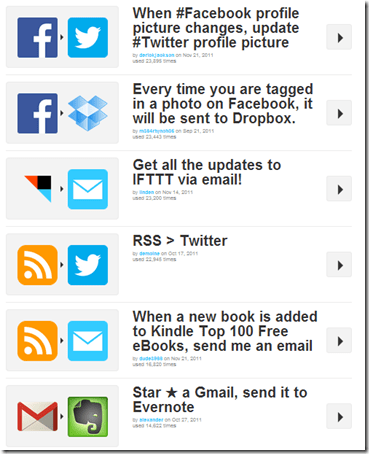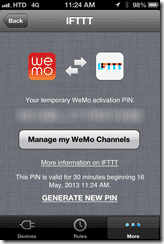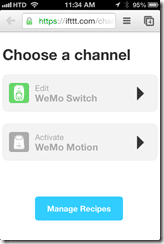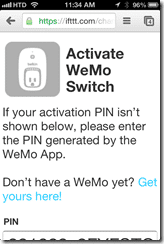Home Automation and Remote Controls are cool. Really cool. Think back to the days of The Clapper (which you can still buy, by the way). Clap on, clap off. We have come a long way though. Now we have Internet-connected gadgets, gizmos, appliances and devices, hopefully all designed to make our lives easier, safer or simply better. The Belkin WeMo is a perfect example of how this Home Automation technology has evolved to become mobile and programmatic.
Recently I hooked up a Belkin WeMo Switch and Motion Detector in my home. Before I go into the details of that process, I have to say that I’m a guy who hated when I saw a VCR (remember those?) with a blinking clock. I’m all about programming and using technology ahead of time or setting it up to make what you are currently doing better. I have placed wireless remotes for lamps around the house. I obviously set up shows to record on my DVR. I even automate a little bit of my social media sharing (not much, mind you). There are tasks that you can automate that can save you a few minutes during your hectic day here and there. That is what automation (and remote controls) are all about. And with all of this different technology, it allows us to be a bit more lazy (in a good way, hopefully).
Let’s start with what the WeMo is. It’s a device that you connect to your home WiFi network and to an electrical device that you want to control whether it is on or off. Once you set up your connection (which I will go into later), you use your mobile phone with the WeMo app, to turn on or off that electrical device. Let’s say you have a lamp connected to the WeMo plug, from another room or across the globe, once you have everything connected, you can turn that lamp on or off at will. Pretty handy, right?
But with the WeMo app, you can actually do more. You can set schedules for when you want the device to automatically go on or off and the duration you want your device on. That’s pretty basic stuff, right? Well that is just the beginning. There is a whole lot more that you can do, especially if you add the Motion Detector into the mix.
The Motion Detector is small and unobtrusive. It plugs into an electrical socket as well, and you do need to connected it to your WiFi network as well in order to make the Switch and Remote work with it. But once you have them all paired up, you can start to get creative. Let’s take my example of controlling a lamp. I had set up a schedule for when it should go on or off and how long it should be on.
When you add in the motion detection process, you get even more control. I have my lamp set to only go on during a particular time (night time), only stay on for a few minutes, but only to go on when it detects motion. So, during the day, even if the Motion Detector senses motion, the light won’t go on. I put this particular solution by my front door so that my family isn’t stumbling around in the dark when they come home or leave at night.
With just the Switch and Motion Detector, you can come up with a ton of really interesting automation solutions. Perhaps you want to have your toaster toast some bread when you walk into the kitchen but you only want to do it in the morning. You can set a schedule for when you want the toaster on, put the bread in the night before, set up the motion detector to sense movement when you come into the kitchen and enjoy toast minutes after you walk into the kitchen in the morning. (Just be sure that you don’t burn down your house – you might want to try a different type of automation that doesn’t involve cooking!)
Wait! There’s more! If you think about it, the scripting that I mentioned above is pretty elementary. Yes, it does go beyond a simple remote control or timer. But the WeMo can do a whole lot more. There is a fantastic site (that I have used for a year or so now) called If This Then That (iFTTT.com) which is a service that you should sign up for even if you don’t have a WeMo. iFTTT essentially let’s you string together a series of commands, scripts, actions, triggers and services in the form of a recipe. Here are the top iFTTT recipes currently:
There are an incredible amount of iFTTT recipes out there and more are created daily. You just need to think creatively on ways that it can be helpful for you. Since iFTTT is so hot right now, Belkin appropriately took advantage of it and integrated it into the WeMo, allowing you to craft some truly innovative scripts, well beyond what comes in just the device itself. Here are a few WeMo-specific recipes that I found particularly interesting:
- Turn your lights on automatically when the sun sets (sunset times change, remember)
- If WeMo turns on, text me (nice if tied with the motion detector)
- When I check in on Foursquare at “home,” turn on my WeMo
- Log electricity usage
Pretty neat, right? There is a tumblr site set up that highlights some of the creative ones. Perhaps you have an automatic feeder for some hamsters. You could tie the electric feeder to a WeMo switch and when people send a text message to a particular account, it could trigger the feeder (and perhaps a webcam). I’m just making this up to show you the potential power.
The iFTTT integration was truly smart by Belkin. And super easy (and relatively secure) to set up. You need to have an iFTTT account. Then you just create a temporary pin and enable your WeMo devices:
Enabling the WeMo devices is just a click or two:
Then you can start writing or using other people’s recipes.
The Setup
I’m not going to walk through all of the steps of setting up your WeMo devices but I will provide a little bit of insight into the process, mainly because I found the included documentation to be a bit sparse and finding more details online didn’t help to much either.
To save you some searching, here are the links for setting up your WeMo devices:
Here are the basic steps:
- Download an install either the iOS or Android application (both are free).
- Plug in your WeMo device(s) to an AC Outlet.
- Go to your WiFi settings, look for the WeMo Network and connect to it.
- Start up the WeMo App and select your home/business WiFi that you want your WeMo connected to.
- Once the WeMo connects to your WiFi, your iOS/Android device will be disconnected. Connect to your usual WiFi network. NOTE: if you have multiple WiFi networks at home, be sure you select the one that you selected within your WeMo settings!
- Once connected, within the WeMo app, you can customize your WeMo devices.
Another note: One thing that bothered me a bit (and perhaps it has been corrected via firmware) is that you can’t connect the WeMo to a WiFi Network that has a space or special character in the network password. I had to remove the space from one of my WiFi network passwords in order to complete my setup.
Once you have it set up and connected, you will be able to update the firmware on your WeMo devices via the iOS or Android application.
HighTechDad Ratings
The Belkin WeMo Switch and Motion Detector are a great pair of technology gadgets. The ability to script, program and remotely or automatically trigger a variety of actions to turn items on or off makes the WeMo a compelling device to have at your home or business. Coupled with the built-in programmability and now with the iFTTT recipes, you can craft a potentially limitless amount of actions for controlling your power. The WeMo Switch and Motion Detector retail for $79.99 and you can pick up this pair of controllers on Amazon currently for about $65 as well (you might be able to save on shipping and tax, at least for now, via Amazon).
After a bit of back and forth, I was able to set the WeMo up fairly easily. Once you have it programmed, you can just let it be, or you can be adventurous and come up with some creative scripting to control it. I wouldn’t give it to my kids to program but they could definitely easily use it to turn on and off lights. The price point is reasonable (but watch for sales as well).
If you enjoy home automation, I believe that the Belkin WeMo represents the next generation, especially with the integration of iFTTT scripting.
Disclosure Text : I have a material connection because I received a gift or sample of a product for consideration in preparing to write this content. I was/am not expected to return this item or gift after my review period. All opinions within this article are my own. More information can be found in my About page as well as here.
HTD says: The Belkin WeMo is home automation redesigned in a fun and useful way.
[amazonproduct=B0000CGKLR]
[amazonproduct=B0089WFPRY]