Technology is really great sometimes. Not only have devices gotten smaller, they have become more powerful and more useful. Think about cell phones – do you remember the size of them back in the 80’s? They were simply HUGE and clunky. GPS technology has gone the same way and are now so small, they can be integrated into a smartphone.
GPS’s are simpler as well and now provide uses beyond just providing map guidance. Instead of pulling in map data via a cell phone connection, it can push out GPS location information via a cellular network to provide tracking. This is exactly what PocketFinder has created and the service they provide. And they do it for pets, people and vehicles.
Since I look for solutions that make a family environment better, I’m going to focus my attention on the “people” version.
If you are a parent, the safety and wellbeing of your children is your top concern. And you will go to all lengths to ensure that. With technology as a tool for this, you can make your kids just a little bit safer by using it. Many kids nowadays have cellphones and there are services that you can get through your cell providers to help you track their whereabouts. For anywhere between $10 and $25 per month, you can track your kids via their cell phones. Sometimes though, your kids might not be old enough for you to justify buying them a cell phone and paying for that service or entering into a lengthy contract.
That’s where PocketFinder comes into play. It is NOT a cell phone. In fact, there aren’t any buttons on it, not even a power button. It’s water proof which means you can take it to the beach or the pool, or throw it in a backpack. And it is not a multi-function device which means that it is designed to do one thing and do it well – track people. It even comes with a belt or backpack clip that you can simply attach to a pack or child.
The PocketFinder provides you with real-time tracking and geopositioning information and all of the functions are built around that. And while I’m going to be talking about using it with kids, it can definitely also be used at the other end of the spectrum – the elderly.
As a device, it’s pretty simple actually. It looks like a small round puck with a little bar sticking out and isn’t very large. It’s probably about the size of a cookie or two stacked on top of each other. It comes with a charging base, which it turns out is pretty darn important as you will typically have to charge the PocketFinder at the end of the day. For charging, it just drops into the base. (Do note, you can configure alerts to be sent to you should be battery drop below a certain percentage.) This ease of use is important, especially if you want your kids to be in charge of keeping the PocketFinder ready to go. You can pretty much make it a habit for when they get home, to put it in the charger and then grab it easily when they go. As I mentioned, you simply place the device into the charging base – there are no wires to connect! Depending on your power settings (which I go into below), the device can go without being in the base for 3-5 days (on the most conservative power settings).
The nice thing is, that the PocketFinder management is very easy via either a mobile app or the website portal. I’m going to go into each of these interfaces a bit to show how some of the functionality works.
The service, which costs $12.95/month for the US and $29.95/month for international, is broken up into the following elements within the various management portals:
- A Dashboard – provides a quick overview of your subscribed devices and displays them on a map with their last known location.
- Alerts – this section shows you any triggered alerts (like leaving or entering a pre-defined zone or passing over a certain speed limit). You can dismiss the alerts from this section.
- Users Management – where you can add additional users like a spouse or family member to be able to view location information. These are “limited” users which means they can’t manage the system but they can get simple tracking info.
- Account – allows you to do the essential management of your PocketFinder account. Also, you can manage the important “Contacts” section here where you can set up users that get Alert Notifications.
But the main power is when you go into the actual Device info. Here you get to the granularity and the power of the service and can locate the device on a map, track it, see historical information, set Alert zones, set speed limit alerts and configure the power settings of the PocketFinder.
Shown above is the Dashboard that shows all of your subscribed devices. You can click on one of the devices to get into the actual device settings. Also, importantly, there is an iOS (e.g., iPhone/iPad) application which pretty much gives you the same functionality as the web portal.
On the iPhone, you can see the blue dot represents your location and then you can see where the PocketFinder is in relation to that location. I took the screen shot above with the two items right next to each other so there are some accuracy overlaps between the two devices, but for the most part, both were pretty close.
Once you click on the device that you want to track, you get the management screens for it. Below is the web version:
And here is the similar view from my iPhone:
As you can see, you get a lot of good information, right there in the menu. Things like battery level, speed, location, signal strength and direction as well as a variety of other metrics.
The History screen provides you with a way to see where the PocketFinder has been in the past. Since the tracking is not “real-time” as that would drain the battery far too quickly, the PocketFinder “checks in” based on your power settings. For the history, you can have it display limited to a certain hourly or daily timeframe. Below, you can see the tracking for a day:
The Red numbers above represent Alerts. For the most part, these are alerts of where I went over the pre-defined 65 MPH (as I was in a train heading to work).
With the iOS version, you get the similar functionality but just in a slightly different way. The same time period is shown below:
Then you can click on a particular hour and see the details therein.
Then you can see the hourly breakdown. If you want to see specifics on a particular stamped time, just click through and it will provide the details.
Another powerful function is called Alerts. With the alert functionality, you can pre-define certain locations to be “zones.” These could be things like a school, your home, the library or a friend’s house for example. Let’s say your child is going to be going over to a friend’s house and you want to know when they have safely gotten there, you can set up an Alert based on the friend’s address to send you a text and/or email when then enter into proximity of that location. You can make the circular radius large or small as you need it to be. You can set a schedule for when you want this zone to be active, for example, you would only set the “school” zone to be active during school days and not weekends.
Below is the iOS version You can see in both versions that you have the option to set the “zone type” which means what triggers an alert. The example is showing an “on enter” type which means that when the PocketFinder comes into the zone, it will send the alerts, however, it won’t send any if it leaves the zone. You can set it as “On Enter,” “On Exit,” or “On Enter and Exit.”
You can also set up alerts based on speed limits. This is great if you are tracking your kids who are driving to make sure that they are speeding. These alerts show up in the history as well (so you can bust your kids later).
Lastly, you can configure the power levels of the PocketFinder. If it “checks in” or reports its location more frequently, the battery life will decrease. On both the iOS and web versions of the management console, you can configure the power management on the fly.
And you can configure an email or SMS of a low battery warning.
You can purchase the PocketFinder on the Apple Store currently for $149.95 (and then you need to have the monthly subscription for the service.)
HighTechDad Rating
When it comes to family safety and security, you need to have extremely high standards. You need something that will work and that is innovative and performs extremely well. And, price should not really be an option, but it definitely helps when the price is reasonable. The PocketFinder seems to fits these categories pretty well. The monthly price point is about the same as what you would get with a similar service from a cell phone provider (except that it is tied to your cell phone and you would be stuck with a contract). With the PocketFinder, you aren’t tied to a yearly contract, you can pay month-to-month, so that is definitely an advantage over simply doing a similar service through a mobile provider.
For kids or elders, the PocketFinder is super easy to use. You drop it in the base to charge and then just pick it up and go when you need it. As I mentioned, there is no power button nor any dials to configure. And from the perspective of the person managing the device, it, too, is easy. The interface on both the iOS device and the web portal are easy to use and understand. The functions are fairly clear and logically placed. If you have younger kids or elder parents that you need to keep track of all of the time, the PockeFinder is a good device to consider for that. If you have have teenagers, you might be ok with just tracking them through their cell phones, because they probably wouldn’t want to carry the PocketFinder with them. I think that the price point for the monthly service is right at the top of the range that I think is acceptable. Any more and I don’t think it would be worth it. Also, since the service is not only tied to a cellular connection (to transmit the coordinates back and forth), but also to having a good GPS reading (which when a device is inside a building or buried in a pack, is difficult), you are at the mercy of technology a bit. This means that on “fringe” areas, the accuracy or reporting back may be limited.
But overall, for the ease of use, the price point and the service that it provides, I feel that the PocketFinder provides good value to price, especially if you need to keep track of younger kids as they go to play dates or other excursions.
Disclosure Text : I have a material connection because I received a gift or sample of a product for consideration in preparing to write this content. I was/am not expected to return this item or gift after my review period. All opinions within this article are my own. More information can be found in my About page as well as here.
HTD says: the PocketFinder is a great, easy and a fairly cost-effective way to keep track of the people you love.





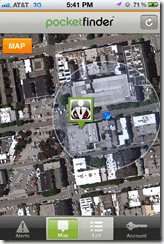
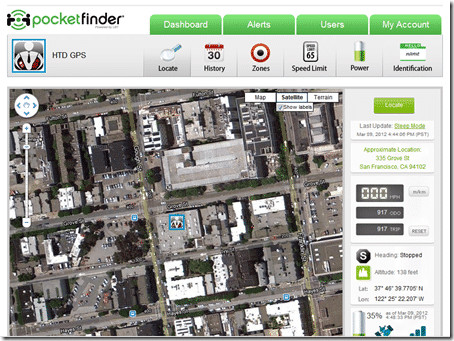
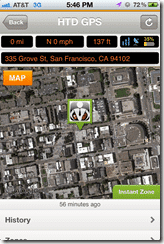
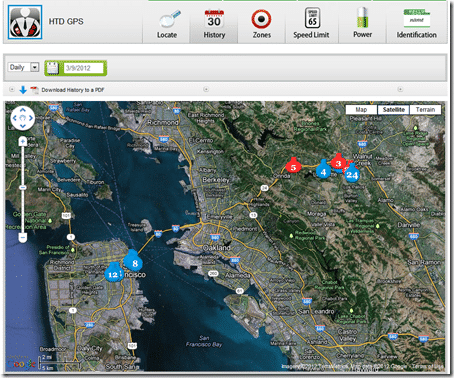
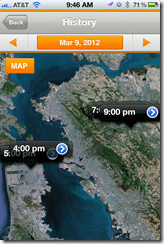
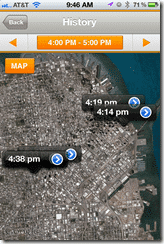
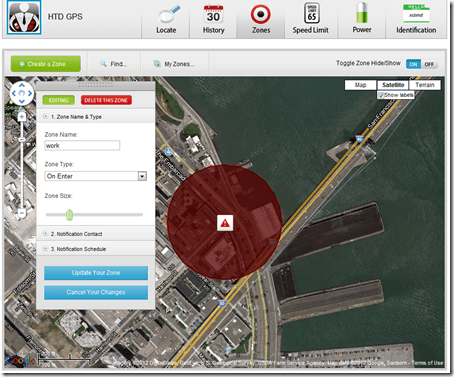
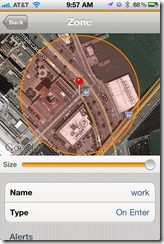
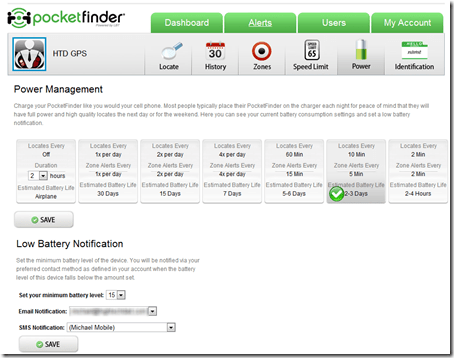





1 comment
willy
what is the battery life? are there other technology options out there with long battery life?