I was lucky enough to get early access to the new release of Parallels (version 6). To put it bluntly, I was and still am impressed. Let’s face it, virtualization has been around for quite a few years. Currently on the Mac platform, VMware and Parallels have been playing a leapfrog game, one upping each other on features, performance and enhancements. While I’m not going to write a feature by feature comparison of the two virtualization products, I do feel the need to say something about the latest version of Parallels (version 6). I have been using both VMware and Parallels for a few years now, and with each iteration and release, they definitely seem to be making great advances. But the thing that got me on the latest virtualization “arms race” for Mac virtualization was the introduction of the iPhone and iPad applications that complement Parallels 6.
So let’s get down to brass tacks here. Both VMware Fusion and Parallels Desktop are stellar applications for virtualizing Windows or other operating systems on the Mac. I have tested out not only various versions of Windows (including XP, Vista and Windows 7) on both software platforms but also other Linux distros like Ubuntu. Both Parallels and VMware perform quite well and I feel that this multi-OS option makes the Mac and Apple hardware the only hardware that people should buy. I mean let’s face it, you can’t run the Mac OS on a Windows box unless you do some sort of Hackintosh implementation. And, of course, you have the option to run Windows in a Boot Camp instance, which means that you can dual boot Windows or MacOS within the same hardware, namely a Macintosh. That alone is worth the premium price that you pay for Apple hardware.
Here’s where I started. I have, with the recent Intel chipset-based Apple hardware, started running Windows as a dual boot option. With both VMware and Parallels, I have had the ability to boot my Boot Camp partition as a Virtual Machine (VM) instance. That means that I can work in either Windows or Macintosh environments without a second thought. (So be sure to ask your boss to pay a little bit extra to get you a Mac so that you can have all of the possible options!) Running Windows in Boot Camp is actually pretty amazing. It seems to work very well and doesn’t differ than PC environments. So, with one device, you can have the best of both worlds without limits. Apple’s Boot Camp fully supports Windows 7 as well.
But with the recently release of Parallels 6 for the Mac, the differences between virtualization software becomes apparent. I have also played with other virtualization software like VirtualBox which does a pretty good job with virtualization for free. But if you really want to have your virtualization solution fully integrated with your MacOS experience, you need to “pay to play.” While I have nothing but great things to say about VMware Fusion for the Mac, the latest version of Parallels Desktop for Mac really has made me happy.
I’m not going to dive into all of the technical details of Parallels, but I will say this, it does the job and it does it well and elegantly, and without any compromise on performance. If you have the ability to test it out, I do recommend it. But the thing that I do want to mention is the new iPhone and iPad app that they released for this new version…it simply is some amazing technical mojo that is going on here.
My environment was simple. I had a Boot Camp Windows 7 partition set up. Parallels was working just fine with it. Coherence (the application integration with the MacOS) works quite well, but I still prefer a fully separate environment (not just a window) for my virtualization solution. In the past, I typically would boot in Boot Camp and use just Windows. Now that I have a better performing MacBook Pro, I actually stay in the MacOS and simply run Parallels which uses my Boot Camp image. And, supposedly with the latest version of Parallels, you can “suspend” your Windows environment, provided you don’t try to boot in Boot Camp when the instance is in a suspended state. Do note, I did have an issue where I suspended but then later Windows 7 thought that I had improperly shut down the environment. I do plan on testing this later to see if I can reproduce. But for the most part, everything performed well and FAST. Parallels did a great job with the refreshed UI and the integration into the MacOS.
But the real magic is in the new iPhone and iPad apps. Once you have a VM configured within Parallels 6, you can fully interact with it via your iPhone or iPad. Personally, I recommend using the iPad application if you can because you simply need the extended real estate. With the iPad app, you can actually launch your VM instances fully and interact with the to your heart’s content. And the amazing thing is, you don’t even have to have Parallels running on your Mac to make it work. If you have fully registered your Parallels software and set up a user name and password, you can launch your VM directly from the iPhone/iPad app, even without anything visibly launching on your Mac Desktop or Laptop. Can I just say WOW!?
These are some of the on-screen controls on the iPad app. You can access it by clicking the “I” button or touching the screen with 3 fingers:
You can launch the VMs on your Mac from within the iPad app:
The slider control allows faster performance of the VM or better visual quality:
I initiated this VM launch from my iPad. Here is the login screen of my Windows 7 VM:
Clicking the keyboard icon or tapping the screen with two fingers brings up the on-screen keyboard so that you can log in:
Finally at my desktop. Windows automatically “downgrades” the visual performance of itself which gives your interactions via the iPad a bit of a performance boost:
And I launched Chrome in my VM from my iPad:
I think the coolest thing about this is the fact that you can easily “run” Windows on your iPad. And, while running it via the iPad app does consume normal resources (the way running Parallels does when it runs on your Mac), it is pretty much behind the scenes. You do see a bit of a performance hit on your Mac when you first launch Parallels, but this is expected. The other neat thing is that if you launch Parallels 6 on your Mac while you are connected via your iPad or iPhone, you can basically mirror what actions you are performing on either device. That is to say, if you start interacting with Windows on your Mac or iPad, you see it on the other device.
I am honestly not too sure about the technical aspects behind what Parallels is doing when you run it via an iOS device like an iPad or iPhone, but all I can say is that it works, and it works pretty darn well. The performance is a bit slow but you can change how the Parallels app renders the display on the iPad for example. If you set it for “Higher Speed” and not “Higher Quality”, the images instantly become black and white. But for the most part, it works pretty well. Within the app, you have the ability to:
- Turn on or off the Parallels Virtual Machine (VM)
- Fire up a keyboard to interact with the VM
- Change the quality of the experience (performance vs display quality)
- Select text
- Zoom
- Hide the iPad/iPhone menu
- Double click
- Right click
- Click in general
On the Mac software side, I particularly liked the new treatment of how you can move from the Full Screen Mode into Windowed Mode. You basically click on the upper left hand corner which transforms into a dog-eared page, allowing you to exit out of Full Screen Mode and into Windowed Mode:
I’m not sure exactly what the Parallels developers did to achieve this great iPad connectivity and functionality, perhaps it is a bit of VNC coupled with an application overlay, but what I do have to say is that it is a really nice “extra” that makes doing the upgrade to Parallels 6 worth the money. In general, Parallels 6 on the Mac performs very well. It’s snappy, responsive and integrates extremely nicely with the Mac UI, especially when using the Coherence mode. Just a recommendation though, you really should have a fast processor (I’m on an Intel i7) and have plenty of RAM (I allocated 4 GBs to Parallels out of 8 total). And you need to have an Intel-based Mac in order to run any virtualization software.
If you are on a previous version of Parallels, you can upgrade for $49.99 or if you are new to Parallels, you can purchase it for $79.99. Amazon has it listed at $77.20 as well, but I’m sure that price will drop shortly. Quickly some other important features and enhancements that are being touted about this upgrade are:
- Uses the new 64-bit architecture
- Windows now boots “41% faster” than the previous version of Parallels Desktop
- Better 3D graphics and new 5.1 Surround Sound support
- Better support for 3D gaming and applications
- Quickly install Windows XP, Vista or Windows 7 in just 3 clicks – I must say, doing the Boot Camp setup was a lot harder than getting my Boot Camp partition running in Parallels!
- Better Mac OS keyboard shortcuts means that you don’t have to change your finger commands from Command to Control
- CPU usage has been improved to keep your battery life high
- Spotlight searches on your Mac now find Windows applications
If you have an Intel-based Mac, I definitely recommend getting this latest version of Parallels (version 6). It works extremely well and the added “bonus” of the iPhone and iPad app makes it a really stellar business app!
Disclosure Text : I have a material connection because I received a gift or sample of a product for consideration in preparing to write this content. I was/am not expected to return this item or gift after my review period. More information can be found in my About page as well as here.
HTD says: Virtualization on the Mac platform has come a long way! Now you can have a dual OS (or multiple OS) device that runs circles around any PC and you can run it all from your iPhone or iPad.
[amazonproduct=B0041DVQ8M]


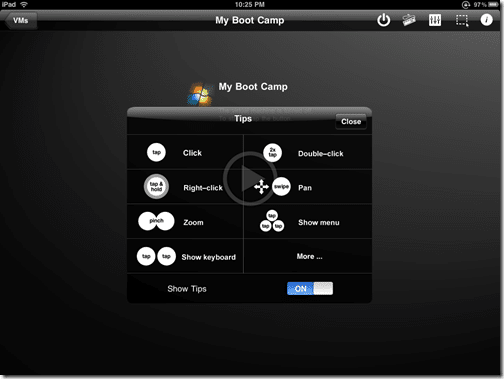
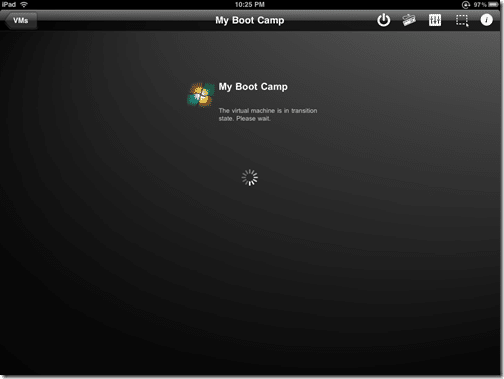
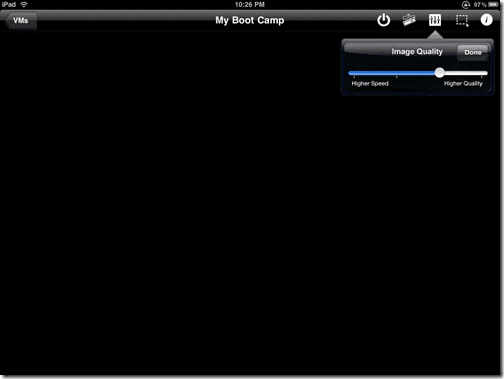
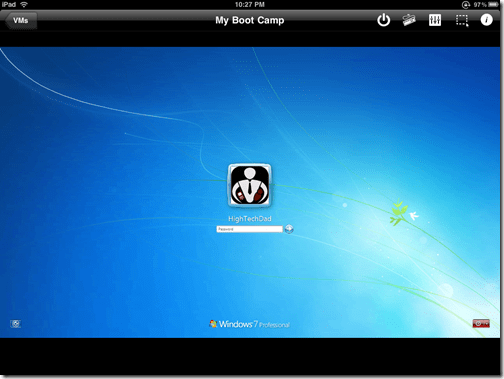
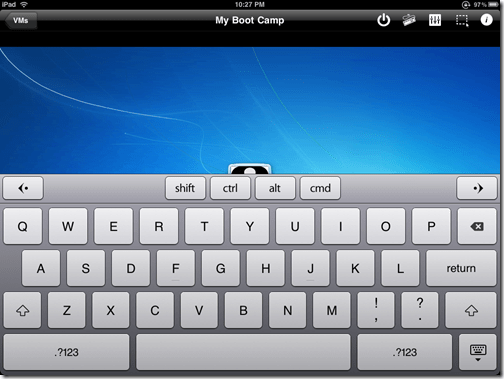
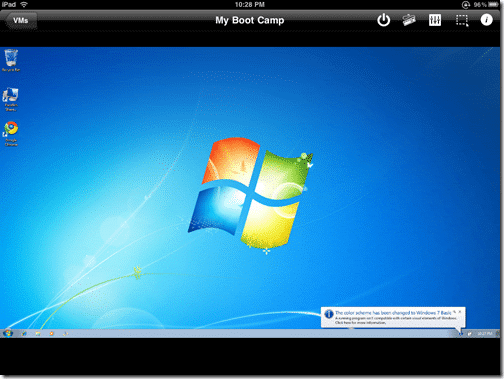
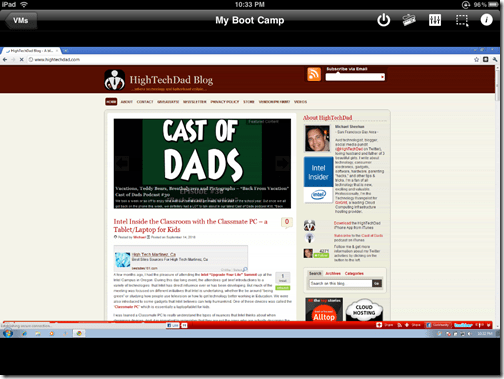
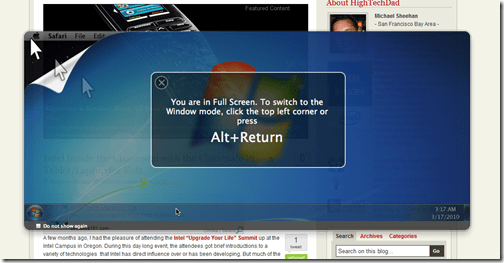
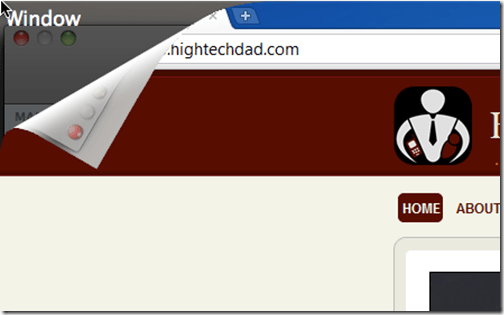


1 comment
Adnan Nawaz
Hey admin.. someone has written that we can easily install windows 10 mac via Parallel Desktop 10 activated version but i don’t know how is this possible.. i have to try to install but i can’t do it