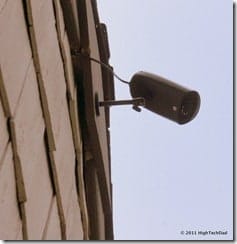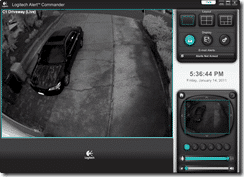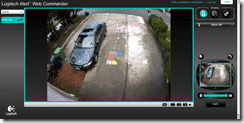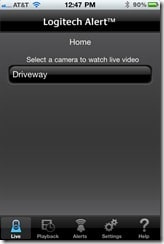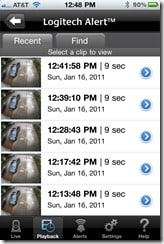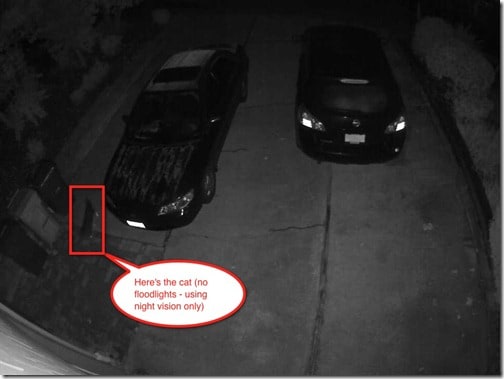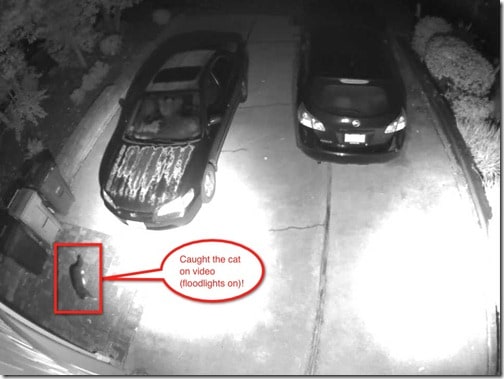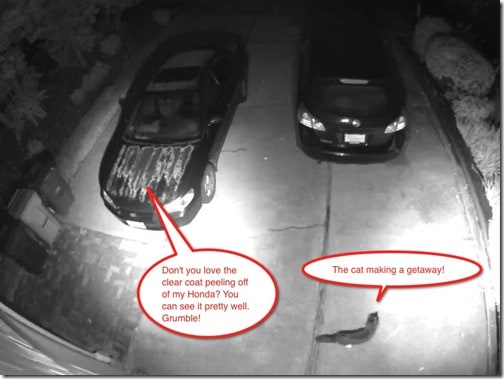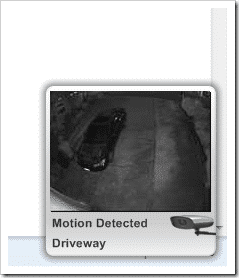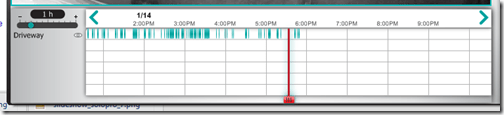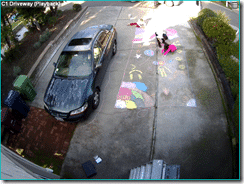We are all paranoid, right? Well, most of us are. We worry about what is going on in the places where we are not. That could be your office when it’s the weekend or your home when you are traveling or there is a baby sitter watching your kids. Or maybe you want to keep an eye on your pool or make sure that your cars are parked safely in your driveway. Obviously you can’t be at two places at once…or can you? Nowadays, you actually can have a sense of security no mater where you are.
Over the past year or so, my normally safe suburban neighborhood has been plagued a bit by not only car break-ins, but also home burglaries and even some random graffiti. We have all started a Neighborhood Watch program and set up a private email list where we can notify members of happenings, strange activities or other neighborhood information. I’m actually one of the moderators of that group. Having many eyes in your neighborhood is important, however, they aren’t open all of the time. We have to sleep, we can’t see into people’s homes or backyards, and, what may appear normal to some, might not be normal to others. So, how can you get that extra sense of security when you are not around that is personal to your habits and environment?
You can do a few things. I recently updated my alarm system to one that is a bit more state-of-the-art. It even includes a webcam that streams images to my cell phone or a website. I also have another appropriately placed webcam that does the same thing. Those are great, provided you have a strong Wi-Fi signal or Internet cabling running throughout your house. But what if you don’t?
I was recently introduced to a solution that is actually quite easy to set up. My challenge was, I wanted to monitor my driveway at night and during the day, but the garage is far away from my main internet source. Also, I didn’t exactly feel like running huge lengths of cable under my house (trust me, I have done that and it’s not that much fun). The solution for me was found with the Logitech Alert 750e Outdoor Master System. Sure, there are lots of solutions out there, just go to any electronics store. And many alarm companies can provide you with this functionality, but it comes with a price…recurring…monthly, oh, and an install fee probably as well. With the Alert 750e, it’s all pretty much do-it-yourself. And I like that. But first, let me talk a little bit about the system.
With the Master kit, you get:
- the Logitech Alert outdoor camera
- the Camera power supply
- Network adapter – more on this later
- 10-ft (3-meter) Ethernet cable – this and the cable below are extremely thin
- 20-ft (6-meter) Ethernet cable
- Software CD – you definitely need the software
- Mounting bracket with installation hardware
- 2 GB microSD™ card – the camera can hold up to a 32 GB microSD card
- User documentation
Installation
If you are handy, installing the system should be pretty easy. And the nice thing is, your Internet connectivity is done completely without having to run Cat5 cabling all over the place. It uses HomePlug powerline technology to transmit Internet connectivity between your router and your camera. Here are some things to know about this way of transmitting an Internet “signal” over your electrical system. For the most part, it works well assuming you have a fairly standard electrical infrastructure in your home or business. Unfortunately, I DON’T have normal wiring in my house because it is older and parts of it have been remodeled. For example, in the original part of the house, I still have a fuse box (WOW, right?) while in others, it’s fully updated using grounded Romex wiring. This can potentially cause issues with the powerline communication. Also, if you plug either of the two end connections into a powerstrip, there is a good chance that that powerstrip will filter out the Internet connectivity. So, plug into the wall directly.
For me, I had to find the older wiring and make sure that I plugged into that on both ends (camera and router). I have tested various powerline products from other companies and found this to be universally true, keep it all within the same circuit if possible. With that in mind, the first step for me was to make sure that I had not only a reliable connection between the camera and router, but also to the internet. Luckily the Logitech Alert system has some great ways to make sure that you are getting the right connection and will indicate if you have issues with your connection through some lights that are build into the plug that connects to your router. Here is the plug by the way:
There are a lots of different light combinations that are illustrated in the manual but basically, if you have a blue light, you are communicating with both the camera and the Internet which is the state that you want to be in. As a side note here, one day I lost full Internet connectivity in my home (my DSL was down). However, I was pleased to see that I could still fire up the Logitech Alert software locally, within my network, and could view my external camera without any problem. Here is the plug that is connected to the camera (stuck away in a corner of my garage):
Let’s get back to the install. Before I did any attaching of the camera or anything, I plugged both the camera and the base plug in to the power to make sure that I had my connection working AND that I could actually see video being played back. I really recommend doing this first. After that, I check to see if the 6 meter Ethernet cable that was provided would reach to the wall plug and to the camera. Remember, you do have to plug the camera into the wall in order to power it as well as get your Internet “dial tone”. And, I believe that these Ethernet cables are specialized to conduct power as well.
Then I went about mounting the camera and the camera plug around my garage. Be sure to follow the instructions as I’m only going over things briefly here. Remember to put in the microSD card into the camera. Let’s take another tangent for a second to talk about that. The really nice thing about this system is the fact that activity is actually recorded to a microSD card which is then downloaded to either your local Alert software whenever you launch it, or to a storage site if you pay for the optional service (which I will go into later). What this means is that any activity that the camera detects will be recorded to the card for later playback. The larger the card that you put in, the more video it can hold. I have found that I can store about a week’s or more worth of video with the included 2 GB card. This really depends on how much activity the camera detects and records.
Mounting the camera and running the wires were the hardest thing of the entire process for me, mainly because there were ladders and awkward work positions involved. Some people may have it easy. I didn’t, but after about an hour’s worth of work, I had the camera mounted and the cords all tucked away. Do note that you can put the camera’s power supply outdoors if you need to, it is weather resistant. Honestly, I wanted my all hidden away so I have it plugged internally.
I mounted my camera high above my garage so that I would get a good view of my driveway:
Usage
Once you have the camera mounted and good connectivity, the fun begins. That’s when you can start playing with the software. You can install the main management software on your Windows PC. They do say that there should only be one computer that is the master system otherwise your camera might become confused as to where to download videos. Secondary systems and Macs can use the Logitech Alert website to view live (and recorded – for a fee) video.
The software that is installed on your Windows machine provides you with a variety of controls for your camera. And note, you can install more than one camera, internal and external. that are centrally managed through the software. I currently only have one camera so it occupies the full management screen:
The management software, call the Logitech Alert Commander, has the following functions:
- View live video feeds
- View recorded video feeds (by a date)
- Settings:
- Camera settings – lets you name the camera, hide/show LEDs, adjust levels/orientation/nightvision/microphone
- Configure Motion detection areas of your cameras
- Email and Desktop alerts – if and how you want to be alerted when the camera detects motion
- Security & web access
- Video storage – while the camera does save video, your desktop software can as well
- Diagnostics – should you have any issues, you can run the diagnostics to find any issues
- General – for all of the other stuff
Note that the Logitech Web Commander, an optional paid-for service (with a free trial) gives you a lot of the functionality that you have in the desktop software but using only a web browser. Below is a screenshot from the web interface:
The Web Commander is a great upgrade in my opinion, and includes the Mobile Commander which allows you to access your video via mobile applications. The Mobile Commander lets you view your life video feeds as well as the history of recorded clips. You can select the camera(s):
And you can select recorded clips from particular cameras:
One thing that I think is very unique about the Logitech Alert outdoor camera is the fact that it records in color during the day and in High Definition black and white at night. The night video doesn’t require any kind of external lighting in order to capture video, which means that it can operate pretty well in darkness. The fact that it records HD during the “night vision” mode means that you can see added details of those dark shots. Below are a series of screenshots that I took from videos that were recorded early in the morning:
The other nice thing about the desktop software is that if you have it running, it can alert you via a Desktop Notification of any activity it “sees” via a tiny popup on the side of your screen:
When viewing the recording history, the histogram shows when video was recorded so that you can quickly identify times to look at. The green bars below signify times when there was something recorded. You can adjust the threshold on the left.
Summing It Up
The Logitech Alert system was very easy to get installed and up and running. It took me just an hour or two to have everything configured and fully working. I like the fact that there is a desktop application, web-based application and mobile apps to view your videos where ever you are, on the road or at home. The added security that the camera will actually record any motion to an internal card is added protection, especially if your internet connectivity goes down. You can physically remove the SD card and download the videos manually to your computer if you so desire, or you can just wait until you desktop application connects to the camera and then let it automatically download those videos in the background.
For the most part, I didn’t have any issues with either the setup or playback. If you do encounter issues with the powerline connectivity, this could be where you spend a lot of time troubleshooting. And to get it working, you may have to rethink your entire setup, where things are plugged in, where the camera is mounted, etc. An issue that I did have was that of the camera being a bit temperamental. Periodically I did lose connectivity to the camera from whatever platform I was trying to get playback from. I would try to connect to the camera and it would present me with an error. After a few minutes, however, it would regain connectivity and any video or motion that it detected were either downloaded to my desktop app or to the online service. I spoke with some other users and they experienced the same issues periodically. I do know that there was some firmware that was pushed out to both the powerline and the camera that was supposed to help with that issue.
The MSRP for the system that I installed, the Logitech Alert 750e Outdoor Master System is $349.99. You can, though, pick the system up at local electronics stores or on Amazon. The current Amazon price is $340.99. There is also an Internal Master System (the 750i) for those people who want to set up an internal camera. The online service is $79.99/year and in my opinion, worth it.
HighTechDad Rating
I don’t really consider this to be a gadget. This is technology that you integrate into your home and business to make it hopefully more secure and safe. That being said, the ratings below may be a bit skewed due to the type of product that it is. For example, the “east to geek factor” is an interesting measurement. In an ideal environment, you can get the camera up and running and connected in literally minutes, especially if you factor out having to physically run the lines to the camera and plug. You do have to be a bit handy if you want to do it all properly, and if you run into connectivity issues with the powerline connection, your installation could take a lot longer. So YES, it is easy to set up in an ideal environment. For me, it wasn’t that bad. In terms of being “family friendly” this is a great thing to have for your family: for their protection, safety and monitoring. I do definitely recommend this (or another solution similar) to give you more visibility into what’s going on in your business or home. For example, it’s really nice to be able to watch your kids at play even while you are home.
The price point is actually pretty reasonable for what you get. I wish the the premium service was standard with the package systems. It’s a great value add but when you add the system plus the premium service, it does get a bit pricey. But is your peace of mind worth that expense? I think it is. the nice thing as well is that you can later add internal and external cameras to your system over time.
Disclosure Text : I have a material connection because I received a gift or sample of a product for consideration in preparing to write this content. I was/am not expected to return this item or gift after my review period. More information can be found in my About page as well as here.
HTD says: If you want a well thought out and extremely easy to set up video monitoring and playback system for your home or business, that has room to grow as well, the Logitech Alert System is the way to go!
[amazonproduct=B003X26LXW]
[amazonproduct=B003X26LYG]