There is a lot of great free software out there that provides tremendous value. Smart programmers always want to showcase their talents and I love the fact that there is a never ending stream of interesting applications coming from the developer community. I won’t even start to mention some of the free Mac apps that I use that help me day to day, there are too many to mention. However, I discovered this great little golden nugget yesterday for those people who have a Mac laptop and who frequently bring it to different locations. These could be students or business people or just those on the go.
It’s called AirPort Location, and the premise is this. It runs in the background (requiring AirPort WiFi to be on an enabled). Once it detects a WiFi “fingerprint” (essentially, either one particular WiFi ID or a series of detected WiFi IDs or some other environmental variables) it then automatically configures your Mac environment (based on however you set it up in the application) to that environment. For example, at home, you may have a certain default printer, want your Mac to automatically attach to a networked storage device, want you screen to be a particular brightness, and certain apps to be launched. When AirPort Location detects your home WiFi, it will set up your environment that way. Then, when you go to work, once AirPort Location detects THAT WiFi environment, it changes your Mac to meet THOSE settings.
While there is a bit of a learning curve, some trial and error involved and the documentation could be a bit better, it definitely DOES work. You have a wide variety of things you can control like:
First you configure a Location (which can be a combination of WiFi, Ethernet, IP address, Network Name, etc.).
You can configure the types of items you want to change in that Location as well:
There is a pretty robust configuration for how Locations should be detected (note, you might want to set this up first):
Once you have configured your Location, you can set up the Snapshot for what you want to happen when you are at your Location. Below you can see that at my work, I want my screen at 100% brightness, connect to a certain file server and set my printer to the one nearest me (the default for work).
When you move to a different location, AirPort Location will try to locate you based on your preferences and the “fingerprint” it has made of that location. It will try to determine your actual geographic location (with Google maps) which is kind of interesting as well. Below is the general application preferences:
Summary
I have only been using this software for about a day now and thus far, with a bit of experimentation, it’s been working pretty well. I have 3 locations set up, one (a default) which is when I’m in transport (like on the train) where it closes down unnecessary applications and reduces my screen brightness, one for Work that fully powers up and launches a variety of work-related applications and preferences, and one for Home that is more night-time friendly (lower brightness), my home printer and some other applications. If you are in a big work or education location, you can set it up based on the floor where you are located (e.g., configure your printer to be the one closest to your location). Or if you are in a public WiFi environment, you can set it up to have the Apple Firewall enabled. And all of this happens automatically behind the scenes as you are at that location.
I think this is a very creative use of the AirPort/WiFi/Network scanning components of your Mac and really does provide value. I used to set up certain applications to launch when I logged into my computer. Now I simply let AirPort Location “figure out” where I am and then my computer environment automatically comes up. I think there is a lot of potential in this application (which is FREE as I mentioned) and I’m looking forward to updates that may come. I am going to continue to configure and test out different scenarios and dive a bit deeper into some of the (under) documented items in the configuration.
One thing that I would love it to have was the ability to remember multiple monitor settings, meaning if I had an application at work running on a second monitor, the application would automatically “know” that I want that application on that secondary monitor and automatically move it there.
There is a similar product called MarcoPolo which does have comparable functions, using your environment to create rules. I haven’t evaluated this product either, but one small thing that stands out is the fact that you can have different Time of Day scenarios as well, which is not something that is currently supported in AirPort Location. That would be useful at home, for example, as you might want your computer muted and with a dimmer screen when it is late at night. MarcoPolo is donation-ware as well. There is a shareware product called NetworkLocation which has similar functionality as well. On the Airport Location site, there is a (biased) comparison chart that shows functionality of all three. I have not tested NetworkLocation yet either. Note that AirPort Location is much newer (recently updated in January 2011) than both MarcoPolo and NetworkLocation and seems to be updated more frequently than these other two.
I would think that Operating Systems developers (hey Apple, Microsoft and those tons of Linux Distro folks) would jump on board on building this type of functionality directly into the Operating System. It’s not only useful, it’s also Smart Computing and I don’t think that it is really rocket science (although I don’t think that I could program it – grin). I do expect this type of functionality to become more prevalent in mobile computing devices like laptops, netbooks and even tablets.
HTD says: Location awareness and environmental detection is really cool technology. AirPort Location (and MarcoPolo and NetworkLocation) are providing a product that I feel is extremely beneficial to people on the go!
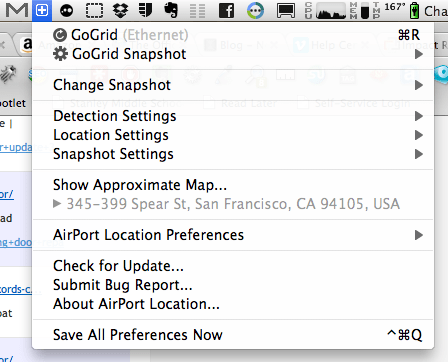
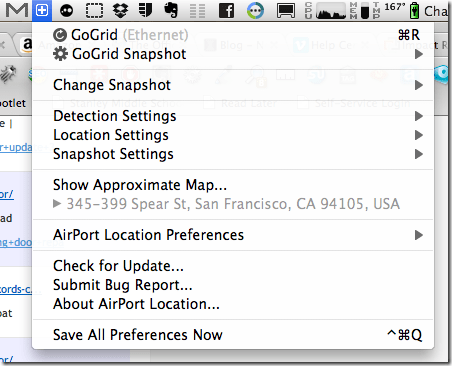
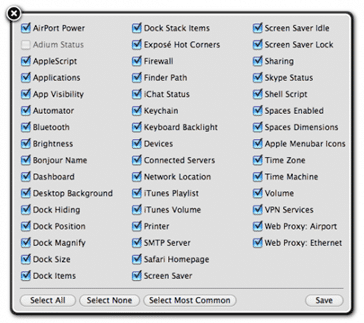
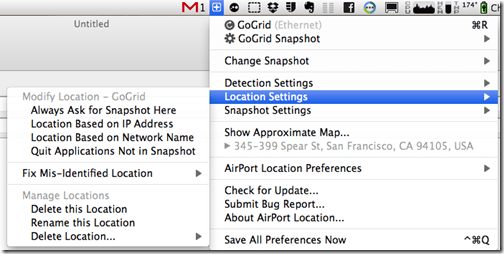
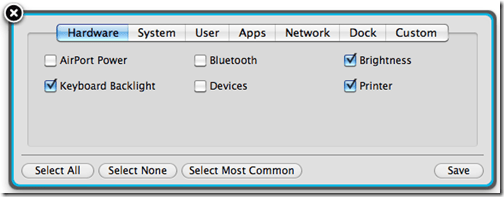
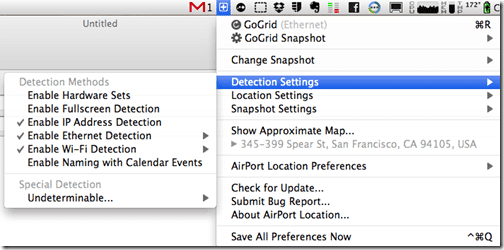
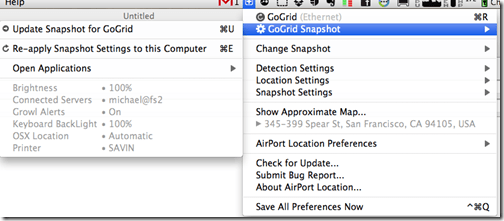
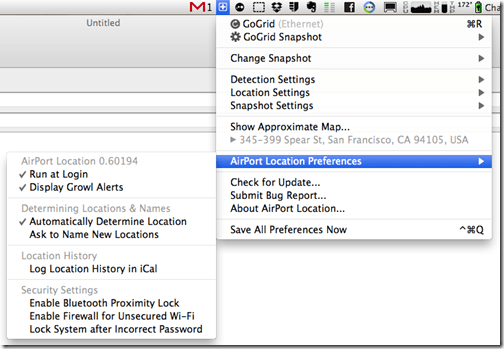


2 comments
lindau
Do you know if there’s any windows program like this?
hightechdad
Off hand I don’t.