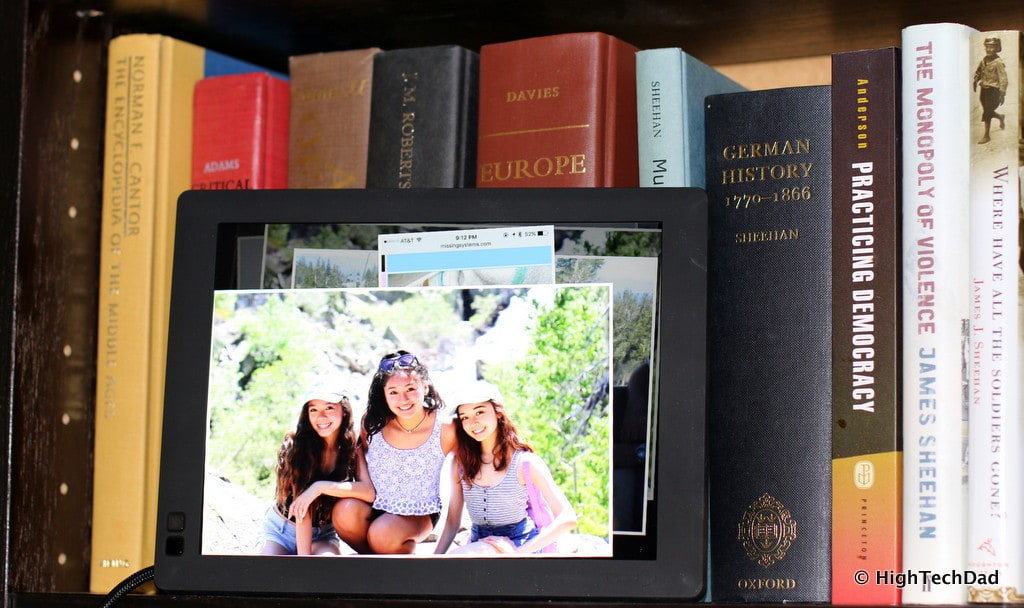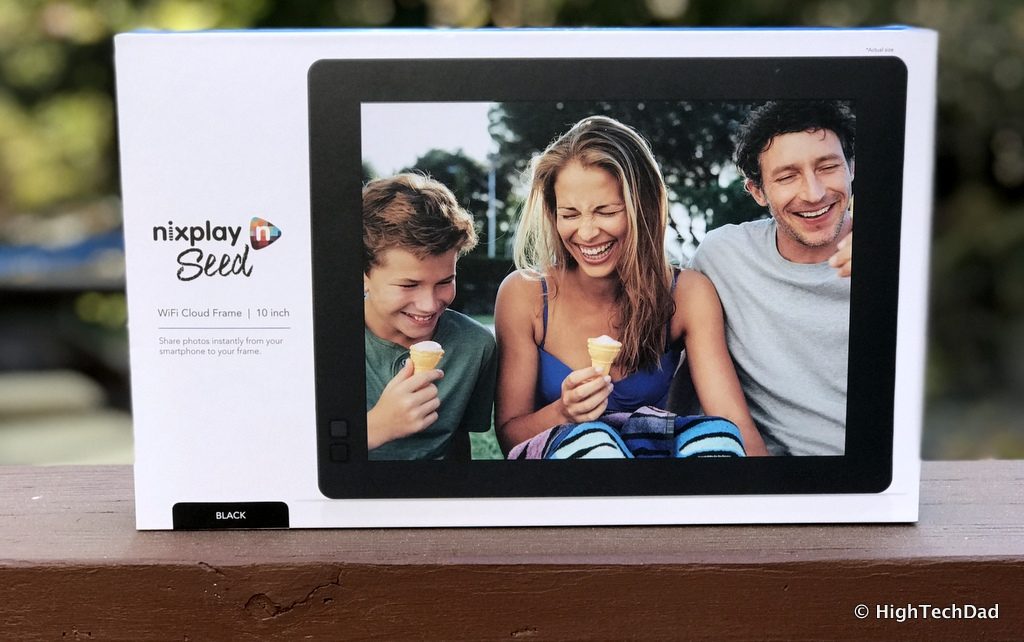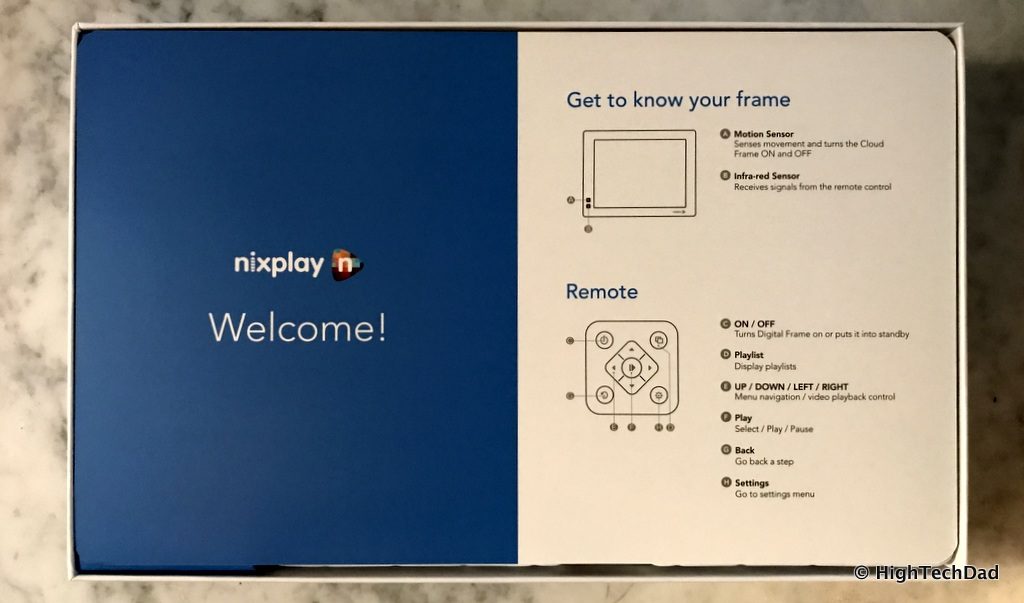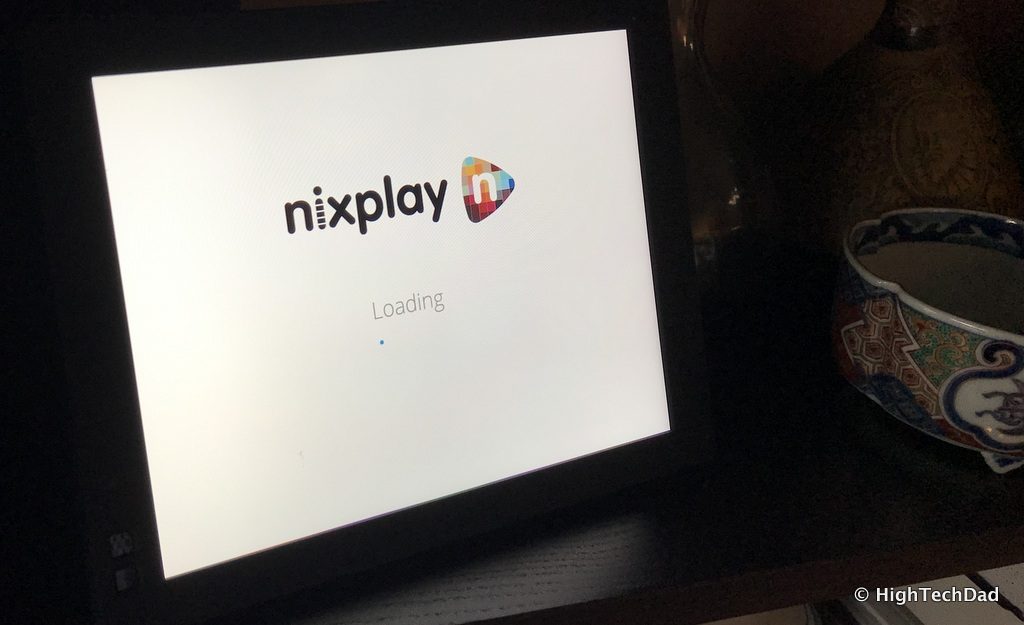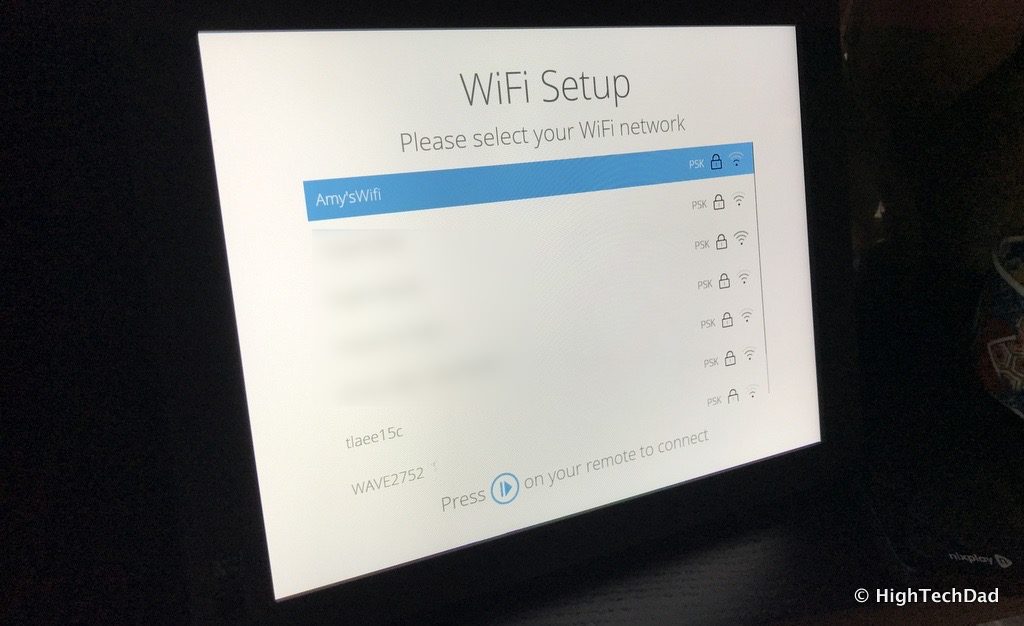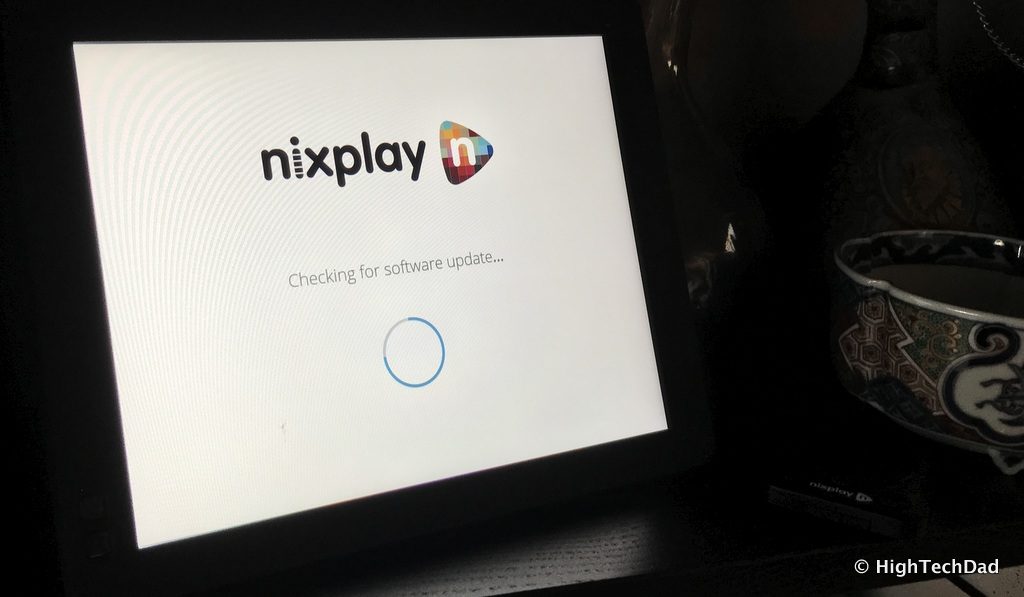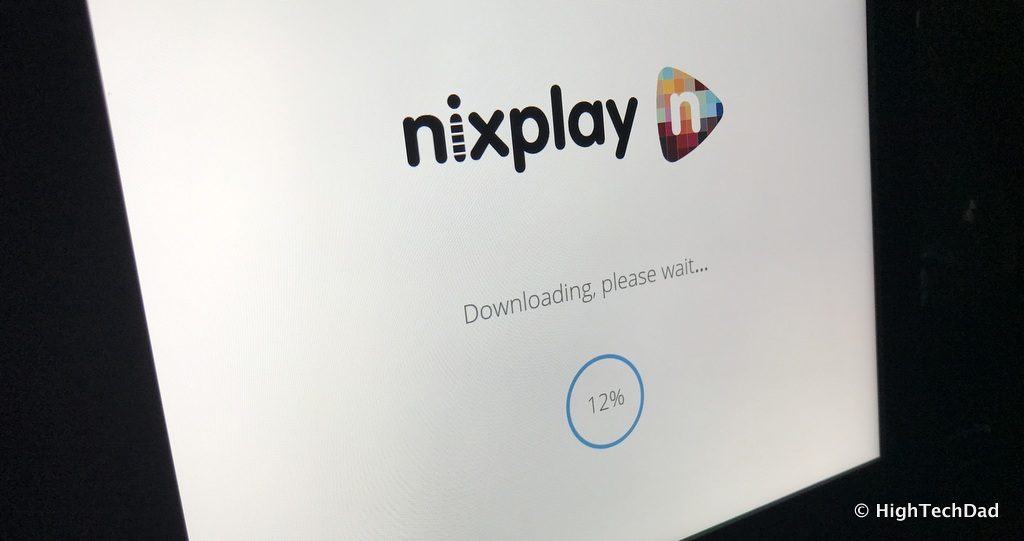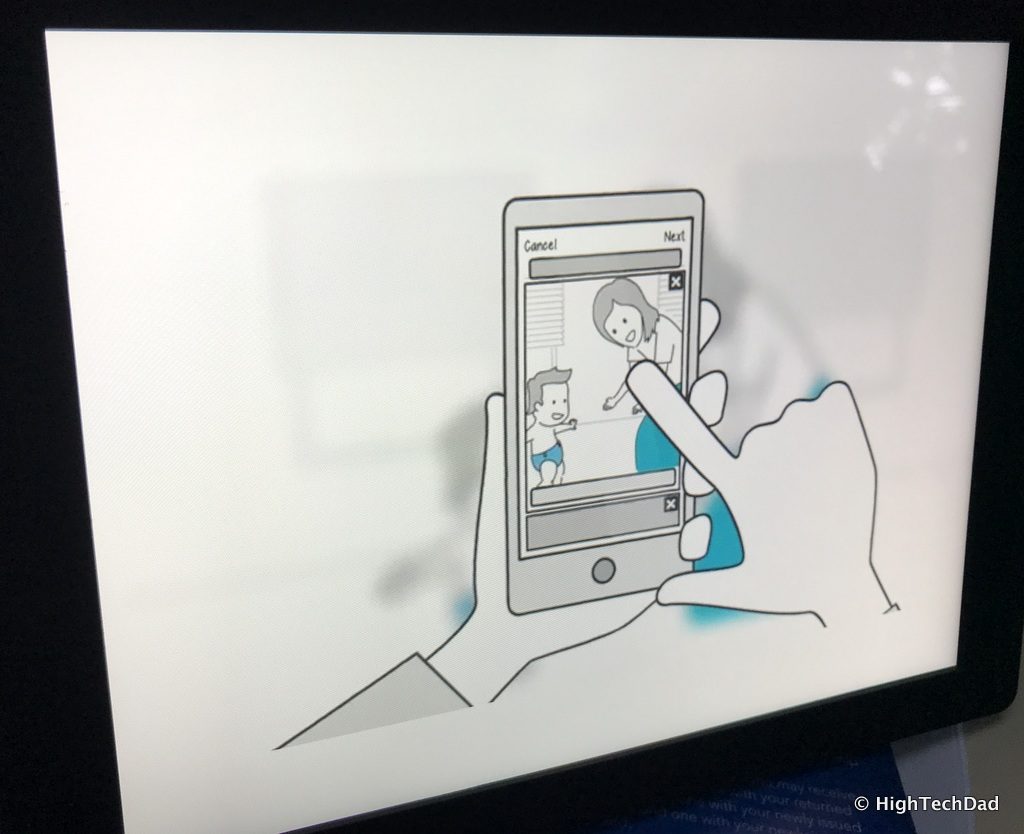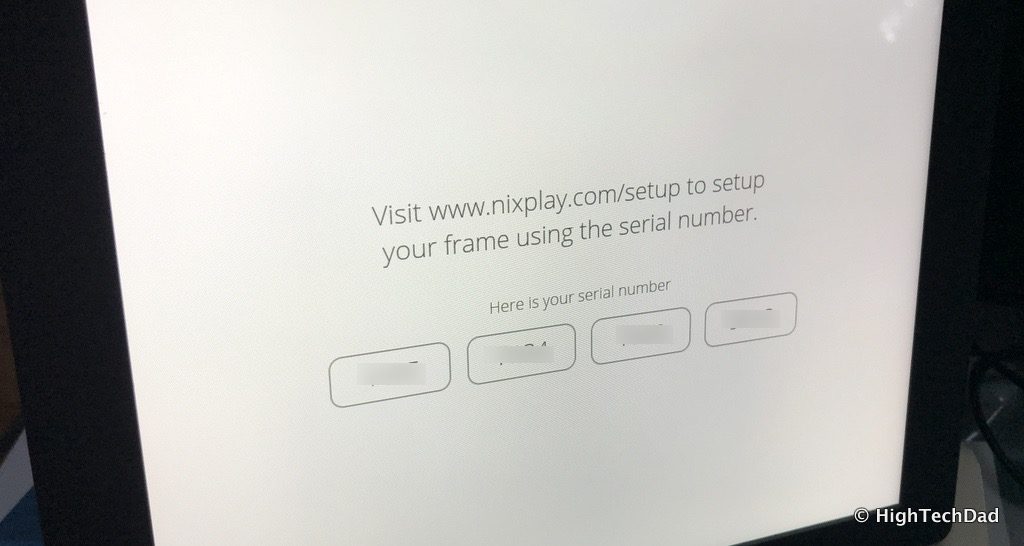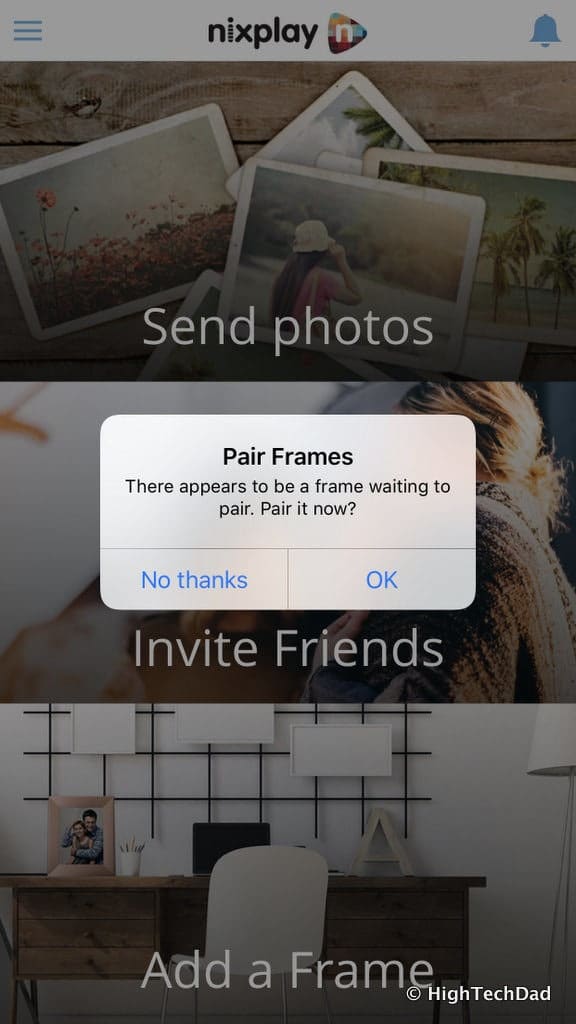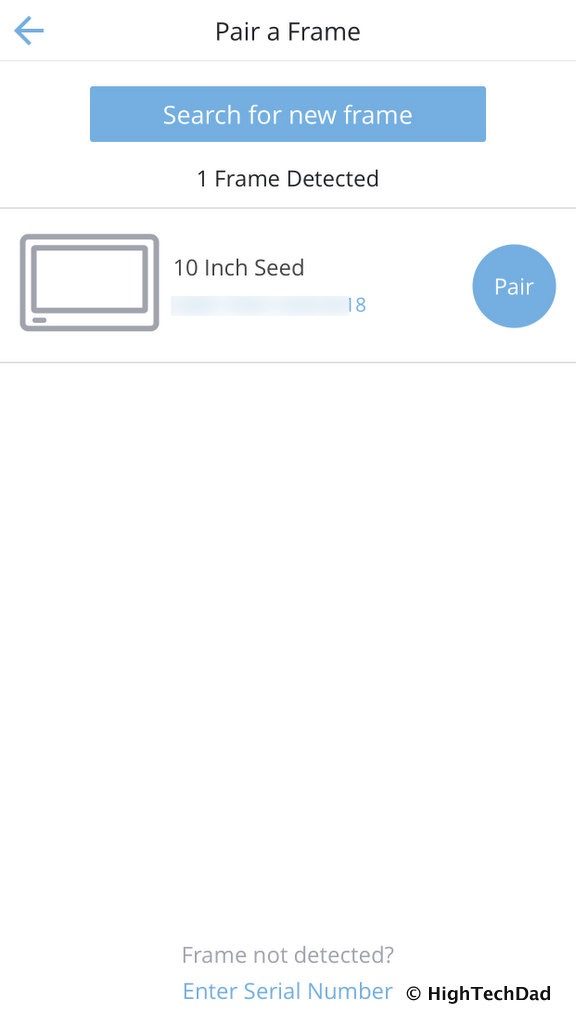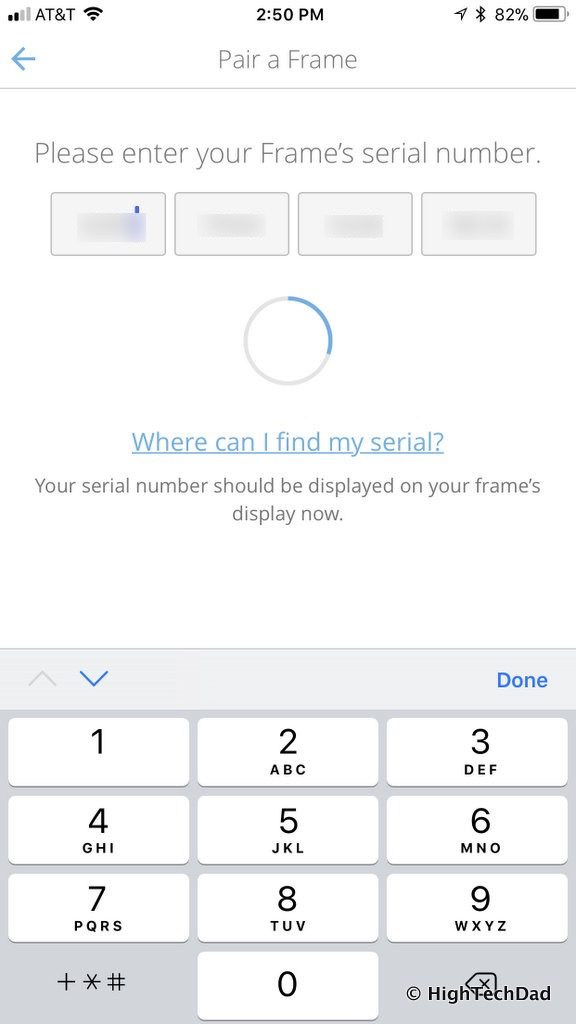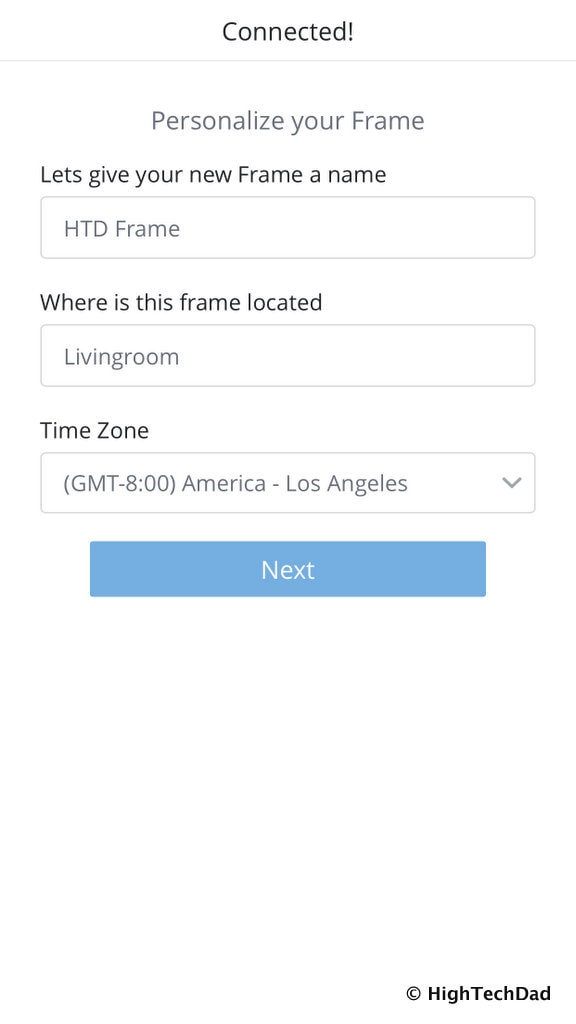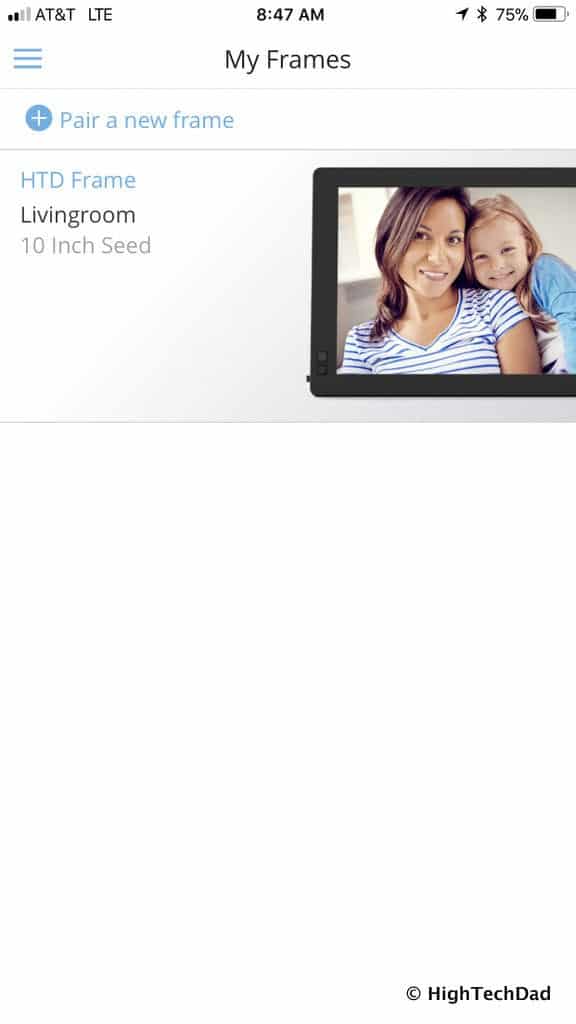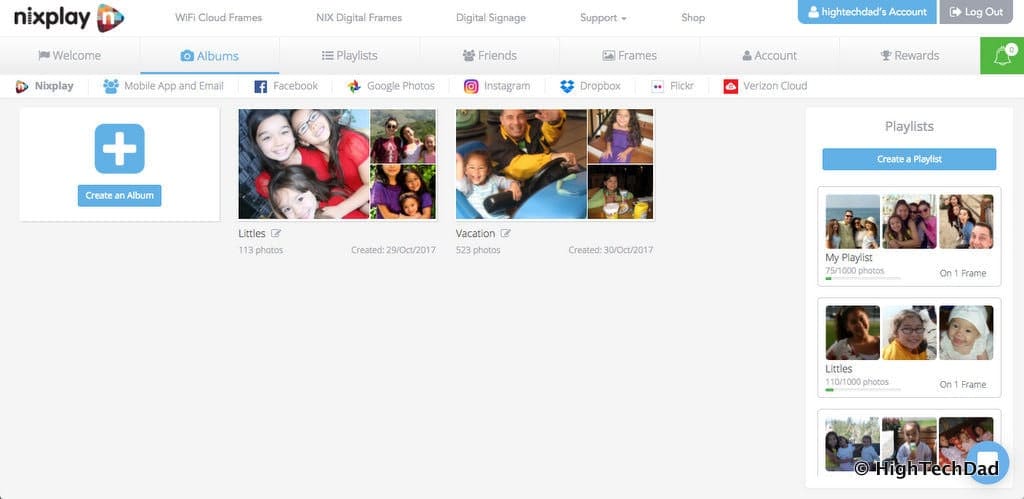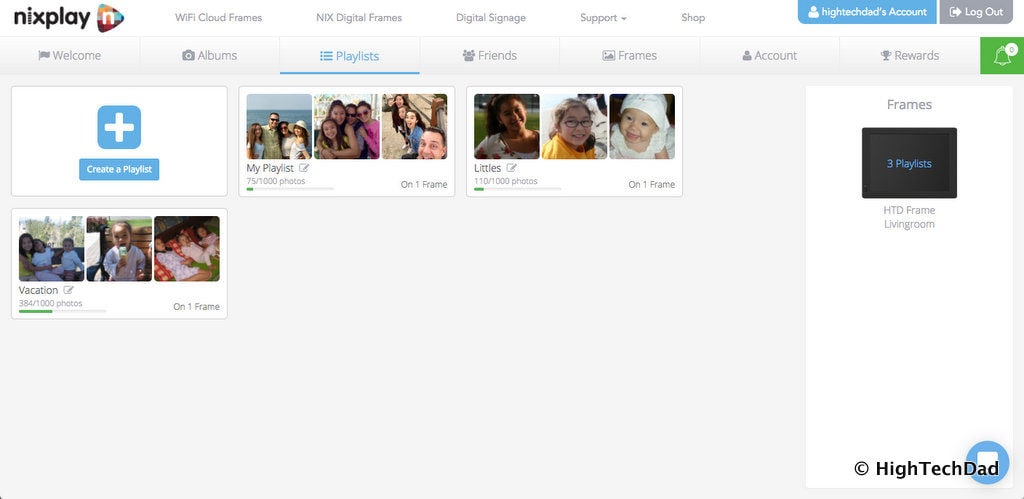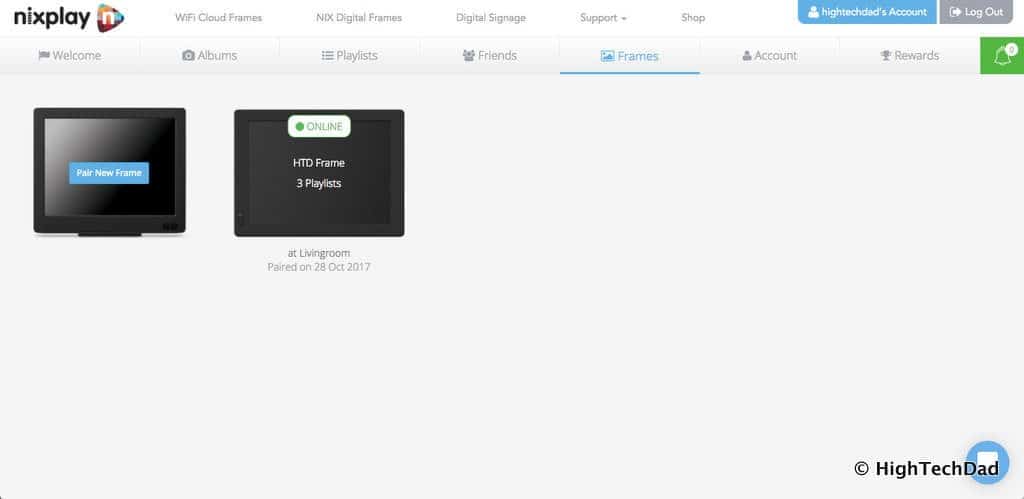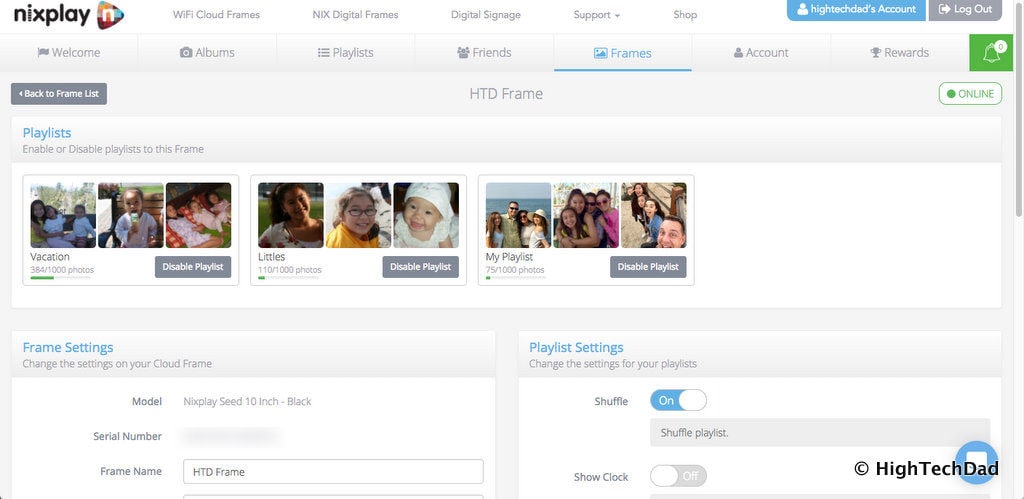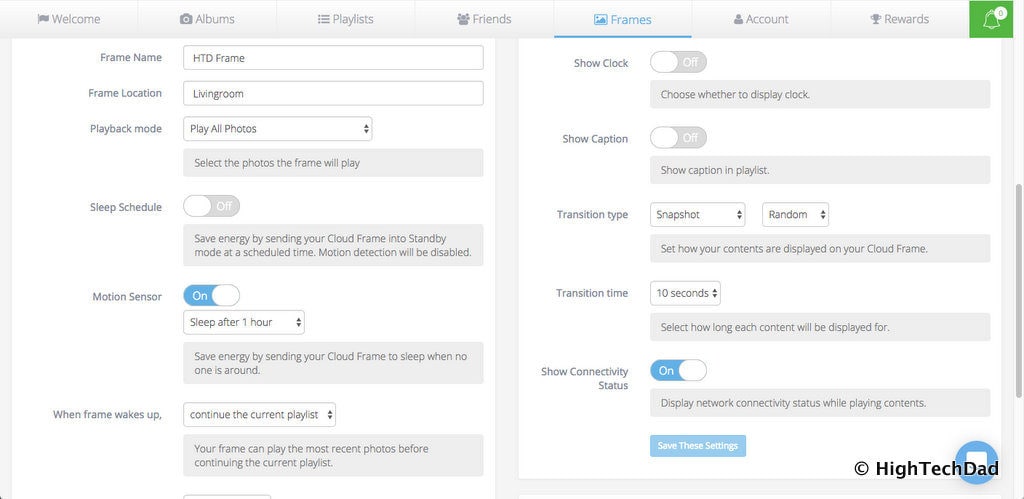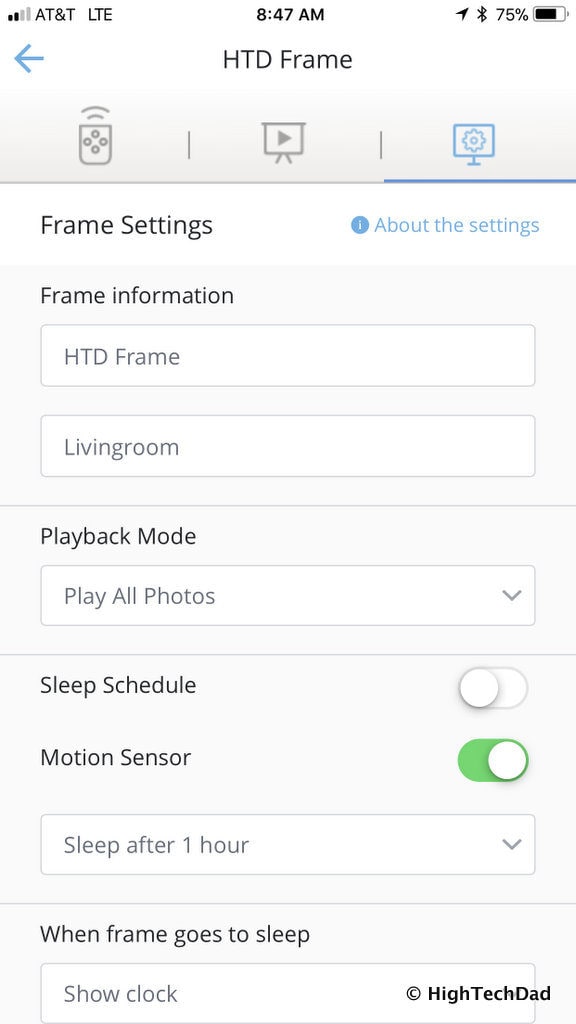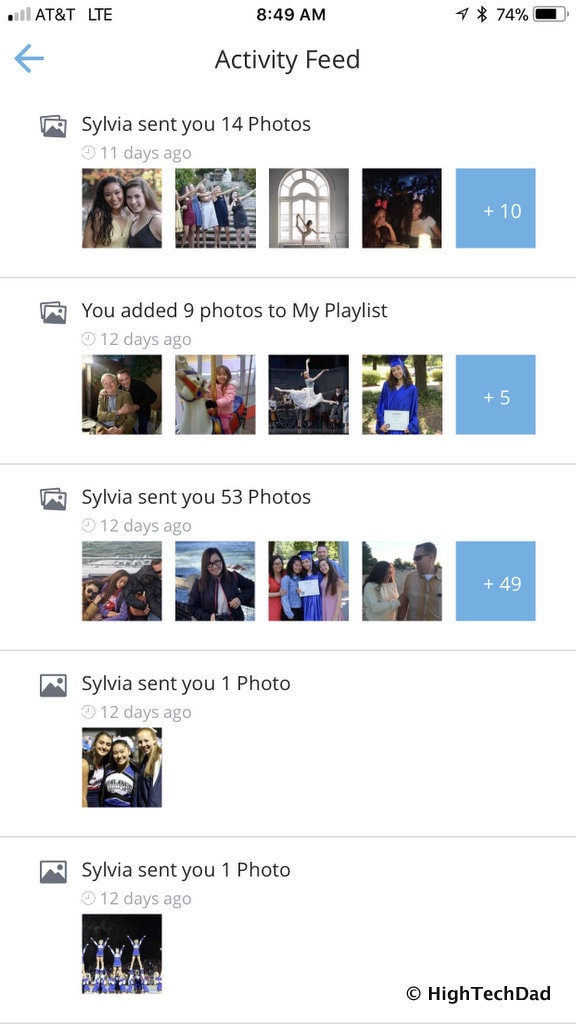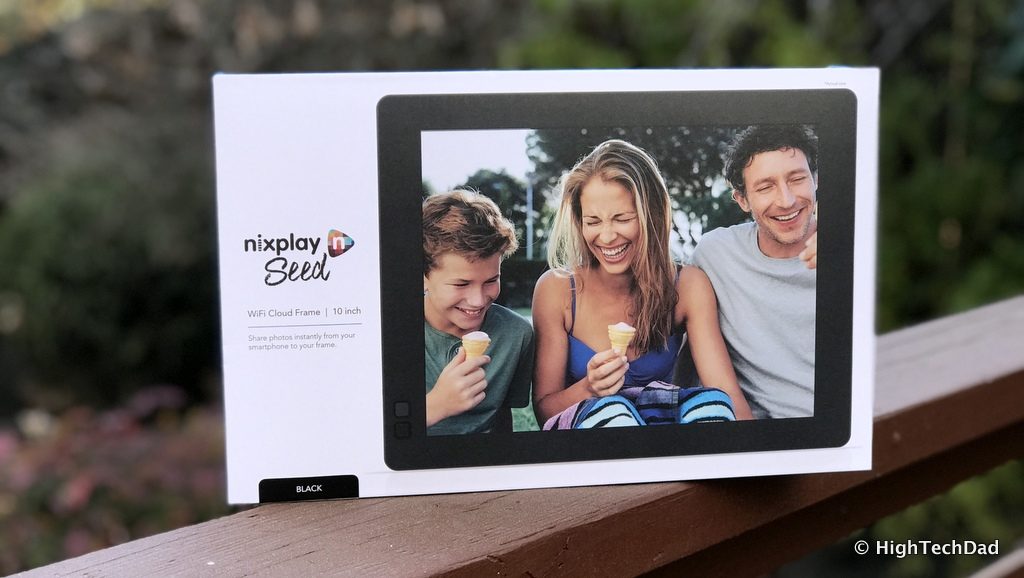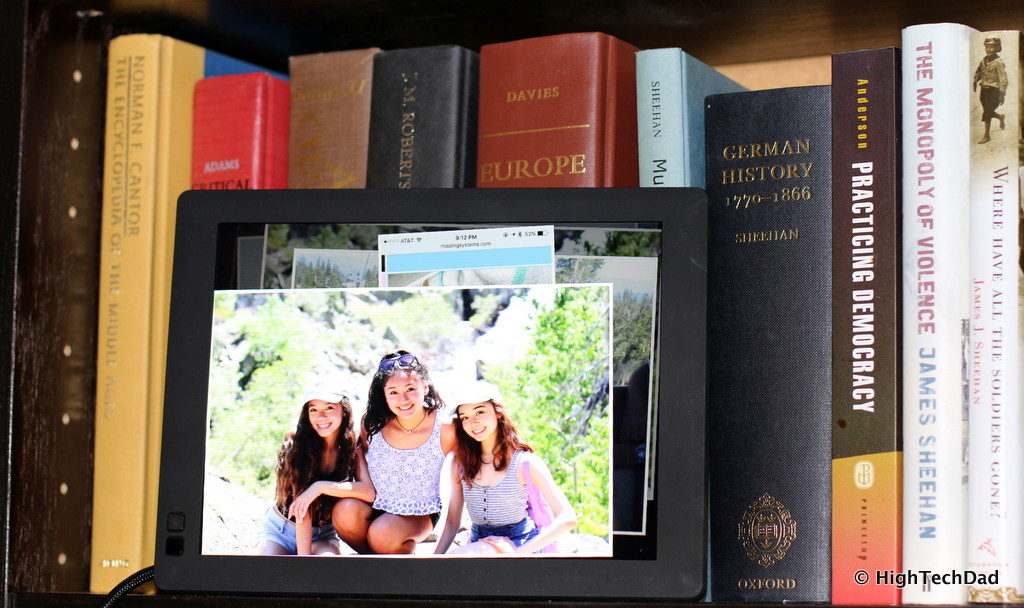My kids have been taking the same route inside the house to the front door for years. But recently, this trip seems to be taking a lot longer. They are getting distracted by something new along the way. I just installed a new digital frame, a Nixplay Seed, specifically. Now, sitting on the bookshelf is a portal to times past, a quick glimpse at history. (*Disclosure below.)
Over the years, digital picture frames have evolved. I remember setting up one and having to connect it to a computer via a USB cable to move over only a handful of photos due to limited storage source. Later versions allowed for SD cards to be used to pull the photos from. But still, the process took some work. And if you had of these frames like I did, the process was enough of a pain in the butt that updates to the photos were fairly infrequent.
The Nixplay Seed is different. It’s evolved. It’s connected. And with it, you can keep photos updated from anywhere using your smartphone or computer.
I think that is the reason my kids have been stopping in front of the Nixplay Seed digital frame all of the time now. My wife has been finding old photos of them as babies and toddlers, or vacation photos, or recently taken photos, and has been regularly updating the albums and playlists on the Seed.
That’s the big problem with non-tech frames. Unless you manually take the old photo out and replace it with another one, or have a photograph that is absolutely amazing, picture frames and the images within tend to just fade into the background. When you go digital, this all changes.
So, the Seed is great for us. But, it’s even better as a gift for someone far away. Think grandparents or relatives or close friends who might not be getting the family picture stream from Facebook or Instagram or Flickr or Google Photos. Maybe they don’t understand technology (or maybe they do), the Seed allows you to magically upload photos to the digital frame. Depending on how you set it up, you could simply be able to post photos or have full management access to the Seed frame.
Let’s take a look at setting up the Nixplay Seed and how it works.
Setting up the Nixplay Seed
Before going into the setup, let’s talk about what is in the box. I received the 10” Nixplay Seed in black (there are other colors available including Blue, Mulberry, and Mango). I felt that the black color would fit in well with our darker furniture, bookcases, and cabinetry.
Here’s what’s in the box:
- 10” Nixplay Frame (other sizes are 7” and 8”)
- A slim cable-stand which is attached to the frame (more about this cable shortly)
- A power adapter
- A small infrared remote control
- The instruction manual
One of the nice innovating things about the Nixplay Seed is how the power cable also acts as a stand to prop up the frame. Pretty much all digital frames have a power cord attached to them (I think battery-powered frames, if they even exist, would be a waste of money). The portion of the cord closest to the frame is quite rigid. It can be bent to allow it to act as a prop for the frame, so essentially it serves two functions. Yes, there is a cable, but no, there isn’t the need for another propping apparatus in the back of the frame.
Since the Nixplay Seed is a WiFi-connected frame, the placement of the frame within your home is critical. It must have a good signal from your WiFi router. AND, currently, the Nixplay Seed only works with 2.4GHz and not 5GHz WiFi so be sure you have the appropriate WiFi frequency available.
One thing that I would recommend just for the setup is to plug in the Seed somewhere within a few feet of your WiFi router so that you have a very strong signal. Often, on the first power up (or two), you will need to update the firmware on the Seed which can take some time. And if the firmware download times out (which is what happened to me), the update process will continue to restart and try again until it is successful. I actually had to hop onto the Nixplay support chat where they were quick to answer and provide that tip. Good to know now!
Let’s walk through my startup and setup process. I plugged in the frame and was greeted with a startup splash screen.
The next step was to get the tiny remote control working and connected. Just pull the plastic tab covering the battery and press play to continue.
Note: you MUST have the little remote to do the initial configuration (until you get the frame connected to your WiFi and registered with the app).
Next, you choose your WiFi. The signal strength is indicated. Initially, I chose as WiFi that had both 2.4 and 5 GHz bands. I have later decided to switch to a pure 2.4 GHz band.
Once connected to WiFi, the Nixplay Seed will go through an update check and install (if needed).
If an update is found, the frame needs to spend a few minutes downloading and installing the update. This could take a while so go gather your digital images in the meantime!
You will see a little video showing how the frame works.
And lastly, you need to register your frame and complete the setup using the serial number and either completing everything using the smartphone app or the website.
If you launch the iOS app and it detects a frame waiting to be paired, you will get a prompt to pair it.
Once the frame is found, just confirm that the serial number matches the one on your frame. Then simply click “Pair.”
You will have to enter the serial number to complete the pairing process.
After you have completed pairing, you will give some details about the frame (e.g., name, location, and time zone).
Once that is done, the frame will appear under the My Frames section either on your mobile device or on the web interface.
That’s all that is really involved in the initial setup. It’s fairly straightforward. A quick thought for a future product feature – it would be great if there was the ability to pre-configure the WiFi settings of a remote location. That way, if you are planning on giving the frame to a parent or grandparent for them to just “plug and play” in their home, you would have already gone through this initial setup. That would allow you to later send images directly to them from wherever you are. The only thing you would need is their WiFi information.
Next, you go on to the various configuration screens.
Configuring the Nixplay Seed
The initial setup of the Nixplay Seed is quite straightforward and easy to do. The configuration is equally so once you understand the terms and setup screens. There are a few ways to do the configuration. Honestly, I would recommend using the web interface as there is much more functionality available there compared to the iOS app. However, the iOS app is really great for adding new photos on-the-go to existing albums or playlists and getting them onto your Seed frame remotely.
First, let’s define two things:
- Playlist – this is what plays on your frame. And, your frame can have multiple playlists
- Album – this is a way to store all of your photos prior to adding them to a playlist
As my wife is truly the photo archivist of the family, it only made sense to have her do the setup and management process of the playlist and albums. There are a couple of ways to do this. First, I invited her as a “friend”. With that functionality, she can remotely upload photos to the frame from her mobile phone. When she uploads photos that way, I get a notification and can add those photos to the appropriate albums or playlists.
However, since she literally has terabytes of photos of the family from all points in time, it made more sense to simply give her access to my account so that she could create playlists and albums, as well as link other social media account as photo sources. I simply gave her my login and little to no training.
Within a few minutes, she had created Albums and Playlists and had them running on the Nixplay Seed. She found the process to be quite intuitive. She set up two main Albums: Littles (for when our kids were little) and Vacation (any vacation-related photos).
When I had set up my account, I had created the first playlist called “My Playlist” where I added a bunch of photos from my iPhone as well as from my Facebook account. My wife then created Playlists that were named the same as the Albums (“Littles” and “Vacation”). As of this writing, we have about 500 photos playing on the Nixplay Seed and new photos are being added regularly.
Also in the web interface, you can manage frames in your account. I only have one right now, so it shows up under the Frames section, as well as how many Playlists are active and if the Seed is “online” or not (connected to WiFi). Note, even if the frame is NOT connected to WiFi, it will still show the stored photos. It has 8GB of built-in memory which equates to about 20,000 photos – so we have a long way to go before we fill it up.
If you click on a specific frame, you can go into the granular settings for it. You will see the Playlists that are currently active and can set specific Frame and Playlist settings. It’s important to go through these settings and configure things the way you want them. You may have to play around a bit.
For example, I wanted my photos to be shuffled through all of the playlists. You could, if you wanted, play them in a specific order. Some other nice configuration items are using the built-in Motion Sensor to pause the Playlist and put the frame to sleep when no motion is detected. I have it set to display the time/date when the frame is sleeping, and then when it wakes up, it resumes the playlist where it left off. You could manually set a sleep schedule if you wanted to as well.
Another thing that my kids and I tried was changing how the photos would be displayed on the screen. We settled on the “Snapshot” transition showing “Random” transitions. It almost looks like someone it placing printed out photos on the screen. We liked this better because immediately you could see the full photo, as opposed to with other settings, needing to wait for a pan & zoom to finish, or images just being cropped. But play around with this setting.
Note, you can do the same configuration from the mobile app. This is nice if you are on the go and need to quickly configure something.
On the mobile app (as well as on the website), you can view the Activity Feed to see what new photos have been uploaded and which photos have been added to a playlist.
You are not just limited to photos on your computer or phone either. There are other ways to import photos into Albums. At the top of the Albums page on the website are some other options including: via the Mobile App or Email, from Facebook, Google Photos, Instagram, Dropbox, Flicker, and the Verizon Cloud. It is important to note that for many of these services, you will need to authenticate with that service first in order to import the photos in that account. This maintains the privacy and integrity of the system.
Also, you currently can’t “stream” photos from a social account (a question I asked the management team). That is to say, you couldn’t just “subscribe” to your favorite Instagram account and pull photos directly from there. However, you CAN now stream photos from Dropbox. AND, I have been told that streaming from Instagram and others will be coming in a future update (YAY!).
Framing It All Up
Bottom line, the Nixplay Seed digital frame is easy to set up and configure. Once that process is completed, sending photos to the phrase is as easy as simply texting a photo to someone. And trust me, once you get everything up and running, the Seed digital frame suddenly becomes a conversation piece. My kids, as I mentioned, now simply stop in front of it and comment on the event or the subject of the photo. It’s almost like Social Media in the physical world.
Here are some specifics about the Seed frames.
- Screen resolution: 7” – 1024×600 HD; 8” – 1024×768 HD; 10” – 1024×768 HD
- Aspect ratio: 7” – 16:10; 8” & 10” – 4:3
- Brightness: 350 cd/m2 (for all)
- Storage: 8GB (for all)
- Supported Photo Formats: JPEG/JPG/PNG (for all)
- Wireless: 802.11 b/g/n 2.4 GHz (for all)
In terms of measurements:
- 7” frame – 7.28” x 4.45” x 0.7”
- 8” frame – 7.91” x 6.06” x 0.83”
- 10” frame – 9.37” x 6.34” x 0.9”
Note, you can place the Seed in a horizontal (which is what we did) or a vertical format.
Now, on to the pricing. I found the Nixplay Seed frames to be extremely reasonably priced for what you are getting (essentially bringing those old photos to life). The 7” Seed has an MSRP of $99.99, the 8” Seed goes for $129.99, and the 10” Seed is $169.99. Check their online store for any discounts or promotions going on.
On Amazon, the 7” Nixplay Seed is currently $84.15, the 8” Seed is $129.99, and the 10” Seed is $169.99 – but I expect those prices to become more competitive as we approach the holiday shopping season.
Also, if you have a b8ta store near you (check locations here), you should go in and get a demo! The b8ta folks can give you a great, detailed walkthrough of a Nixplay frame (like the 8” Iris).
If I could, I would gift a frame like this to my parents so that we could continually update their frames remotely with the latest and greatest, “family-approved” photos. This does make a great gift, I feel, simply because it is a conversation piece and it provides limitless entertainment as one looks back at imagery from the past.
Disclosure: I have a material connection because I received a sample of a product for consideration in preparing to review the product and write this content. I was/am not expected to return this item after my review period. All opinions within this article are my own and are typically not subject to editorial review from any 3rd party. Also, some of the links in the post above may be “affiliate” or “advertising” links. These may be automatically created or placed by me manually. This means if you click on the link and purchase the item (sometimes but not necessarily the product or service being reviewed), I will receive a small affiliate or advertising commission. More information can be found on my About page.
HTD says: If you haven’t considered getting or gifting a digital frame recently, you probably should reconsider. The Nixplay Seed digital frame provides a great way for sharing photos from anywhere in the world and gets people truly engaging with the digital content.
HighTechDad's Ratings
-
Ease-of-Use
-
Family-Friendly
-
Price Point
-
Features
Summary
If you haven’t considered getting or gifting a digital frame recently, you probably should reconsider. The Nixplay Seed digital frame provides a great way for sharing photos from anywhere in the world and gets people truly engaging with the digital content. I found the setup and configuration to be very straight forward. However, if you are giving this frame to someone who is not as tech-savvy, you may want to help them with it. But once it is set up, uploading new photos or managing existing photos couldn’t be much easier. The price point is quite reasonable and the fact that Nixplay continues to upgrade the frame’s software make it something that will probably get better over time. But the best thing is, it brings life to those photos you have stored away on a hard drive. And it gets people talking about them and watching them!