The last gadget that I’m going review right before Father’s Day is upon us (see my other Father’s Day reviews here) is something that every Dad would love to receive. But heck, if you are reading this review after the “magical” day, just know that you can bring a smile to any dad’s face and even a tear to his eye by giving him a GPS!
The Magellan RoadMate 1470 magically was delivered to me less than a week before Father’s Day so I have only about 3 days of testing to base the content of this review. For starters, it’s a solid contestant in the GPS race of which there are many drivers, most notably Tom Tom and Garmin. These three vendors seem to claim most of the space or at least have been making the most buzz.
The RoadMate 1470 does everything that the others do, plus a couple of other unique features to differentiate itself. Common to many GPS’s in this class, it:
- has Canada & United States maps
- gives audio and visual directions
- has 2D (top-down view) and 3D (perspective) map views
- has a database of POIs (Points of Interest)
- has a touch screen
Some of the somewhat unique features of the 1470 are:
- Text-to-Speech capability (note that many newer GPS devices do this) – see description below
- Highway Lane Assist – see description below
- AAA TourBook – see description below
- OneTouch shortcuts – see description below
- Easy Address/Phone number Lookup – see description below
Things that I liked:
- Text-to-Speech for names of streets
- Highway Assist on lane change
- Automatic night mode
- Easy search of db for places
- Small form factor (ultra-wide 4.7″ screen)
- Smart City Search – based on previous lookup or your current location
- Quick Spell – displays only the letters needed
- OneTouch Menu
- AAA TourBook
The screen above is one that you will get to know quite well. “Go To†is what you click on to enter in a destination, “View Map†shows you a map of where you currently are, and “Local Options†provides information as related to your location including events, attractions, destinations, places to eat, gas, etc.. At the top right-hand corner is the “OneTouch Menu†that gives you access to a variety of items (see OneTouch below). The Wrench/Screwdriver button gets you into the settings menu (shown below is the secondary System Settings):
Let’s explore the items I liked a bit more.
Text-to-Speech
My previous GPS was a Tom Tom Go 300 which is a fantastic device. I used it for several years. One thing that the RoadMate has that my older Tom Tom did not is the fact that it automatically converts the street and highway names from text into spoken voice. I am horrible remembering street names. My wife cannot believe that I still don’t even remember the names of the streets around my own neighborhood. Now armed with the 1470, I can not only navigate easily, it is also teaching me the street names in the process. This is also helpful for other members in the car (like children) as they can help look for street names.
Highway Assist Lane Change
One of the most frustrating things about driving in unfamiliar freeways is knowing which lane you should be in, especially when converging with other highways. How many times have you been stuck in a right hand lane only to learn that the lane you really should be in is 3 lanes to your left? You swerve across traffic making countless drivers angry as you cut them off. With Magellan’s Highway Assist, as you approach a complicated convergence or split, the display shows you which lane(s) are the ones you should be in. Do note, however, that any GPS could be out of date due to new construction or detours so don’t depend 100% on the accuracy of the GPS’s information. But over all, this is a great feature!
Automatic Night Mode
This is probably a fairly common feature on many modern GPS’s but it wasn’t available on my older Tom Tom. Since GPS satellites transmit time information (and you set the time on your device as well), you can set the RoadMate to automatically shift into night time driving mode when you hit a certain time of day (and conversely if you are driving at dawn). The night mode reduces the light coming from the GPS so that it isn’t bright and blinding which can reduce your night vision. The background become black and the RoadMate display is very easy to read.
Easy Search of Database for Places
Another thing that I liked was the RoadMate’s built in database of Points of Interest (POIs). While I was testing, I wanted to find out the directions to my nearest Costco. I simply did a search (“Find location”) and I was asked if I wanted to search near me or near a city, etc. What was displayed was a list of all of the Costcos near me based on distance. Another nice thing about the RoadMate was that it also had the phone number of the various Costcos in the database. This is true for many of the various POIs.
Small Form Factor
I particularly enjoyed the small size (yet large screen) of the RoadMate 1470. The Tom Tom I had was big and a bit bulky. The 1470 is quite thin and can easily be stored with all of your CDs. The ultra-wide (4.7 inch) display is extremely readable in most conditions.
Smart City Search
Another convenient feature of the Magellan was the fact that it helps you find the city you are looking for either based on previous searches or by your current locations as defined by the GPS coordinates. This is very helpful if you need to quickly navigate to an address. I live near a city named Lafayette (in California) and the 1470 is smart enough to know that I’m not talking about Lafayette, Louisiana so it first displays the Lafayette close to me. (Note: picture below does not show this example.)
QuickSpell
QuickSpell is another great feature (although fairly common in other manufacturers) that helps you with address entry. Once you define the City of the address that you want and start to spell the street, the letter choices are confined to only the ones that exist in that city, allowing you to quickly drill down to your street without errors.
OneTouch Menu
If you are on the road frequently in areas that you don’t know very well, then you will find the OneTouch menu to be a lifesaver. This menu is full of buttons of frequent POIs including ATM, Gas, Bookstore, and Restaurants. Simply click on one of these buttons and the 1470 will find the appropriate items in the area where you are. Also, if you are broken down on the side of a highway or something, you can click “Emergency†and it will display a variety of phone numbers and addresses. Also, you can access AAA Member Roadside Assistance via this menu. There is the ability to assign locations or POIs to some of the empty “assign†buttons on this screen.
AAA Tourbook
The built-in POIs is supplemented with more from the AAA TourBook. Some POIs are even rated and include descriptions of the place. This eliminates the need to carry a AAA TourBook when you go on a trip. Rating are available for many restaurants, dining locations and other places to save. It’s extremely useful.
Things that I wished were different:
- Include a wall charger – it would be nice to be able to fully charge the 1470 at home. This would mean it would be easy to quickly hook up and go for shorter trips. It does look like the power cord goes into a standard USB connector but before you go and try to charge it using one of those, check the power rating.
- Better way to navigate through the screens – I frequently found myself buried deep into selecting something and wished that I could quickly get back to where I started without having to hit the “back†button. Kind of like backing down an alley without being able to do a U-turn.
- Larger “Information†display – the lower left hand corner displays a variety of items like: speed, time of day, elevation, compass direction, ETA in miles, ETA in minutes and Time of Arrival, but I wished that it was more than just one of these items at a time. I would have liked to have had ETA in minutes and the Time of Arrival at the same time.
- Ability to select other voices – while the woman’s voice is fine (most men are used to hearing women giving them “direction†–wink-), it would be great to have other options. I understand that they were trying to match the built in voice with the Text-to-Speech voice.
- Text-to-Speech voice was lower volume than turn voice – I did notice that the voice volume between the Text-to-Speech voice and the built-in recorded voice had varying volumes. Sometimes it was hard to hear the name of the street or highway when the Text-to-Speech voice played.
- No protective carrying case – I was surprised that the Magellan didn’t come with a small protective case. While it doesn’t seem fragile, it would be nice to zip it away somewhere.
- No Bluetooth integration for cell phone – since most phones have Bluetooth now, and there are built in phone numbers in the RoadMate, it would have been great to be able to connect the two to allow phone calls to be made through the RoadMate, utilizing its speaker phone.
- Macintosh software – there is no Macintosh software for managing or updating the firmware of the RoadMate, only PC.
Also, I was provided with a Magellan Traffic Link device which is supposed to provide traffic updates for free for life. This is a great thing, especially since many of the other major GPS providers charge a yearly subscription for this service. Unfortunately I was unable to fully test this because I couldn’t receive a signal. I may update this review once I am able to test this Accessory in greater detail. The Traffic Link looks just like your power connector (plugs into the cigarette lighter) but it has a traffic receiver built in to it. You do not need to use the regular charger if you have the Traffic Link.
Summing It All Up
Overall the Magellan RoadMate 1470 is a nice higher-end, entry-level GPS. The price point of $249.99 MSRP ($193.97 as of 6/20/09 on Amazon) is not a wallet buster. I would definitely get it with the Traffic Link or get the new 1475t which has the traffic built in. I found the GPS to be fairly responsive to route changes, and particularly enjoyed the spoken street names and the Highway Lane Assist.
HTD says: The Magellan RoadMate 1470 is definitely a device that I would want to have on my next road trip or just roaming around town looking for places to eat. It is a truly useful tool for any driver!

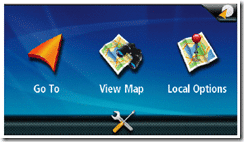
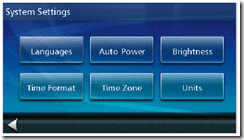
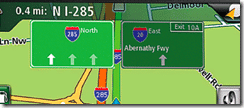
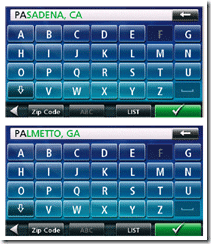
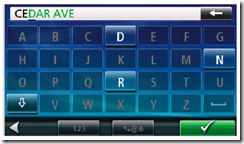
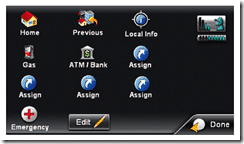



4 comments
magellan gps
Nice post,
It’s really so nice, and very useful to Find the Way with the Magellan RoadMate 1470.
Thanks
r4i
The Magellan RoadMate's OneTouch menu puts the most commonly accessed destinations and searches at a user's fingertips at all times.
r4i
The Magellan RoadMate's OneTouch menu puts the most commonly accessed destinations and searches at a user's fingertips at all times.
authorityseo
Looks pretty neat. I definitely need a GPS in my car to get around Phoenix.