I love WiFi routers. I’m not sure why. But I have about 3 or 4 of them running in my house. Some are providing WiFi networks for all of the people in the family and the other connected devices as well, while others are set up as back-up or private, and only used occasionally. I probably have a lot of signal overlap and could optimize my network a bit better, but for now, I like having diversity and choice.
There is a pecking order to my WiFi routers. The #1 position is the one that has the main SSID and is the one that all of the devices connected to it (including other routers) as well as our DSL modem. The router that stays in this position the longest is typically the one that I like the best or the most stable one. What I mean by stable is that it doesn’t need to be rebooted frequently because it has run out of memory or has locked up or is not providing a reliable WiFi service.
Another thing that I like doing is putting on open source firmware onto my routers. The two open source firmware projects that I have used are Tomato and DD-WRT. Not all routers support the flashing of 3rd party firmware. But typically those project have a listing of supported hardware so you need to dig around their sites to find out if your router is supported (and sometimes there are difference even between versions of the same model). For example, I picked up a Linksys router at a garage sale for $5 and while I was there, I was looking up the version and model on the DD-WRT website to see what versions of firmware were supported.) Why would you replace the stock firmware anyway? Simply because you need more features, configuration or capabilities from the router.
WiFi routers themselves are pretty dumb. It’s the firmware (software) that makes them smarter. Another reason for replacing the stock firmware is to make the router simply run better and be more stable. I have flashed the firmware of just about all of my Linksys routers as well as my Belkin routers. I wanted more stability, better performance and more configuration options.
There is a reason to why I have been talking about replacing firmware to have more features and stability. I finally found a WiFi router that, out of the box, came with the configuration options that previously were only found in their open source counterparts. For the past few months, I have been using a D-Link DIR-655 Xtreme N Gigabit wireless router in that #1 position that I described. And it has been there now for several months without issue and with minimal reboots.
While I’m not a networking expert, I do know enough about routers to be dangerous. I know that I have not optimized my home network for the best coverage, but I can get a signal anywhere around my property. I have a feeling that my neighbors probably get some bleed over of my 5+ networks as well (they can’t use them though as I have my wireless encryption enable using WPA2).
The reasons I like the DIR-655 are:
- Stable – it rarely needs to be rebooted due to memory issues (compare other brand routers I have used)
- Configurable – there are lots of options that you can tweak (more about this below)
- Small form factor – the white-color router is flat and fairly small
- Gigabit Ethernet – if you have multiple Ethernet connections to service, it’s pretty important to have high-speed gigabit Ethernet connections
- Easy to Use – more about this below as well, but once configured, it’s easy to maintain and use
- USB sharing – you can share a USB printer or hard drive by simply plugging it in
- QoS Management – prioritizes wired/wireless internet traffic to optimize for gaming and VoIP
The specifications on the DIR-655 are pretty solid:
- Wireless: 802.11g/802.11n
- Wired: 802.3/802.3u
- 4 Gigabit LAN ports/1 Gigabit WAN port
- USB Port (Printer/Hard drive sharing)
- 3 Antennas (external)
- WiFi Security protocols: WPA, WPA2, WEP
- Firewalling features: NAT (Network Address Translation), SPI (Stateful Packet Inspection), VPN-pass-through (PPTP, L2TP, IPsec)
- L x W x H: 7.6″ x 4.6″ x 1.2″
My quest for a stable router AND firmware has been a long one, and, as I mentioned, part of the reason why I frequently looked toward open source firmware solutions. The D-Link DIR-655 is one of the few wireless routers where I haven’t had to look towards these other firmware options to not only get stability but also the feature set that I wanted.
The router management screen is broken up into 3 main categories: Setup, Advanced, Tools, Status and Support.
The Setup module contains:
- Internet – to set up your DSL or cable modem setting, wizard and manual
- Wireless – configure your various WiFi options, wizard and manual, WPS setup,
- Network – sets up you network options like DHCP
- USB – configure the USB port for sharing
- IPv6 – allow your network to run with IPv6 protocol (optional)
In the Advanced section, you find:
- Virtual Server – configure single public port for redirection (e.g., web or FTP server)
- Port Forwarding – configure range of ports and redirect traffic to single device on network
- Application Rules – open single/multiple ports based on router sensing traffic coming to them
- QoS Engine – allows for traffic prioritization (e.g., gaming or VoIP) to give higher bandwidth to those services or applications
- Network Filter – MAC address filtering allows you to restrict/allow devices based on their MAC address
- Access Control – wizard-based control configuration that allows/denies access (websites, time of day, or specific types of applications)
- Website Filter – allows you to allow or block access to pre-defined URLs/sites
- Inbound Filter – restrict traffic sources to a particular device on your network
- Firewall Settings – DMZ and other endpoint filters for the firewall service
- Routing – define custom routes within your network
- Advanced Wireless – configure some advanced wireless options like transmit power
- WISH – Wireless Intelligent Stream Handling allows for network prioritization over WiFi
- WiFi Protected Setup – allows for quick and easy, PIN-based WiFi connections
- Advanced Network – enable UPnP (Universal Plug and Play), WAN Ping and port speeds
- Guest Zone – set up a guest wireless account (even based on a schedule)
- IPv6 Firewall – detailed IPv6 firewalling options to allow or deny traffic to a device
- IPv6 Routing – configure custom routes for your IPv6 network
The Tools area has:
- Admin – configure the management site passwords and remote access
- Time – enable automatic time configuration
- Syslog – enable logs to be sent to a logging server
- Email Settings – enable email alerts to be sent for a variety of items (firmware updates, alerts, logs being full, etc.)
- System – save/restore custom settings, revert to factory or reboot the device
- Firmware – view current firmware and upgrade
- Dynamic DNS – use 3rd party DNS service to keep IP address of your dynamic internet connection up to date
- System Check – ping tests to test connectivity
- Schedules – configure various schedule (time of day, day of week) for use by other configurations
Within Status pages, you can find:
- Device Info – status of WAN, LAN, Wireless LAN, and connected LAN devices
- Logs – view your logs
- Statistics – WAN, LAN and wireless statistics
- Internet Sessions – details on existing and active internet sessions
- Routing – displays routing details as configured
- Wireless – shows connected wireless clients
- IPv6 – displays IPv6 connection information and clients (if configured)
- IPv6 Routing – displays IPv6 routing tables (if configured)
The Support menu has help topics and details on each of the items above.
For those people who want to simply get up and running quickly, there are two Wizards that can walk you through all of the more common setups: Internet Connection and Wireless Connection. However, being more of a hands-on administrator, I opted to do manual configurations to know exactly what I was setting up. I won’t go through all of these items as there are many and they may not reflect the configuration that you desire. Also, built into the router is a very robust in-line help menu that can answer many of your questions as you are going through the configuration screens.
There is also an optional Advanced DNS Service – if you aren’t using something like OpenDNS, you can optionally set up a different DNS (Domain Name Server) that can help protect your network and the computers and devices attached to it from phishing scams as well as autocorrection of mistyped URLs.
The MSRP is $89.99 and Amazon has it currently listed at $79.99.
Only complaint is that it isn’t a dual band router, meaning I would like it to have an antenna dedicated to 802.11n and one to the slower WiFi protocols. There are other D-Link routers that do this though like the HD Media Router 2000 (DIR-827).
HighTechDad Ratings
I have often been told that I like bright, shiny objects. The D-Link DIR-655 is one of those items. The thing is, with bright, shiny objects, you want to play with them over and over. But I can’t do this with this wireless router. That is because once you configure it to your liking, you really don’t have to touch it again, especially if you go through just the basic setup. The DIR-655 simply works and works well. It’s stable, has the advanced configuration options that you normally get in the open source firmware solutions like DD-WRT or Tomato, but it comes this way “from the factory.” This is NOT a device for kids and some adults may even get scared of it, thus the lower marks for “family friendly”. Luckily, the wizards that it has for basic configurations allow you to be up and running quickly and for those people who want to really fine tune their networks and “geek out” with the configurations, all of those are there. It would have been nice to have a VPN server built into it, like OpenVPN, but I’m not surprised that it doesn’t. And, the price point at $80 (or less) makes it very compelling, especially given what you can configure and how solid it is.
Hands down, this is probably the best router that I have played with to date. Given that it is in the #1 position in my home network and has been there for several months, that is a pretty good indication that it is a good device. I think that at this point, it may only be replaced by a higher-end, dual-band router like the HD Media Router 2000, but time will tell.
Disclosure Text : I have a material connection because I received a gift or sample of a product for consideration in preparing to write this content. I was/am not expected to return this item or gift after my review period. More information can be found in my About page as well as here.
HTD says: If you are looking for a high-performance, competitively-priced, stable wireless router with lots of advanced configuration options, look no further than the D-Link DIR-655.
[amazonproduct=B000LIFB7S]



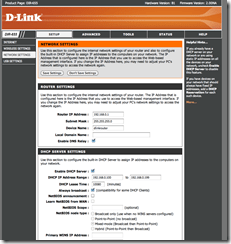
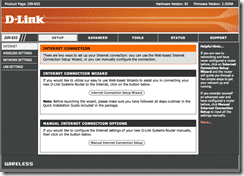
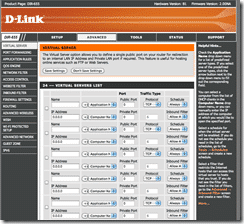
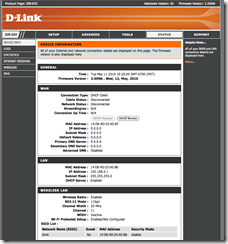








11 comments
htd
Hello all. Thanks for the listing of the features and some background. But I’m something of a tech myself, and I can tell you, the routers that are capable of adding open firmware are that way because they use industry standard technology. The Dir-655 uses proprietary standard technology… …less compatible, no open access to the architecture or libraries to add or extend the functions, and best of all, if there’s an issue with some of the firmware being less compatible with only one OS (Mac) for a certain feature, NO SUPPORT! If you are all PC and so is everybody you connect with, and you don’t need to use a usb hard drive, you can use this router to set up some decent networking. Bt the USB support is hit and miss at best. If you need a router with configurable firewall, and some advanced setup, this will work across all platforms; but if you’re looking for usb support, this router was more like an experiment with the chipset than anything else, and they are dropping most of the support, in favor of a third party support group who will probably send you around in circles for ten years before you hang up and buy a new router. Look for Atheros or Broadcom chipsets if you use USB. Ralink is gaining some compatibility and they are opening some of their stuff up, but Atheros and Broadcom welcome all to extend (it only makes the products more desireable; and they allow you to program your own usb support into them, even if the port hasn’t been factory wired in; later builds of the DIR 615 from dlink have a great capacity for this if you do it right). For this DIR-655 router, they’ve even stopped their support of the USB connection software, pointing everybody to another company that made the original software that they based theirs on. That should be a warning sign to all.
Dmitry
Hello Michael,
Thank you for a very informative post. I have DIR-655 and agree that it is good basic WI-FI router and provides good coverage. But… I have a great difficulty using any of advertised features.
Syslog doesn’t include http traffic;
Email Syslog useless since email configuration dens’t allow for SSL;
Access control and schedules don’t work correctly – WAN access get’s cut off but never restored . URL filtering is not working either.
I was just wondering if you tried using any of these features and if you were able to get them work. I am a software engineer with what I think some SysAdmin skills…. shouldn’t be too challenging to configure home router, but…
hightechdad
Great questions. Unfortunately I don’t have concrete answers to them as I pretty much keep my configs as basic as possible just because this is my primary router and I don’t want to be experimenting with it too much. However, I will let my contacts at D-Link know about your observations and see if they can respond to this thread.
Pheigaru
Wow, this is as close as I’ve come to a solution to my needs. I have a Linksys WRT110 in my garage that is hardwired to my Linux firewall inside the house. My problem is that I need to connect a D-Link dir-655 to the Linksys from a separate building (my home office). For right now, I have to do this wirelessly. I’ll be using the ethernet ports on the back of the dir-655 as a switch for the office. Basically, I’m trying to bridge the two together. Factory functionality for this is not present and I can’t afford to buy a new router. To add to the problem, neither router is supported in DD-WRT (groan). I have a nice line of sight between the two buildings from their respective windows and receive a good signal from the WRT110. I’ve been looking for several weeks and everybody is saying that this can’t be done with my specific hardware. Can this be done wirelessly? Thoughts?
Wayne
very, very interesting and informative post. Just found your site and I really like it. Being a tech dad myself, I can relate to a lot of stuff on here. Would you mind telling my how you have your wireless network setup? I’m interested on how the wireless routers talk to each other and how you have them segmented for access. I have my main router (Asus, I love the GUI) but wireless is turned off.(its in my basement lab, would be useless as a wireless router) It provides DHCP for all devices. My wireless Netgear router provides wireless access for my home and is plugged into the Asus. I have a few Linksys routers that are dd-wrt and tomato capable just laying around. Would like to put them to good use. Thanks!
hightechdad
Thanks. My wireless setup isn’t as optimized as I would want. I have multiple wifi routers around the house. I name each SSID differently so that I know which one I’m connecting to (to see which one needs to be needs to be restarted, for example). I have played with DDWRT and tomato a lot. They are great to play with. But the D-Link was one of the first that I didn’t have to monkey with.
Wayne
So, do all of your wireless routers plug into one switch? Do they all have dhcp turned on or do all they get dhcp from one source?
hightechdad
Great question. I use the D-Link (the main one) as my primary switch AND DHCP. From DSL to the D-Link and then out from there. I DO disable DHCP on all of my other routers, otherwise, they will be fighting each other (or you would have to set up different network ranges).
Wayne
Ok, thats what I’m doing…Now, last question..are your add’l wireless routers connected to your switch via ethernet cable or do they connect via wireless. If wireless, how? I know i would turn DHCP off, but how do I put them on the network? Thanks for all of the information.
hightechdad
I actually ran Cat5 cable to the very end points of my home (under the home). Then I connect the other wifi routers to that. I didn’t want to drop throughput on the other routers by piggybacking on the original wifi signal.
When you set up your routers, just assign them a static IP address outside of the DHCP range that you put on your main router. Be sure to write those down. For example, if your DHCP starts at 192.168.1.100 and goes up from there, assign static IPs to the routers like:
Main – 192.168.1.1
2nd wifi router – 192.168.1.2
3rd wifi router – 192.168.1.3
etc.
Good luck! Fun project, no?
Wayne
Excellent! Thats exactly how I figured would be the best way to do it…my main router is 192.168.1.1, my first wireless is .2 and will go from there…even thinking about 1 wireless router for the gaming units and 1 for the htpcs. I have like 3 wireless routers collecting dust from various projects…might as well use them…thanks for the idea and all the info!