This week two pieces of software came out that allows you to “Copy & paste” on the iPhone. About time, right? Well, you can get them, only if you have a jailbroken iPhone. The first one to hit the streets is called “Clippy” and the second, released today, is called “hClipboard.” Both essentially do the same thing: allow you to select, copy and paste text to and from different or the same application.
Both Clippy and hClipboard are available via the Cydia downloader on jailbroken iPhones. Clippy comes from the iSpazio repository and hClipboard is from BigBoss & Planet-iPhones repository. But these two applications, while similar in functionality, differ in their implementation of that functionality.
Clippy
Clippy is extremely easy to use, has no learning curve and does what it is supposed to do. To use it, you highlight text, press the “.?123” or “123” button if you have the international keyboard option enabled (e.g., if you are using hClipboard), then press either the Copy or Paste button. The only tricky thing is getting the text that you want to copy, highlighted. To do this, you drag your finger across the text much like you do when you are using the magnifying glass to edit some previous text. Clippy essentially uses the functionality of the magnifying glass to allow you to select text.
This is text highlighted.
This is the Copy & Paste area that is shows when you are editing text and press the “123” key. Note that you can view the text that is currently in your clipboard.
This is text after it has been pasted in multiple times.
The bottom line, Clippy is easy to use, has basic functionality and after a bit of practice, really works well.
hClipboard
hClipboard takes the concepts and takes it to a higher level with much more functionality. It is based on iKeyEx. Here are a list of some of the improvements over Clippy:
- copy and pasting is much easier
- multiple clips allows you to select a variety of text to store for later pasting
- templates allow you to store frequently used items like email signatures & user names
- ability to select text within Safari for copying
- easy to delete items stored in your clipboard (just swipe across the line you want to delete – delete button appears)
I have always believe that a picture is worth a thousand words. The image below shows 2 items (1 line of selected text as well as the entire contents of the email) stored in the clipboard. To copy, you have a variety of options.
- Click the Globe one (or more times, depending on if you have multiple keyboards installed) to bring up hClipboard.
- Click the top button in the right column that looks like two squares with a plus to select ALL of the text.
- Click the 2nd button down to mark the beginning of a selection you want to copy. Click it again to mark the end of the selection.
- Use the Right and Left arrow buttons to either “move to the beginning” or “move to the end” of the text
- There are also some basic keyboard keys: delete, space and carriage return.
- To move to the Template area, click the icon in the lower left-hand corner that looks like a book with an arrow. You are then in the Templates area. To go back to your clipboard, click on the same location (changed icon that looks like two squares with an arrow).
The second paragraph is the result of a cut and paste action. All that you need to do to paste is to click on the line in the gray clipboard at the bottom.
The shot below shows the Template function. Here, I stored the text “Follow me on Twitter: @hightechdad” (which you should do anyway – @hightechdad). I then simply clicked on the line to insert into my email.
To enable hClipboard, once it is installed, you need to go into your Settings > General > Keyboard > International Keyboards and enable the “iKeyEx Keyboards” toggle (as seen below).
I have not been able to fully test the Safari as I have not implemented the bookmarklet (nor read the instructions).
Summary
All in all, both Clippy and hClipboard are FANTASTIC! They bring the extremely desired Copy & Paste functionality to the iPhone. Apple should pay close attention to these two application as they are definite proofs of concept that this CAN be implemented and it can be done elegantly.
HTD Says: Give Clippy and hClipboard a try if you have a jailbroken iPhone. My personal preference slants towards the feature-rich implementation of hClipboard.
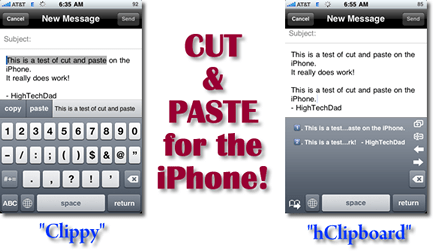
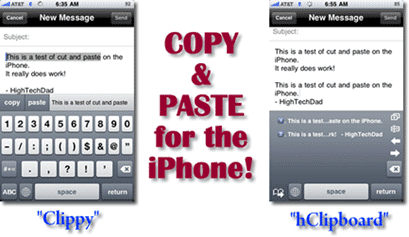
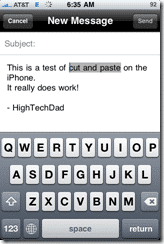
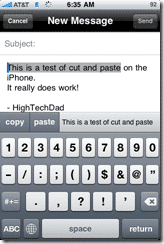
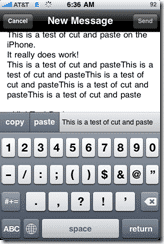
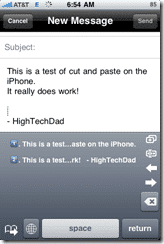
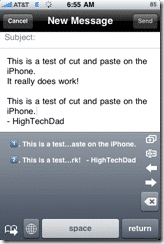
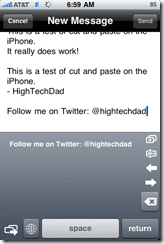
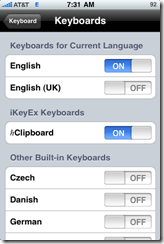


10 comments
hightechdad
If you do a restore, it overwrites any jailbreak you had on it. It is a very easy thing to do, jailbreak. You should NEVER have to pay anyone to do it and it takes about 15 minutes or so. It's tricky so you need to be sure that you know what you are doing and read through things.
-HTD
hightechdad
If you do a restore, it overwrites any jailbreak you had on it. It is a very easy thing to do, jailbreak. You should NEVER have to pay anyone to do it and it takes about 15 minutes or so. It's tricky so you need to be sure that you know what you are doing and read through things.-HTD
Buckmad82
How do I check if my iPhone is jailbroken, I had my previous one done so I gathered if I plugged this one into my laptop and restored it would jailbrake this one, is that so ?
Silly Q from silly guy
Buckmad82
How do I check if my iPhone is jailbroken, I had my previous one done so I gathered if I plugged this one into my laptop and restored it would jailbrake this one, is that so ?
Silly Q from silly guy
Susan
I am very pleased that it has become such a program, because without it, it was very difficult to work, I am going download it and installed on my phone. Thanks for recommending.
Susan
I am very pleased that it has become such a program, because without it, it was very difficult to work, I am going download it and installed on my phone. Thanks for recommending.
Silenus
Thanks for a fine review.
hightechdad
Thanks! These are both great apps!
-HTD
Silenus
Thanks for a fine review.
hightechdad
Thanks! These are both great apps!
-HTD