I started writing this review sitting on the sand at Stinson Beach, CA. I had the football game streaming on my WiFi-only iPad, my MacBook Air was connected to the Internet where I was uploading and downloading photos I had taken for this review, and I was synching my article with Evernote as the waves crashed in the background. My sandy office had its connectivity brought to me by a 4G LTE AT&T Unite Pro WiFi Hotspot.
Finding a WiFi connection while out on-the-go can range from being difficult to being simply maddening. While HotSpots are pretty prevalent in urban environments, there is always a danger of connecting to one that is insecure or simply unreliable. If you are in a rural environment, or in my current case, at the beach, WiFi is pretty un-heard of. Sure, you can use your smartphone to tether your devices, but sometimes you need additional configurations and options and smartphone data tethering is pretty basic (and uses your cell phone plan). Having a dedicated device allows it to be shared with more people in your family or office and not rely on the battery of your smart phone to keep everyone connected. (The Unite Pro has features to help charge your devices as well).
I decided to extend my testing beyond just a trip to the beach, however. I wanted to get a real-world type of testing. So, my oldest daughter, who is a pre-professional ballet dancer and home-schooled and who is driven regularly back and forth to San Francisco by my wife or I, used the Unite Pro during her commute as she tethered it to a laptop and did her online classes. Laptop in lap, she was able to complete her online coursework while we were stuck in traffic. As with any type of cellular data device, there are some coverage areas that are better than others. But, for the most part in the Bay Area, there was a pretty reliable connection on regular transit routes.
My little test at the beach was one testing more of an edge networks. Cell phone and data service was fair but reliable enough to actually get a couple of bars. I did find, however, that when the signal strength dips, multi-media streaming (like music or video) becomes sporadic. Live streaming the football game on my iPad was plagued with stutters. But that is completely understandable. I was pushing the limits of the network. But, if you are doing simple web surfing, emailing and other non-data intensive activities, the Unite Pro does quite well.
With the Unite Pro, you can connect up to 15 devices at the same time (remember, though, you are sharing bandwidth so watch out for the bandwidth hogs). You also get to take advantage of AT&T’s 4G LTE Advanced network. Be sure to check your area for LTE coverage though. It creates 802.11 a/b/g/n with both 2.4 GHz and 5 GHz frequencies.
I found the AT&T Unite Pro to be a next-generation personal WiFi hotpot device. One of the biggest differences between this hotspot device and previous ones is the presence of a full touch-screen display. The 2.4” capacitive screen gives you all sorts of configurations options and status information, without the need to connecting to the built-in, browser-based configuration screen. Some of the screens are:
- Home page – shows WiFi network name, password, how much data has been used, a WiFi button with additional settings, a BatteryBoost button (more about that in a second) and a settings button.
- WiFi page – has the main SSID info (edit name & password), Dual-band (2.4/5GHz) toggle, guest WiFi toggle (keeps guests away from your private network), device list (all connected devices, ability to set number of main and secondary devices – main get priority), WPS pairing, and any SMS Messages.
- Settings page – airplane mode, mobile broadband configurations, WiFi configurations, Display preferences, USB tethering (to connect to computers via USB and share the network that way)
There are 3 buttons, power on the top, a home button and a “back” button.
BatteryBoost sounds great, but you need a proprietary cable to be able to attach your device. Essentially, you use the battery built into the Unite Pro to recharge your smartphone.
The Unite Pro uses a micro USB to charge and it can provide data service for up to 16 hours according to product documentation.
HighTechDad Ratings
Overall, I enjoyed having a device dedicated to serving Internet access to multiple devices. The Unite Pro itself regularly retails for $199.99. If you sign up with a 2-year contract, the price drops to $49.99. From there, you choose your data plan which can either be part of a Mobile Share plan or starting with a 5 GB DataPro plan. Considering that my daughter was the one regularly using the Unite Pro, turning it on and off and connecting her laptop, the Unite Pro is quite easy for all members of the family. If you already had a Mobile Share plan, it’s super easy to integrate into your account. While connectivity truly depends on your coverage, assuming you have solid connectivity to a data connection, the stream is pretty decent.
Disclosure Text : I have a material connection because I had a loan of this product (which included data connectivity) for consideration in preparing to write this content. I did return this item after my review period. All opinions within this article are my own. More information can be found in my About page.
HTD says: Having connectivity on the go for all of your devices is a must these days and the AT&T Unite Pro is great for this.

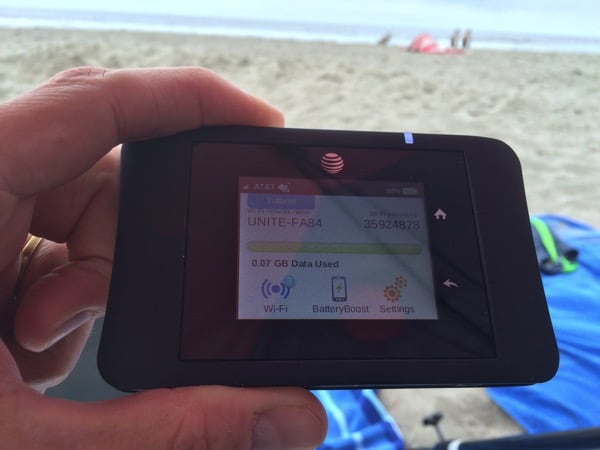

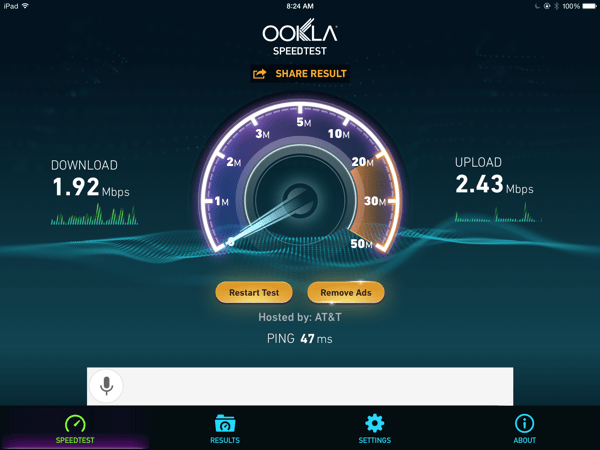
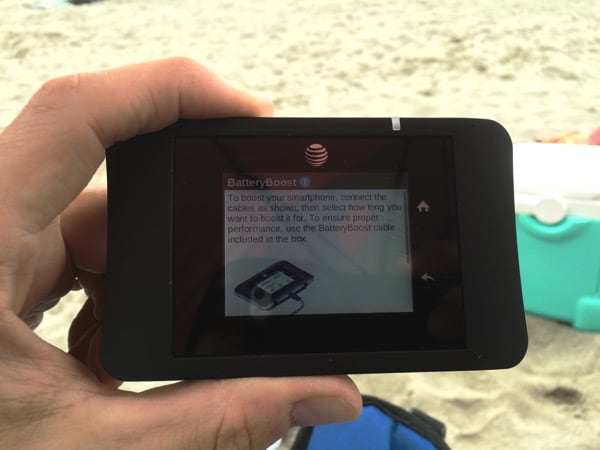





1 comment
lalit kumar
Wow great Thanks for this information..
http://www.geeksonsite.co.nz/