Backup solutions abound. Most external hard drives you buy bundle some kind of backup software with them and most of that software works pretty well. But, you have to remember to set up a backup schedule and ensure that you follow that schedule. There are also online backup solutions that you can use like Mozy or Carbonite or iDrive. I have yet to review one of those though, but the advantage over online backup service versus a local one is that if you have a catastrophic disaster, most likely your backups are offsite and safe.
The best backup strategy, however is to have both local and offsite backups. For your local backup, you should choose something that you are comfortable with and that is easy to use. I have tried a variety of solutions including Retrospect (way too complicated), Time Machine (good eye candy) and SuperDuper! (which I love using for the Mac to produce bootable backups) among others.
There seem to be a million backup solutions out there, as well there should be. It’s critical to follow a backup strategy with every computer that contains data that you would be sad to miss if it never started up again…ever. But I’m guessing that most consumers do not take the time to backup their data in any shape or form. There are a few rules that I believe should be followed (but I must admit, I don’t follow them entirely):
- Make backups of your data (in general) – duh!
- Do them regularly
- Make a local copy daily or weekly
- Make a copy for remote storage weekly or monthly

In this review, I’m looking at one particular Mac/PC backup solution by ClickFree that seems to solve the “overly complicated” excuse. The recently announced C2 Portable Backup device allows you to make easy backups, even without clicking a button.
The Device
The ClickFree package comes with a small USB-powered hard drive, a docking station and a user manual. The USB cords are fully attached to either the dock or the drive. The C2 innovatively tucks the flexible USB cord into its outer shell which makes it a great portable solution.
The dock allows the C2 to sit upright while sitting elegantly on the desk. (I wish it was slightly slanted though. It looks awkward sitting straight up.) The attached USB cable actually has two connectors built into it. One is for most regular USB connections provided that the connected USB port gives enough power to drive the C2. The other USB connector is for those cases where the C2 might not be drawing enough power from the one USB port in the computer so it is used solely to power the drive (and not transfer data).
Usage
Normally, when you get an external hard drive, within the hard drive, there is some software provided by the vendor to help you do backups. Most of this software requires you to install it. ClickFree is no different in the fact that it does have Windows and Mac OSX software in the drive. But that is where the similarities end. Once you plug it in, the software automagically launches and after about 30 seconds of countdown, starts analyzing your computer for files that it needs to back up.
The reason I took a screen shot of the EULA is because ClickFree seems to put a lot of importance on it. To me it seems that they put most of their Intellectual Property into the backup software itself and not into the hardware. The EULA definitely clearly spells out that you are NOT allowed to re-architect or reverse engineer any of the software which is really the brains of the product. Basically they want you just using the software on the C2 device and you can’t port it to a different external drive. Give it a read!
If you need to restore some files from your backup, the process is pretty easy as well. However, in this case, you do have to click a few buttons to restore what you want. It’s not as fast or easy to do as with the “hands-free” backup process. But still, it is pretty straight forward.
Some Final Thoughts
I actually did run into an instance where I had to restore an older Microsoft Entourage database file for my email because the current one that I had was corrupted. I tried to launch the restore process, but unfortunately it didn’t open up (as it had when I captured the screenshots above). However, since the drive did mount, I could drill down to the physical backup location to manually drag the file out of that archive. The file structure was the same as on my Mac.
I’m not sure why this happened, but it could have been because I tried backing up two different computers, one Mac and one PC. I had been testing various scenarios and may have inadvertently messed up the recognition of my Mac’s backup. Backing up multiple computers is actually something that you can do, all automatically as well and fully supported. Each computer that you connect has the backup stored in a different location on the ClickFree C2.
There is a good FAQ on the ClickFree C2 site that answers a lot of questions. One issue that I ran into was that I was trying to use the lower powered USB port on my MacBook Pro (on the right side) and it seemed that either the ClickFree app didn’t launch or would crash because it didn’t have enough power. For best results, you should be sure that you are using a full powered USB port and not a USB hub. If the device acts a bit weird or will not launch, you should try a different port or plug the (included) dual USB cable in (the second USB plug will simply provide power to the C2). The dual USB is only used when you use the included dock.
The other thing that I had a little bit of trouble with was ejecting the drive from my Mac. While the backups seemed to work flawlessly, when you are done, the drive always wants to reattach automatically and start backing up again despite you ejecting it. Sometimes it has to be “force ejected” and that still causes it to remount. Also, my Norton Antivirus is set to scan any drives that mount so it never is able to truly let go of the scan it seems. This leaves me to just pulling out the USB cord as the only solution which is not very good for your drive.
However, I like the fact that you can simply throw the C2 into a bag and have a great backup solution handy but then you can also use the dock for more of a desktop solution. The ClickFree C2 MSRP is $139.99 for the 250 GB version and $189.99 for the 500 GB version. ClickFree donated a black 250 GB version for this review (and for me ensuring that I have a good backup of my main computer). You can currently pick up the 250 GB version on Amazon for about $125.
In the end, I think that there still need to be some usability improvements (e.g., better eject function or a way to adjust the countdown time prior to initiating the backup – it is set to 30 seconds which is barely enough time to go into other options) but if you are looking for a backup solution that is easy and works the same across platforms (Mac or PC), the ClickFree C2 is definitely a device to consider. It also has some other tools that could be very useful, including the ability to fully backup the music on your iPod, share photos on Facebook directly from the ClickFree Viewer, and burn CDs/DVDs of your backups. You can also keep the ClickFree software current automatically.
DISCLOSURE OF MATERIAL CONNECTION: http://cmp.ly/2 My full review product review policy and disclosure can be found on the About page of my site.
HTD says: Backups are critical, why not make them easy with ClickFree?



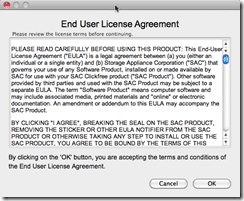
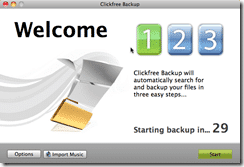
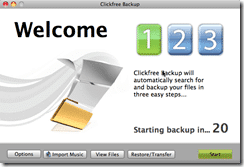
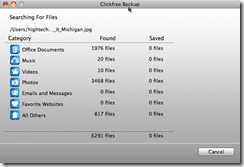
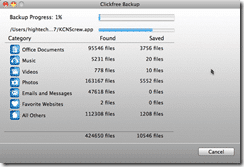
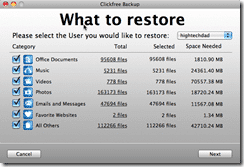
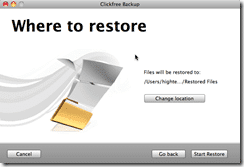


1 comment
easy backup wizard
wow I love the sounds of clickfree..I am going to head over to amazon right now and see what I can find for myself..thanks for the review