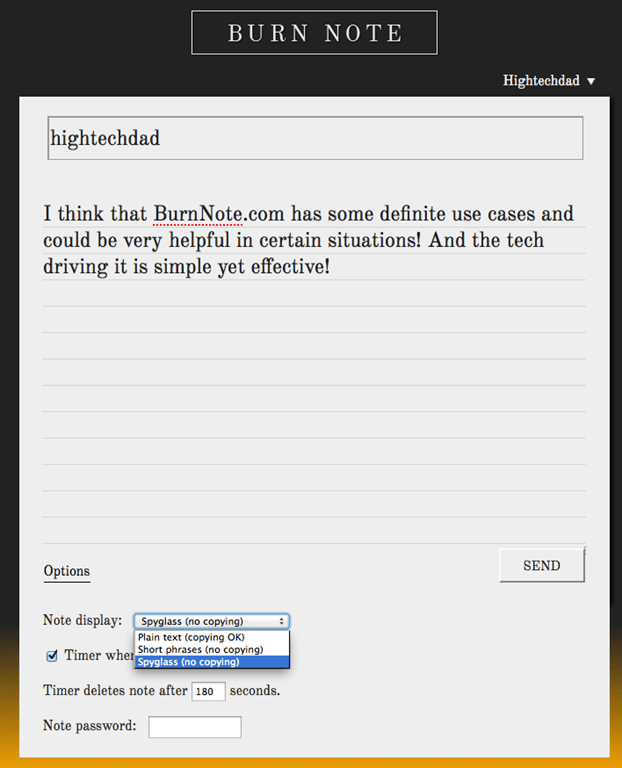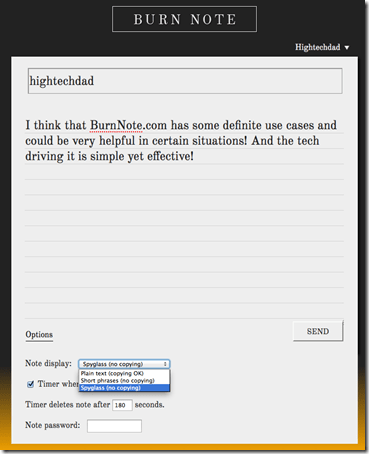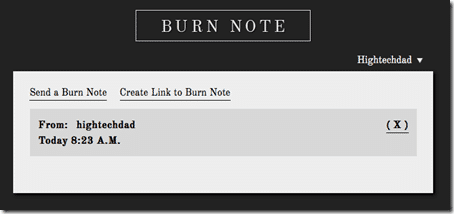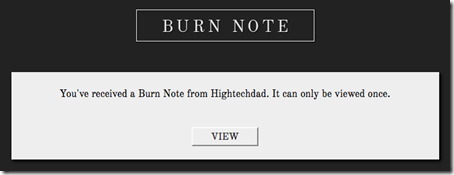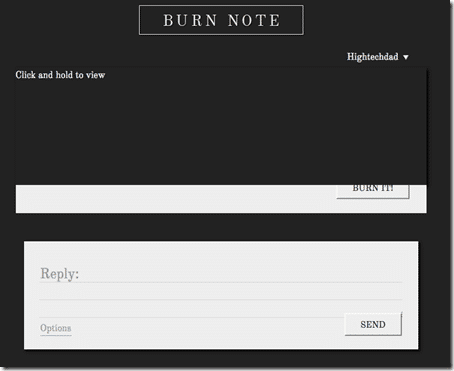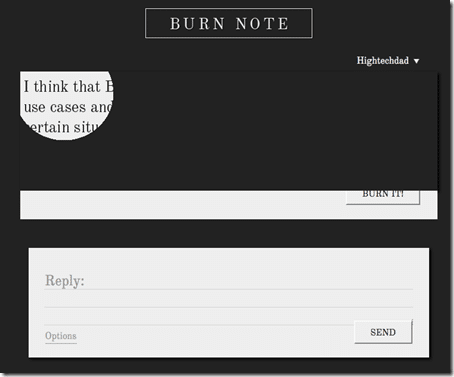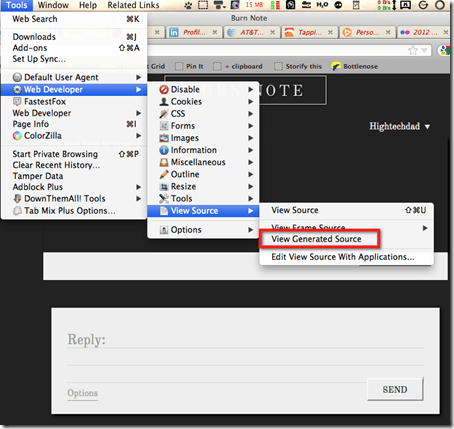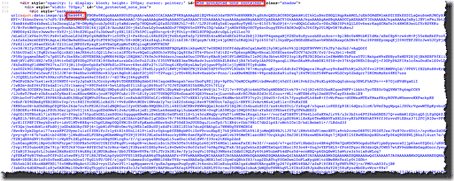We all know how cool those self-destruct messages in Mission Impossible is – “this message will self-destruct in 5 seconds” – and then the device playing the message bursts into flames or explodes or melts or something neat like that. Well, you can get that same type of message destruction, but without all of the smoke and fire with Burn Note. Burn Note is a web-based service that allows you to create single-use, one-time-view messages that cannot be printed or copied and that simply disappears after a set amount of time.
Each Burn note can be read only once by the recipient. Once it is read, it is gone in a poof of virtual smoke. Each Burn Note has a unique web link that is delivered via email (or you can create a link manually). You can text this link or tweet it or let Burn Note email it to a person or someone on your Burn Note contact list. Burn Notes can have a time set to it or have it untimed – it’s up to the sender.
In the video below, I go through a quick walkthrough of the process of creating and viewing a Burn Note.
[youtube]http://youtu.be/iNgFGUNFsiU[/youtube]
Creating a Burn Note is easy. I recommend creating an account so that you can set up an address work, but you don’t need to create a simple note. Here is the process:
Be sure to look at the options at the bottom. There you can set how you want the text to display, if it can be copied or not, if it will be automatically deleted after a certain amount of time and if it has a password. Once you create it (and optionally send to a recipient), the recipient gets the link.
The receiver is then told they can only view the message one time:
Once you click VIEW, and depending on the way the anti-copying is set up, you can view the note. For the Spyglass way, you have to click and hold your mouse to view the message.
Here is a screenshot of how portions of the message is revealed. Note that if you screenshot when using Spyglass, you only capture a portion of the message. Similarly, if you use the Short Phrases option, your message is broken up into phrases and display, 1 phrase at a time. Of course, you can simply do a video screen capture like I did for the video above if you really want to go through the pain of recording the message.
Once the note is read, it will either destroy itself or you can manually “burn it.”
That’s Burn Note in a nutshell. But I wanted to dive a little bit deeper to figure out how they do their magic. So first, the site is using SSL so that your session is encrypted. Then the note is encrypted on their server and then have individual encryption keys set up as well.
The first thing that I did was view the source of the message because I wanted to see how it was all done. There wasn’t much there, especially in the section called “the_protected_note”. You couldn’t see anything by using the typical view source.
So then I fired up Web Developer and did a “View Generated Source.”
Lo and behold, I found the code that I was looking for. What you see below is actually an image file that contains the message (thus preventing it from being copied like text). But the image file was encoded using Base64. I simply cut and pasted the code into a Base64 encoder/decoder and then downloaded the resulting image file.
So, now that you know what Burn Note is and how it works, what sort of use cases can you think of for using it? There are probably many. If you have any creative ideas, leave a comment!
Oh, and one more thing, Burn Note, as of this writing, is free.
HTD says: Burn those notes! This blog post will self destruct in 5 seconds!