Earlier this summer, my family and I headed out on a week long family vacation up to a Dude Ranch in Northern California. As part of the trip, we had a new traveler with us, someone who would guide us on our way, let us know when we were going to arrive and provide a source of tech for the driver (me) along the way. That someone was more of a something, it was a TomTom XL 340S GPS, and I will cut to the chase, it got us to the Dude Ranch and back safe and sound (as did the driver).
This was not my first experience with a TomTom nor a GPS, in fact the first GPS that my family used in the car was a TomTom 300. I had played with a handheld Garmin which was fun when it first came out but it was small and has a monochrome screen. The TomTom 300 was definitely a step up from the hand-held Garmin. I have also done reviews of the Magellan 1470 and currently am still testing out the iPhone app versions of TomTom and Navigon GPS applications.
Honestly, I’m a bit torn between recommending a stand-alone, single use GPS for a car, or simply using an iPhone or Android application for GPS navigation. I think it must be more of a personal preference. However, I do always carry a dedicated GPS with me in my cars. There is the advantage of a dedicated device that easily mounts to a windshield as well as has a much larger screen to see as you drive. I think that dedicated GPS devices are better for longer roadtrips as well, however you can’t beat the immediacy and ease-of-use of having a GPS application on your phone.
But let’s take a look at the TomTom XL 340S GPS. It actually has siblings, the 340M, 340T and 340TM which give you lifetime maps or lifetime traffic and maps respectively. I tested the “entry level” TomTom which was more than adequate for my needs.
Features of the TomTom XL 340S
The XL 340S boasts quite a few nice feature some that are unique to the TomTom brand and others that are fairly commonplace for GPS’s:
- US & Canada Maps – the TomTom comes preloaded with US and Canada Maps right out of the box
- 4.3″ TouchScreen – the screen is not huge but definitely quite adequate for viewing easily
- Pre-loaded with millions of POIs – the nice thing about GPS systems these days is the fact that they come loaded with many points of interest (e.g., restaurants, gas stations, museums, landmarks, etc)
But with the basics aside, this is where the TomTom XL 340S differentiates itself from the pack. Again, granted that it is pretty much an entry-level GPS, it has features that are more than adequate for any person. Some of the noteworthy items include:
- IQ Routes – calculates the fastest route based on the average of the speed limits on that route
- Advanced Lane Guidance – I have come to like this feature on both the iPhone app as well as on the standalone GPS, basically it helps you know which lane to be in for exits which confronted with multiple lanes
- Spoken Street names – while I know that many GPS systems have moved toward this, I think it is important to note this option as I find it very useful
- Fold & Go EasyPort Mount – this innovative cradle that attaches the GPS to a window is very compact yet quite functional
Setup & Usage
When I received the TomTom, one of the first things that I did was connect it to my computer. It is always important to be sure that you have the latest maps downloaded to your GPS. Be sure to choose a GPS manufacturer who not only frequently updates their maps but also doesn’t charge a huge amount of money for those updates. TomTom has a guarantee that says that if a new map is released within 30 days of your purchase, you get it for free. But the other thing that I like about the TomTom online & desktop software is that when you connect your GPS, you are asked if you want to download minor map updates from a service called TomTom Map Share.
Think of TomTom Map Share as a form of crowd sourcing. As people use their TomTom and potentially encounter new streets, POIs or mistakes in the map, they can log it and then submit it to TomTom. Then, when you connect your TomTom to your computer, you can download minor Map Share updates to make sure that the maps on your GPS are really fine-tuned. While new maps and updates cost money, the Map Share service is free.
The desktop software that I’m talking about it called TomTom Home. It is free and has a lot of great uses that I will quickly go into here. Some of the things that you can do with TomTom Home are (and note that you do have to have your GPS connected to your computer in order to use many of these features):
- Add Maps – if you need to update or add new maps to your TomTom, you can get them here
- Add Traffic, Voices, Safety Cameras – you can give your GPS all sorts of other functionality (I personally think the Voices and Traffic are two great add-ons to have – be sure your GPS model supports it)
- Activate your GPS
- Apply any firmware or software updates to your GPS
- Plan out your route using the Route Planner – more details on this below
- Get a quick link to the online manual
- Manage the content on your device (e.g., delete voices or other items)
- Make backups or restore settings to/from your computer and your GPS
- Find some nifty accessories for your device
- Actually control your GPS using your computer
Below are a few screenshots of the TomTom Home software and the possible items you can interact with:
I must say that it is truly nice to have a desktop companion for your GPS. This ensures that your device is up to date and you can tweak settings and features of it from the comfort of your home (instead of trying to figure it out while you are driving – be careful with that).
One nifty little feature that can be quite helpful is the Route Planner which is essentially a mapping service online. You visit the TomTom site and enter in a location or a trip and you see a map of your route. One thing that you do have is a very nice graphical representation of the real-time traffic in the area. Also, if you are planning a lengthy trip, you can enter in a number of destinations or stops along the way and actually transfer those directly to your TomTom GPS. This makes advanced planning and setup a snap.
Using the TomTom Home application, the “Operate My Device” function is quite helpful, in fact, it allows me to show you some highlights of how the GPS works as well as get used to the UI. The screenshots below are from the actual trip that we took to the Dude Ranch. Using the desktop software and controlling my GPS, I ran our trip in “Simulator Mode” so that I could see a demo run of my route. While you don’t normally need to do this type of thing, because the voice prompts and screen navigation is normally quite sufficient to just head out the door without any pre-planning, it is nice to use the demo mode for screenshots or view the trip.
You can see maps from a variety of view points. This one shows a traffic circle from above:
And this one shows the same circle from more of a 3D perspective (your normal navigation perspective):
One really nice feature is that of Lane Assist. Essentially when you come up to a major junction on a freeway where there are multiple lanes for your to choose from, the TomTom display changes from a 3D perspective view to what I would call a photo realistic view of the lanes:
And here is the same view but using the night colors. The TomTom can automatically switch to night colors based on the Time of Day:
This was a nice night-time prompt that came up in my demo mode that I didn’t see using the actual device itself. Since the TomTom thought it was night time (it might also happen during the day, I’m not sure) and I had programmed in a long trip (about 3-4 hours), I received the following “TomTom Tip”:
Here is one more nighttime driving screen:
The TomTom can give you a nice overview of your trip as well as show you where you are on it.
As well as see a list view (each item on the list is clickable so that you can drill down to the map) of your directions:
Points of Interest (like Gas Stations) are also highlighted:
Overall, it is very easy to navigate the GPS’s interface either using it via the Simulator (connected from your computer) or on the device itself.
Final Thoughts
As an entry level GPS, the TomTom 340S is quite a good device. It is very responsive in terms of picking up GPS signals (much faster that other GPS’s that I have tested) as well as recalculating routes should you veer from your the prescribed route. I particularly like the compact window mount as it is small but can also easily pivot to just about any viewing angle or window placement. Added to the items that I like is the robust desktop software application (TomTom Home) which allows you to interact with your device and add features and functions as well as voices and traffic quickly and easily to it.
The TomTom Map Share feature is also particularly helpful since maps frequently get outdated as there are new roads constructed or if there is construction that changes certain environments. Being able to download minor map updates for free is a great value-add!
If you go with a slightly more expensive model like the 340M, 340T or the 340 TM, you can also benefit from life-time map and/or traffic updates. This is an important thing to consider when looking at GPS’s since map updates and traffic are typically paid add-ons. Here is a bit more about these “Updates” which is actually something relatively new to TomTom and is supported on a variety of their GPS’s:
Lifetime Map Updates
- Allows users to keep their maps fresh by downloading, every few months, the industry’s most accurate and up-to-date maps.
- The maps include one million more miles than competing maps and, in certified tests, rate highest in terms of quality and reliability. Because an average of 18% of road information changes each year, maps are continually refreshed to include improvements across the entire road network and updates to points of interest (POIs). With Lifetime Map Updates, consumers always have access to the best maps available.
- Lifetime Map Updates are available on XL 350M, XL 350TM, XXL 550M and XXL 550TM devices.
Lifetime Traffic Updates
- Offers real-time insight into current traffic conditions to help drivers avoid delays.
- The TomTom device receives the latest, constantly-updated traffic information; recalculates total drive time; and suggests more efficient alternate routes if they are available.
- Combined with TomTom IQ Routes, the real-time traffic information via Lifetime Traffic Updates, ensures the smartest and fastest routing possible.
- Lifetime Traffic Updates are available on XL 350T, XL 350TM, XXL 550T, XXL 550TM devices.
The TomTom 340S GPS retails for $169.95 but is currently on sale for $139.95. The XL-340T is on sale for $149.95, the XL-340M for $159.95 and the XL-340TM for $169.95.
Of course, it’s always good to check the current Amazon pricing so:
- 340S – $100.45
- 340T – $132.53 – with Live Lifetime Traffic
- 340M – $139.00 – with Lifetime Maps
- 340TM – $149.95 – with Live Lifetime Traffic & Maps
I have also been using the TomTom GPS application for the iPhone which is available in the iTunes store. It is really a great application to have in case you don’t have your GPS handy with you. The application is currently $39.99 for the US only version (on-sale from the typical $49.99).
Disclosure Text : I have a material connection because I received a gift or sample of a product for consideration in preparing to write this content. I was/am not expected to return this item or gift after my review period. More information can be found in my About page as well as here.
HTD says: The TomTom XL 340 series makes losing your way a thing of the past!
[amazonproduct=B001VEJEGK]
[amazonproduct=B003B3P2BU]
[amazonproduct=B003FSTAFU]
[amazonproduct=B003B3P2C4]



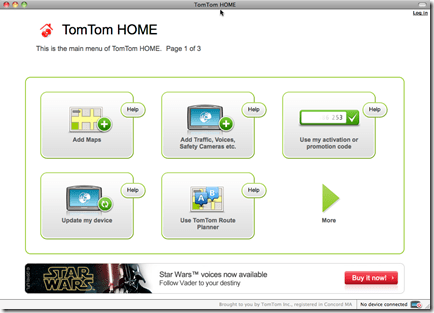
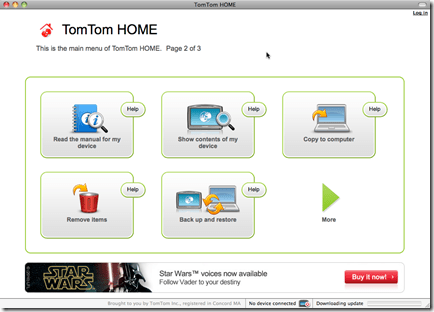
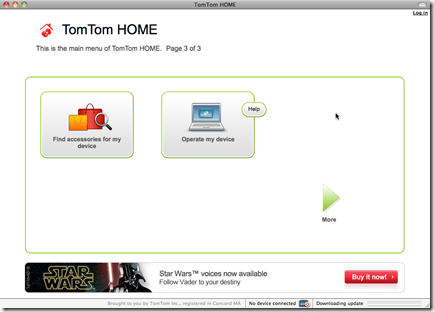
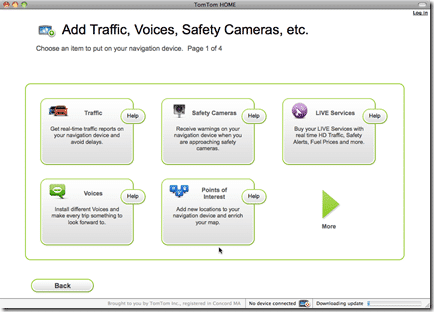
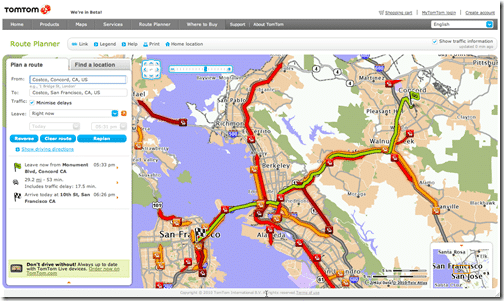
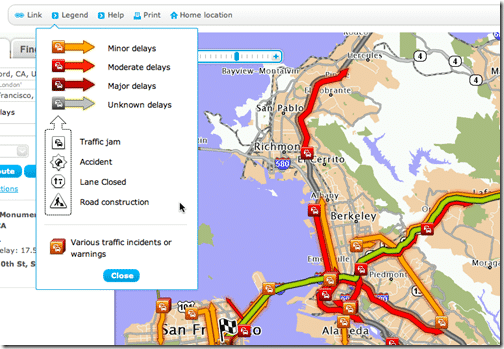
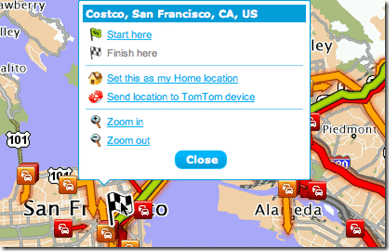
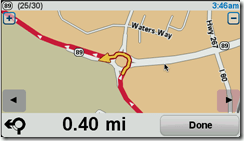
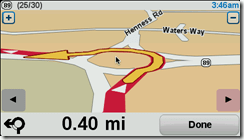
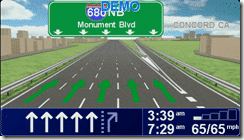
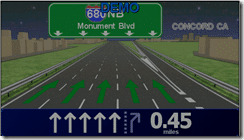
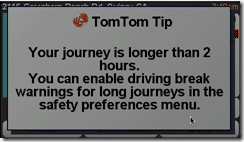

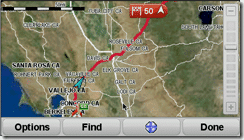
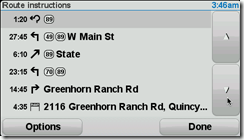
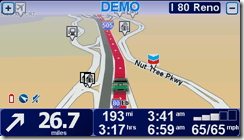


3 comments
Liana Lehua
Thanks for this info. I’ve recently been considering purchasing a GPS unit and really wanting Yoda to direct me. So, it has to be a TomTom when I do buy. You’ve helped me decide on a model with lifetime map and traffic updates. Would you, in hindsight, like the “Live” feature?
hightechdad
If you can get the lifetime traffic and maps version, I would definitely recommend it!
Liana Lehua
Thanks for this info. I’ve recently been considering purchasing a GPS unit and really wanting Yoda to direct me. So, it has to be a TomTom when I do buy. You’ve helped me decide on a model with lifetime map and traffic updates. Would you, in hindsight, like the “Live” feature?