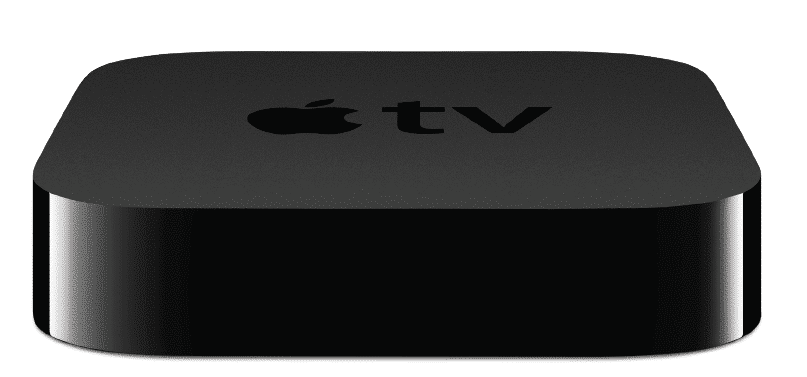I think that I understand Steve Jobs’ vision of a unified multimedia experience. Apple has been steadily forging ahead creating devices and operating systems that interconnect and work to create a rich, interactive environments. The Apple TV 2 is no different, making the big screen TV the convergence of many connected devices like computers running iTunes, the iPhone, the iPod Touch and the iPad. But obviously it goes beyond just networking devices together, it also provides a consolidations and focal point of media from various devices and sources. With the Apple TV as a centralized hub, you can stream media (music, videos and photos) not only from your personal devices within your home network, but Apple has also opened up a rich array of other media sources to choose from like movies, TV shows, podcasts, YouTube, and Netflix.
But let’s quickly take a look at the Apple TV as a device and then go into what it can do for your household a bit later. For starters, I was incredibly impressed with how small the Apple TV actually is. But it makes sense that it is that small actually, because it doesn’t have a Hard Drive to store any of the media. The thing about the Apple TV 2 is that is it a media STREAMING device. You don’t buy and download content, you rent and/or stream it from another location. Therefore, all that is needed is 1) a way to connect to those other sources and 2) a way to play it somewhere. Item #1 is handled via either a WiFi connection or a hard wired Ethernet line. And then the other ports (apart from the power supply) are for the video and sound coming from the Apple TV (HDMI and Optical Out). There is also a micro-USB connection for doing hard-wired firmware updates (or…er…uhhh…jailbreaking).
The device itself measures 0.9″ x 3.9″ x 3.9″ and weights 0.6 ounces. Let me say it again, this thing is SMALL which is one of the big plusses about it. You can stick it just about anywhere which is especially nice when using a WiFi connection (it supports 802.11 a/b/g/n). I decided to actually integrate it in with my audio system and am using a wired Ethernet connection (10/100 baseT) which means that my download and streaming speeds are pretty fast (remember that also depends on your Internet Service Provider and the plan that you have). Regardless, the Apple TV is small enough to place anywhere or easily can be integrated into a complete HiFi setup.
My understanding is, is that the Apple TV is extremely energy efficient. Sporting Apple’s new A4 chip, the built-in 6-watt power supply will not run up huge electrical bills. In fact, the Apple TV is designed to go into standby mode fairly quickly if it is not doing anything. It is, for example, much more energy efficient than any home gaming console like the Wii, Xbox 360 or Sony PlayStation 3. It is much more comparable (in many ways actually) to the Roku box (from size, functionality and energy efficiency).
So how does it work?
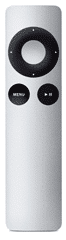
Just a could of quick tips to help out should you discover that your Apple TV remote is not responding to commands.
- Watch for the lights blinking on the front of the Apple TV when you press a button. The response can indicate if there is an issue or not (e.g., three blinks means that the Apple TV is receiving IR commands but that it isn’t paired with the remote)
- Press & Hold MENU and DOWN arrow – resets the Apple TV (you will see status lights blink rapidly)
- Press & Hold MENU only – brings you back to the Home screen
- Press & Hold MENU and RIGHT arrow – pairs the Apple TV and the remote that you have
- Worst case – you can restore your Apple TV by connecting a micro-USB cable to it and your computer running iTunes
Once you get the Apple TV paired with the remote, it is pretty much smooth sailing as the interface is just as friendly and intuitive as any other device. With something like this, probably the best way to demonstrate the functionality is through video so, here is a quick overview of some of the features that the Apple TV has:
Towards the end of the video, you see some reference to other devices that can be hooked into the Apple TV. In one of the demos, I showed how a movie could be wirelessly streamed from a computer in the other room to the Apple TV, all controlled via the Remote App running on either an iPad or an iPhone/iPod Touch. Having all of these devices integrated, sharing content and bolstered by a solid design factor makes for an immersive multimedia experience.
And this type of integration will only get better in the coming weeks when iOS 4.2 comes out for all devices and includes AirPlay. Airplay basically allows you to stream your movies or other content from your iOS device (like your iPhone or iPad) much the same way that you can do this from your computer currently. If you are watching a movie on your iPad and then want to continue watching it on your big screen in your living room, you just transfer the playback from your iPad to your Apple TV.
What about getting content?
There are a variety of ways to get content for your Apple TV:
- Rent – you can rent TV shows or Movies from the iTunes store
- Purchase – you can buy TV shows or Movies on your computer from iTunes and then stream them to your Apple TV
- Stream from local computer – any PC or Mac that has iTunes can instantly become a media server for your Apple TV, playing any content that you have available
- Apps like NetFlix or YouTube – Apple TV is based on the app-model like the iPhone. Currently you can stream video from YouTube and Netflix via applications that Apple has made available. In the future, as other partnerships are made, other “channels” (like Hulu Plus perhaps?) will be made available.
- IOS Device Stream – once AirPlay is available, users can stream content directly from their iPad, iPod or iPhone
Apple is betting that most people will want to Rent their content and that the DVD is pretty much dead. This is perhaps one of the primary reasons that you simply cannot purchase Apple hardware that supports BluRay. You may want to still “own” your music (via iTunes or Amazon purchases or simply ripping your music CD), your movies are most likely done on a rental basis. However if you want to “own” your own digital copy of a movie or TV show, you can still do that via iTunes (or simply purchase a DVD which frequently comes bundled with a digital version of the movie). But more likely you simply want to view your movie once and that is where the High Definition (HD) or Standard Definition (SD) rentals come into play. Assuming you can’t find the movie you want on NetFlix (and assuming you are a NetFlix streaming subscriber), you can go to Apple TV to rent a movie. The SD movie rentals start at $2.99 and HD movies at $3.99 and you have 30 days to start watching your movie. Do note that once you start the movie, you have 24 hours to complete it and you can watch it as many times as you want during that 24 hour period.
And what about TV shows? You can rent those as well, immediately and without ads for just 99 cents per episode. Like movies, you have 30 days to start watching, and 48 hours to watch it multiple times.
Also, once you start taking lots of photos or movies of your friends and family, I believe that you should be able to stream those directly from your iPhone to the Apple TV via AirPlay. This means that suddenly your TV becomes the focal point, yet again, for your media and Apple brings it all together from just about any source, provided you are using their software and/or hardware.
A convergence from all angles
As Steve Jobs pointed out in a recent Apple Press Event, it is all part of a cycle or a circle. In this case it was a cycle from the Mac to the iPhone to the iPad and back to the Mac (hence the name of the press event in October 2010 of “Back to the Mac”). However, what was interestingly missing from the graphic below is the Apple TV.
I would suggest that the graphic should look more like this:
While all of the other devices are interrelated and interconnected, it’s the Apple TV that acts to take the media from all of these devices and showcase and share it within a family focal point. Apple makes this convergence or union easier and elegant, without breaking your wallet (however, if you aren’t careful, they will make it up in video rental deals). Currently the Apple TV retails for $99 from Apple (with free shipping) and is currently on sale on Amazon for $97.99.
My only complaint is that there aren’t more applications available on the Apple TV. A real cable-killer would be having Hulu Plus or an HBO channel where you pay a small monthly fee and then stream that content. Once these types of application “channels” start showing up, the cable and satellite companies really have something to worry about.
All in all, the Apple TV is a great device to have in your central big-screen environment. With the streaming capabilities of NetFlix, YouTube, Video & TV Show rentals, content from your computer and soon AirPlay, you really can’t go wrong. And since the Apple TV is built on iOS, you know that Apple (or the underground jailbreaking community) will be providing other media sources to make it the main device you turn on when you sit down to watch media.
Disclosure Text : I have a material connection because I received a gift or sample of a product for consideration in preparing to write this content. I was/am not expected to return this item or gift after my review period. More information can be found in my About page as well as here.
HTD says: Give the gift of complete media convergence, packaged up nicely in a little black, shiny box, the Apple TV.
[amazonproduct=B001FA1NK0]