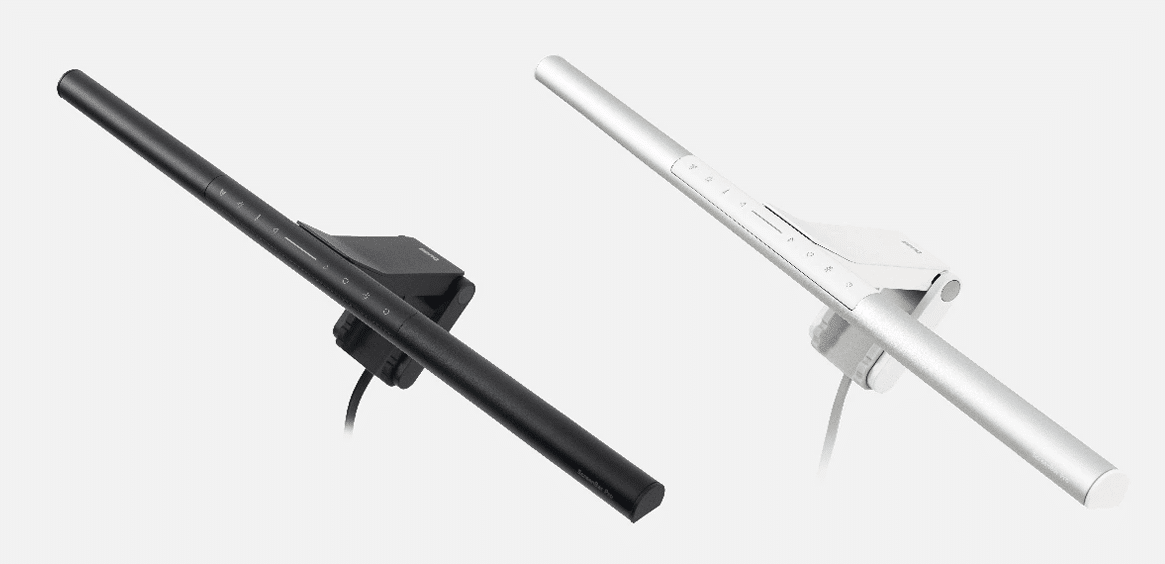Desktop lamps are so yesteryear. Well, maybe not. Sometimes, there is elegance and utilitarian simplicity to having a tabletop lamp for your study or work area. But frequently, tables and desks have monitors and other computer workstations and may not even have the size or configuration to allow a tabletop lamp to sit. This is where the unique design and function of the BenQ ScreenBar Pro comes into play. It offers multi-levels of brightness and color temperature – from warm to cool, bright to dim. (*Disclosure below.)
I’m not a stranger to the BenQ ScreenBar product line. I have reviewed several different ScreenBar versions, some with control wheels and others designed for laptops. Each version is different and offers a specific feature that differentiates it from others. The ScreenBar Pro is no different.

Let me dwell on the name briefly, as it describes the product well. The ScreenBar Pro is a long, narrow light that attaches to your monitor or screen. Because of this feature, it has zero footprint on your desk.
Table of Contents
Unboxing & feature walk-through video
Before I go into some of the details in writing, I wanted to provide some visibility into the BenQ ScreenBar Pro lighting solution—or, as I said in my video below, “shed some light” on it.
This 17-minute video (bring your own snacks and drinks) provides an overview of what the features are and shows what you get in the box.
A quick side note here: the entire video review was edited and produced using FlexClip.com. Use coupon code FLEXCLIP10 to get 10% off any plan.
Most of what is covered in this article is shown or talked about in the video review. However, I would like to highlight some key features I appreciate about the BenQ ScreenBar Pro.
Key features of the BenQ ScreenBar Pro
First, I think it is important to mention how BenQ has packaged this product in an eco-friendly way. There are literally no plastic packing materials in the box or holding the cables or LED lamp in place. Everything is either recyclable cardboard or some sort of biodegradable fabric.
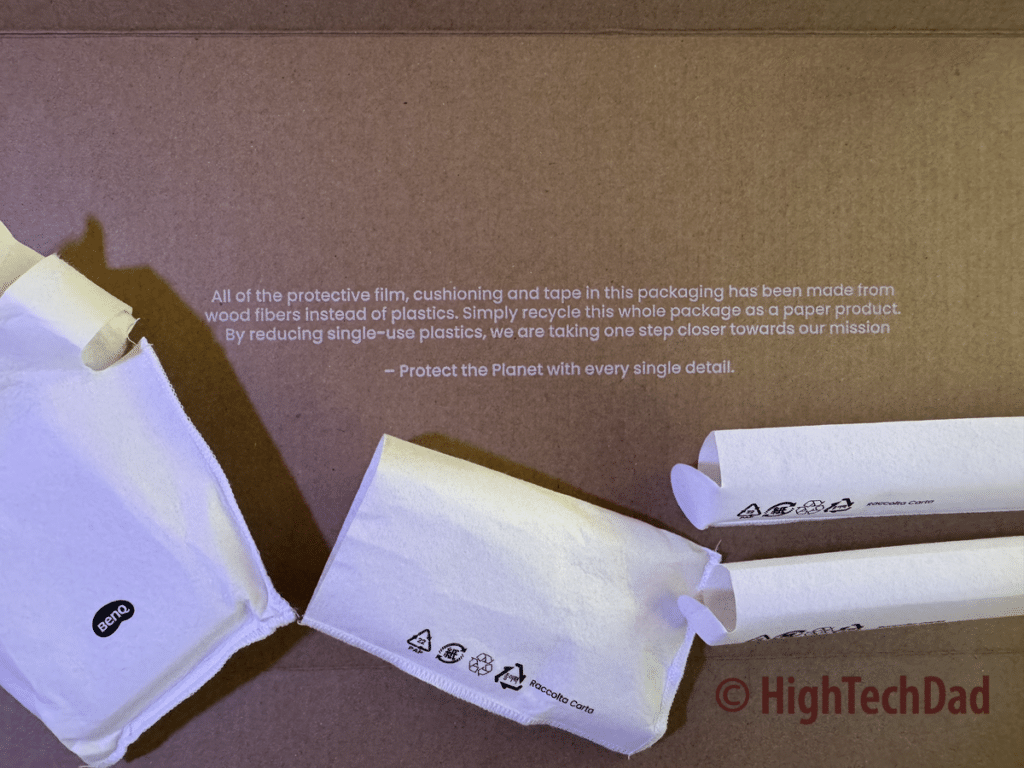
Printed in the box is the following statement:
All of the protective film, cushioning and tape in this packaging has been made from wood fibers instead of plastics. Simply recycle this whole package as a paper product. By reducing single-use plastics, we are taking one step closer towards our mission
Protect the Planet with every single detail.
Honestly, I wish that more companies would adhere to this type of focus on minimizing the packaging waste present with so many consumer electronics.

Let me highlight a few features that stood out to me. For starters and as I mentioned, this lamp takes up no space on your desk. There is an innovative hinge that softly yet securely clamps onto your monitor. Its design allows it to attach to thin, curved, or quite thick monitors alike. The parts of the hinge touching the monitor have soft rubber padding.

Easy to use, soft-touch buttons on the ScreenBar allow for easy control or adjustment. From right to left are the following buttons:
- Power – obviously, use this to turn the ScreenBar on or off.
- Automatic – this button will enable the light to be in automatic mode, selecting the proper lighting based on the ambient light detection. According to BenQ, using this setting helps reduce eye strain during extended use by providing the recommended working illuminance of 500 lx (as recommended by the American National Standards Institute (ANSI)).
- Favorite – you can store your favorite combination of brightness and color temperature; simply adjust the ScreenBar Pro to your desired setting and press and hold the heart button for three seconds to store your setting.
- Center light gauge with adjustment buttons – in the center of the ScreenBar Pro is a slim light that will indicate the setting either for brightness or color temperature. On either side are buttons to adjust the brightness or color temp.
- Temperature – this icon looks like a thermometer and adjusts the color temperature from warm (2,700K) to cool (6,500K). Warm temperatures are suitable for relaxing mood settings, and cool temperature settings are supposed to help you focus. The ScreenBar has eight different levels of color temperature available.
- Brightness – you can adjust how dim or bright you want the light coming from the ScreenBar Pro to be using this button. There are 16 levels of brightness available.
- Automatic Presence Detection – this button turns on the auto on/off functionality. If no motion is detected in front of the ScreenBar Pro (approximately 2 feet in front), it will automatically shut off after 5 minutes and turn back on once motion is detected again.
As you can see, much of the functionality of the BenQ ScreenBar Pro is tied to the soft-touch buttons.
However, there are a few more things to mention.
The ScreenBar Pro is powered by a USB-C connection. It does come with a USB-C wall plug, but you can plug the non-detachable cable directly into your computer. Note that you need to be sure there is enough power going to the LED light; otherwise, you won’t have as many brightness levels. The power specs are 5V / 1.7A / 8.5W max.
What’s nice about the BenQ ScreenBar Pro that doesn’t come across in my video review is how the light and illumination come from the LED lamp. It is downward-facing, so you are directly illuminating your desk, your computer, or your notes. It can easily be used at night without casting light on others in the room, only focusing on your direct work environment. At full intensity, the ScreenBar Pro cases 1000 lux on the direct area in front of you, gradually tapering off to the areas on the side.
Regarding the innovative hinge that attaches to your monitor, if you have a forward-facing camera built into the bezel of the monitor’s frame, the front part of the clamp is low-profile enough not to block that camera. You can purchase an optional accessory to attach a webcam to the top (I don’t have that accessory, so I cannot comment on how it works).
Below, you can see the dimensions of the ScreenBar Pro. I encourage you to measure your monitor before purchase carefully, but the innovative hinge should accommodate most monitors.
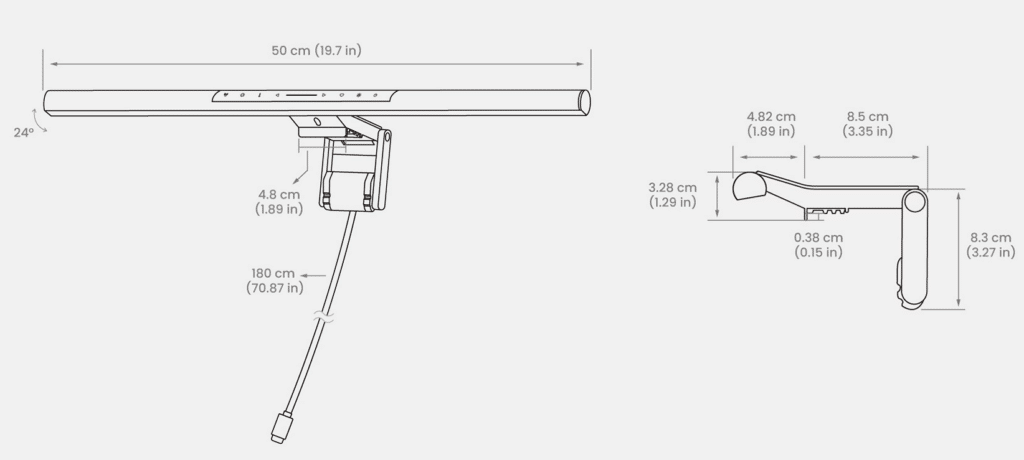
The ScreenBar Pro comes in two colors: “elegant black” (which is the one I have) and “vibrant silver.” Even mounted to your monitor, it is non-assuming and low-profile.
Pricing and final thoughts on the BenQ ScreenBar Pro
It’s important to note that many less-expensive (or cheaper) options are available that are similar to the BenQ ScreenBar Pro. But you must also consider the history of those “knockoffs” or copycat products. BenQ has been doing lighting for many, many years. As I have mentioned, I have tested, reviewed, and currently use many of their previous models without any type of issue.

The BenQ ScreenBar Pro retails for $139 on the BenQ site. It is also available on Amazon currently for $139 as well.
So yes, while you can get other LED lighting solutions for probably a bit less money, you need to really be sure that “cheap” doesn’t apply to the actual construction of the LED light.
Shop on HighTechDad.com
The product shown below (and related products that have been reviewed on HighTechDad) is available within the HighTechDad Shop. This review has all of the details about this particular product, and you can order it directly by clicking on the Buy button or clicking on the image/title to view more. Be sure to review other products available in the HighTechDad Shop.
-
 BenQ ScreenBar Pro LED Lamp$139.00
BenQ ScreenBar Pro LED Lamp$139.00
Getting the proper lighting for your work environment can be tricky. However, using something like the ScreenBar Pro from BenQ does seem to be a lot easier. It is easy to attach to your monitor—it literally takes just a few seconds. Adjusting the brightness and color temperature is equally as easy and straightforward. And the two “automatic” features of the auto-dimming and the auto-shut off and turn on make you quickly forget that you are using this LED light – that is, until you don’t have the light on, and then you do notice it.
Disclosure: I have a material connection because I received a sample of a product for consideration in preparing to review the product and write this content. I was/am not expected to return this item after my review period. All opinions within this article are my own and are typically not subject to editorial review from any 3rd party. Also, some of the links in the post above may be “affiliate” or “advertising” links. These may be automatically created or placed by me manually. This means if you click on the link and purchase the item (sometimes but not necessarily the product or service being reviewed), I will receive a small affiliate or advertising commission. More information can be found on my About page.
HTD says: Once again, BenQ has a winning LED desktop lighting solution with their ScreenBar Pro. This elegant yet low-profile lighting solution provides the perfect lighting day or night, and it is configurable to your liking.
HighTechDad Ratings
-
Ease-of-Use
-
Family-Friendly
-
Price Point
-
Features
Summary
Once again, BenQ has a winning LED desktop lighting solution with their ScreenBar Pro. This elegant yet low-profile lighting solution provides the perfect lighting day or night, and it is configurable to your liking. The setup is incredibly easy – just plug in the attached power cord and turn it on. Then you can use the automatic light detection or personally choose the color temperature and brightness.
Pros
- Quick setup
- Easy to use
- Great lighting and easy to adjust
Cons
- Only cool & warm color temperature adjustments – no color wheel type of colors