Yesterday I wrote a post “How To Re-Download Mac OS X Lion & Create a Bootable Install DVD” and it seems to be helping a lot of people out there. So, sometimes it is even more helpful to create a video that explains the process, so I quickly put one together. Also, a few users were wondering how to create a bootable USB Thumb Drive with the same installer so I have added those steps to this post.
Note: if you are looking for instructions for Mac OS X 10.8 – Mountain Lion – please see this post.
First, be sure that you read through the first post so that you understand the steps.
Video Walk-Through
The video below, which is also available on YouTube, shows 3 items:
- How to re-download Mac OS X Lion
- How to burn a bootable Install DVD with Lion
- How to create a bootable Install USB Thumb Drive with Lion
Sorry for the blurry quality.
[iframe_loader width=”560″ height=”349″ src=”http://www.youtube.com/embed/RERQE0PAm9I?rel=0″ frameborder=”0″ allowfullscreen ]
How to Create a Bootable USB Thumb Drive
The steps are very similar to burning a bootable DVD. BE SURE that you have a large enough USB Thumb Drive (the one shown in the video and the example below was NOT large enough at 4 GB).
- Download the Lion installer from the App Store (see the steps on my previous post)
- Move the Installer out of the Applications folder (e.g., to your Desktop)

- Right-click on the Installer and select “Show Package Contents”

- Within the package, go to the “SharedSupport” folder

- Copy the “InstallESD.dmg” file to your Desktop

- Launch Disk Utility
- Insert your USB Thumb Drive (you can format it if you want)

- Click “Restore”

- Choose the “InstallESD.dmg” image

- Drag the partition on the USB drive from the left onto the Destination field and click RESTORE.

That’s it! Unfortunately, I did NOT have a large enough USB Thumb Drive (mine was only 4 GBs). So be sure you have a large enough thumb drive for this (perhaps 6GB).
Be sure to share this and my previous post with others!
HTD says: I’m really enjoying Lion! How about you?
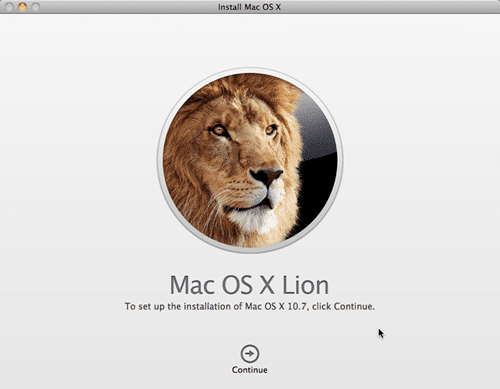
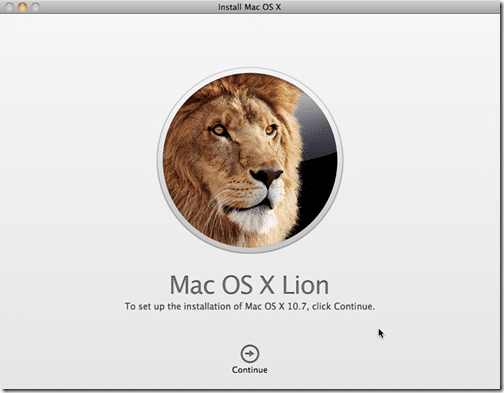
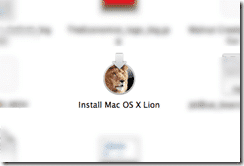
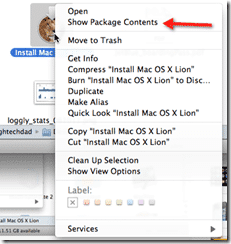
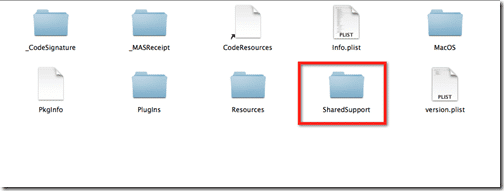
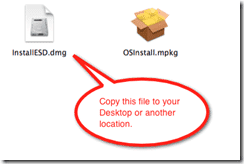
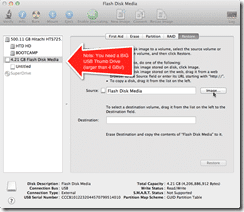
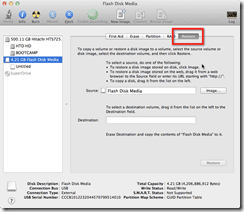
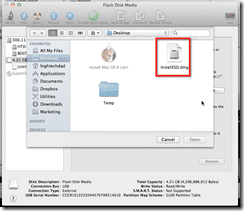
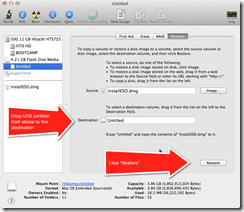


5 comments
Jenn
Has apple stopped allowing this? I just downloaded the “rather large” file, but cannot seem to move it from the applications folder to my desktop?!
hightechdad
You need to “show the package contents” and then drag THAT particular installer file out of the main installer.
Sandy Personette
Worked like a charm. Thanks for the video.
Jeff Borg
I’ve tried this like 5 times but no matter what, my MacBook won’t detect my USB key.
What am I doing wrong?
sheep.
@jeff Borg.
6. Launch Disk Utility7. Insert your USB Thumb Drive (you can format it if you want)=Erase usb thumb drive first. Hope it helps you? sheep.