Here is another great (and fun) feature that is buried deep within iOS 5 for the iPhone and iPad. And, when I showed this to my daughters, they were SO excited about it!
We all love emoticons or “smileys” as many people call them. Well, now you can actually activate an “international” keyboard that contains literally a hundred different graphical icons.
Many people know of these picture characters as “Emoji” coming from a Japanese term for picture graphics or emoticons used in electronic messages or webpages. For some time, you have been able to install iOS apps that give you emojis for use in your messages and texts, but now, Apple has built in the Emoji character set as an international keyboard which is accessible from any editing screen.
To activate the Emoji keyboard, simply go into Settings > General > International > Keyboards and click on Add New Keyboard…
That’s all there is to it! Then, when you are editing text, your keyboard screen will look slightly different. Look for the globe icon in the lower left corner.
If you have multiple international keyboards, you can click the globe button to cycle through them, or click and hold to select one quickly.
There are many different “tabs” that contain distinct Emoji graphics for you to use in your messaging. My kids were, like I said, so excited to have this, but I’m dreading the types of messages I will now start getting. Texting was cryptic enough…now it will by HIEROGLYPHICS!
HTD says: Digging through all of the iOS 5 goodies is fun. What have you found?


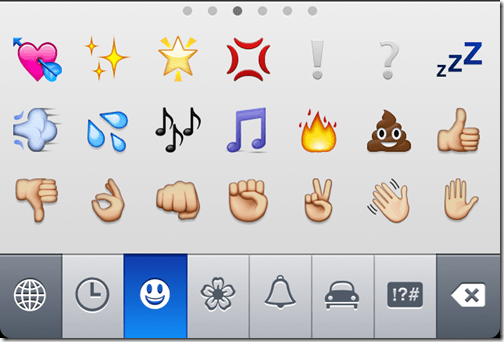
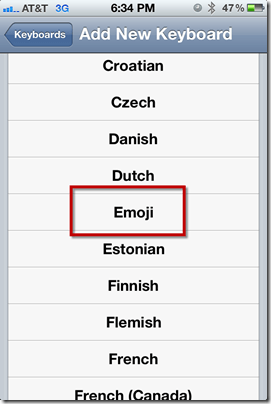

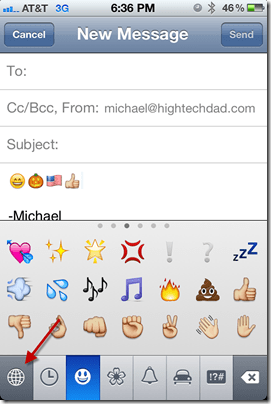


1 comment
Akshay Dhavale
Is there any way from which we can create such type of keyboard?