Every since I had to restore my iPhone 4 from a backup, I have been having a pesky error message popping up each and every time I would sync my iPhone with iTunes on my Mac. It cryptically said “The iPhone [insert your iPhone name here] cannot be synced. The required file cannot be found.” Nothing more. No error message to search for. Nada. A quick Google search on that error, however, produced some good results, and, in the end, fixed my issue, so I figured I would share and prevent future head-pounding-on-the-desks from others.
The fix is incredibly easy. Essentially, your Photo Cache may have become corrupted and you simply need to delete it.
Here are the steps (for the Mac – I’m not sure if this issue exists for Windows users):
- Close iPhoto on your Mac.
- In the Finder, go to your HOME folder.
- Open the PICTURES folder.
- Navigate to the file called “iPhoto Library“:

- Right-click on that file and choose “Show Package Contents“:

- Within the Package Contents folder, find and right-click on the file called “iPod Photo Cache” and select “Move to Trash“:

- Empty your Trash.
- Close the Package Contents folder.
- Re-sync your iPhone.
The entire process takes about a minute or two and should resolve the error. If you still have it, there may be another issue going on and you may have to uninstall iTunes and reinstall it. Or, worst-case, you may have to reformat and restore your iPhone…but try the easy stuff first!
The fix is easy, but PLEASE let me know if it worked for you!
HTD says: Always happy to be of service to the tech community! They helped me and I’m spreading the love.
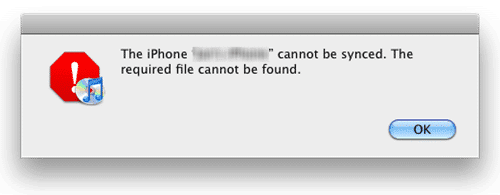
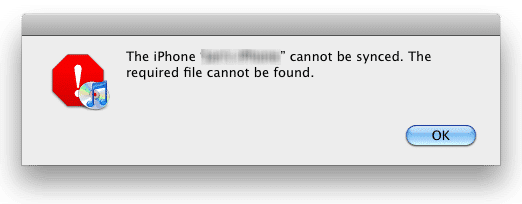

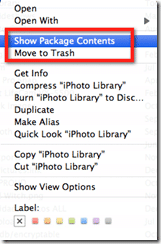



48 comments
Teto85
Works like a charm. Thanks.
Pedro
Thanks you!
Sojoj
thanks! it worked for my iPod. :)
ConnieC
Thanks! Quick and easy fix!
me2
Worked thanks!
moodswings
Thank you! it worked for me.
Nk
Worked for me thank you!
RJB
Thank you, thank you, thank you! You are awesome! This fixed my iTouch, and I can’t thank you enough!
Gregg Alex
Worked for me. Thx!
groundhog
Beautiful fix. I had too many photos in my ipod and couldn’t sync because of all the photos. Thanks a million.
helpmeeee
didnt work. dont know what to do now !
tom marcotte
Thank you so much, it worked perfectly! Million thanks!
Iainybee
Well done. Even the Apple site got thsi one wrong (or shall we say not specific enough). There is also a photo cache in the Pictures folder itself, wrong one. Many thanks.
John Bunce
GREAT HELP WORKED FIRST TIME, THANKS
pinstripedpinner
does anyone have the steps to do this on windows 7? Please, theres gotta be a way to do it on windows OS. links/?help?? thanks
Dacphotography
Thank you, this just happened to me and not wanting to pay apple for service I went researching and found this post, awesome, all fixed! I appreciate people like you so much!
dgrace
omg thankyou
Dizzy Dolly
Thank You!! =))
Lisaebabb
How do you fix the problem if you don’t have a mac?
Devon
wow had this problem for oh most a year lol thanks
Jacque
Yes Yes Yes!!! After trying this over and over, frustrated that it wasn’t working for me, I decided to disconnect my iTouch and close iTunes after the cache was trashed. I opened iTunes again and checked to see that the cache was indeed deleted, and then I reconnected the iTouch to the USB, and synched one more time… it worked! Thank you so much for kindly sharing this information to benefit me and all of us!
Christopher Williams
this worked for my iPhone3G! thanks soooooooo much! Christopher, all the way in the Caribbean
Kimerly M.
Brilliant. Worked on my iPod touch which has been doing really odd things when I try to select certain events or albums to sync. Why can’t Apple cut straight to the chase instead of telling us to restore which would involve having to reinstall purchased apps or worse yet, repurchase them.
Thanks so much.
me
It works on windows if you go into pictures, delete ipod photo cache, clear recycling bin and then sync again
Maddyfast
having this exact problem but I have windows :O someone please help??
Martin Oglesby
Thanks for the advice – worked for me.
I suspected it involved photo files as I recently deleted all mine from the iPod (and blocked auto syncing) as I found they were running down the battery alarmingly quickly when being viewed.
Regards, M
Kristiyan Atanasov
Thank you,now my phone is perfect..))))))
Dave_FTW
I knew it had something to do with this, because when I was syncing my iPod, my laptop randomly restarted, and obviously there was an error with it. I suspected it was the pictures because when I was going through them in my iPod, they wouldn’t show up, only the ones taken with the iPod camera. THANKS A LOT MAN!
Dave_FTW
on second thought, did not work, just finished re-syncing my iPod… and the same message appears: “The iPod XXXXXX cannot be synced. The required file cannot be synced”. Darn it…. gonna mess around to see what was it
Cmcgimsey
Worked perfect for me! Thanks so much for taking the time to post.
ferny500
Thankyou! worked for me, I appreciate you posting this.
Jill Billiau
Thank you! This worked for our iPhone 3 that we gave to the kids.
juan
It worked! I had read other reviews that did not include the step of show package contents. THANK YOU FOR BEING CLEAR on the instructions!!
hightechdad
Glad that it worked for you and you’re welcome!
Brittany
You are amazing!! Worked perfectly!
IMGdskd
THANK YOU< THANK YOU< THANK YOU…it worked like a charm! I will recommend you to all my friends who have IPhones! YOU ROCK!
hightechdad
Glad that it worked! And thanks for the comment.
Robert Berk
Brilliant!
Mandiebelfast
Worked YEY! Bin searching for hours for a fix! So pleased, thank you!
Frans Van Schie
works good as gold thanks
Wiviotts
but what if the error comes back after a few days or if you upload new pictures?
hightechdad
I believe that you can just do that fix again.
hightechdad
I believe that you can just do that fix again.
Sfougarisb
Thank you! works for aperture too. I spend a day trying to get to the bottom of this and i was loosing faith. Great tip.
Nbrown1
Thank You HTD! Once I trashed the “iPod Photo cache” I finally could load my photo folders into my new iPad2.
hightechdad
GREAT! Glad to hear that the fix worked for you! It was pretty
frustrating and I’m amazed how quickly you can actually fix it.
Jonathon
Hey, Thanks for your post. This has been bugging for ages. BTW it worked for Aperture too.
Cheers,
Cory
I’m a couple years late to the thread, but it just worked great for me. Thanks!