There is nothing more annoying than getting repeated email error messages in your email client from an email server. Sometimes this can be caused by issues with the server, or perhaps the connection, or because some configuration has changed or simply because you have not set up your email properly. Recently in my Postbox app (which is based on the OpenSource Thunderbird project), I started getting repeated login errors coming from my Apple Me.com account, specifically “Login to server imap.mail.me.com failed.” But with a little bit of research, I was able to find a solution.
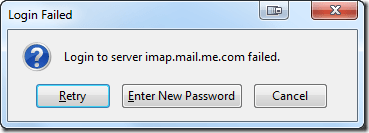
Does that warning look familiar? If so, read on for the solution.
iCloud Email Server Information (from Apple)
If you configured your email account (and this could be true for other email clients but I have only tested this with Postbox), you may have some old configurations that need to be changed. You probably set up your Mac.com/MobileMe/iCloud email settings using this Apple Support Document which states the following for setup:
Server information
IMAP (Incoming Mail Server) information:
- Server name: imap.mail.me.com
- SSL Required: Yes
- Port: 993
- Username: [email protected] (use your @me.com address from your iCloud account)
- Password: Your iCloud password
SMTP (outgoing mail server) information:
- Server name: smtp.mail.me.com
- SSL Required: Yes
- Port: 587
- SMTP Authentication Required: Yes
- Username: [email protected] (use your @me.com address from your iCloud account)
- Password: Your iCloud password
Note: If you receive errors using SSL, try using TLS instead. SSL is required for both IMAP and SMTP connection with iCloud. POP is not supported by iCloud.
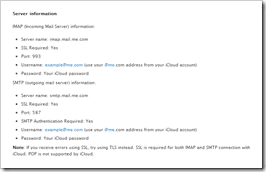
This is what the configuration looked like in my Postbox setup (based on Apple’s recommendations):
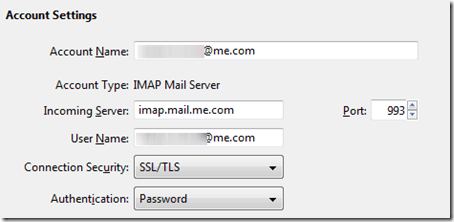
This setup MIGHT NOT work with Thunderbird/Postbox (again, I haven’t tested this with other email clients but if you have issue, you might want to test out the “fix” below).
Corrected iCloud Server Information for Postbox/Thunderbird
After a little bit of research and some trial and error, I was able to successfully change my iCloud email configuration to get it to work. Here is the proper (working) configuration for use with Postbox/Thunderbird:
Server information
IMAP (Incoming Mail Server) information:
- Server name: imap.mail.me.com
- SSL Required: Yes
- Port: 993
- Username: example@me.com (use your @me.com address from your iCloud account – take just the username from your @me.com address)
- Password: Your iCloud password
SMTP (outgoing mail server) information:
- Server name: smtp.mail.me.com
- SSL Required: Yes
- Port: 587
- SMTP Authentication Required: Yes
- Username: example@me.com (use your @me.com address from your iCloud account – take just the username from your @me.com address)
- Password: Your iCloud password
Save that configuration and test it out. This is how it looks in my Postbox configuration:
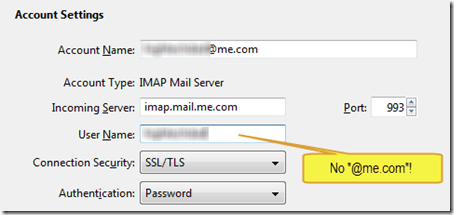
And this is how it looks in the SMTP settings:
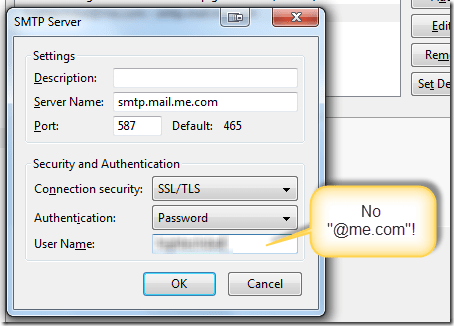
Note: you can potentially try the other Authentication option of “STARTTLS” if the “SSL/TLS” doesn’t work
Also remember, MobileMe (or Me.com) and Mac.com are now officially called iCloud so if you have a MobileMe email address like [email protected] or a Mac.com address like [email protected], it is now (also) [email protected].
Just removing the “@me.com” from the User Name seems to make that silly error (“Login to server imap.mail.me.com failed”) message go away. Give it a test and let me know if it worked for you. If it does work, let me know what email client it worked on.
HTD says: Don’t you hate these tiny little configuration changes?


11 comments
Wolf
Thanks a million for this page!
My problem was the app-specific password too.
I thought that my 10-years old password wasn’t safe enough anymore and made it more secure.
I wonder why Postbox had continued to work without one for so long.
Apple really needs to document such quirks much better and post helpful a cautionary hint wherever the user is faced with the potential of unexpected complications.
René Metaal
Hi all,
For me this did not work, but I seem to have a different issue.
I use Thunderbird Mail as my E-Mail client, instead of the default Apple Mail.
For this, I need a separate “third party App” password. This must be generated on the site to manage your Apple ID stuff.
https://appleid.apple.com/account/manage
What helped was.
Generate a new password for my App I named “Thunderbird”
This means that each time you change your apple id password, you must also change your app password(s).
Darian Harder
well I get this prompt all the time. I end up having to delete the account and start over. Only, this time Thunderbird won’t let me start over. I keep getting the following error attached. But I know it’s correct because when I log into webmail it works properly. Ideas?https://uploads.disquscdn.com/images/293d9719596fb177249c4c08f33838f1c1265c6d24a0b28f9c06b85fbb48a4f0.jpg
never.man
Totally worked for me too! Fantastic! I was pulling my hair out trying to figure this out after I had to reinstall macOS and a Time Machine back up, and Thunderbird wouldn’t connect. I did everything, removed the plist, changed AppleID password, rebuilt the account a few times in Thunderbird. Thank you!
hightechdad
Do you have 2-factor authentication turned on? If so, you need to generate an application-specific password (I ran into this issue with gmail and my site). This is the latest settings from Apple: https://support.apple.com/en-us/HT202304
JCKE
Hey, not original commenter but I just wanted to let you know this worked! It was a massive pain in the ass trying to go through all the possible problems but the 2-factor authentication was the root of the problem. For others wondering how to get around that, steps can be found here: https://support.apple.com/en-ca/HT204397
Joanne
I have totally forgotten my password for a me.com account.How do I reset the password?
hightechdad
If you go to me.com (which translates to iCloud.com), down at the bottom of the login page, you will see a “Forgot ID or password?” link. Use that. me.com and iCloud.com are the same.
Grateful postbox user
Thank you!
Erik
Thx a lot, you saved my day
ITSME
THANK YOU