There is nothing better than upgrading your computer to the latest and greatest operating system. Windows 10 is quite a nice refresh to PCs running Windows 7 or 8 and so when Microsoft announced the free upgrade, I quickly upgraded all of the PCs in my household. The upgrade process went relatively well. I did have to force some upgrades to happen ahead of cycle and do a manual install of Windows 10, but that’s another story. And everything seemed to be working great…until my wife couldn’t access the shared family calendar we had set up in iCloud and in Outlook 2013. Suddenly, kids were missing appointments, outings were being forgotten about, and life as we knew it became completely chaotic.
Well, I’m exaggerating a bit. She was definitely frustrated. When she tried to access the shared iCloud calendar within Microsoft Outlook 2013, she received the following error:
“The set of folders cannot be opened. The information store could not be opened.”
Cryptic, right?
It turns out, it is quite easy to fix the “Information store cannot be opened” error as it relates to iCloud and Outlook 2013 calendars (and contacts and tasks for that matter). And, for some reason, it was caused by the upgrade to Windows 10.
How to fix “information store cannot be opened” on Outlook, Windows 10 & iCloud
This fix will probably take you just a few minutes.
- Exit out of Outlook 2013.
-
Sign out of iCloud within the iCloud app.

- Open iCloud app. The easiest way to find and open it is to press the Windows key and when the Start Menu (yay, it’s back!) shows up, type in “iCloud” and it will show as an App.
-
Fully uninstall iCloud app. To uninstall an app, go to the Start Menu, select Settings, then type “uninstall” and select the “Add or Remove Programs.”

From there, put “iCloud” in the search box. Once you see the iCloud app, uninstall it.
- Download latest iCloud app for Windows: http://www.apple.com/icloud/setup/pc.html
- Install iCloud app.
- Reboot. You will most likely be prompted to reboot.
- Merge (or not) iCloud Outlook items. Here you can merge local calendar, tasks and/or contacts that are in your Outlook with iCloud, making it available wherever else you are using iCloud. Remember, you contacts/tasks/calendar items will now be in iCloud.
- Open Outlook and re-enable the iCloud Calendars.
That should be it. Hopefully, when you check off the iCloud Calendars you want to show, you won’t see the “information store cannot be opened” error within Outlook 2013 and Windows 10. It worked on my wife’s computer.
With calendar syncing working again, a state of calm has settled over our household…at least until we become triple-booked on something.
HTD says: Please leave a comment to let me and others know that this iCloud, Windows 10 and Outlook 2013 error has been resolved.
[rps-paypal]
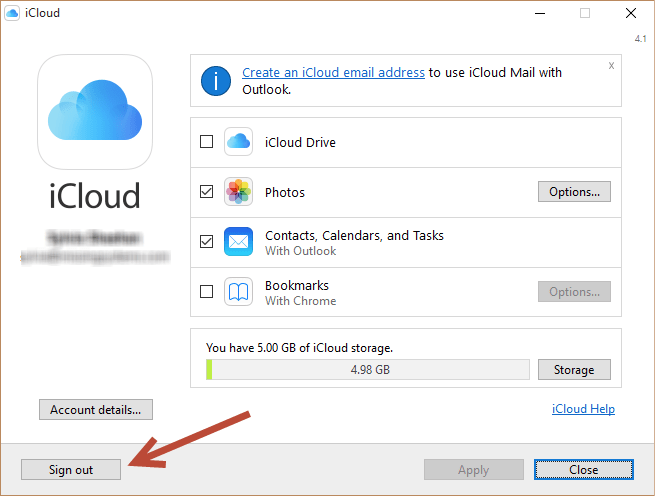
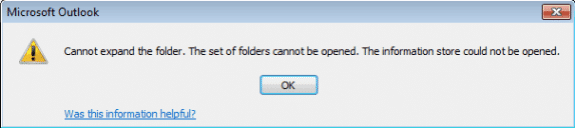
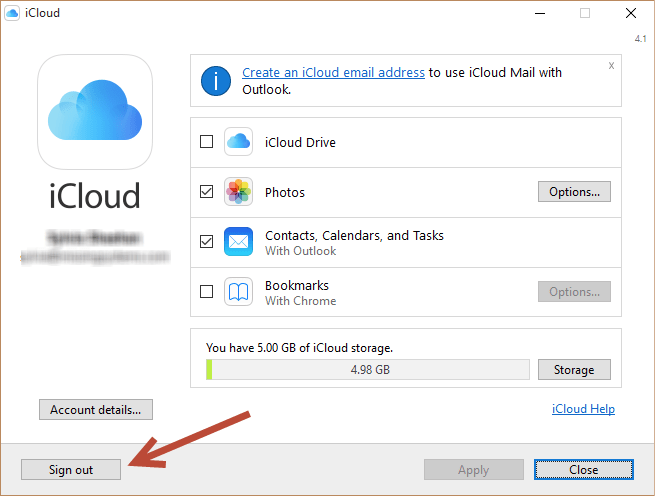
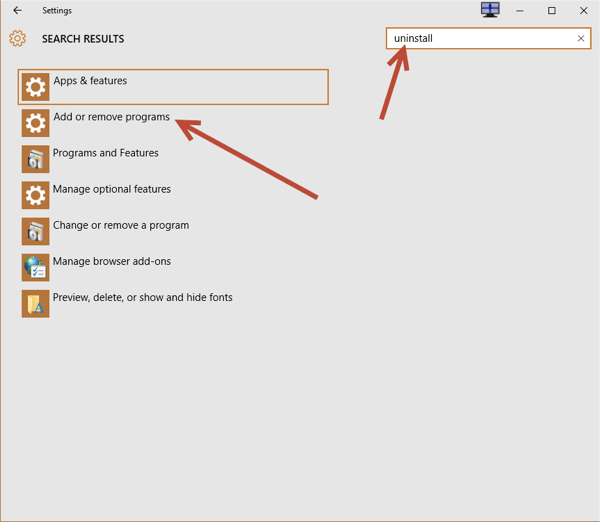
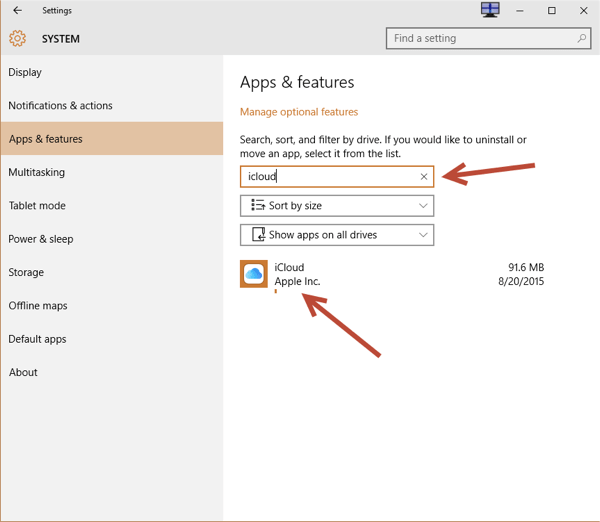
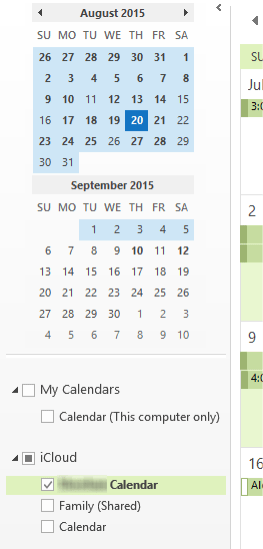


53 comments
KurtZ
Thanks! Worked great.
Gary Woods
Your recommendation was excellent! I deleted and reinstalled iCloud and the error message (the set of folders cannot be opened…) disappeared and my contacts and calendar reappeared. Stellar!
Michael Sheehan
Great to know and thanks for validating, Gary!
Tom
Thanks for this well written, helpful article, and I was able to resolve this issue.
JessicaSwiftEldridge
I’m a little nervous to uninstall the iCloud app because I’m unclear about what, if anything, I will lose. But I can’t access my calendar through Outlook and Outlook will also not search my inbox like it’s supposed to. (I get “no results) when I search for even the simplest thing.)
Will this process make me lose anything?
hightechdad
Ideally, you shouldn’t lose anything assuming iCloud has been backing up to its cloud. That is sort of the point of the integration. When you reinstall, it “should” pull everything back down from the cloud. Have you tried logging out and logging back in (after a reboot)? Good luck!
Andy
Many thanks, it all stopped working after the recent Windows 10 Creator update, your tips above worked a treat
Ronald M Mullins
Win 10 demand that I update my PC. When the update completed on iCloud calendar in Outlook. Thanks for this post.
gahockeymom
You’ve saved my day! It worked exactly as you described. (Using Office 2007)
Alex Suero
Hello High TechDad. Ran into this problem with my boss’ laptop running Win 10 and Office 2010. Followed your instructions and it worked beautifully. Thanks a million for posting the problem/solution. I’m sure it will help many people as these updates from Microsoft become more numerous and mess more programs up. Everyone is happy now. Great job.
https://uploads.disquscdn.com/images/9dc340fa8eb634387229e68086ad1577eb654240032504b347da7aee25079891.jpg
thanks again
Jason W. Gordon
Perfect! What an easy solution… thank you.
hightechdad
Glad that it worked @jasonwgordon:disqus!
Dancer Gal
Thanks “Dad”! I just updated to latest Windows 10 and had that error on my Outlook 2010. Tried signing in/out of iCloud app and that didn’t work. The uninstall/reinstall did the trick. There have been times when the Calendars and Contacts have shown but didn’t refresh/sync with my iPhone even when hitting the Refresh button on Outlook. I figured it was a glitch with Microsoft or Apple and just gritted my teeth and hope I don’t miss an appointment until it sorted itself out. Should I try the uninstall/reinstall or sign out/in of iCloud App if it happens again or is there another explanation? Thanks so much for saving so many people the funny farm!
hightechdad
Hi @dancer_gal:disqus, yes, if it happens again, I would probably follow the same process you did when you recently fixed it. Thanks for the feedback!
Brian Clue
This happened to me with the Win 10 Creator’s Update (vs 1704). I logged out of iCloud and decided to just try resigning back in and this solved my problem. For me (maybe others too), I was signed in to iCloud for a long time and I think I changed my iCloud password along the way. It may have been that the Win 10 update logged everything out and I got the failure when it attempted to relog in with the older password. Probably beside the point, but just try signing out and then back in and perhaps save some time to uninstall and reinstall iCloud. Thank you for posting this as it got me on the correct path to resolve.
bret hammell
The logging in and logging out of iCloud worked for me also. Thanks!
hightechdad
Hi @brian_clue:disqus, thanks for following up with your scenario. I’m sure others may encounter something similar.
LJ
Thank you, this also worked for me. On another note, my photos on iCloud continuously duplicate. I have as many as 10-12 of many photos and I don’t know what setting is on that it continues to do so. Once in a while I delete some but they come back. Do you have any suggestions?
LJ
hightechdad
Hi LJ, glad that it worked. Regarding your duplicate photos, it’s hard to know without understanding your environment. It could be that it is syncing from another device, or perhaps it is uploading over cellular and not completing and trying again. Sorry, but it’s hard to tell.
aagons
Thank you so much! Looked for this in so many places, found ONLY HERE! You are awesome!
Is there anyway possible to make Outlook to use everything (Tasks and Notes) from iCloud instead of still storing in “This Computer”?
hightechdad
Glad that it worked! I believe that in order to sync, it still needs a local file to store and then sync but I do think you can sync Tasks and Notes as well to iCloud. (I work mainly on a Mac – sorry.)
Tom Mulcahy
Thank you. Reloaded iCloud for Windows as you suggested, and resolved several issues: Outlook info was not in cloud before and after reload now all in cloud and can now read contact, calendar, task folders in Outlook window.
hightechdad
Glad that it worked!
Lisa
Thank you! This worked like a charm for Outlook 2016 also. I appreciate your help!
Cat Powers
Thank you so much! You’re step by step instructions were simple, clear, concise and more importantly, fixed the problem! I can now access all of my calendars and the world as I know it will not come to a screeching halt!
hightechdad
Thanks for the reply and I’m glad that it worked for you!
Dolores Gandall
Thank you! Your steps were easy to follow. I’ve been without my calendar and contacts on my computer for months. I had printed out some other instructions, but was intimidated by the seemingly complexity of it all. I feel so complete, knowing my contacts are all back safe and sound.
Julian Heaton
Cannot tell you how grateful I am for this wisdom. Truly the internet is full of despairing non-techies wondering just why the various companies cannot join up the dots for us. This was brilliant. And, of course, entirely unnecessary. But still brilliant
Archit1
Sorry I am so low tech but I feel like you left me hanging. Last step “re-enable Icloud calendars” How do you do that?
hightechdad
Once you open up Outlook and go to the calendar tabs, you should see all of the available calendars which should, if everything worked properly, the iCloud calendars.
Archit1
Ok. Thanks for the quick response. I guess everything didn’t work properly. I live in a tech twist vertex where things don’t usually work correctly. I often leave tech people baffled, with them just shaking their heads unable to explain why things don’t work.
Tom Maloney
Thanks for your post. This was exactly my problem. I have been using iCloud for a year and a half, since I switched phones from Blackberry to iPhone 5 and wanted to sync Calendars and Contacts from the phone to MS Outlook. All of a sudden, it stopped working. I probably would never have associated this change to the free Windows 2010 upgrade which I made. All is well now. Thank you so much and keep up the good work.
Tom Maloney
[email protected]
hightechdad
Great that it worked, Tom, and thanks for the comment!
Doghouse Custom Creations
Shorter steps:
Shut down outlook
Open Icloud program
uncheck synch mail and calendar with outlook. (It will be re-checked but only with mail)
You should now see a sync contacts, calendar, tasks and notes with outlook in blue at the top of the Icloud window.
Click on that and it will re-configure your settings. When complete you are done.
No need to uninstall
ElderGunner
Thanks so much. I was having this problem with Outlook 2016 and your tip did the trick to fix it.
Terry Terry
Bless you sir. This is exactly what I needed to find.
Kerrie Logan Hollihan
good stuff….I’ve had to do this twice in the past few months and here I can find that necessary walk-through.
hightechdad
Glad that it worked for you!
Carolyn Halliburton
Wow. I’m so happy I could cry. I’ve been trying to get my contacts into outlook for over a week. You’re the best!
Kristy McCarthy Weight
Thank you! I had lost access to my contacts and calendar, but I followed these steps and now there they are. This happened after a Windows 10 update a couple days ago.
Scott
This was exactly what I was looking for.. THANKS!
Jennifer
It is so frustrating when your calendar stops working. I followed your steps and all is back to normal. Yay!!!! Thank you so much for this!!!!
Chris
It worked, thanks! I liked the way you put the entire error message in your URL. My ABBYY screenshot reader copied the entire message to memory and pasting it into Google search got your fix. Perhaps you should alert people in your instructions to the quicker possibilty in Ralph & Patti’s comments as a first step?
Mick Westman
Excellent saved me a lot of work, its a shame Microsoft could not anticipate such issues before providing such catastrophic upgrades!!
Patti
I didn’t even have to remove and reinstall icloud, I just signed out, signed in again and set up outlook again. YAY! Thank you so much!
dittoheadadt
Ditto. Outlook 2007, Win10Pro. Sign out of iCloud, close, reopen, sign back in. Re-select Calendar et al, done.
OutN1
Thank you so very much. It worked.
Harold Yule
Thank you. My calendar and contacts have been restored. Harold
Marcel Brown
Thanks for the info! I had a client get this issue and a normal reinstall did not work. Your process did fix it. The odd thing was that they had upgrade to Windows 10 months ago. This problem didn’t manifest itself until after a recent update. So perhaps certain updates to Windows 10 is also triggering this problem.
CathDaley
Does this work for contacts too?
Dave Sparks
worked – thanks
Kerrie Logan Hollihan
Just tried this again…no luck.
Kerrie Logan Hollihan
Hey…can I do this on my PC? Newer system 64 bit and I get this msg when I try to open icloud from my Outlook calendar on my hard drive. I hope this makes sense! Thanks.