Apple’s App Store update works great…until it doesn’t. Over the past week, I have repeatedly received software update prompts for the Apple Pro Video Formats Version 2.0.1 from MAS (Mac App Store), and each time, I installed the update. Or so I thought. Unfortunately, for one reason or another, the update never completely happened and I repeatedly was asked to install it. The fix is pretty easy to do, actually, and is outlined below.
Does your App Store update tab look like mine? Yes, I installed. And installed again. And every time that I checked for updates, the Apple Pro Video Formats Version 2.0.1 update kept re-appearing. Here is how to fix it, and yes, I tested it myself.
The high-level steps to fully update Apple Pro Video Formats Version 2.0.1:
- Go to “/Library/QuickTime/”
- Move the contents of that folder to another folder
- Restart your computer
- Install the Apple Pro Video Formats Version 2.0.1 update
- Move the copied QuickTime folder files back into the original “/Library/QuickTime/” folder
- That’s it!
Want some pictures for each of the steps? Here ya go!
1) Go to the QuickTime folder
The easiest way to get to the /Library/QuickTime/ folder is to go to your Finder, then click the Go menu and choose: Go to Folder…
Once you click “Go” the proper folder will open.
2) Move the QuickTime folder contents
Move all of the files from this folder to another folder (I put mine on the desktop in a folder called “QuickTime (from Library)” ).
My path to the folder is shown via the dropdown. Note, you might not have the same files listed that I do. Just move all of the files that you have. You may be prompted to enter your user password (I was) because you are working in the system’s Library directory.
3) Restart your computer
This is probably the easiest step. Press and hold the power button until you get the Restart/Shutdown/Sleep prompt.
4) Install the Apple Pro Video Formats Version 2.0.1 update
Once you have fully restarted, head back over to the Mac App Store and go to the Updates tab. The Apple Pro Video Formats Version 2.0.1 should be there under the updates. Install the update.
Hopefully all should go well with the install.
5) Move the QuickTime files back
Now that you have installed the Apple Pro Video Formats Version 2.0.1, you can move all of the files that you moved to the folder outside of the Library BACK into the QuickTime folder within your Library.
Update Note: When I moved the files back, I only did the ones that were NOT in the QuickTime folder, meaning, I did NOT overwrite or replace any new versions that were installed. I did this to avoid getting reprompted for updates. I’m not sure what will happen if you copy older versions of files back over.
You will be prompted for your password again since you are moving files back into your Mac’s library.
6) That’s It!
So, to check to see if the Update loop has stopped, just go back over to the MAS (Mac App Store) and click on Updates. Hopefully, you won’t be prompted to reinstall.
This process worked for me. Please do leave a comment and let me know if you had success or if it did not work.
Update: Also, you can download the installer for this directly from Apple.
Also, if this worked, you are more than welcome to “buy me a coffee” by clicking the red button below! (Thanks!)
[rps-paypal]
HTD says: Hope is was easy to fix the looping update of Apple Pro Video Formats Version 2.0.1!
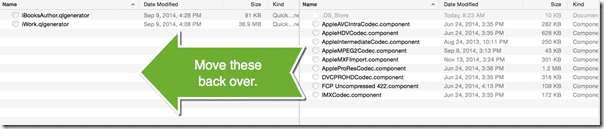
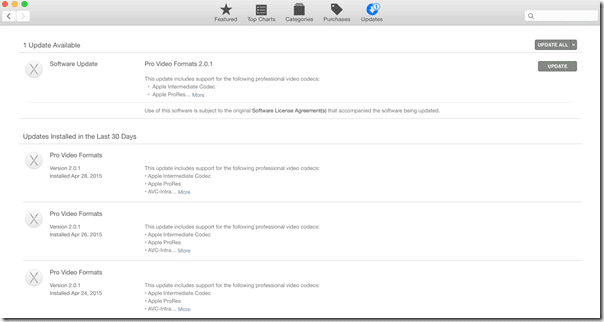
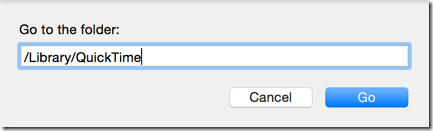
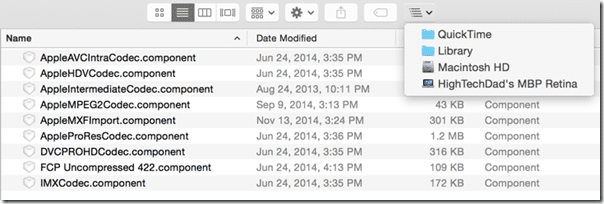
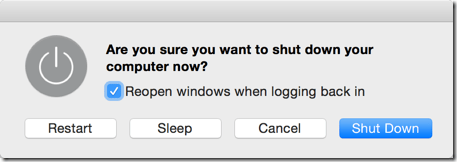

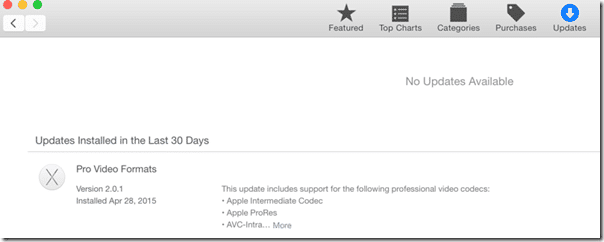


14 comments
Volker Duprez
Hi all, for me it works fine and i see, that the update process only has one problem with the file ‘AppleMXFImport.component’ with the version from 11/14/2014, because i clean my folder and update again, after this is only this file in a newer version in this folder. So i think the update process has always the problem, to overwrite the old one, and from the update test in the App Store, he always find this older version file, so the process said, that your mac need the update again.
Greets Volker
Matty Lang
Move all the files back or just the files that differ from the codecs installed by the update?
hightechdad
As you can see from my image, I didn’t have any that matched so I moved all of them that weren’t there back.
Matty Lang
I see now. I had a few and didn’t want to overwrite them with the old files. Thanks for the tip. I was getting annoyed by this issue.
hightechdad
Please do reply back to let me know if the fix worked for you! Thanks!
Matty Lang
Yes, it seems to have worked. I’ll come back tomorrow if the update shows up again in the morning.
hightechdad
Great. Mine hasn’t appeared since I fixed. But I haven’t rebooted. I haven’t noticed any other oddities.
Matty Lang
I just got the notification to update again. Foiled.
hightechdad
I did too. I think Apple reissued the update to fix. I installed from update and no re prompt (yet).
Chris
Doesn’t work for me. Still the same..
Volker Duprez
Chris maybe you not MOVE your files and only copy it outside from the QT Folder ?
hightechdad
Hmmmm. Try switching steps 3 and 4 (essentially rebooting after installing).
Clifford P
Worked for me. I was on phone with Apple Care for an hour (escalated to senior advisor) with no resolution until I tried these steps. Thanks!
hightechdad
Great! Thanks for letting me know. You should send the link to the Apple support people. Haha!