Recently I was plagued with having to repeatedly enter and re-enter my passwords on some of my email accounts using Apple Mail. There didn’t seem to be any rhyme or reason to it. I would get asked to enter when sending email from a certain account as well as when trying to receive email from a completely different email account. Other email accounts seemed to work just fine. The Mail application just didn’t seem to want to remember my passwords even though I clicked “Remember this password in my keychain” every time.
It turns out that to fix this problem, there is a very easy thing that you can do. While I cannot guarantee that it will work for everybody, it did work for me just fine. Here are the steps:
- Go to your Utilities folder and launch the Keychain Access application
- Under the Keychain Access menu, select: Keychain First Aid
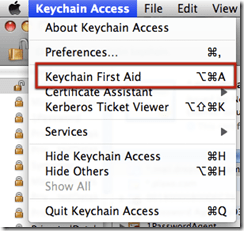
- The Keychain First Aid screen will launch:

- Enter in your User Name and Password (this is the name that you use to log into your account or install applications on your Mac). If you haven’t set a password for your account, shame on you! When you are done with this fix, DO IT!
- Select Verify and click the Start button to check how all of your various keys check out. If there are any issues, they will be noted in the lower panel. Since I recently repaired my keys, the verification passed, saying “No problems found” (note: I blurred out some of the information):

- If any errors appear within the Verification pane (they will be in red I believe), simply select the Repair item and click Start. The repair process will run and hopefully correct any issues. Be sure to review the screen for details.
- Do the Verification process again just to be sure.
- Quit out of Keychain Access program
- Launch your Apple Mail application.
- Enter in any passwords that you are prompted for. Be sure to check the “Remember this password in my keychain” box.
- Exit Mail.
- Re-launch Mail and see if you are prompted for passwords as you were in the past. You shouldn’t be prompted again.
I hope this worked for you. If it did (or did not), please leave a comment as to what did (or did not) work.
Did you find this solution useful? If so: [paypal-donation reference=”Keychain First Aid”]
HTD says: Don’t you just LOVE passwords? I do, when I don’t have to remember them! (GRIN!)

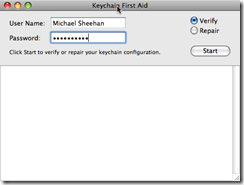
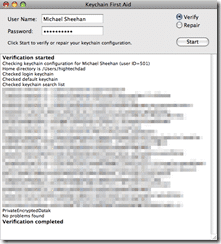


48 comments
CJ
This doesn’t work on any of the macs I own.
Patrick
I’ve had this problem sor 6 months with no solution despite several attempts using online solutions. I type in my user name and password, which are correctly set in the online email provider. I have 6 email accounts and they have regular problems. I’ve typed in my passwords and they work for a week or so then request it again.
Tim
I tried your suggestion and am have now erased all old keychain stored passwords related to my server.
the bear
hey! Thanks man this worked ! Quick and easy. Grateful :~)
Simeon
This didn’t work for me, but what did was going into the Keychain and deleting all the old keychain values for mail (normally the name of your mail server). This fixed it.
Alfonso
Thanks, it worked for me.
Brad McGilligan
Seemed to work for me for now. Will definitely keep this in mind for the future! Thanks for the post!
Anninchina
I have had to quit using Mail completely because it refuses to remember the password (which does show up on Keychain, and Keychain has been checked and repaired even though it had no reported problems). The password is sometimes present/usually not in the Mail preferences pane. I was getting prompted every 3-5 seconds to enter password and save. Save, cancel, whatever….nothing makes any difference. I have already tried everything I can find about this (apparently not that uncommon) problem and it simply appears to be one that Apple doesn’t care about. NOTHING WORKS. I am now stuck with our organization’s extremely slow and irritating webmail. Just need to find a better email program it seems. Apple does lots of things right, but email is not one of them.
Sharon
Sorry me again – I forgot to mention a really important point. When I check the keychain access attributes and attempt to enter the password it now tells me ‘access to this item is restriced’ – however it is not happening on every account, despite all accounts not working in email…….
hightechdad
Are you logged in as the administrator of the computer?
Sharon
Hi & thanks for trying to help people. I have a major issue. I have 6 different mail accounts (inc 3 critical business accounts) all running on Mac Mail 4.5. I have had this issue for at least a year and it’s been really frustrating but tolerable. A couple of days ago it got worse. One of my accounts would not pick up mail at all after entering pw & checking the ‘remember in keychain option’ and was doing the usual – asking constantly for a password but not accepting it or remembering it. I also and went to mail preferences to check my password was there and of course it wasn’t. So I entered it, saved before exit went back in to check and it was empty again. I did this repeatedly and it just wouldn’t retain the pw. I tried every fix imaginable as I’ve read almost every post and suggested fix from so many people and nothing has helped. In the past it had magically corrected itself and I just tolerated it. Tonight I did the first aid – verify & repair and now NONE if my accounts will receive mail at all, every account is now experiencing the same issue. So the suggested fixes have made things much worse. Also tried repair disk pemissions and verify permissions and it’s made no difference.
Is this something you or anyone has experienced, I am totally desperate for a solution.
Thanks so much
Masonburdette
Was very frustrated, found this fix and it worked!!! Yea! Thanks Much
chris
burdette from attica, hanging with Buck in the old days?
RAMcClain
Thank you for this tip. It worked!! Yea!! have also bookmarked your website,and thanks again. Was going to follow you on Twitter, but nothing there to click.
Senor Headbrother
1 minor point. When you launch the “keychainaccess.app”, you must THEN click on “Keychain Access” next to the apple and then select “First aid” from the drop down. I am sure you take your proceedure for granted but to those of us who are challenged (and there’s quite a few of us), theses minor steps are important.
hightechdad
Thanks for the clarification. I appreciate the follow up.
dgt
Where is the Utilities Folder???? — new apple user
hightechdad
It’s under the Applications folder.
Jang Boo Lee
Worked like a charm.
Thanks a lot!
Rob
Tried solution problem remained. Asked for password, password entered and email still did not work.
Kijack
worked just fine. thanx.
KashJunior
Worked great. Just like you instructed thanks
Simon Stocks
Very excellent – worked a treat! Thanks
Joe
Problem solved . . . you’re the KING!!
Sue
Try this: Open Mail Accounts and Keychain Access (Applications/Utilities). Type or retype your Password in Mail Accounts (mail preferences). It should now appear in Keychain Access in the Passwords Category. In the “Name” column click on the “mail…” listing and then click on the “i” (info) box at the bottom of the window. Select the Access Control tab and hilite Mail in the “allow access” box. Click on Save changes.
Office
I am not able to do this or the advice HTD gave – it is still constantly asking for the password and not saving it in the keychain and doesnt show up in key access when I try to re-enter it.
It is driving me crazy!
hightechdad
What exactly isn’t working, can you list out the steps you are taking please?
Felix
Thank you.
Tim
unclear whether the keychain is the issue for me. In any case the verification indicated that all was well.
One comment on this page, tho’ – it seems to be causing my mac to spew out quite a lot more CO2 from increased CPU load. Looks comparable to yahoo mail, which I estimated contributes to my wife’s carbon footprint by more than the tea that she drinks :-)
PS
i can’t even find mail in my keychain access, so seems the problem is not there to repair. any other suggestions? this happened from day 1 for my macbook pro…. well over a year ago. password is remembered for a couple days, then i enter it again. driving me nuts!!!
hightechdad
You don’t have to find Mail in KeyChain Access. You need to check to see if
your KeyChain is corrupted in any way. You do that by simply launching
KeyChain Access and then going to “Keychain First Aid” in the “Keychain”
menu. Did you do that? Once you launch that, you should verify your keychain
and then if there are issues, repair them.
11miles
WORKED!!!!
Ssomerstein
I followed your recommendations, but the Apple Mail keeps coming back with the password request. I have two accounts, but it only occurs with the Hotmail, not the Gmail. In the past the request would sometimes disappear for weeks and then come back again. It occurs on my laptop as well as my desktop. One uses OS10.4 and the other OS10.5. Quite annoying. Any new recommendations?
hightechdad
Well, you may have a different issue then because it worked for me (and others). Please let me know if you find an alternative solution and if it worked.
Eva
The procedure suggested by Michael did NOT work.
saigon9
Apple Update Error.
A couple days ago I did the Auto Sotware Update that popped up on my screen.
I normally ignore the tiny updates that don't relate to me, but this time I unticked all those items but agreed to update the following 2 items:
Mac OS X Update 10.6.3 438.7 MB
Safari 4.0.5 31.8 MB
Since then I have had nothing but problems.
Here is a list:
1. Mail will not remember my email passwords.
1a. If I tick the box to remember using Keychain it will not even try to check for mail but fail immediately.
1b. If I do not tick to remember, then it will check, but not remember.
2. Safari cannot change the passwords to my domains or emails when I log in online and try to make alterations. It comes up with an AJAX error which the technician said means that there is something wrong with HTML code processing by my browser. When I use Opera it is OK.
3. Safari cannot “remember” anything … when I tick a box (eg to renew a domain, or to buy something), then click the button to buy/pay, it takes me to the next page and says I have not chosen anything to buy/pay for. I then click the back button and the item is still ticked. It seems that Safari and Mail have been turned stupid and cannot remember or store anything.
4. Screen capture does not work properly. It seems to work, and makes the noise correctly, but nothing happens. It only works for full screen grab, but not for grab a window, a gadget or a picture.
5. When I double click any image to open it in Preview, it shows blank. Nothing there. But if I do some action, like resize, and then save, even though I cannot see the image, it will do it correctly, and when I check the newly saved item, it is the photo correctly resized. But because I cannot see anything it means that cropping is out of the question, and only allows for certain actions like resizing that I can do without being able to see the picture.
I have tried all sorts of fixes, but nothing. I then did a manual check to see what Software Updates might be available, and the two items above which I had clicked to update, and watched while it did it … are still listed as waiting to be updated. So something went wrong, and it is frustrating. I've only had this Mac for 7 months and am honestly thinking of switching back to PC.
What is most annoying is when I go to all these forums and discussions and see people going on for years about the same problems, (eg Mail not remembering passwords) and I don't see Apple joining the fray and doing anything about it or even commenting. Could they not tell us how to fix it, or come up with a patch, or at least tell us this is a known error and they will inform of us a fix when they work it out? But to ignore their users who are festooned with problems seems unwise.
John Stone
Update. I took your suggestion and tried a disk repair and file permission fix. It made a few repairs but tiny and nothing relevant to my problem. The problems continued as before. Ater over 24 hours of trying everything, I went to manual “Software Update” … and saw that it still listed Mac OS X 10.6.3 and Safari 4.0.5 as waiting to be updated. These were what caused the problem … I did the update manually … first doing Safari, then on completion doing Mac OS X. Since then everything is back to normal and working. Well what do you know!
I imagine this wont fix the problem for all the others … but it worked for me. Happy Easter!
hightechdad
Hmmm, that is very odd. I would recommend doing a Disk Repair and a File Permission fix as well and then try the Keychain First Aid again. Good luck and let me know how it goes!
saigon9
Sadly it still doesn't work.
Everything was working fine … until just yesterday when I accepted the latest “Software Update”.
I normally ignore the minor updates that I don't use, but today there was a big update for Mail (I use Mail 4.2). I accepted.
As soon as it was done … I got the above problem.
It keeps asking for my passwords and wont remember them.
I have 20 of my own domains, on 2 different servers, and access them all by by POP3, so I am checking about 30 email addresses every 5 minutes. This CANNOT be a server problem (since there are 2), and cannot be anything except as a direct result of the Automatic Software upgrade for Mail.
I'm not happy. At least we know where the source of the problem is.
I tried your fix, and sadly it didn't work. I also tried going into Keychain Access and deleting the entries for email passwords (which were still there, and correct), but in Mail when I go into the settings, the space for password is now blank, and every time I add it, and save, it is not there.
Still searching for an answer, and I see there are huge crowds of people out there with the same problem.
Tim
Amazing. I've also been putting up with this for about a year. The First Aid thing confuses me as here it seems to be a system to repair the keychain whereas else where it looks like it's the system that unlocks it when you log in (e.g. under Key Chain preferences.
Thanks!
crinkelcut_chip
THANK GOD FOR THIS ARTICLE… I've been putting up with this for a couple of years now… this has happened since day one for mail for me.. not just on one computer but several… thanks again
r4i software
Thanks for sharing this information with us. I am not preferring to use Apple's mail. But this password saver helps me to use apple's mail.
r4i software
Thanks for sharing this information with us. I am not preferring to use Apple's mail. But this password saver helps me to use apple's mail.
mattnikos
Hi,
I found this link after typing 'apple keychain doesn't work'. Thanks for your tips. My issue is that frequently I have to type in the user name and password each time I go to regularly-visited websites. I don't get the 'Do you want Apple (or Keychain, or anything else) to save your password' popup box. I do have some names/passwords that have saved to my keychain, but it doesn't seem to be something that happens each time I visit or revisit a website. I've gone to Safari Preferences and checked the appropriate boxes. Any other tips?
videokanaal
Tried all of those, didn't work either… What has worked so far is resetting the sync keychain.
This will create a new login keychain and rename (not delete) your old one.
Just be sure you do make a copy of any secure notes you might be keeping!
hightechdad
You should probably launch the Disk Utility and do a Disk verification
(and repair if you can boot from a different source) as well as a
repair permissions. It might help. And keep testing the repair option.
videokanaal
What do you do when this appears in the Keychain Aid?
Unable to read settings for ~/Library/Keychains/login.keychain
….
Problems were found; you should choose the Repair option to fix them
Verification failed
It doesn't repair the problem either after i click the repair button…
Help?!
Navid_
Removing the login.keychain and then repairing using first-aid aolved it for me
Serbocro
One thing I learned was that if your iphone was checking Yahoo mail at the same time your Apple Mail.app was checking it, it would cause a keychain error in Mail.app and force you to try to enter your password…to no avail. I solved that by turning off push mail for my phone.