Well, that definitely is a cryptic title, isn’t it? Hopefully this post will help to clarify and provide a fix (that DID work for me). Let’s cut to the chase!
History
I was subscribed to a Public Google Group (let’s call it “Dads R Us“). I had my primary email address (lets say it’s me@my_domain.com) subscribed to this Public (the free version) Google Group. Whenever I sent an email to that group, I would receive a copy of my post (or reply) via email. Essentially, “back to sender” was working fine. I post and receive a copy in email.
Recent Changes
I recently signed up my primary email (me@my_domain.com) with Google Apps – another story altogether. When I tried to access the “Dads R Us” public Google Group, because of my change, I had to create a new Google Account to log in. No issue there, I just changed it to a temporary email (me2@my_domain.com). But then I wanted to get my original email back into the “Dads R Us” group. I asked the Group administrator to allow access, which he did, but I was blocked still. This was because I hadn’t enabled Groups within my Google Apps (another story). Eventually I figured out how to enable Groups within my Google Apps and then I was able to add my original email back into the “Dads R Us” group. Everything was running great…or so I thought.
The ISSUE
Once I had my original email address back into the “Dads R Us” group, I was able to log in and view message in the web-version of the public Google Group. I could also post messages via email and reply as well. The problem was, I wasn’t getting copies of my posts/emails like I had been in the past when I wasn’t part of Google Apps. I checked every possible solution, did lots of searching for my issue and was really put up against the wall trying to figure this out. I currently have a support ticket in to Google Apps Support as well. However, after lots of additional searches, I found someone with the same issue as me. My replies and email posts WERE showing under the All Mail and Sent Mail folders though which wasn’t ideal for me.
It turns out that this is actually “expected behavior”. There was a Google Apps Help document (which has since been updated with reference to this removed) that simply said:
“Note that with Gmail messages send to a group that you subscribe to will not show in the Inbox. Instead, the message is in your Sent Mail”
Uh…what? Ok that is just very odd in my opinion. But anyway, there it was, documented (at least it was in the past). So how to fix it? Read on!
The FIX
It turns out that the fix is relatively easy, at least it was for me. You may need to work with the Google Group administrator though to let them know what you are about to attempt, in fact, I recommend that you DO contact them and if you can, let the group know that they will be receiving an email notification posted to the group about it. Here’s what you do to fix:
- Get the email address of the Google Group that you normally post to. It is usually something like [groupname]@googlegroups.com.
- Within your Gmail account, go to SETTINGS > ACCOUNTS and look in the “Send mail as:” section.
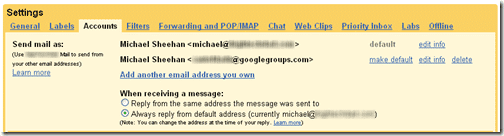
- Click on the “Add another email address you own” link
- In the popup box, enter in the Google Groups email address (e.g., [groupname]@googlegroups.com)

- Click “Next Step” to confirm:

- Click “Send Verification”. Once you do that, a verification email will be sent to the Google Group.
- Go to your Google Group (or check your email) and look for the link or code that comes in. I just entered in the confirmation code. Submit the verification code.
- That’s it! You should now be receiving copies of the posts that you make to the Google Group.
Be sure that you check your Settings screen to ensure that your default email remains as such.
So, there you have it. This worked for me and I’m happy again, receiving my emails that are posted to the group. I cannot guarantee that it will work for you or that the admins of the Group will be happy with you doing this, but I wanted to share this experience and the fix that I found.
HTD says: Let me know if this solved your issues with Google Groups and emails being sent back to the sender!
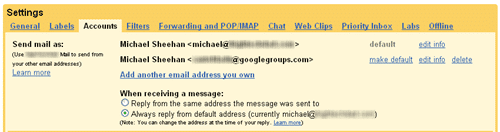
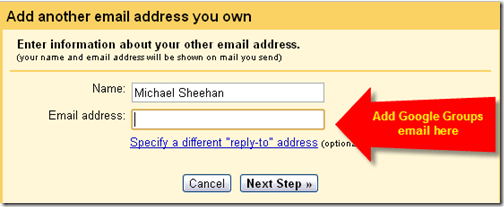
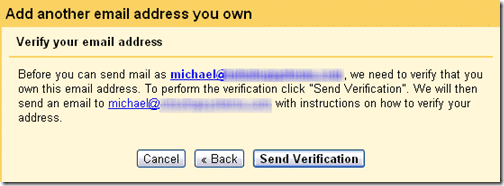


9 comments
Russ Hunt
I just found this complicated (and smart) workaround, as I was searching for a solution to this issue on behalf of another subscriber to / member of a GG. What I don’t understand is why I’ve never needed to do it: I belong to three such groups, and in each I get my own posting in my incoming mail. Two of them are groups I set up; but one is an international discussion group with over a thousand members / participants. As I searched, I found a posting on a support list which says, in passing, “in some cases a group might be configured to send you a copy of emails you submitted,” but as far as I can tell I didn’t configure groups that way, not can I see any way to do it.
Jatin Savaliya
Thanks Alot, I just followed the given steps and it works !!! really helpful.
G.E.R.R.Y.
I tried your method this morning, but instead of getting the Add another email address window you show, I get one with a check box. When I click on I get a window different from your verification window. (see image)
G.E.R.R.Y.
Sorry, I didn’t get the chance to tell you that there is no password and that causes me to be unable to complete the process. Any further advice?
tsolignani
I am trying to do the same, but still no joy. Do you have to select the new address (the one with the group’s address you put in settings as a new account) every time you compose a new message in gmail? Thank you.
tp
But this happens if the email originates not from gmail but some other mail service and domain. How to fix in that case?
Harshad RJ
This worked perfectly. I had a complicated script that would send emails to a group on my behalf, but I couldn’t see the emails myself.
It’s now solved.
hightechdad
Glad to hear that it worked! Thanks for the feedback.
kim sanders
Perfect web review. I like this one sending back the unwanted messages to the sender.