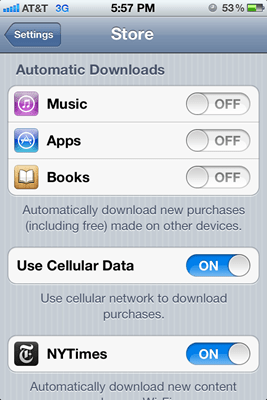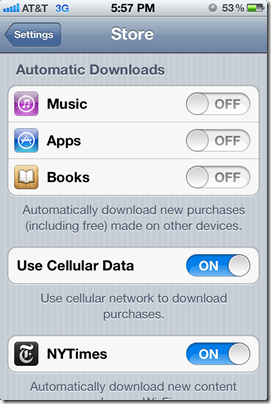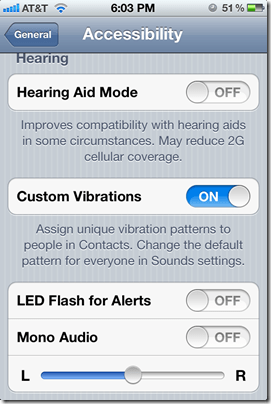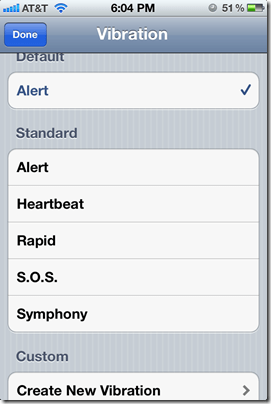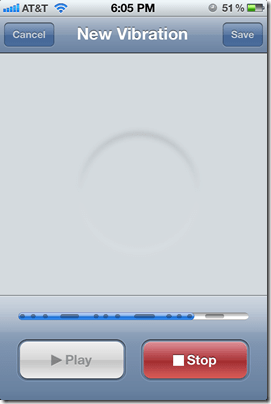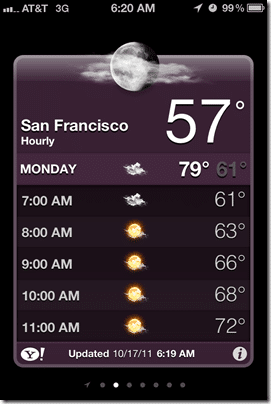Last week I talked about a few new tidbits and tricks in Apple’s new version of its mobile operating system, iOS 5 (enable Emoji keyboard, get the camera button to appear in the lock screen and how to launch the new built-in dictionary). I have 3 more pretty cool little tips and tricks this time around, namely: cellular data for purchases, custom vibrations and hourly & localized weather.
Use Cellular Data for Store Purchases
Now you don’t have to be restricted to just using a WiFi connection when downloading large apps. If you go into the Settings > Store there is a toggle to use a cellular network to download purchases.
Be careful though, if you have a large app, for example, you may hit some of your data caps (unless you have the grandfathered unlimited data plan like I do). It’s usually better to either download larger apps when you are connected to a WiFi network or by syncing to your computer. (Remember too, you can set up a wireless sync between your iOS device and your laptop and you can transfer purchases you make via that method.)
Custom Vibrations
You can now assign custom vibrations to a particular contact so that you know if your spouse or a babysitter or someone important is calling you when your iPhone is in vibrate mode. First you have to turn on the feature under the Accessibility setting. Just go to Settings > General > Accessibility and scroll down to Custom Vibrations.
There are some that are pre-defined like “heartbeat” or “SOS” or “Symphony” (duh duh duh duuuuuuuuh).
But the really cool thing is that you can record and create your own custom vibration by simply touching the screen. Once you are in the New Vibrations screen you can set up just about any pattern you want. When you push the screen longer, it records a longer line, shorter taps are dots. Then just Save and Name your vibration.
Then just go into your contacts and edit them and assign the new custom vibration to them. While this feature is supposed to be for the hard of hearing, I see it as being quite useful for everybody.
Hourly & Localized Weather
Not only did Apple update the weather app to support weather based on your currently location using location services, they also added hourly weather forecasting for the current day. Just click on today’s line item and it will expand to an hourly forecast.
And you can get to the local hourly weather via the new notification pane. Once you have weather enabled in there, just swipe across the Notification screen item to display the hourly forecast.
These three items are pretty small, but are fairly significant in my opinion. And I know that at least two of them were previously only available if you had a jailbroken iPhone or iPad or if you purchased a 3rd party application. Personally, I like how these little features are really building out the iOS platform into an extremely useful and competitive offering.
HTD says: What is your favorite new iOS feature?