Recently, I tried to download some photos from a small, older and somewhat, war-scarred point & shoot digital cameral (HP Photosmart M632) which I carry around in my backpack wherever I go. I had taken some photos and video at a tradeshow and wanted to work on a blog post for it. Unfortunately, when I plugged in my camera, absolutely nothing happened.
The camera thought that it was connected, in fact, it did launch iPhoto (as that is what I have iPhoto configured to do) but iPhoto simply did not see it. I tried launching Picasa and it wouldn’t see the camera either. So I started down the path of trying to find a solution. Do note, I recently upgraded my Mac Operating System to Snow Leopard.
During this process of troubleshooting the camera connection, I have found 3 solutions (thus far) that may work for you. If one doesn’t work, try the next. Please let me know which solution you end up with!
Solution #1 – Change your Camera USB Connection Type to “Hard Drive” mode
I had my camera set to be recognized as a camera and not as a USB-hard drive. Since this only recently happened, I thought that perhaps the issue was caused by some nuance in my upgrade to Snow Leopard. So, I changed the USB Connect from “Digital Camera” to “Disk Drive” on the Camera and it was instantly recognized within iPhoto, Picasa and Image Capture, as well as appeared as a drive on my desktop. There are other ways this may show up within your camera like “PTP” or “PictBridge”, for example.
Note that Image Capture might recognize the camera in PTP mode. If it does, you might want to try Solution #3 below. Image Capture definitely will recognize your camera in “hard drive” mode.
Solution #2 – Force iPhoto to Open when you have a Camera Connected
Within the preferences of iPhoto, you can specify what steps your system will take when a camera is connected. The options I have are:
- Connecting camera opens:
- Cameras – a 3rd Party app (note: currently 32-bit preference pane)
- Blank separator
- iPhoto
- Image capture
- No application
Note this might not work when the camera is set to PTP mode. If it doesn’t work, try Solution #3 below.
Solution #3 – Tell iPhoto to Open Image Capture Then Import into iPhoto (or Picasa)
If you still want to leave your camera in “Digital Camera” mode (PTP), you can use the following workaround:
- Eject your camera to make sure that it is not connected.
- Open iPhoto Preferences and select “Connecting Camera opens: Image Capture”.
- Connect your camera again and iPhoto will open Image Capture automatically. If it does not, manually open Image Capture. If your camera shows up, select it on the left and go to the bottom and select “Image Capture” from the “Connecting this camera opens:” selection box.

- From the list of photos within Image Capture, select the photos that you want to import. At the bottom of the screen, there is a selection box that says: “Import To:”, just select “iPhoto” from that list and click the Import button.

- After a few seconds, iPhoto will launch and you can import your photos.
You could easily select “Other…” and choose a different application like Picasa which seems to work ok.
Summary
It seems to me that some underlying code has changed with the upgrade to either iPhoto ’09 (version 8.1) or within Snow Leopard itself. I would expect Apple to issue some sort of a patch or update to enable the recognizing of cameras in the PTP/PictBridge mode again. In the meantime, be sure to try the solutions listed above as workarounds.
Have you solved it a different way or did one of the solutions above work? If you were successful with these or other solutions, please leave a comment to this post.
Did you find this solution useful? If so: [paypal-donation reference=”recognize camera”]
HTD says: USB connected devices normally work pretty well on Macs, but once and a while, you have to overcome some hurdles to make things work properly after a system or software update.

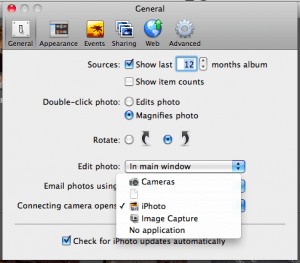
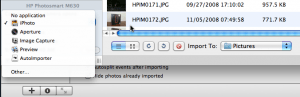
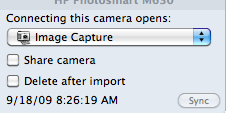



20 comments
Natasha
Most helpful! Solution #3 worked for me as well. Cheers!
PB
Thanx for posting this!
Solution #3 worked for me.
Kris
Only Solution #3 worked for me. Thanks!
don
Option 2 works. When camera is connected—open image capture, then wait a few seconds and the iphone appears. Aloha and thank you.
Ohad
Sorry to say this one didn't work either.
I solved the problem by importing the images through a USB card reader
rplaut6456
Do not open Image Capture. It won't work. Open iPhoto and set the preference to open image capture when camera is connected. Quit iPhoto. Now when you connect your camera Image browser will open of it's own accord.
Cannon has not updated it's drivers to work with Snow Leopard. I don't think it's Apple's job to make Canon software work.
Ohad
“connection camera opens” gives me two options:
1. iPhoto
2. Image Capture
Assuming you referred to the later I tried it as well, but it won't open when I turn the camera on. Opening Image Capture returns: “No Camera or Scanner connected”.
I still think the upgrade to Snow Leopard caused the problem. Canon cameras (at least the two I have) don't seem to know my Macs any longer.
Thanks for trying to help
rplaut6456
I have iPhoto 8.1.1 (419). You might want to update. Actually the option is labeled “connecting camera opens”. That provides a drop down menu of options. You might check your application's folder if you have image browser installed.
Ohad
Hi rplaut,
I opened iPhoto -> Prefrences -> General. What do you know – there is no “open camera with” option. I use iPhoto 09, ver 8.1 (415). Do you have an older version?
So far, my Mac still can't say Hajimemashta to the camera (if you remember the TV ad).
rplaut6456
Disconnect the camera from the computer. Open up iPhoto. Go to preferences. Click on General. There is a option box that say 'open camera with' and you need to select image browser. Close down iPhoto and reconnect your camera – turn it on to display photos and Image browser should open.
If that doesn't work then the only thing left is a card reader.
rplaut6456
I have iPhoto 8.1.1 (419). You might want to update. Actually the option is labeled “connecting camera opens”. That provides a drop down menu of options. You might check your application's folder if you have image browser installed.
Ohad
Hi rplaut,
I opened iPhoto -> Prefrences -> General. What do you know – there is no “open camera with” option. I use iPhoto 09, ver 8.1 (415). Do you have an older version?
So far, my Mac still can't say Hajimemashta to the camera (if you remember the TV ad).
rplaut6456
Disconnect the camera from the computer. Open up iPhoto. Go to preferences. Click on General. There is a option box that say 'open camera with' and you need to select image browser. Close down iPhoto and reconnect your camera – turn it on to display photos and Image browser should open.
If that doesn't work then the only thing left is a card reader.
hightechdad
Hmm, that is very odd. I had to play around a lot with both iPhoto and the Image Capture until it worked. Also be sure you update your OS as Apple may post out fixes.
Ohad
I have 2 Canon cameras. Both used to open iPhoto but they no longer do since an upgrade to Snow Leopard and ILife 09.
Option 1 didn't work for me since I couldn't find where to change the Camera USB Connection Type.
2 and 3 didn't work either. The SLR seems to know it's connected to a computer (blinks “busy”) but the cameras don't show under “devices”.
rplaut6456
In my case it was a Canon Camera. Depending on whom you want to blame it's either Apple for changing the code or it's Canon for not updating their driver to work with Snow Leopard.
michaelic
This is great. I could not figure out for the life of me why my camera (which was recognized out of the box) suddenly didn't work with either my office OR my home mac. Both of which I had upgraded to Snow Leopard.
Anyway, solution #1 worked just fine for me. I wonder why that is?
Reinhard Plaut
After much frustration and meaningless help from Canon option #3 worked. Never did get aroynd to trying 1 or 2. Thanks. This all starded when I upgrades to OS10.6.2
Name
Number 1 fixed my essue
Name
Solution #1 totally fixed my problem, thank you!!