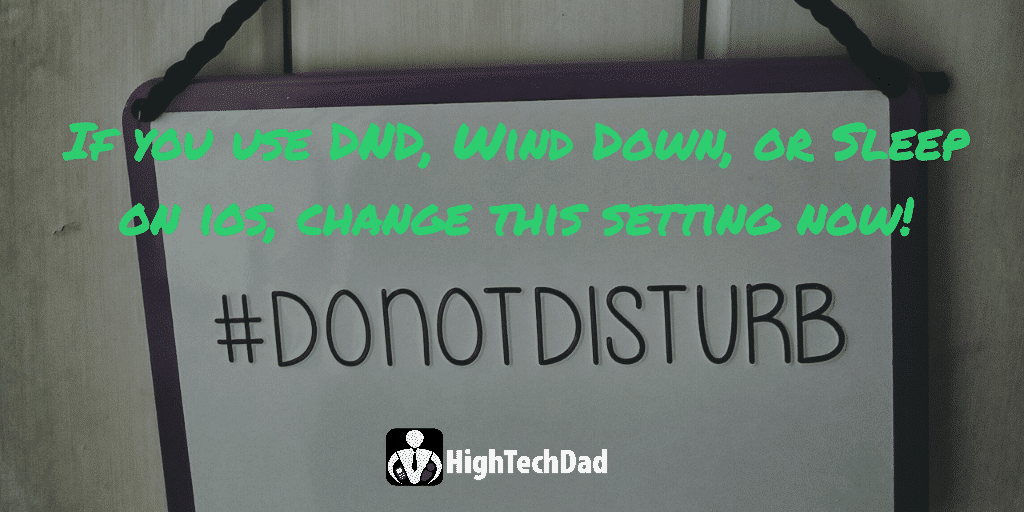With iOS 14 and watchOS 7 now officially out, people are probably diving into a lot of the new features and functions. I recently wrote about one of my favorite new features, Sleep and Wind Down, as one of those new functions that people should consider using if they want to track and get a better sleep at night. Part of that functionality is how the Apple Watch and iPhone activate DND as part of the process. In many cases, That means you won’t be getting notifications and calls during DND. In some cases, that actually might be a bad thing. You may want to consider making this small change to correct that.
This setting about DND isn’t anything new. It has, in fact, been around for quite a while. A while ago, I taught my step-mom about it because she kept getting woken up by spam, telemarketers, and robocalls in the middle of the night. So the little trick that I’m about to share, is something that has actually allowed her to have uninterrupted sleep (at least from a phone calling perspective).
The setting that I’m recommending applies to people who are using the Sleep, Wind Down, and/or DND function on their iPhone (or Apple Watch). At a very high level, it’s quite easy to configure. Here are the top-level steps which I will walk through in this article:
- Review or Activate your DND settings
- Configure the types of calls you want to allow
- Set up your “allowed” list
- That’s it!
Pretty easy, right? The thing is, many people don’t know about this little setting. If you are a parent, or you have loved ones who you need to ensure can get ahold of you, or you just need to be sure a particular person can get through your DND barrier, just follow these easy steps.
1 – Review your DND settings
If you aren’t using DND, you are probably getting bothered a lot during the night. DND is also used when you are driving if your iPhone is connected to your car via Bluetooth (don’t text and drive!). The Do Not Disturb setting is above the fold in your Settings on your iPhone.
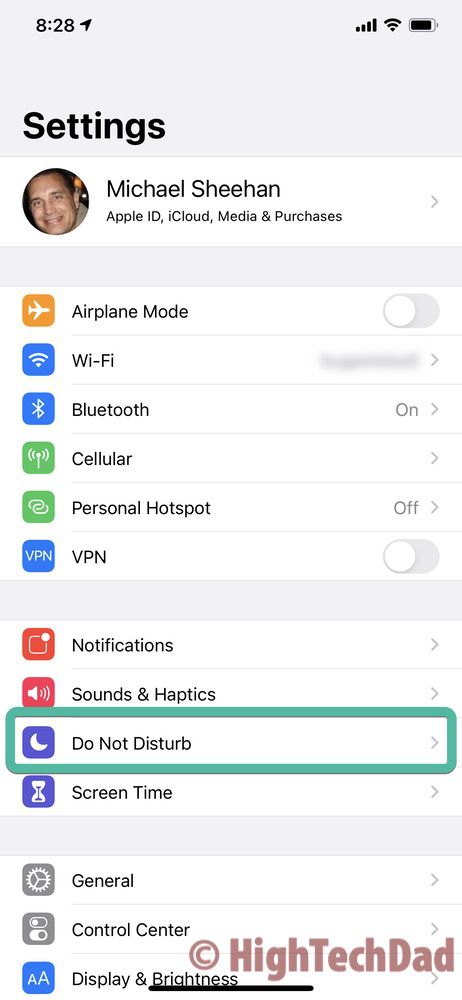
As part of the Wind Down and Sleep functions (and prior to that), setting up Do Not Disturb was a great way to not be bothered by call (and notifications). For several iOS releases, I set my DND to automatically turn on at 10 pm and turn off a 6 am.
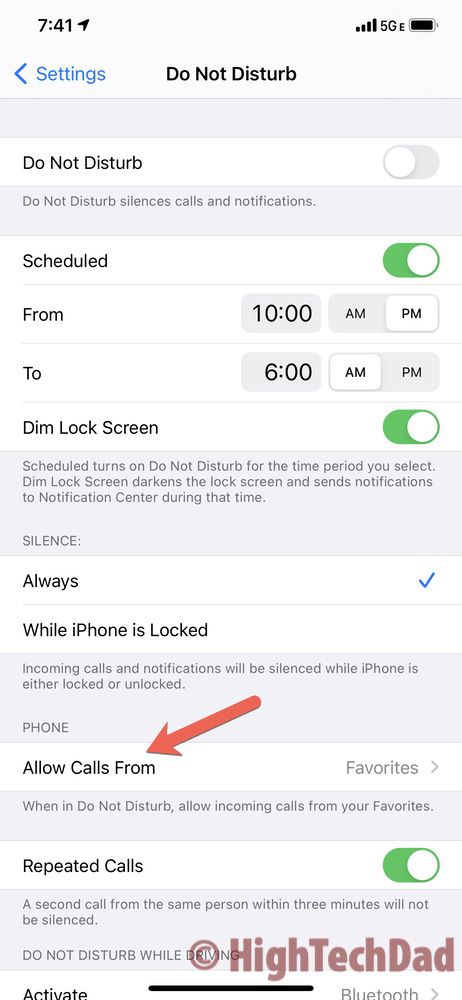
What enabling that feature does is prevent calls and notifications from getting through. This is what I set up for my step-mom. I would highly recommend you at a minimum, review that Do Not Disturb setting and adjust it or set it up.
But don’t stop there!
2 – Configure the “allowed” calls
There is an important setting within DND that you still need to review or adjust as part of the next step. And it is specific to phone calls. This is particularly important if you are in one of the use cases I mentioned earlier: a parent, someone caring for someone else like an elderly person, someone who is on-call, etc.
Essentially, you need to configure who you want to allow to get through your DND blocking. The options are very simple. You can let all calls through (Everyone), no calls through, or a select group of callers through (Favorites or named Contact Groups).
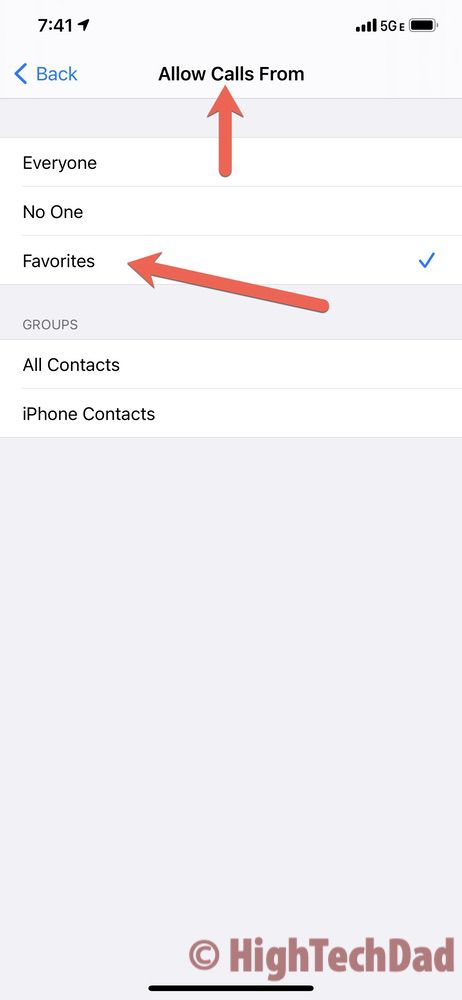
What you choose here is entirely up to you. For me, it was fairly simple. I selected my “Favorites” (those contacts who I added to my Phone’s Favorites). By choosing that, I basically have told my iPhone to only allow calls from those people.
Note: there is another setting you may want to consider using as well (until spammers start abusing it). That is the Repeated Calls. If you turn this setting on and a specific number calls you twice within 3 minutes, the second call will ring through.
3 – Set up your “allowed” list
This is the last but important step of this easy process. And in this case, I highly recommend you simply use your Favorites list in your Phone setting. Add in the mobile or home or business numbers of those people you want to be able to contact you during your DND time. For parents like me, I already had my kids’ mobile numbers on my Favorites lists. I also have my own parents and a couple of close friends. But nobody else.
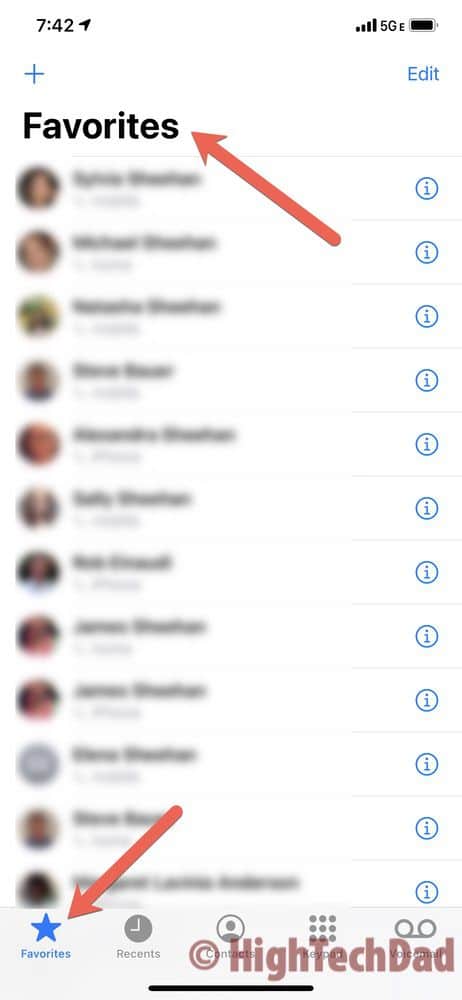
The nice thing is, if you are expecting an important call, you can temporarily add that phone number (if you know it) to your Favorites and then remove it later. You pretty much don’t have to touch the DND settings again unless you want to tweak the turn on and turn off times.
And, if you are using the Sleep and Wind Down functions of iOS 14, you probably will want to review those DND settings to make sure those important calls can get through. Remember, this is for calls only and not for notifications. Texts and messages will still be blocked during your DND time period.
I hope this was a helpful tip! If you have questions or have any other tips you want me to share or investigate, please leave a comment!
HTD says: Do Not Disturb is a great setting to ensure you actually AREN’T disturbed until you have an important call blocked. Be sure you review your DND settings and set up an Allowed caller list!