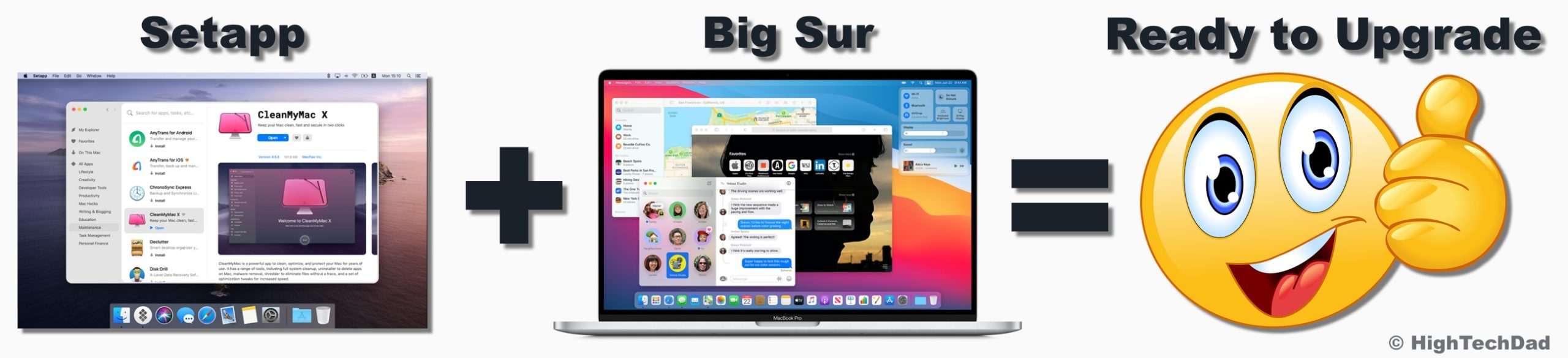I always pay for an Apple Developer account, but I’m not a developer. I do, however, love living on the bleeding edge of tech. My justification for installing macOS and iOS developer betas is I can get a sneak peek into what is coming, and consequently, get content prepared to help answer questions, write How-To’s, and just be a bit more in the know. macOS 11 (Big Sur) is right around the corner from being released. It’s significant from a new UI design, updated and enhanced functionality, and more. But you MUST make your Mac ready for this update. And Setapp (which I reviewed a while ago and still absolutely LOVE) has a few applications that will make your upgrade process smoother and safer! (*Disclosure below.)

Don’t know what’s coming in Big Sur? Here are just a couple of important notables. You will be able to actually run iOS apps in your Mac – the caveat being, you will need to have a new Apple ARM-based Mac (not available yet – feel free to gift me one!)
Other notable Big Sur features (check out the full list here) include:
- A revamped desktop – this desktop will be instantly recognizable by iOS users, with the Control Center, widgets, and notifications redesigned to be more content-focused. In fact, the spacing of icons in the menu bar makes me think that we will have touch-screen capabilities in the future.
- Improved Safari – The updated Safari has a customizable start page, privacy reports, web page translation, and a new extension store. It’s also reputed to be 50% faster than Chrome! I haven’t done any tests to confirm this. The browser wars continue!
- Maps and Messages overhaul – Maps get new cycling directions and guides, while Messages get new Memojis, inline replies for group chats (a similar feature is available in the iOS beta and future release), and an updated search.
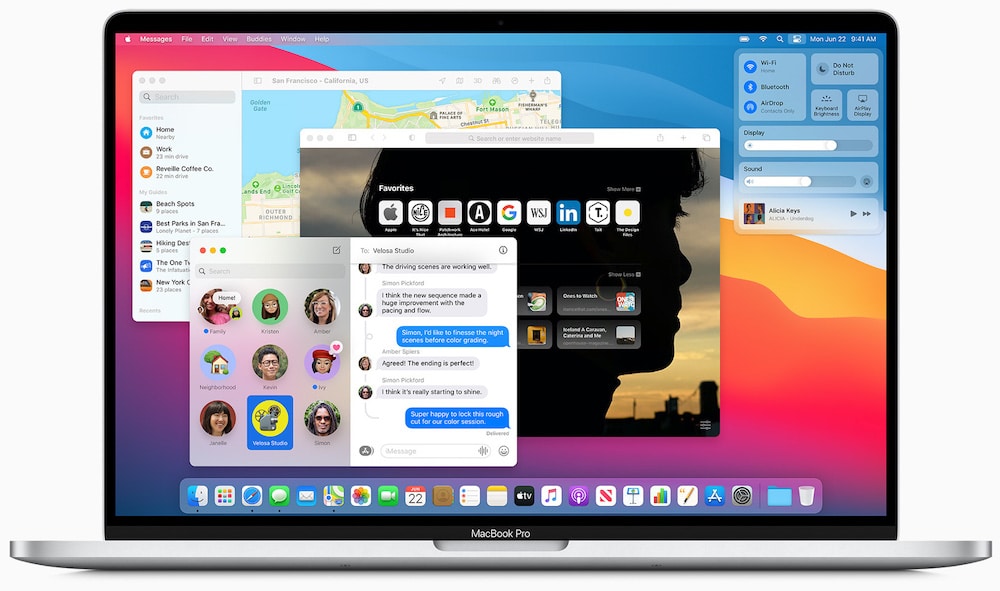
The official Big Sur release date is yet to be confirmed (but it will be in the Fall of 2020), you can test the public beta version from July if you can’t wait for the official release (learn more about the Preview).
Upgrading to macOS 11 (Big Sur)
Before you sign up for the Public Beta or if you are reading this after Big Sur has been released, upgrading to the official Big Sur release, you need to make sure your Mac can run it.
Here are the Big Sur-supported Macs as of this writing:
- MacBook – 2015 and later
- MacBook Air – 2013 and later
- MacBook Pro – Late 2013 and later
- Mac mini – 2014 and later
- iMac – 2014 and later
- iMac Pro – 2017 and later (all models)
- Mac Pro – 2013 and later
Once you’ve checked that your Mac has the Big Sur system requirements, you need to make sure you’ve got enough storage space. While Apple hasn’t yet given out all of the Big Sur disk requirements, a good rule of thumb is to have at least 15-20 GB free for the update.
Setapp to the Rescue!
Below are a few hand-picked apps from the Setapp suite of apps that you can use to prep your Mac for the Big Sur update. Of course, what you use is entirely up to you. But, I highly recommend, at a minimum, cleaning up your Mac and freeing up space. AND, be sure you have a full backup of your Mac before you do any beta or final installs of macOS.
CleanMyMac X Fine-tunes your Mac
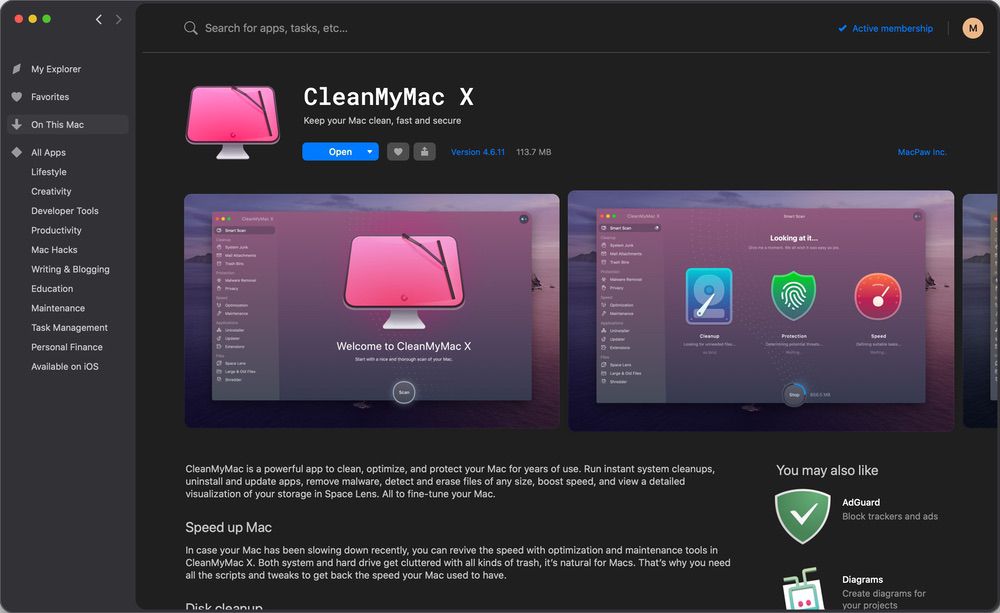
If you’re pressed for space, then CleanMyMac X will ferret out all the system junk and hidden files on your Mac to free up the maximum amount of space. It will also give your Mac’s performance a tune-up to keep it running fast and smoothly. I recommend, however, being sure you look at the details of what CleanMyMac identifies instead of just doing the high-level cleaning. Sometimes it may want to remove things you actually need. Just be sure you “View Details” after it scans your system.
Find those Duplicates with Gemini 2
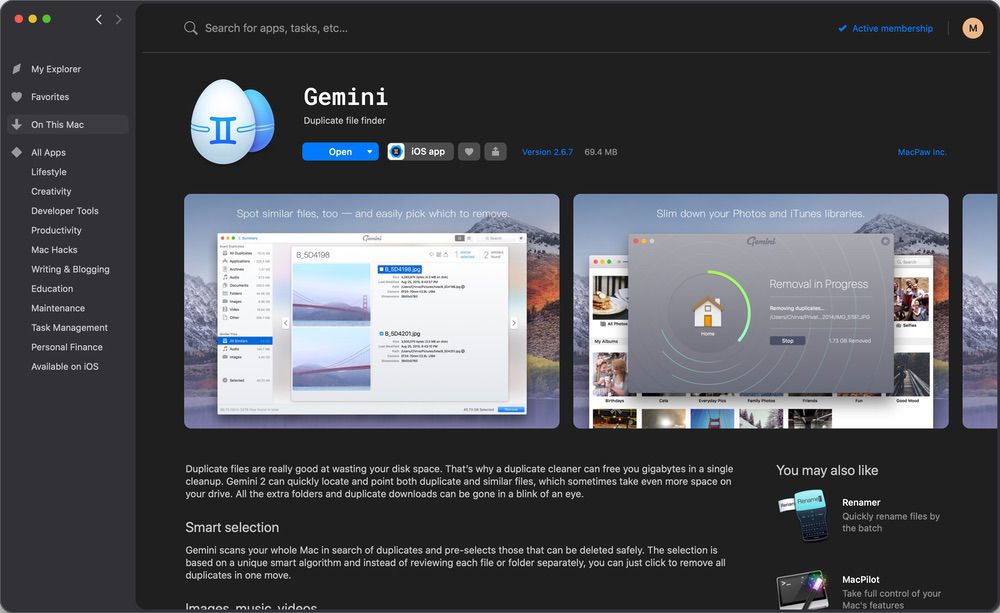
Get rid of duplicate files with Gemini 2, and also search out “similars” (photos that look alike and take up a lot of extra space). After all, you don’t need all those fifty-eight photos of your cat that you took trying to find the perfect one for Instagram, right? Gemini also finds duplicate songs in iTunes that you didn’t know you had so that you can streamline your storage space ready for Big Sur. But, just like with CleanMyMac, I highly recommend you go through things carefully before you do a “delete all” as you may want to actually keep some of those duplicates.
Backup! Backup! Backup with Get Backup Pro
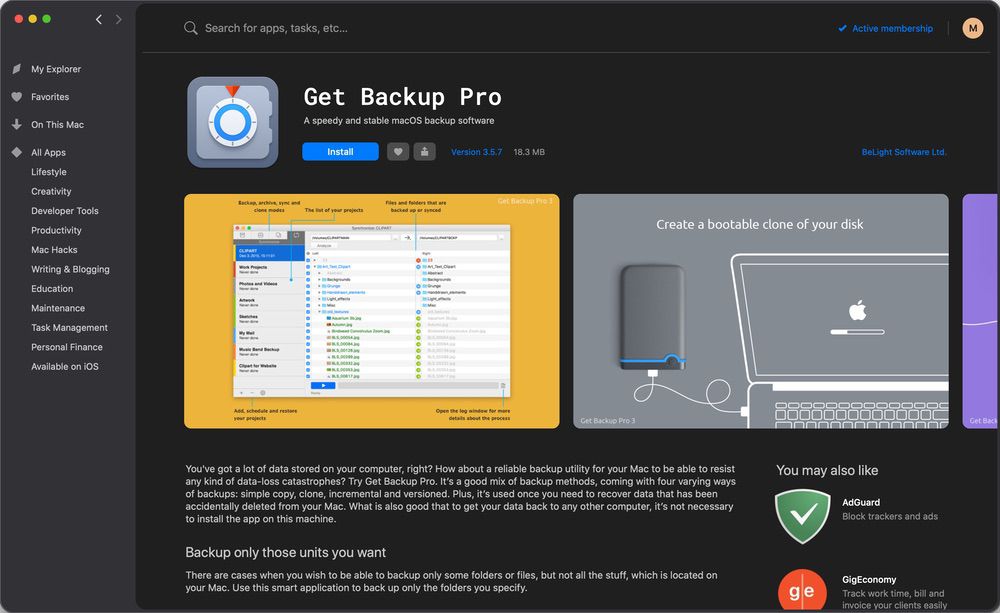
Before adding any update or making ANY significant changes to your Mac, it’s wise to do a backup. Ever hear this saying? “There are two types of people. Those who have lost data and those who are about to!” Don’t be those people – back up your important data with Get Backup Pro before upgrading to Big Sur. And, if you have services like Google Drive, Microsoft OneDrive, DropBox, Box, or a similar cloud file syncing service, I would highly recommend putting your important docs into that so that you always have them available!
Two Bonus Apps for Consideration
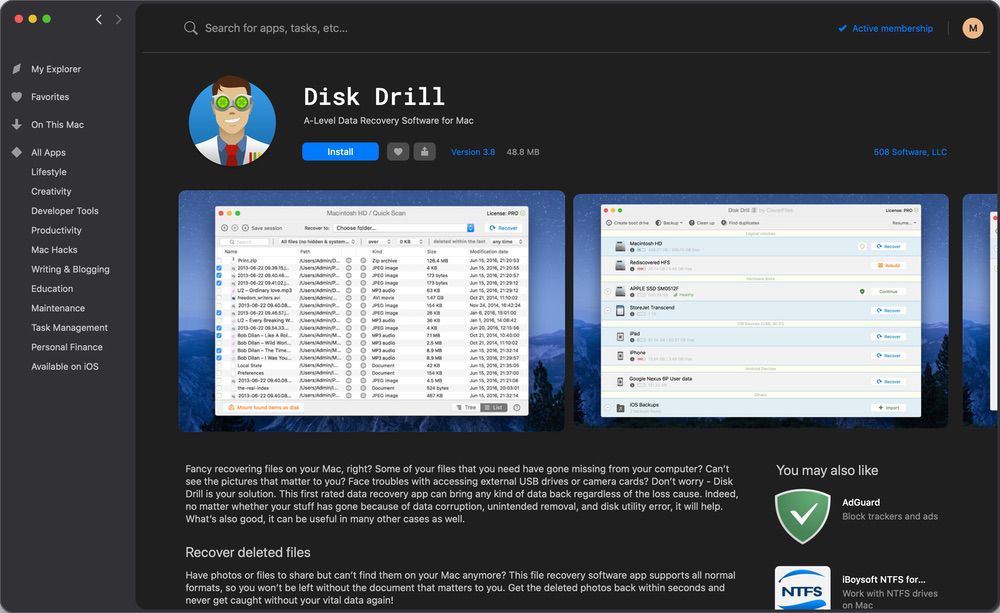
For even more protection, give Disk Drill a try. This data recovery tool scans, protects, and recovers virtually any storage device, from Mac to Android devices. Lastly, use Wi-Fi Explorer to check that your network is stable and troubleshoot any problems before you begin the update.
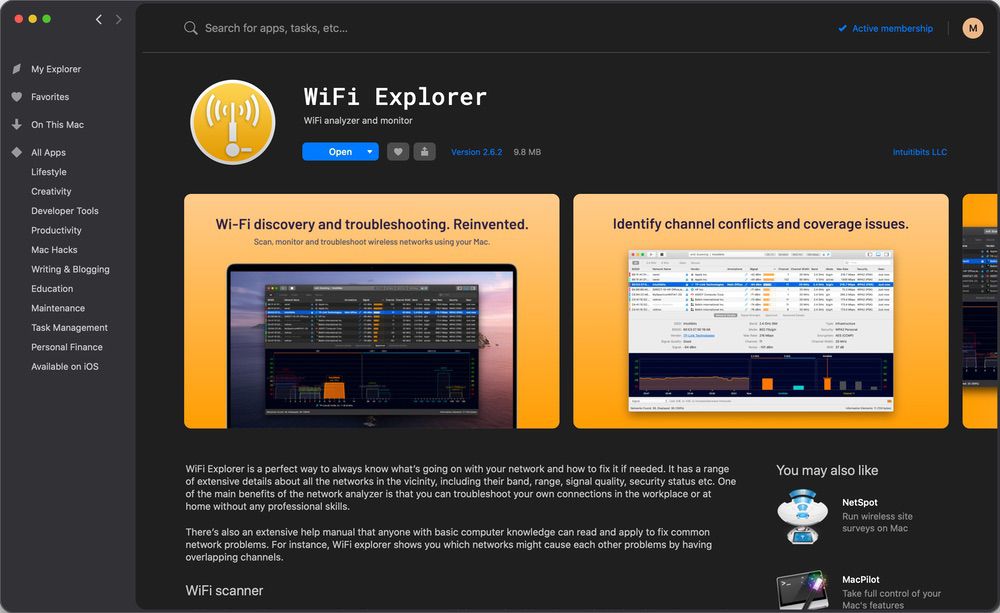
These are just a few of the handy apps (there are actually over 190 apps!) that you can get in one neat suite with Setapp, and they will help boost your productivity and creativity once you’ve upgraded to macOS Big Sur. Be sure to read my review of Setapp from a couple of years ago – the only thing that has changed is that there are now MANY more applications to use!
Additional Upgrade Recommendations
If you run into any issues during or after the install, I wrote a How-To article for any Mac (or PC) having issues that breaks things down into various tried-and-true steps for troubleshooting and repairing. Check out “How To Fix Almost Any Mac Software Problem Using these 4 Techniques.” And, I wrote an article, “An Apple “Beta” Is Exactly That, A Beta! (20+ Tips & Advice When Using iOS & macOS Betas)”, on some other steps to follow when installing a macOS beta (it’s a bit older, but many of the concepts still are relevant).
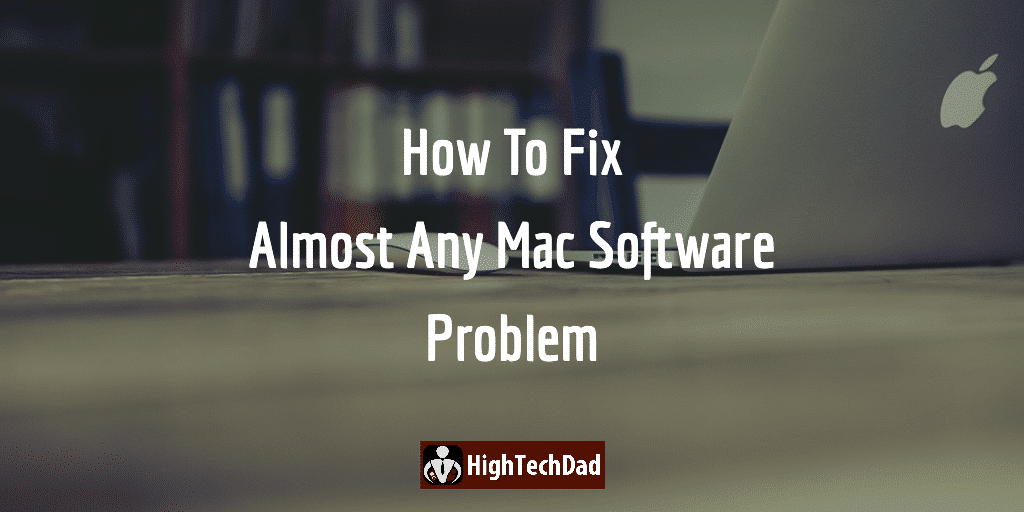
Best of luck with your Big Sur install! Feel free to leave a comment with questions or to let me know what you think about macOS 11 and the upgrade! Remember, don’t panic if you run into issues. The recommendations above, as well as the Setapp applications, can help you have a more trouble-free install.
Happy upgrading!
Disclosure: I have a material connection because I received a sample of a product for consideration in preparing to review the product and write this content. I was/am not expected to return this item after my review period. All opinions within this article are my own and are typically not subject to editorial review from any 3rd party. Also, some of the links in the post above may be “affiliate” or “advertising” links. These may be automatically created or placed by me manually. This means if you click on the link and purchase the item (sometimes but not necessarily the product or service being reviewed), I will receive a small affiliate or advertising commission. More information can be found on my About page.
HTD says: Doing a macOS upgrade can be tricky if you don’t do some prep work. These Setapp apps help reduce the risk of a “bad upgrade” by optimizing, reducing space, and backing up your Mac.