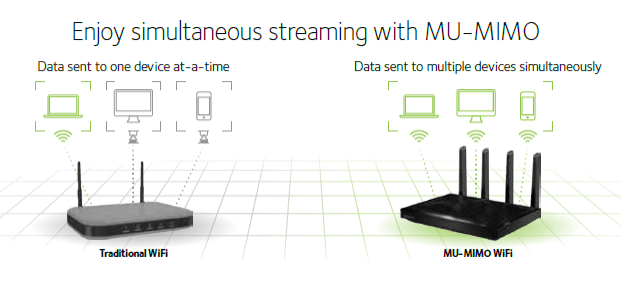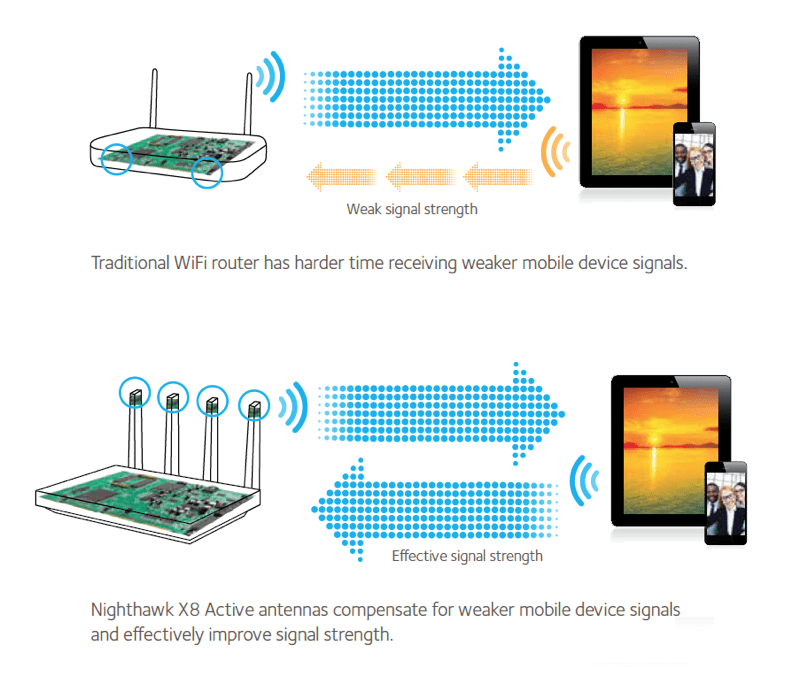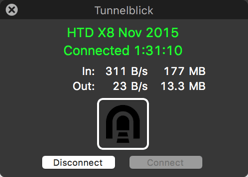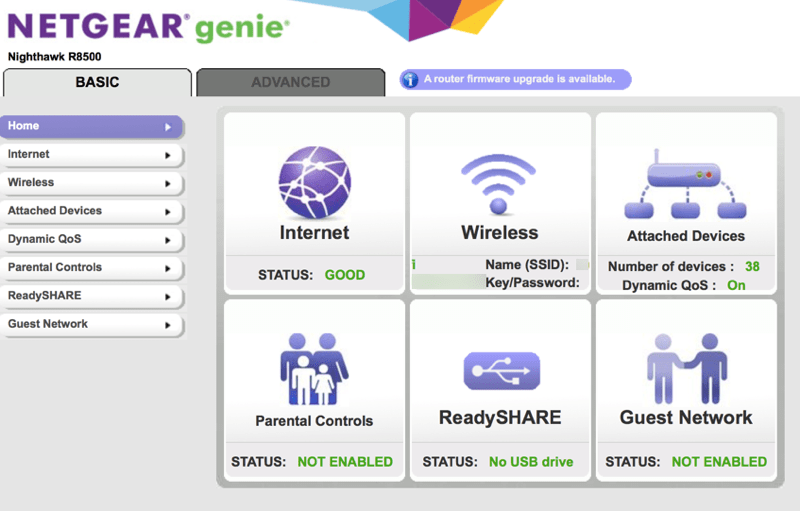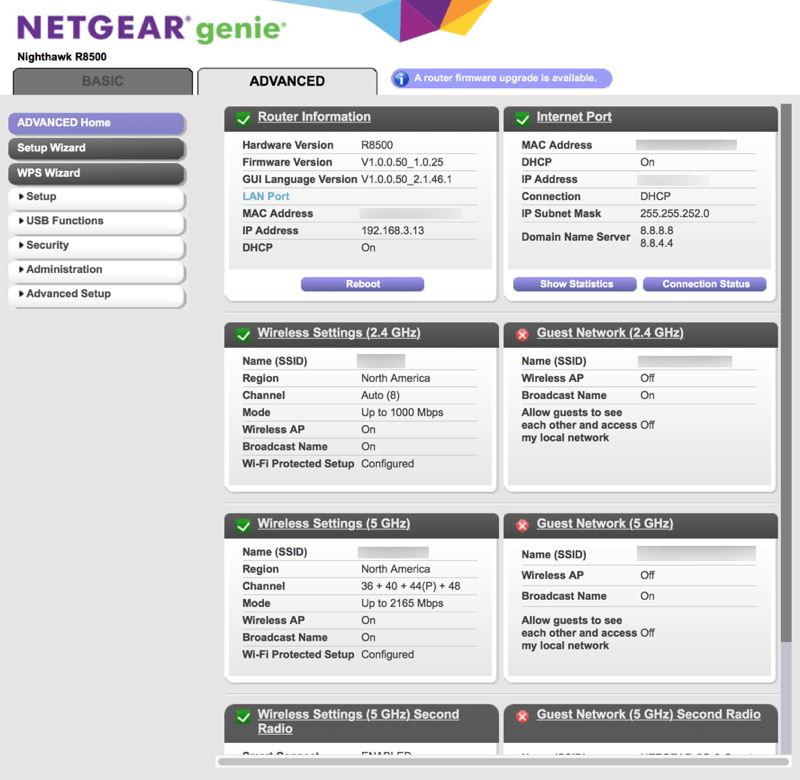I have been lucky to have been a NETGEAR Ambassador for the past year which has allowed me to receive (for free) and test several NETGEAR devices, in exchange for my unbiased and honest reviews. The latest of these is the NETGEAR Nighthawk X8 which also goes by the names of the AC5300 and model R8500. Having tested both the X4 and X6, I have become quite accustomed to the user interface, the performance and the interworking of each of these WiFi routers. In my opinion, this latest edition to the Nighthawk family truly sets the gold standard for WiFi routers. In fact, the Nighthawk X8, which is a premium WiFi router, seems to be nicely positioned at the top of the premium WiFi router marketplace.

Disclaimer: I am a NETGEAR Ambassador and I received this product in exchange for my honest, unbiased opinion and review. |
The Nighthawk X8 is a beast, literally and figuratively. Physically, it is quite large actually (as you can see from the photo above). It has 4 external antennae (more about that later) and has two rather pronounced bulges on the top, most likely for better cooling of the inner circuitry. It also prevents other items from being stacked on top of it which is a good thing as you do not want to cause overheating by doing so. Also, obstructing the body also would block several internal antennae as well.
You must find a good physical place to put the X8, one that is off the ground for better transmission and reception and free from other signal-blocking obstacles in order to experience its powerful features and capabilities. And what are those? Read on for the details!
Geeking out on the Nighthawk X8 Tech
Internally, the Nighthawk X8 boasts some of the most advanced technology in the market. For starters, it is a tri-band router. What does that mean? Well, it has 3 WiFi bands: one 2.4GHz and two 5GHz bands. When you combine all of the bands, you get a theoretical combined speed of 5.3Gbps. Confused a bit? Read on. The Nighthawk X8 has something called Smart Connect which figures out which WiFi band to assign each device to. This means that the device will connect with the fastest speed for that individual device. And if you have a ton of wireless devices like in my home, there is a load balancing feature to ensure that wireless bandwidth is distributed between the two 5GHz bands.
Oh, and the X8 supports 802.11 b/g/n at 2.4 GHz and 802.11 a/n/ac at 5 GHz so all of your wireless protocols are supported.
But wait, I’m not done geeking out here. The Nighthawk X8 has something called Quad Stream which means that it can shoot out up to four data streams per WiFi band. The technical term for this is MU-MIMO which stands for Multi-User Multiple Input, Multiple Output. That means that four devices can simultaneously stream data on each band (and there are 3 bands). That’s a lot of streaming! And connected devices!
On the exterior, the Nighthawk X8 sports four external antennae, each complete with a little blue light at the top like tiny skyscrapers. But inside the body of the X8, there are four more internal antennae. One thing that NETGEAR did to jump ahead of its competition was to be the first, according to them, to be the ones to use an active antenna. While WiFi signals are getting stronger and can reach further, the devices getting these signals have not received a similar boost. In order to compensate and improve WiFi performance, there is an amplifier on the top of each antenna which means the router can receive both cleaner and stronger signals from outlying mobile devices, which also helps to prevent signal degradation between the antennae and the motherboard in the router.
Since we are talking about connectivity here, we cannot ignore the wired connection capabilities. Any good WiFi Router will also act as a network switch, allowing you to plug in Ethernet cables to hard-wire other devices. Most routers have four Ethernet ports. The Nighthawk X8 has 6! And all of these are Gigabit speeds. But the folks at NETGEAR didn’t stop at just adding 2 more Gigabit Ethernet ports. Two of the ports can be linked together or aggregated. Now why would you want to do this? Well, if you have a device that supports two Ethernet inputs, you can aggregate (or combine) two ports, effectively doubling the throughput speed.
NETGEAR actually has a NAS (Network Attached Storage) device called ReadyNAS and some of the newer models support Ethernet aggregation. So, if you host multimedia on this storage device, you can stream this multimedia at twice the speed, assuming you have the dual Ethernet cables plugged into both the ReadyNAS as well as the Nighthawk X8. Think super-fast 4K video streams!
There is also a new Dynamic QoS (Quality of Service) feature which gamers and video streamers should be pretty excited about. Based on what devices are doing within the network, traffic is prioritized for those high-bandwidth activities like binge-watching online videos or gaming – both these activities require more bandwidth and consequently, the Nighthawk X8 automatically gives more bandwidth to those devices with particular streaming needs. Other non-priority devices still are able to connect just fine.
Lastly, to handle all of this bandwidth and throughput, the Nighthawk X8 has a dual-core 1.4GHz processor to “separate processes and prioritize high performance WiFi connections.”
Using the Nighthawk X8
Setting up the Nighthawk X8 is easy. You have the choice of being guided through the process or manually setting it up yourself. I completely bypassed the wizards as I knew the configuration I wanted to do. I told my family that the network would be down for just a few minutes and I was able to do the following configurations (to mirror the X6 settings that I was replacing):
- Changed the router’s IP address
- Changed the router’s admin password
- Set up 3 WiFi Networks (actually the 5GHz network is combined)
- Set up DHCP
- Activate QoS
- Activate Dynamic DNS (for easy remote connection)
- Set up VPN
With those quick configs, I was able to have my family up and running pretty quickly, about 5-10 minutes.
There are simply too many customizations and administration options to go into all of them, honestly. But here are a few that I wanted to call out.
The VPN service is nice in so many ways. An important thing to note, in order to enable VPN, you either must have a static IP from your Internet provider (meaning the IP address doesn’t change) or sign up for a free and supported Dynamic DNS service which allows the router to automatically check the IP address it has and associate it to a domain name. Once you set this up, you can configure the VPN.
Having a VPN service allows you to do a variety of things. For starters, it encrypts your traffic once you connect your computer with the VPN when you are on a public network (like WiFi at a coffee shop). Encrypted traffic prevents people from snooping in your traffic. Also, the VPN allows a remote computer to pretend like it is on your local home network. This means you can use local printers (think about printing something at home from anywhere in the world). You can also attach to other devices on your home network like storage devices. If you have a NAS, you can easily access files there. If you store your music library on a NAS, iTunes, for example, or other DNLA-compliante devices can be seen via your remote computer. Also, if you have your VPN connected, you can access the Nighthawk X8 admin interface using the router’s local IP address.
There are two USB ports on the Nighthawk X8, one USB 2.0 and one USB 3.0. These enable two important functions (which I have actually not yet tested): ReadyShare Print and ReadyShare Storage. With the Print version, you can plug a printer into the USB port on the X8 and make it sharable on the network. For the Storage, you can plug in a USB hard drive and make the storage of that drive accessible to the network (and even remotely) as well. There are endless possibilities for this. You could put all of your movies or music on a dedicated USB drive and all devices could potentially use it for streaming.
The web interface has two nice dashboard views into the activity and configuration of your Nighthawk X8. On the Basic tab, you can see if you are connected directly to the Internet (note, you must have the X8 plugged directly into your modem via the WAN port – if Internet status is good, you can use a variety of features like firmware upgrade check and install, VPN, Dynamic DNS, traffic monitoring and more), information about the WiFi, the number of attached devices, parental controls, ReadyShare status and Guest Network information. If all of these are green, there are no issues. If you aren’t connected to the Internet, for example, that grid panel will show as red.
The Advanced tab shows a bit more information like the firmware, IP address, MAC address, Internet port information and details on the various wireless settings.
Lastly, there is also a software program called NETGEAR Genie which allows you to easily control and manage settings on the Nighthawk X8 via a software interface. Personally, I don’t use the software mainly because I’ve become accustomed to using the web interface and also because the web interface seems to have access to more of the controls for the router than the Genie software does. However, if you don’t plan on geeking out on the web admin interface, the NETGEAR Genie interface provides all of the features you probably would need.
Summing up the Nighthawk X8
As I mentioned in the title of this review of the Nighthawk X8, this WiFi router is fast. And I’m not just talking about bandwidth and signal transmission. I have to admit, the admin interface is much peppier than other NETGEAR models I have tested. Changes to settings are quick. Rebooting the device also seems to take much less time than with other models and other brands. I attribute this to the dual core processor.
But, for all of these advanced features and chipsets, you do have to pay a price, literally. As this is one of the most advanced and powerful WiFi routers currently on the market, the NETGEAR Nighthawk X8 comes at a premium price of $399.99 (currently Amazon has it at the same price mainly because the product is so new). You are, however, investing in your home and the happiness of the devices and their users…remember that. If you are looking for an advanced WiFi router with pretty much all of the bells and whistles, the X8 should be on the top part of your list.
Disclosure Text : I have a material connection because I received a gift or sample of a product for consideration in preparing to write this content. I was/am not expected to return this item or gift after my review period. All opinions within this article are my own. Also, some of the links in the post above are “affiliate links.” This means if you click on the link and purchase the item, I will receive a small affiliate commission. More information can be found in my About page.
HTD says: NETGEAR continues to push the boundaries of network connectivity, wireless and wired, with the introduction of its Nighthawk X8 premium WiFi router. You won’t be sorry have the X8 power your home network!