Recently, my version of Office for Mac (Office 2011), started crashing on my MacBook Pro. Every time I launched Word, Excel or PowerPoint, the app would crash after a few seconds with an error asking if I wanted to recover my work, reopen the Office app and send the error to Microsoft. It didn’t matter if I opened a document directly or one of the Office applications, within a few seconds, the Office App would crash.
I went searching for a solution on various forums but only seemed to find other people encountering the same issue. Supposedly these crashes have been occuring sporadically even back to some Yosemite betas.
Possible Ways to Fix Mac Office 2011 Crashing in Yosemite
Unfortunately, what may work for some doesn’t always work for others. However, instead of sitting and waiting to see if a common solution would come available (and you know that Microsoft WILL eventually release a patch to correct the issue), I wanted to try to find some other solutions on my own and quickly. Here are a few that you can try. I have only tested one way that actually worked for me (which I noted below).
Update 02/09/15: Please be sure to read through (and leave) comments below. It seems that the issue does re-occur periodically. I have had the most success using Yosemite Cache Cleaner doing a “Light Cache Cleaning” as noted below. I have also recently posted a How-To video showing some of the potential fixes below (as well as some fixes that didn’t work this time).
Update 05/19/15: Recently my Mac Office started crashing again. And the fixes that I outlined in this article didn’t work. There was a security update released by Microsoft today. While you can try running the Office Update app, it’s almost easier to head over to the Microsoft Office for Mac download site and download the Office 2011 14.5.1 update. Unfortunately, after install, this didn’t correct my issues, but it may help others. I will report back on other ways to resolve.
Update 05/20/15: After running all of my tricks listed in this article, I found one that isn’t listed that seems to have corrected the issue. HOW TO FIX: 1) go over to your User’s Library/Preferences folder. It is normally hidden but you can unhide by going to the Finder in the Dock, then head over to the “Go” menu and hold down the “Option” key. You will see the library. Once you are in the library, you need to delete the plist file for the Mac Office app that is crashing (I deleted Word, Excel & Powerpoint). Names are: com.microsoft.Excel.plist, com.microsoft.Word.plist, com.microsoft.Powerpoint.plist and/or com.microsoft.Outlook.plist. Then restart your computer. This seems to have worked for me. Please leave a comment if this worked!
Below is a video showing some of the steps you can do to try to fix this issue. Do note, this video is a bit long (about 8 minutes) because I wanted to show how some of the fixes actually DIDN’T work. Remember, it all depends on your Mac, the environment you have set up, and some other things that remain mysterious. The video is available directly on YouTube as well.
[youtube https://www.youtube.com/watch?v=BZoexBCE6wU]
Uninstall & Reinstall Microsoft Office 2011 for Mac
Some people have said to completely uninstall Office 2011 and then re-install it. You can definitely try that, but it may just have the same problem once you download the latest Service Pack 3 (14.4.6) from Microsoft. I didn’t want to do that. I was convinced there was another solution to prevent Mac Office 2011 crashing in Yosemite.
Do a Light Cache Cleaning
Cutting to the chase here, using the latest version of Yosemite Cache Cleaner (a definitely great utility that is worth the money – it’s only $9.99), eliminated the issue. I ran a Light Cache Local Cleaning and rebooted my Mac and Office apps ran without issue. Note, you can use Yosemite Cache Cleaner in trial mode and I believe that you can run the Light Local Cleaning in that mode. I couldn’t test this because I paid for the software.
Interestingly, when I launched Word, it had to rebuild the Font Library.
So I decided to see if I could replicate the issue and the fix on a different computer. I installed the latest version of Yosemite (10.10.1) and then upgraded my Mac Office 2011 with the latest patch (14.4.6) which came out on 11/10/14 that seems to have caused the issue. Unfortunately, on two different machines, I could not replicate the error. That does not mean that it will not appear later on those machines.
Check Your Fonts
Another thing that I noticed (apart from the Font rebuild after doing the Cache cleaning) was that people were using Font Book to validate fonts. This may be part of the issue. You can check to see if you have any duplicate fonts and then delete the duplicates. Then reboot your Mac.
Delete the Font Cache
Again, I’m not convinced that the Fonts (specifically Microsoft ones) are the culprits of this issue and I had wanted to try to test this out. Unfortunately, as I mentioned, I couldn’t duplicate the issue on other machines of mine. IF ANY THE FIXES HERE WORK, PLEASE LEAVE A COMMENT!
However, if you want to test this Font cache cleaning out, here is a free (and quite useful) utility that helps you do a variety of operations. OnyX (a free utility app) has been updated for Yosemite and has a section to clear out various caches including specific font caches. For those who have encountered the issue, please test using OnyX and see if you can delete the Microsoft Font Cache.
You can also delete the System, User and Apple fonts to test if those are causing issues.
Lastly, you can use OnyX to purge a lot of other system cache, so you can try to see if some of those will help the Mac Office 2011 Crashing in Yosemite issue. Remember: be sure PRIOR to doing any of these items, that you have a full backup of your Mac.
[easy-tweet tweet=”These #tips really helped me fix Mac Office 2011 crashes in #Yosemite! Try them!” user=”HighTechDad”]
Did any of these fixes work for you? Did you encounter the Mac Office 2011 crashing in Yosemite? Please leave a comment letting me and others know what DID or DID NOT work.
HTD says: Hope this fix Mac Office 2011 Crashing in Yosemite worked for you! Let me know!
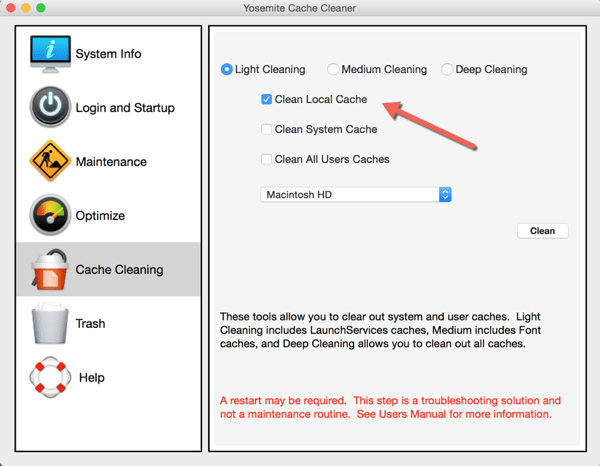

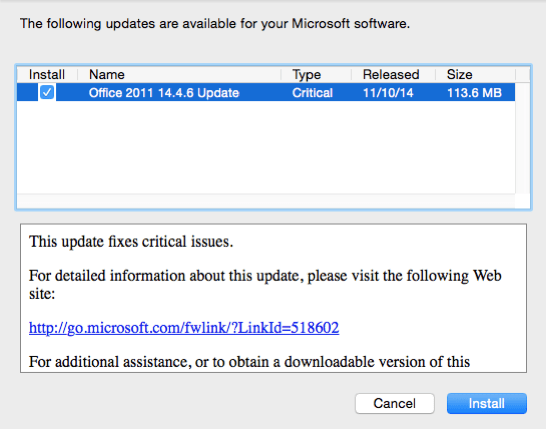
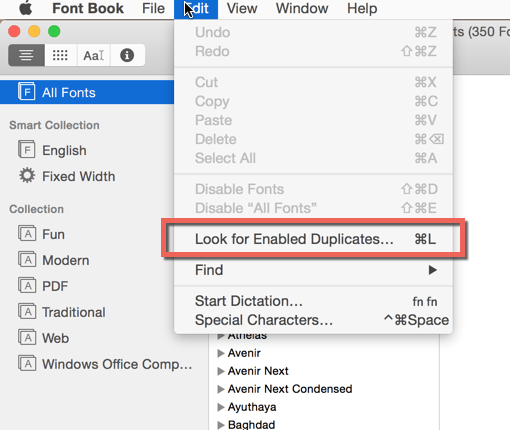
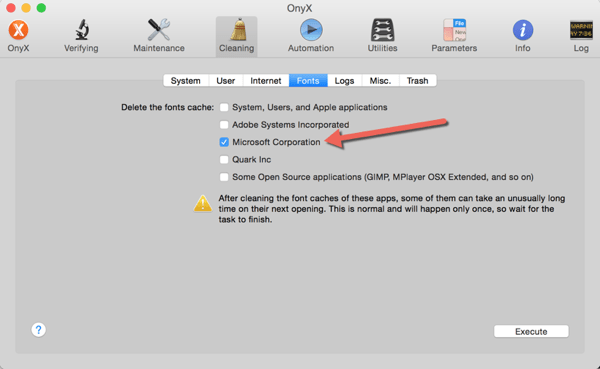
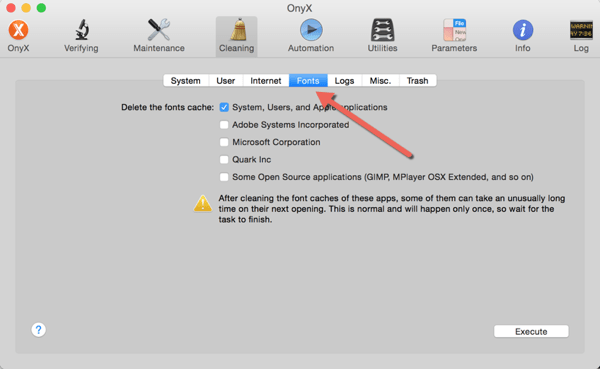


147 comments
Rachel Norrod
I deleted the plists and now it’s asking for my purchased product key. The problem with that is I bought this laptop used and loaded with Office; I didn’t purchase the Office suite myself. Panic City, USA. All my Office documents are read only now!!!
hightechdad
Hi Rachel,
Sorry sorry to hear that. Yes, I do believe the .plist files contain the Office key. You have a couple of options: 1) contact the seller to see if they have the key, 2) contact the Microsoft Office for Mac unit to see if you can get a newly issued key, or 3) maybe sign up for Office 365 which allows you to download a new version – it is a yearly fee but if you have a family, it’s totally worth it (I actually have 2 subscriptions to it – too many devices). It’s $99 per year for up to 5 machines – https://products.office.com/en-us/compare-microsoft-office-products . Best of luck to you!
Kwesi Ackah
Okay… So, this is what I did that resolved the Situation.
I recently installed new fonts and there were some duplication among the font of I removed all the duplicate and it worked for me.
This is How.
1. Click on the Search Icon on the menu bar on the top.
2. Type in the search “Font Book” and then press “Enter or Return”
Note: when the “Font book” Window opens, try to select “All Fonts”
3. On the Horizontal Menu bar, Click on “Edit” and locate and click on “Look for Enabled Duplicates”
Note: Choose “Automatic” and not “Manual” in the options provided.
4. Restart Your Macbook and start using your Excel.
Amy Roman
legend!!!! MINE WAS 2 FONTS CAUSING THE CRASH
James Taiwo
I followed “Update 05/20/15” It seems to work. The part omitted is how to locate pList. To achieve that do this:
Finder > Go > Go to the Folder > type in search bar “~/Library” > Hit “God” > Preferences > com.microsoft.Word.plist
Kylie Rothero
Hi. Tried deleting the .plist file but cannot find it in the Library – running Yosemite. Please help! Thanks.
hightechdad
There are two Libraries, one off of your home directory (user directory) and one off of the base (e.g., [hardrive]/library). You want to look in the one off of your home directory and then in the Preferences folder. So be sure you are in the properly Library.
Charlene Martin
My apple computer is giving me issues with Office 2011, I’m getting error messages similar to, “Every time I launched Word, Excel or PowerPoint, the app would crash after a few seconds with an error asking if I wanted to recover my work, reopen the Office app and send the error to Microsoft. It didn’t matter if I opened a document directly or one of the Office applications, within a few seconds, the Office App would crash.” I have uninstalled and re-installed office several times, sent several messages to Microsoft with no correction. I utilize Office in my business and am at a stand still without this program. Can you provide me with a fix, or do I have to disconnect the computer and take to Apple store over an hour away. Please advise
Charlene Martin
I attempted the Plist delete, but could not locate where it indicated com.microsoft.Excel.plist, com.microsoft.Word.plist, com.microsoft.Powerpoint.plist and/or com.microsoft.Outlook.plist. I am not sure if this runs on Yosemite. I do know that I am able to retrieve old records with excel, however, not able to save them under different names once altering the document. It appears to be the same for Word documents also. It crashes at that point. I don’t know what the Cache Cleaning is. I have never seen this software.
hightechdad
Are you on Yosemite or El Capitan. I mentioned a program (Yosemite Cache Cleaner or El Capitan Cache Cleaner) depending on which version of MacOS you are on. Within that program, you can clean caches. There are other free programs you might try like Onyx which you have to get the appropriate version for the version of MacOS you are on.
It is complicated, unfortunately. I did hope that they YouTube video would help (https://www.youtube.com/watch?v=BZoexBCE6wU).
hightechdad
Hi Charlene,
Have you followed all of the steps in the article? Sometimes simply uninstalling and reinstalling won’t work so that is why the other steps are listed. And there are some other suggestions by readers you might want to look at.
As a last resort, I would recommend upgrading to Office 365 which hasn’t caused any issues for me. At my home, we use the family plan which allows for installations on up to 5 computers (Mac or PC) for about $99/year. Definitely worth it!
Good luck!
Hans Schenk
My Macbook Pro (early 2011) was always a slow thing (though my Air is a treasure), but after installing El Capitan a month ago it became a nightmare. The spinning pizza kept on appearing at every turn in an app, if the app had even bothered to launch at all. Tried MacKeeper, CleanMyMac, checked the disks and was about to reinstall Lion, when I discovered your update 05/20/15 on this page. Removed the com.microsoft.Word.plist file, and guess what? Office 2011 has increased enormously in speed, and the Mac seems to have started a new life! Hope it stays like that, if not I’ll revisit HTD :) In any case thanks for finding out and posting!
hightechdad
Glad to hear that it worked and thanks for the feedback!
Jorge Julian
Hi HTDad, I removed the com.microsoft.Word.plist and that fixed it! THANKS!!
Lab_dude
Hi all, I have the same problem but so far only with MS Publisher from Office 2011 for mac. I use El Capitan as OS on my iMac 2011 model and Macbook Pro 2012 model. So far Publisher crashes only on the iMac. I just have downloaded OnyX and I will give it a try.
Lab_dude
Hi all again, well it seems OnyX does the trick. I deleted the microsoft fonts and after launching Powerpoint again, it installed the fonts again. No crash so far.
jenlengland
Updated my OS yesterday and Outlook immediately started giving me the pinwheel. I did 3 Microsoft updates, deleted the plist file – neither worked. Finally downloaded cache cleaner and so far that seems to have done the trick. Fingers crossed it stays that way! thanks for the tips, Dad ;-)
hightechdad
My fingers are crossed for you as well! Thanks for checking in!
Jim Ong
I’ve owned my Macbook Air for nearly three years, and I must say that Microsoft Word is the one and only program that crashes on me.
After a number of failed attempts to fix this issue, there was a moment when a fatal desire had almost triumphed over me. Fortunately, thanks to your article, my MacBook is still alive and well. Clearing Microsoft font cache using Onyx worked for me.
By the way, I am using El Captain, and it still worked.
hightechdad
Great to hear and thanks for writing back.
Nette
Yay! Thank you. Your 05/20/15 Update fixed the problem for me. I am very grateful.
Kethal
Your last advice worked for me, thank you so much!!
Marc Herman
In my case Word crashed every time I tried to print. Deleting a cache file solved the issue (so far …): ~/Library/Caches/Microsoft/Office/com.microsoft.Word.mcpstrings.1043.plist
Dr. Rob
Ive got Office 2008 on my macbook Pro 2011 running the new Yosemite OS and this morning I had the crashing problem with Powerpoint. I work in a school in China and all last week I was building a PPT for a meeting next week no problems Today wanting to do the final tweaks it crashed all the time. With the same messages you guys below got.
I solved it by following the clear Cache instructions. I have Mackeeper on my machine (I know I know you Mac fanboys hate that software but it works for me and many other users – I read the reviews – but I am not a geek who knows Mac computers inside out – I need all the help I can get, especially here in China.
But anyhoooo cleaning the Cache memory worked and all is working okay again now. No issues. (till the next time…)
LCGU
What a POS this site is! It gives you links to things to help; you go to the link and all you get are damn popups and adverts! And still no solution! Whoever runs this site is running a scam. Nothing new here…just more crap!
hightechdad
Thank you for your feedback. While the ads that you see help support this site and I truly understand they are intrusive, they do keep the content flowing. Some articles have donate buttons if you feel so inspired. That being said, I have recently reviewed some of the link advertising and have elected to reduce the number that appear to make for a better reading experience. Not all ads will be removed as the hosting does have to be paid for.
Jack Sacks
Not sure if there is any help for my situation. I delayed updating to Yosemite, then El Capitan because I was noticing a lot of issues with Office for Mac 2011. I received three updates over two weeks from Microsoft, and the third one, supposedly a security fix and other problems, crashed Office completely, corrupting the stored update file, which now makes it mandatory to input the product key. I even have issues trying to use the free student online service because of this, with Microsoft saying its not a common problem, go find your product key. Doesn’t help that I was using the pre-365 version, which no one there seems to comprehend. Apple support was surprised at how corrupted the update file was that is supposed to store the product key information. Sadly, I did not have a back up to iCloud.
Bunbury
I have found that the following steps fixed the problem on 10.10.5 MBP running Office 2011 installed.
Quit Word
Launch Font Book
Under the “File Menu” select Restore Standard Fonts…
Click Proceed
Quit Font Book and Relaunch Word.
Word goes through the optimizing font step and then launches w/o errors.
I had to reinstall many fonts. This process removes all user installed fonts and reinstalls standard fonts only so you want to make sure you have your needed fonts ready to reinstall.
Angeline Smith
I’ve tried and still get the following error messages:
Microsoft Error Reporting log version: 2.0
Error Signature:
Exception: EXC_BAD_ACCESS
Date/Time: 2015-11-07 12:07:54 +0000
Application Name: Microsoft Outlook
Application Bundle ID: com.microsoft.Outlook
Application Signature: OPIM
Application Version: 14.5.7.151005
Crashed Module Name: OutlookLegacy
Crashed Module Version: 14.5.6.150930
Crashed Module Offset: 0x00012ef1
Blame Module Name: OutlookLegacy
Blame Module Version: 14.5.6.150930
Blame Module Offset: 0x00012ef1
Application LCID: 1033
Extra app info: Reg=en Loc=0x0409
Crashed thread: 0
What other options do I have?
Debbie
Cleaning Font Book worked for me but this is the second time I have found a ‘fix’ so hopefully this time it stays fixed! Yosemite is a pain so many things do not work as they did before I did the so called upgrade. Thanks for all the advice, this article is awesome.
3hhh
Kept seeing error in Outlook for Mac 2011 in that whenever I opened a signed message, I would get the pinwheel of death and have to force quit. I tried upgrading to Office ver. 14.5.5 (service pack 3), but it didn’t fix it. So, I took your most recent advice and went into the library and deleted the plist, and restarted; and that fixed it. Thanks.
hightechdad
Great to hear that deleting the plist worked. Also, the new version of Office for Mac is a pretty nice upgrade.
MtSneffles
Your suggestion (update 05/20/15) to delete .plist files for each Microsoft program worked for me!! Thank you!
hightechdad
Great! Thanks for letting me know.
eilreb
when I am clicking the “slide show” in my microsoft powerpoint 2010, it crashes. I need some help to fix this. I have tried everything.
Kathy
Hoping someone will know the answer to his problem. Since upgrading to new MacBook Pros and Airs with Yosemite, our MS Office 2011 Excel has started getting random error messages. This seems to be only a select few of the staff and not EVERY excel file, so its very random.
1. open Excel doc from our server. 2. make changes and click save 3. Error message “Document not saved” appears. I click the OK button. 4. New message appears “Document saved successfully. Cannot reopen the saved document due to low memory. Please close the document. You then have to click OK. 5. The document then becomes corrupt and won’t reopen. This issues seem to only happen with docs on the server. If they are dragged to the desktop to open and work on then there is no problem.
hightechdad
That’s tricky without knowing more about your LAN/server environment. There may be some data that is not being accessed when you open it or perhaps there is latency or something. Very hard to tell, sorry.
Michael
I have emails in 2011 mac outlook being put in the junk folder. If I change them to “not junk” as soon as outlook syncs again they automatically go back to junk
hightechdad
Check to see if you have a rule that is doing it. Or perhaps your hosting provider is automatically filtering things as junk. So every time you move it out of junk, your email provider says “oh more junk mail” and puts it back in your junk folder.
Elizabeth Gerberg
Hey thanks for all of these tips. I clicked “install updates now” for Word because it said “critical” update and now it just keeps crashing. I’m going to try all these fix suggestions and let you know. Fingers crossed!
Just a side note – there are 4 users on this desktop. Family and 1 Admin; all the users have the crash issue. Does that make any difference? I will go in and try the fixes as the Admin.
hightechdad
Yes try the fixes as an admin.
David Anderson
The free version of YCC does allow you to clean the cache. However, I tried *everything* on the page and in the video, but still have the same problem. Word hangs with the spinning beachball when you go to create a new document, Excel opens and works but warns you that the database is corrupt. Doing a DB rebuild doesn’t work. I have the home version of Office 2011 that does not include outlook.
hightechdad
Did you try deleting the .plist files?
Also, remember there is a new version of Office for Mac (2016 version) now available.
JanSmite
Yesterday I updated an old MBP mid-2009 from Snow Leopard to Yosemite. What I did is a clean installation and restored docs, apps and settings from a Time Machine backup. To my surprise, Word (both 2008 and 2011 versions) crashed everytime I tried to print, and I tried all the advices and hints found in this and other pages. None worked.
Then I found that Firefox and TextWrangler were crashing too when trying to print, but not Preview, Safari or Chrome.
Reading all crashlogs, I found something in common: all of them had at least one reference to a program called PrintFab, a printer drivers system used to allow printing on old printers (I’m still using a 15-years-old Canon S520, it prints pretty well). Even if I have not used that program for a long, long time (a Canon driver exists for that printer), it was still installed, and Yosemite installation did not mark it as not-compatible.
I didn’t have the installation program any more, so I tried to remove it by hand, to no avail, that didn’t work, so I downloaded a demo from its webpage, installed it and everything went back to normal. The installer included an uninstaller: I ran it and, again, all OK, I can print again from Word, Firefox, etc.
So, as a conclusion, I guess the Yosemite printing system is more picky about what’s installed on it, and old drivers, even if they are not in use any more, but installed, could be behind the crashes when printing in Word and other programs.
hightechdad
Wow! Nice investigative work!
DDS
Any thoughts on how I might fix this?
hightechdad
Have you tried some of the other fixes listed? Did you restart after deleting .plist files? Did you delete all of the Office .plist files?
DDS
I can open word documents directly from my finder. But, when I try to open up these files from Microsoft word, I get the perpetual pinwheel of pain (not responding).
DDS
I tried both the “Repair Permissions” and deleting the plist files. Neither worked.
hightechdad
Did you try other fixes listed? You may want to upgrade to the new version of Mac Office 2016 which is available now.
twf
Removing the items from the library worked for me!! Thank you. Took a little while for the programs to boot after the restart but it worked great. THANK YOU!!! Your instructions were perfect.
archphoenix
I just got a new MacBook Pro 15″ and installed Office 2011 and Word keeps crashing. Here’s the crash log report: Error Signature:
Exception: EXC_BAD_ACCESS
Date/Time: 2015-06-15 21:10:08 +0000
Application Name: Microsoft Word
Application Bundle ID: com.microsoft.Word
Application Signature: MSWD
Application Version: 14.5.1.150515
Crashed Module Name: libsystem_platform.dylib
Crashed Module Version: unknown
Crashed Module Offset: 0x00005180
Blame Module Name: MicrosoftProofing
Blame Module Version: 14.5.1.150515
Blame Module Offset: 0x000023fd
Application LCID: 1033
Extra app info: Reg=en Loc=0x0409
Crashed thread: 0
Any ideas on how to kick MicrosoftProofing in the virtual face? I’ve tried permissions repairs, a 2nd installation, deleting some plists.
hightechdad
Try deleting all of the office .plists.
archphoenix
Did it. Still crashes. I’ve downloaded the beta to get me up and running since I’ve got a short turnaround on a grant but this is super frustrating.
Katerina
I have done 3 things: deleted duplicate fonts, deleted plist files, cleaned font caches with Onyx and Word stopped crashing for 5 minutes. Then I downloaded updates to Microsoft Office 2011 version 14.5.1 and I have exactly the same problem none of the Microsoft Office programs opens! I had this problem before, 2 months ago and I fixed it somehow and I can’t remember what I did! When I log in as another user Word works perfectly but it’s no use to me as I have to work in my own environment…
Kevin
Here’s what worked for me – i read your note about deleting plist files…i didn’t do that exactly – i ran the repair permission tool, that’s it. all is well now… 5 minutes.
1. restart mac
2. hold down command+R until you see the apple logo
3. Select the Repair utility option
4. Select your drive
5. Click ‘Repair Permissions’
6. When complete, restart normally.
7. Open Office applications
Kevin
Stephan Feldhoff
Have the same problem (Word/Excel/Powerpoint ‘lock up’ at the file directory when I try to open or insert a file. – Repairing Permissions as described did not work for me unfortunately.
Veronyk
I tried this but unfortunately my outlook still continues to crash.. :( my Microsoft word works just fine though.
hightechdad
Hmm, I have read that Outlook crashes could be attributed to a corrupt profile. You may want to rebuild (or create a new ) profile.
Veronyk
I ended up dragging Office 2011 Identities to Desktop which now opened my outlook. However now my outlook won’t pull up any of my old sent items or setting such as signatures, etc. it has however populated all my inbox emails.. Any ideas?
hightechdad
I haven’t done this in a while…but you may be able to import your old identity or outlook profile. Also depends on the type of email account you have. I will contact Microsoft support to see if they can help.
Prakash
awesome! worked for me too
Matias Peruyera
I tried this before trying the apps recommended here, but the ‘Repair Permissions’ was grayed out, so I repaired the disk itself. It corrected some errors in recently added picture files from my iPhone. Restarted again, and now it works, opening an Excel file that I was blaming for the error.
tl;dr: repair disk worked fine for me.
littlevince
this worked for me too. thanks for sharing :)
Rae K.
I’ve had nothing but problems since purchasing Office 365 for Mac. I’m in PowerPoint and Excel for around 10 hours a day – and it seems usually one or the other gives me constant trouble. Randomly shutting down – losing all data (even after multiple saves.) Word crashes all the time. Outlook is generally quite steady – thankfully!
Three days ago, I’d had enough! I took my laptop into Apple, thinking it must be a virus or something, as I’ve tried everything I know to fix this. They ran all sorts of tests and diagnostics – no virus. They uninstalled Microsoft Office – reinstalled it. Updated everything. It’s been working fine for the past 2 days. Not a single hiccup.
But today… PPT has just STOPPED working. Half way through a client presentation – due tomorrow. PPT won’t open – it wont do a thing. It’s not even trying anymore. Excel shut itself down with every Copy+Paste. This PPT thing is actually driving me insane. I might actually have to use an old dinosaur Toshiba to try and finish this document before the morning. WTF.
This is actually RIDICULOUS. How can Office have so many problems!?! I’ve paid exorbitant amounts to be able to use these programs and they simply don’t work. I’ve uninstalled & reinstalled twice now. I’ll try a few of the suggestions on this page – but seriously, Microsoft?? This is BS. ENOUGH!! Give us a program that works!
hightechdad
Just a quick recommendation. You should test out the 2016 preview. So far, I really like it. Also, you should try deleting those .plist files I mention in the article. It may help. Good luck!
Carmen
I deleted the com.microsoft.Word.plist as suggested by the May 20, 2015 post and Word still crashed. I have Word 14.5.1 btw
hightechdad
Try deleting all of the office .plist files. Just a suggestion.
Paul
I have been deleting plist files for years with no results. Today I found the above article which instructed me to restart the Mac after deleting the file. That seems to have worked. I also did a secure empty trash to make it impossible to access the old plist file. It seems to have solved the problem. We’ll see what happens down the road.
AshleighBrock
My office upgraded me to a new MacBook Pro a few weeks ago, and ever since, basically any simple function (like… Copy) would crash Excel. And today, whenever I hovered over “open recent” in either Excel or Word, everything froze. I restarted dozens of times today. I found your post, and deleted any office-related plist from my library. I’ve tried a few times to freeze Excel using the common commands that were shutting things down… and nothing has happened! This fix on the surface seems to have worked for me. I’ll let you know if I revert to the old problems as I dig into some work. Thank you!
the_Richie
I have been having this issue from the very beginning and have spent more hours dealing with it than I can count. I ran through all of these fixes, some familiar, some not… Clearing all the font caches on my mac seemed to do the trick though! We’ll see how long I can keep Word working now!!!
curmudgeonboy
I’ve tried everything here several times including installing the 2015 beta version of MS Office… also spent 3 hours on a chat with MS tech’s remote controlling my computer…and every version of MS Office just keeps crashing. I can get it to run in safe mode however. So there’s something probably conflicting with it, but how can I find that? Microsoft support was useless.
curmudgeonboy
After 4 days of working with this, I found the problem thanks to help from Linc Davis at the Apple Support group. I had an NVIDIA graphics driver running on this system. And that was causing the conflict. Argh.
hightechdad
Wow, that is obscure. Thanks for sharing. How did you resolve the issue?
curmudgeonboy
Basically I just uninstalled the NVIDIA graphics drivers, restarted, and bingo! I have an NVIDIA graphics card on this system to utilize the Mercury Engine in Adobe Premier and After Effects. I had been running the NVIDIA graphics drivers, and obviously a recent “upgrade” caused this conflict. So take-away is don’t use the NVIDIA graphics drivers on Yosemite.
Jay Gamel
I’m having the same problems with an ATI “radeon HD 2600 pro. no fix.
Evy Cohen
Hi, I have issues with Outlook only. Managed to reinstal and update to 14.5.0
When Outlook opens it:
1. rebuilds the main identity
2. crashes with no warning: stays open, top bar available but nothing else.
Have found on other blog following repair : but must be done BEFORE EACH NEW RESTART!!!
1. Open Terminal
2. Type defaults delete com.microsoft.Outlook, to delete the old preferences
3. killall cfprefsd (to kill the cached prefs)
4. Launch Outlook(warning:
it might delete your 2011 prefs if you have any; I had already
uninstalled 2011 because I never use it by the time I tried this and it
fixed my problems)
Anyone has had this problem? or found a solution to it?
Much appreciate
hightechdad
I would almost re-create an identity and see if that would work, as opposed to just rebuilding the default one.
Evy Cohen
Would you recommend that I first delete the folder? What will I loose? Thanks for your help????
hightechdad
Keep the folder (and I’m working from memory here). When you create a new identity, it will simply create a new file (or perhaps a folder). Don’t delete anything.
Howie Martinez
Hi. Wonder if you can help me… I’ve tried EVERYTHING mentioned here (short of actually pulling my hair out) and nothing seems to be working. I’ve tried to install the latest patches, and it tells me I can’t. Why would that be?
hightechdad
Did you try manually downloading the updates from Microsoft and install that way? You might try that.
Howie Martinez
Which version do I start at then? I’m gonna do a clean install of Mavericks too
sd
I tried all of the solutions. Nothing has worked. Word and Excel crash the moment I open the file. No problems at all until I did the upgrade to Yosemite. The only work around at the moment is to upload everything to google docs.
sd
So…I pretty much spent the last 6 hours trying everything (reinstall, onyx, cache, disk repair, permissions repair…) What finally worked – for now – was installing the new beta Microsoft product Office for Mac. http://products.office.com/en-us/mac/mac-preview
Will see how it goes. Its a free download. Until it isn’t…
henrymiller
Word 2011 kept crashing and I was in danger of losing a client due to the lost time on a major project. The trial version of Yosemite Cache Cleaner fixed it. Thanks! I’ll buy you that coffee after I’m done with this deadline.
Steve Orpin
IMHO, essentially, the problem is due to the legendary feud between Steve Jobs (RIP) and Bill Gates!
Office 2011 for Mac will work with Yosemite, but NOT with Outlook. The solution to the problem (might not be an option for some who are addicted to MS Outlook,) is to use Calendar, Contacts, and Mail that comes with Mac OS and uninstall Outlook. The rest of Office 2011 (WOrd, Excel, PowerPoint…) work just fine in Yosemite. The Sync Services that are part of Outlook, however, are using up some 50% to 95% of your processing power. As such, you will get multiple crashes of Sync Services (which you don’t need if you don’t use Outlook.) Your “Activity Monitor” and “Console” will reveal all. If you simply try to force the SyncServices process to quit in “Activity Monitor,” it will instantly turn itself back on again and again, causing crash after crash.
The only way to fix this really horrific problem is to move all of your contacts and email accounts to the native OS applications and nuke Outlook. After Outlook has been fully removed from your system and you reboot, (unless you used the “CleanMyMac3 App” to remove them, which removes all components of Outlook, including its Library Plists,) you will need to go into the library and find all files named “com.microsoft.outlook.XXXXX.plist” and “com.microsoft.SyncServicesAgent.plist” and manually move them to the trash. Restart again and your problem should be resolved.
Kingdaddy2000
HighTechDad – Thanks for trying to help everyone with this issue! Your efforts are greatly appreciated.
My problem is with the beta version of Outlook crashing. It has been working fine for a few months, but my problem seemed to start when I opened a “.ics” meeting notice attached to an email. When I clicked on it, the new beta version of Outlook crashed and crashes every time I open it since. I even reinstalled the new beta version again and it crashes, and the older version of Outlook crashes on startup now as well. So I have no version of Outlook that works.
I downloaded, installed and ran Yosemite Cache cleaner, as well as Onyx, and then rebooted, but there was no difference. I also deleted the font cache and no difference. So, I searched for duplicate fonts didn’t have any. I am still searching for a solution.
Extremely frustrating.
What is also very frustrating is that someone at Microsoft wants to skew the crash reporting metrics! Notice that they highlight “DON”T SEND”, hoping that subliminally you will make that choice. And if you don’t and proceed, they again highlight the “CANCEL” button, once again hoping that if you’re in a hurry, you will pick CANCEL. Shame on Microsoft for doing this. I’m a fan of MS Office (significantly so over Apple’s equivalent), but I hate to see this type of behavior.
I actually emailed this concern to a Microsoft Escalation Manager named Patrick Abbott after having other correspondence with him for another issue, and he never responded to it.
hightechdad
There have been some updates to the Beta of Office for Mac, as well as some updates to the Microsoft Update installer. Be sure to run those and then do some of the tips that I suggested again. Thanks for your feedback.
Kingdaddy2000
I ran those a couple of days ago, thanks. I did take out a case with Microsoft for this, and the first guy I dealt with recognized the following in the error message: EXC_Bad Access. He said that indicated to him i needed to rebuild the main identity, so he had me open the Microsoft Database Utility, close all Office applications, and then click “Rebuild Main Identity”. I did, and then we started in safe mode, but the app still crashed. He has now escalated it to their senior team, I am waiting to hear back.
hightechdad
FYI, I just updated my fix-it article as I too encountered that error of the EXC_Bad_Access. It turns out just deleting the .plist files for Office fixed it (at least for me).
hightechdad
Thanks for the update. Do leave a comment back once you get it resolved so that others can benefit from your investigation.
Kingdaddy2000
Ok, Microsoft called me today and removed in and fixed the problem. We downloaded an update first – Outlook 15.8.1, and I tried again but it still failed after opening. I have screen shots below of exactly what he did to fix the problem, but he basically created a new profile, and this time when I opened it again it didn’t crash. Hope this helps someone else.
hightechdad
Thanks for sharing. As I mentioned, I ran into the issue again and was able to resolve by deleting the .plist files for the Office Apps. I also understand there are some Outlook issues and yes, creating a new profile seems to be the way to correct. Ugh!
sd
For what its worth….
Microsoft Error Reporting log version: 2.0
Error Signature:
Exception: EXC_BAD_ACCESS
Date/Time: 2015-05-01 06:27:28 +0000
Application Name: Microsoft Word
Application Bundle ID: com.microsoft.Word
Application Signature: MSWD
Application Version: 14.4.9.150325
Crashed Module Name: CoreFoundation
Crashed Module Version: 1153.18
Crashed Module Offset: 0x00016e25
Blame Module Name: MicrosoftMenuLibrary
Blame Module Version: 14.4.9.150325
Blame Module Offset: 0x000133ec
Application LCID: 1033
Extra app info: Reg=en Loc=0x0409
Crashed thread: 0
Green House IT Soutions
In my experience these issues relate to corrupt Outlook identities. I recommend making a copy of the identities (found in Documents from Finder) and the using the Microsoft Database Utility to rebuild the identities. For details see: http://support.microsoft.com/en-us/kb/2360509.
Kat
Update 14.4.8 didn’t work for me. Next step was creating second identity on the computer and log in it and word successfully worked. Then I logged out of the second ID and logged in the old one and Word works so far but I’m expecting something will happen every minute…
Kat
No… it didn’t work. Word started ok, then in several minutes it crashed and never started again…. I’m trying to download 14.4.8 update.
Kat
Thanks for help! I have done several things – reinstalling Office, installing updates, deleting duplicate fonts and so on on my iMac but the only thing helped it was Onyx Font Cache cleaning. It works – what a relief!
Ray
seemed to work for me for MS 2008—Yosemite issue. Thanks!