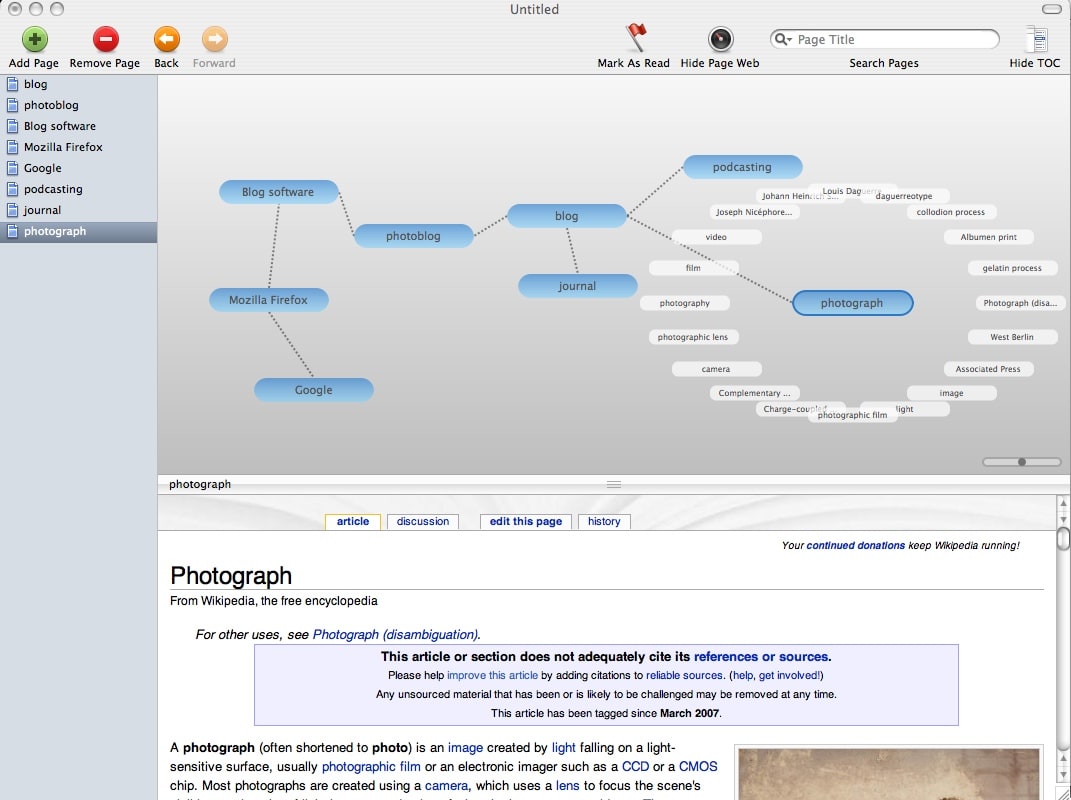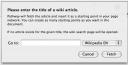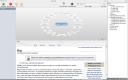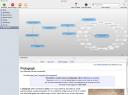Okay Mac/Wikipedia users, this one is for you. Have you ever found yourself lost navigating through the incredible amount of links and cross links within Wikipedia? It’s truly hard to use the back button to go back and forth throughout Wikipedia when your exploration is truly multi-layered. You need a breadcrumb trail and a way to link all of the different pages you discover together.
This is where Pathway comes in to play. Instead of using your boring ol’ browser to go through the related and non-related links, fire up Pathway and visually track where you go, save your path, explore some more, save it again, come back a few days later and pick up where you left off.
You start off by adding a page to your list [note, click on the thumbnails to see larger images]:
Once you add the page (and you don’t even have to have an actual name of the page in Wikipedia because if the page cannot be found, a search results page is displayed). If you do get a hit on the page name, the page name shows in the “page network” and below in the page browser, you see the actual Wikipedia page. For fun, I chose “blog” as my starting page:
If you click the image above, you will see a ring of other related words around the main page. These are important linked pages that appear within the original page. You can quickly start drilling out away from your main page by simply clicking on the bubbles which pull up the linked page. As you click on links in the articles or on the bubbles, you start creating a visual path through Wikipedia.
You can stop and start again whenever you want. You save your collection of pages within a document and then you can open, retrace your steps, go down new paths, add new pages, see where you been, etc.
All in all, this is a pretty slick little app. It can be very helpful for doing research, exploring new ideas, or just keeping track of your trails through Wikipedia. I personally would have called it Pathfinder or Wikinavigator or something like that, but Pathway works fine for me. There is an option to add your own wiki into the mix…but I haven’t gotten that to work. Check out some of the features here. Oh, and yep, it’s freeware (for now).
Another HTD thumbs up vote on this app!