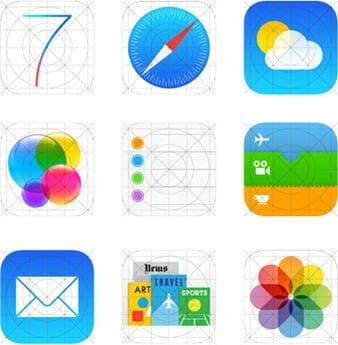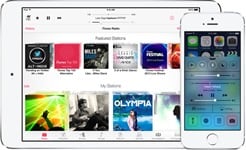The day has finally arrived! Apple’s latest mobile operating system, iOS 7, is now available. Most people can simply connect their iOS device to the latest version of iTunes (be sure to download version 11.1 which is now available as well), update your apps, do a sync, make a backup and THEN install iOS 7. For those people who were on the iOS 7 beta (developer) track, you might need to download the final IPSW. This short article provides you with direct download iOS 7 Final IPSW links for the latest iPhone, iPad & iPod Touch devices (remember, older devices might not be supported).
If you have an iPhone 4, 4S, or 5, an iPad 2, 3 or 4, an iPod Touch 5th generation or an iPad mini, you can either connect to iTunes to install iOS 7 (which will download it automatically) or you can use one of the direct download iOS 7 Final IPSW links that I have listed below. If you choose the direct download path, you can do a Restore within iTunes and select the IPSW that you downloaded. You can do that by clicking either Shift (on Windows) or Option (on Mac) and click the Restore button within iTunes at the same time.
Direct Download iOS 7 IPSW Links
Here are the direct download links. Be sure to select the proper one for your particular device
- iPhone 5 (CDMA)
- iPhone 5 (GSM)
- iPhone 4s
- iPhone 4 (GSM Rev A)
- iPhone 4 (GSM)
- iPhone 4 (CDMA)
- iPod touch (5th generation)
- iPad mini (CDMA)
- iPad mini (GSM)
- iPad mini (WiFi)
- iPad (4th generation CDMA)
- iPad (4th generation GSM)
- iPad (4th generation WiFi)
- iPad 3 Wi-Fi (3rd generation)
- iPad 3 Wi-Fi + Cellular (model for ATT)
- iPad 3 Wi-Fi + Cellular (model for Verizon)
- iPad 2 Wi-Fi (Rev A)
- iPad 2 Wi-Fi
- iPad 2 Wi-Fi + 3G (GSM)
- iPad 2 Wi-Fi + 3G (CDMA)
Once you have installed iOS 7 and played around with it a bit, please take a look at my “12 Useful iOS 7 Tips to Know” as there are probably some things that you may be surprised to find.
How do you like iOS 7? Leave a comment and let me know!
HTD says: iOS 7 is a big change in Apple’s iOS line. Enjoy it!